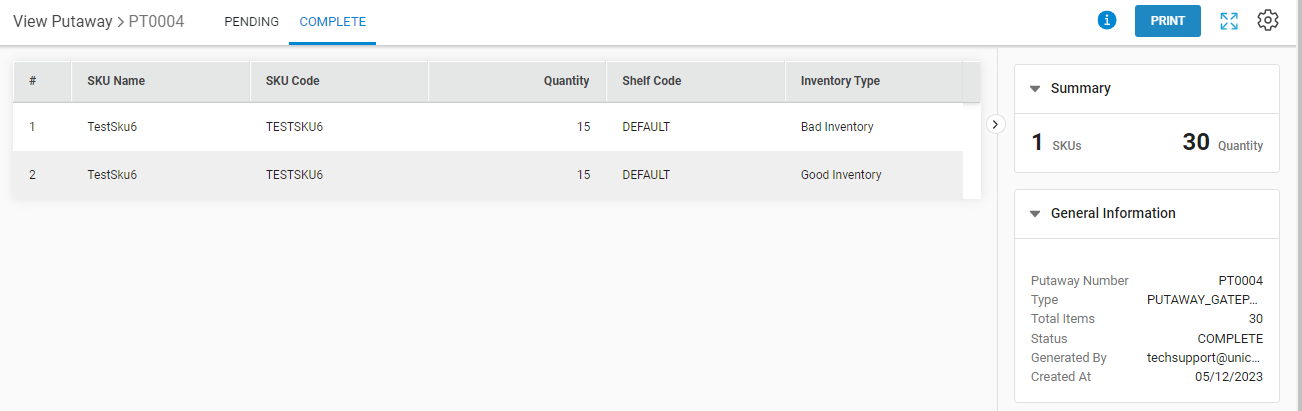Let us now go through the procedure for Putaway GatePass Item.
Adding gate pass items to the Putaway is the first step in the WMS process where inventory is scanned for the first time in the destination warehouse.
Once the goods have been allocated a storage location, the final step is to put them away on the shelves in their designated locations at the destination. This ensures that the goods are easy to locate and retrieve when needed.
Applicability
Version: Professional and Enterprise
Traceability: None, SKU, ITEM
General Setting Configuration: “Enable Putaway Manager module” must be selected. else Old flow (Existing flow) will be appilcable.
Procedure
1. Follow the path Inbound > Putaway
2. Click the button”Create Putaway” on the top right corner of the screen.
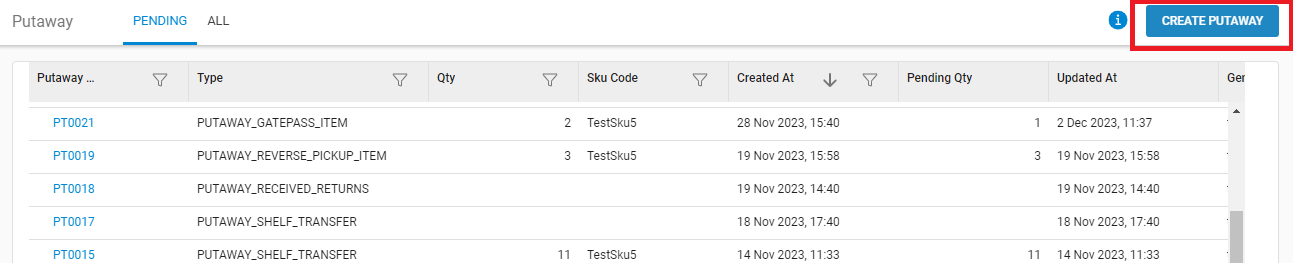
3. Select the type of Putaway: “PUTAWAY_GATEPASS_ITEM” and press the CREATE PUTAWAY button.
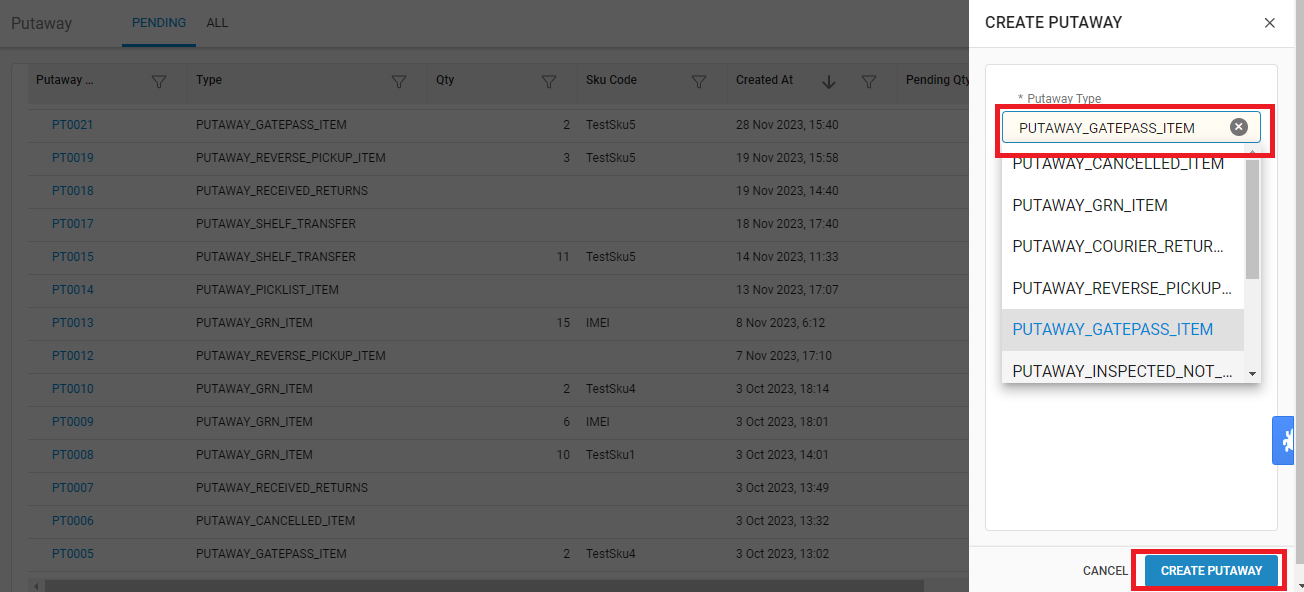
4. Now you can start Scanning the GatePass number for which the items have been received for Putaway.
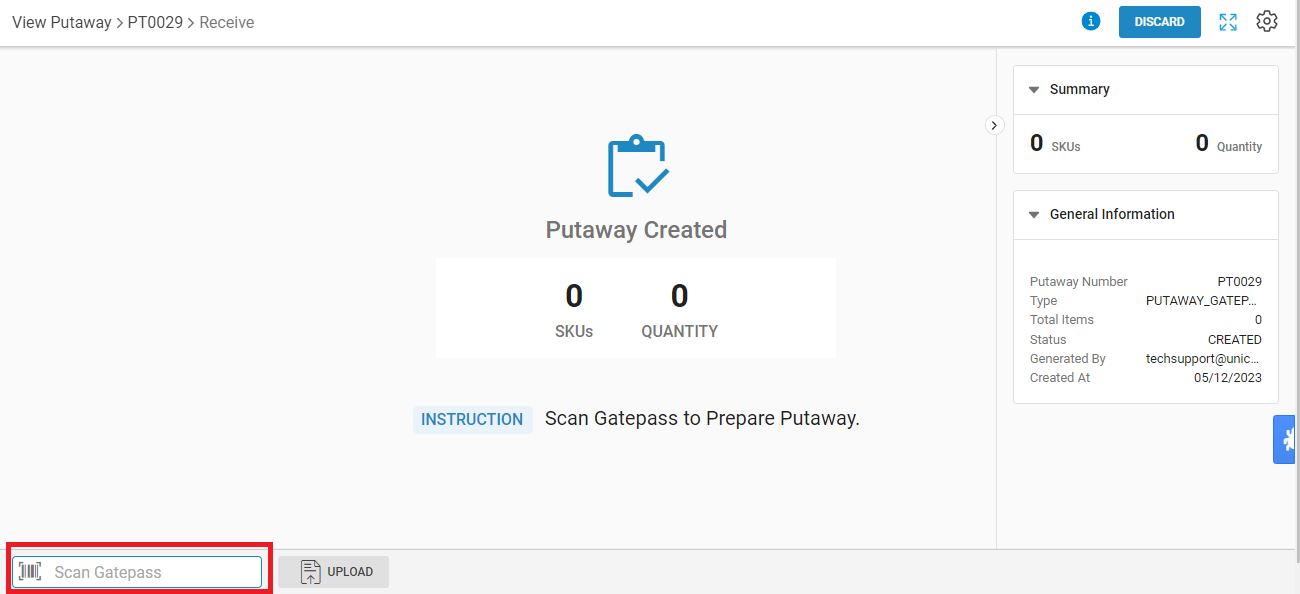
Putaway configuration:
You can set the putaway configuration for adding items to Putaway.
Bulk: To add items in bulk qty wise.
Each: to add item with sku scan code with Quality check control On/OFF
Note: You can switch this config at any point of time as per your operation easiness.
Now we are checking the flow:
Add to Putaway Method: Bulk mode and Quality config: Default
Traceability: None/SKU
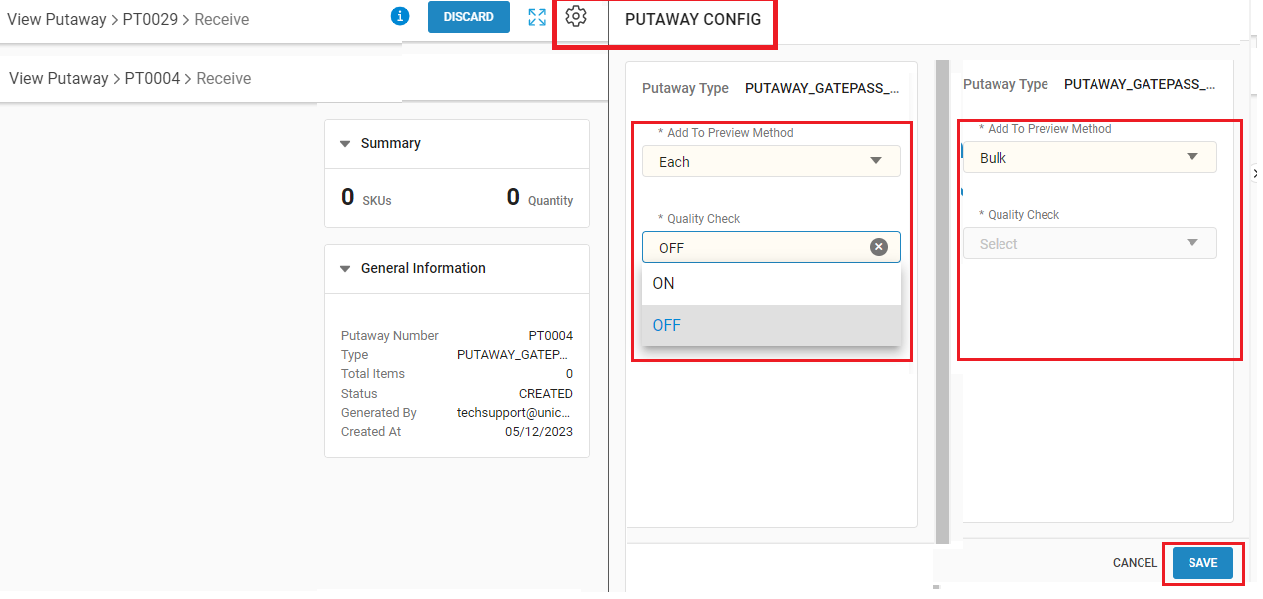
5- Scan the Gatpass code:
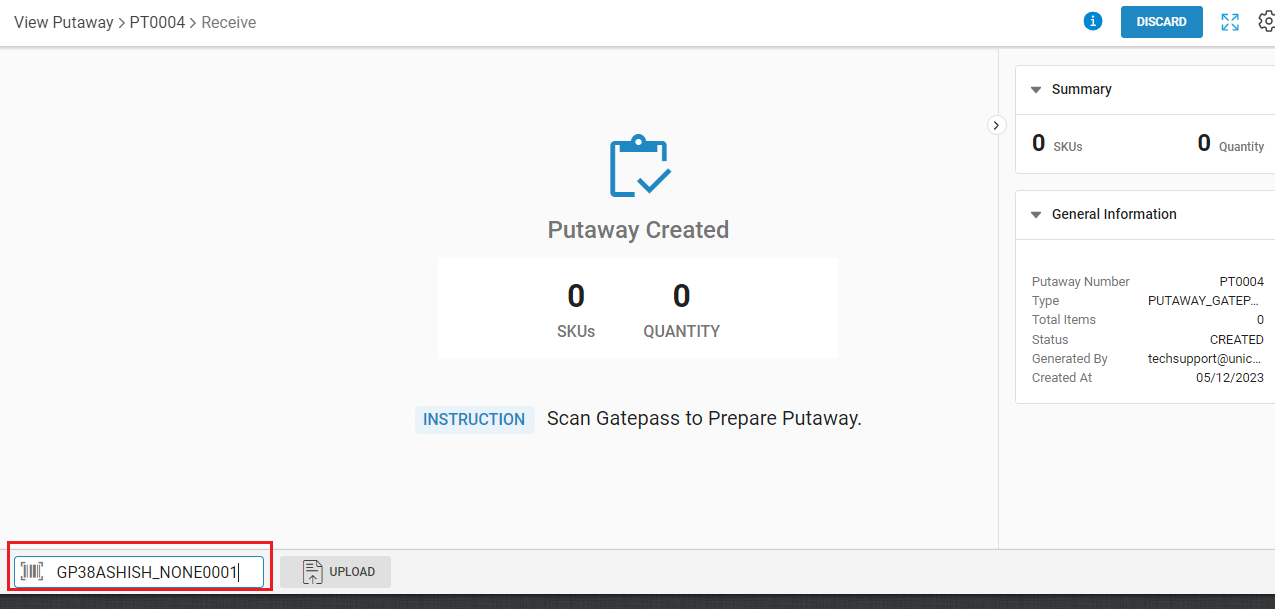
6- Here system will show all the skus with qty that are present in the respective gatepass.
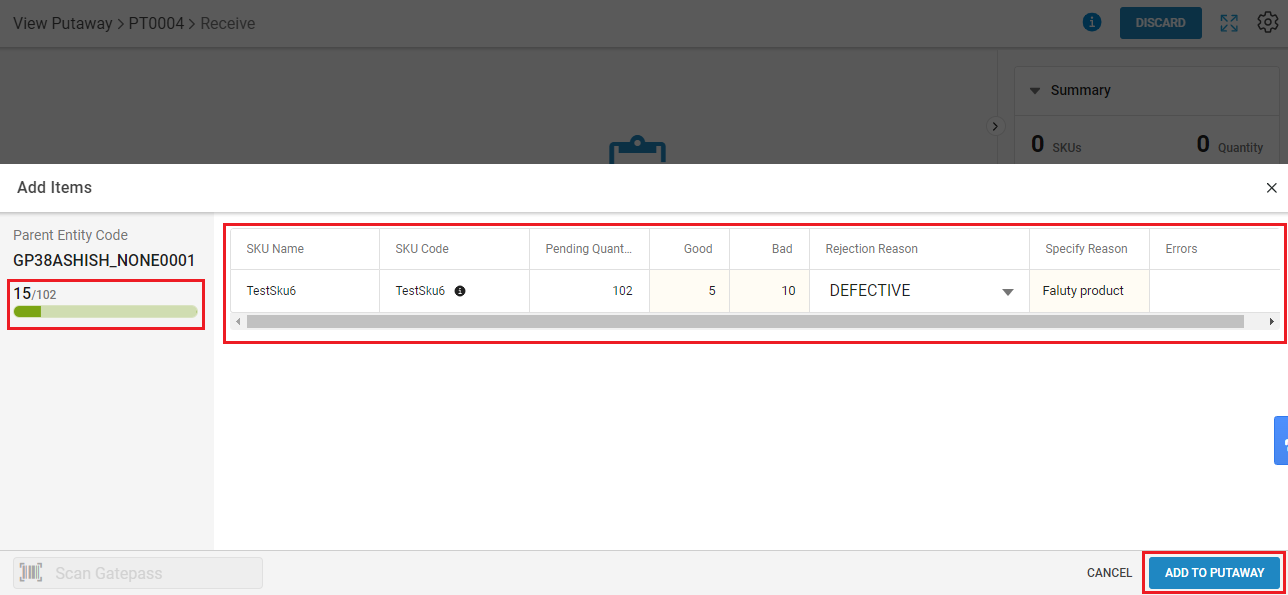
7- Now you can add the sku in Putaway by pressing the button “Add to Putaway”.
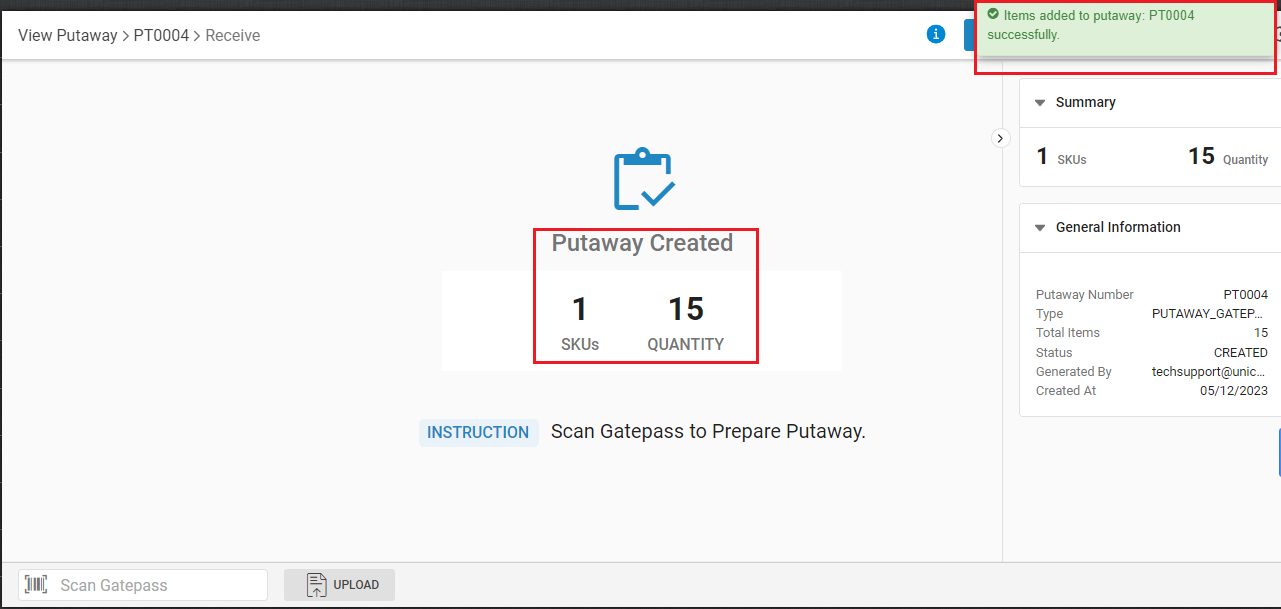
8- Here, if you want to add more gatepass data in the same putaway, you can repeat the same step.
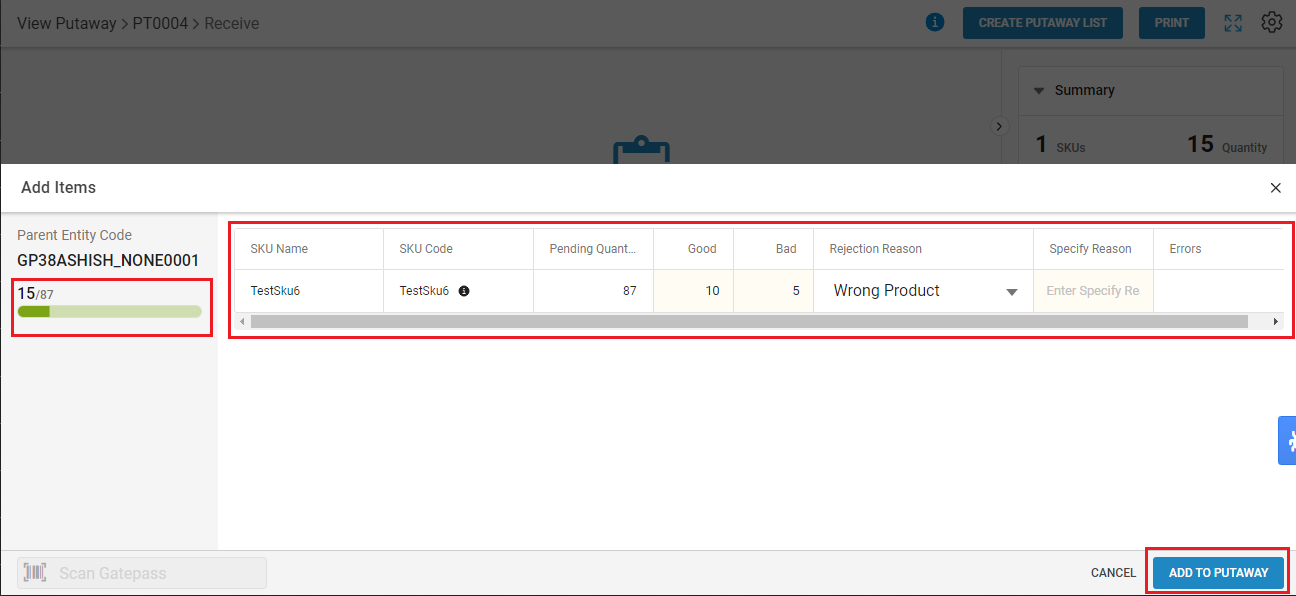
9- Now you can create the list by pressing the button “Create putaway list”.
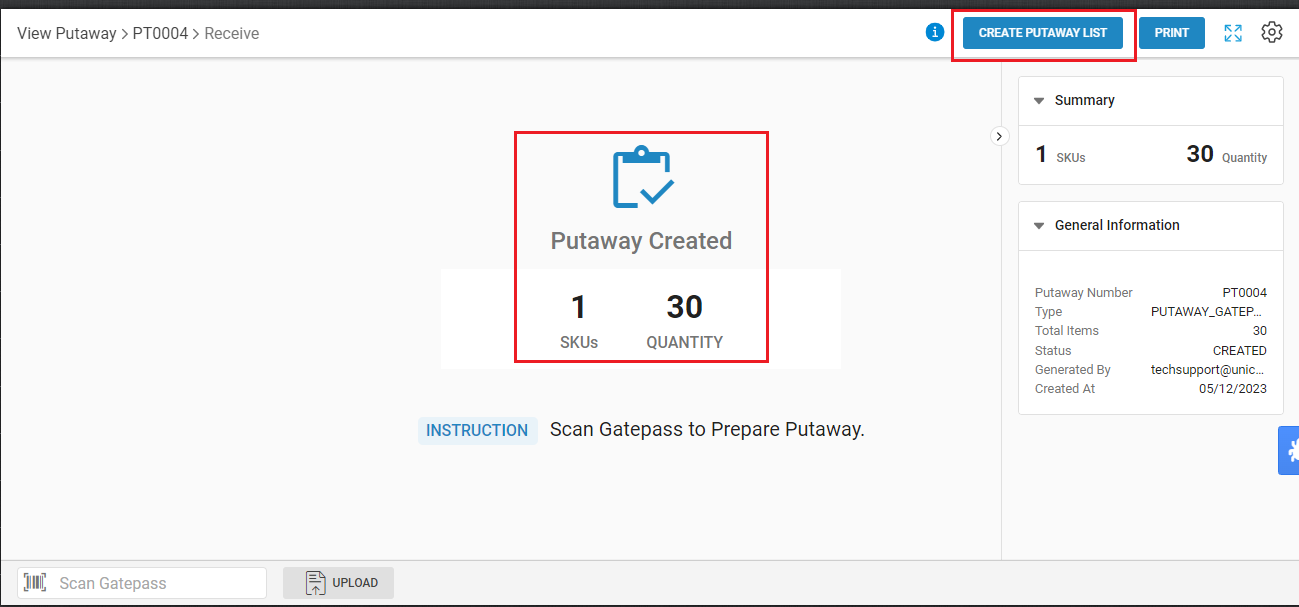
10- After successfully adding details of items into the putaway, you can either change the destination shelf or directly complete the Putaway with the loaded data.
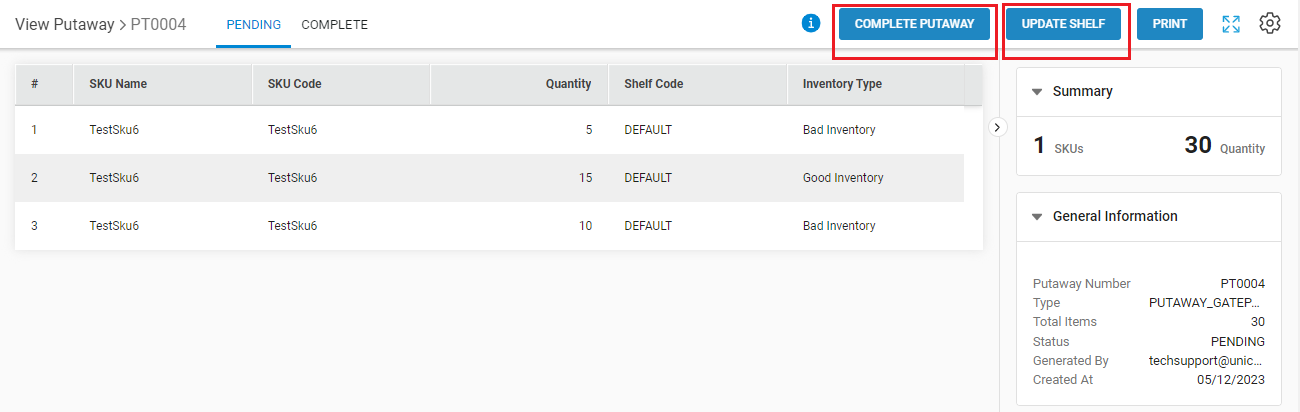
11- Update Shelf:
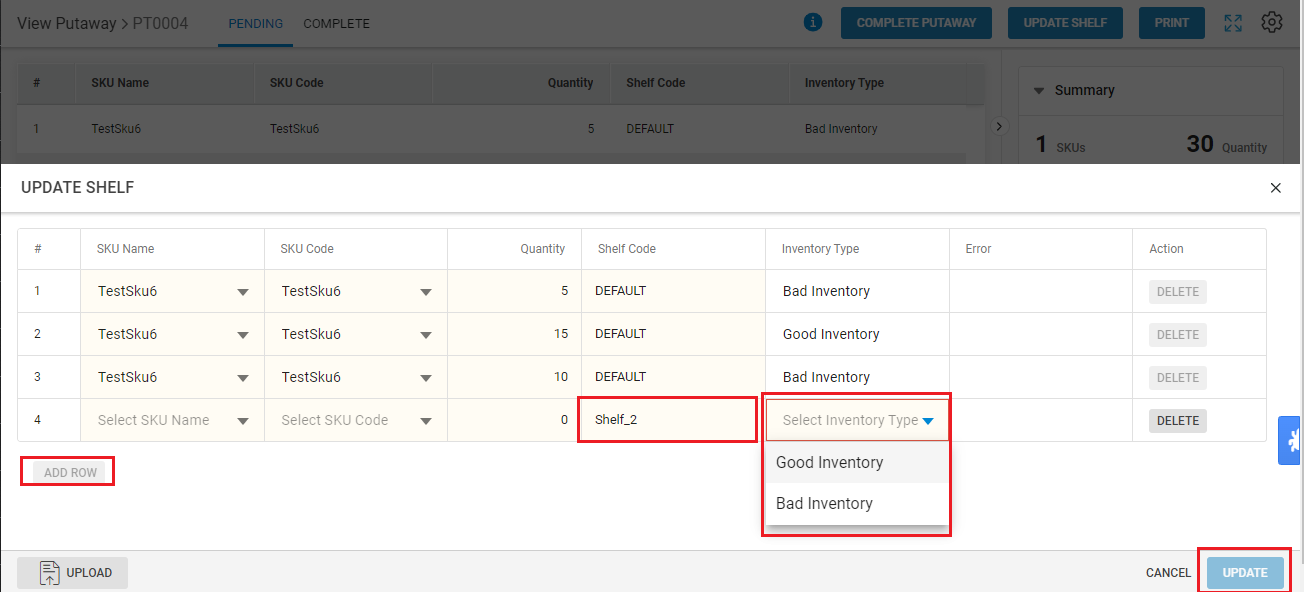
12- Complete Putaway:
Close the putaway to mark it COMPLETE and at the same time the Gatepass will be marked closed.
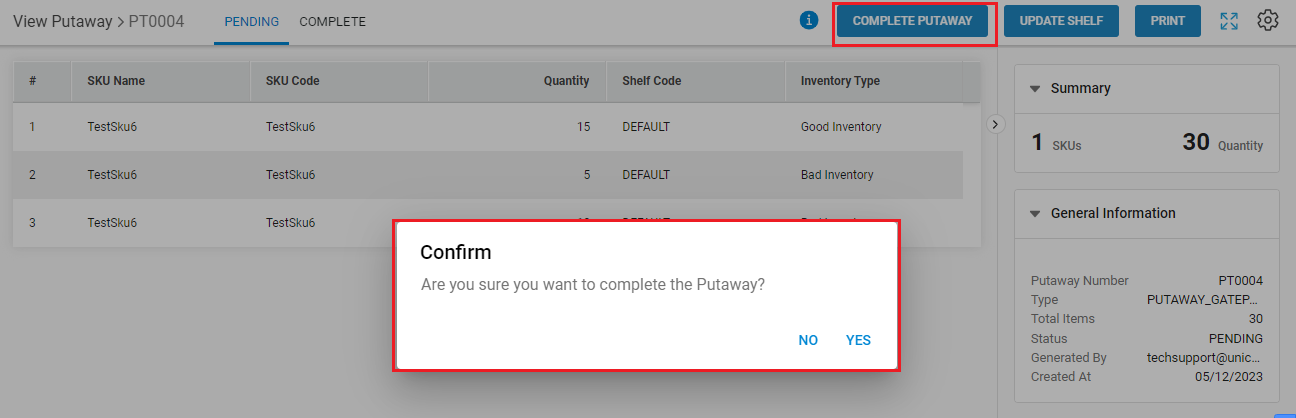
Now Putaway will be shown as Complete.