A GRN (Goods Received Note) is a process to inward the received items at warehosue and to record used to confirm all goods have been received and often compared to a purchase order payment is issued.
In Uniware, GRN is required when PO items are received in warehouse and then Items are checked for quality. Then this putaway GRN is needed to keep them in storage area shelves (Good/QC Rejected).
Applicability
Version: , Professional and Enterprise
Traceability: None, SKU, ITEM
General Setting Configuration: “Enable Putaway Manager module” must be selected. else Old flow (Existing flow) will be appilcable.
Procedure
Let us now go through the procedure for PUTAWAY_GRN_ITEM.
1. Follow the path Inbound > Putaway
2. Click the button”Create Putaway” on the top right corner of the screen.
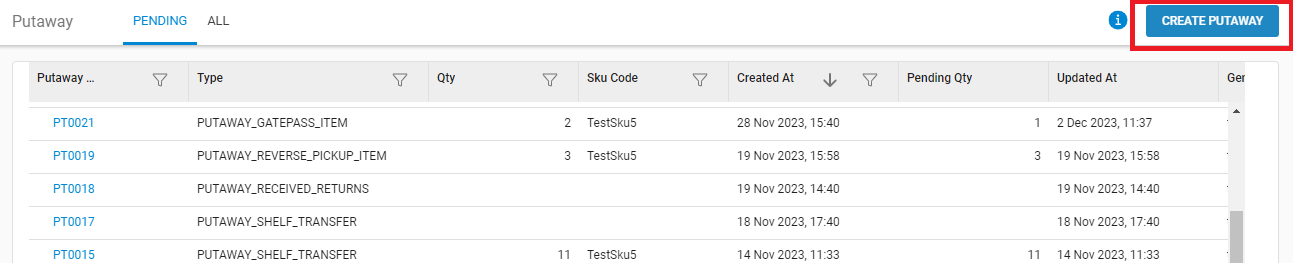
3. Select the type of Putaway: “PUTAWAY_GRN_ITEM” and press the CREATE PUTAWAY button.
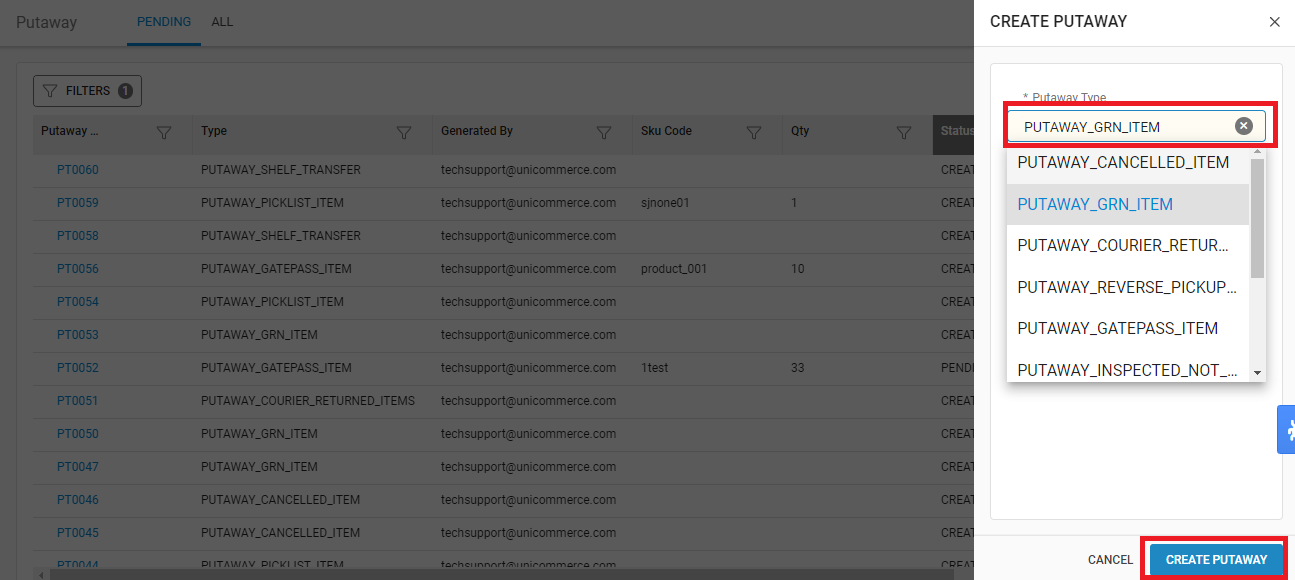
4. Now you can start Scanning the GRN number for which the items have been received for Putaway.
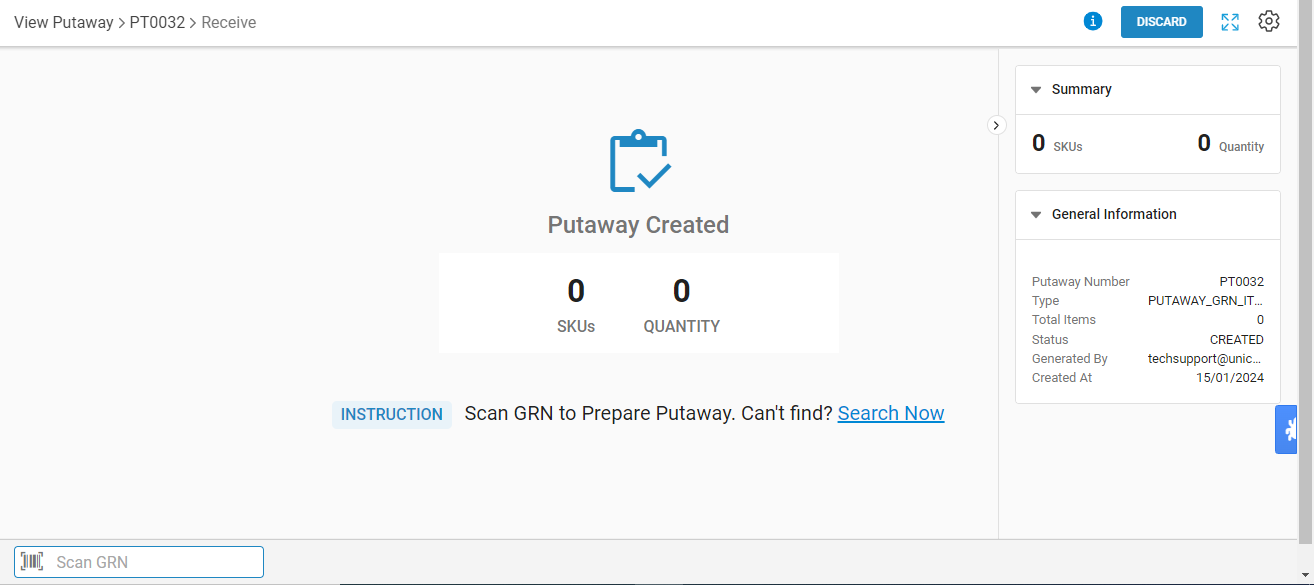
4.a- Putaway configuration:
You can set the putaway configuration for adding items to Putaway.
- Bulk: To add items in bulk qty wise.
- Each: to add item with sku scan code with Quality check control On/OFF
Note: You can switch this config at any point of time as per your operation easiness.
4.b- Now we are checking the flow:
Add to Putaway Method: Bulk mode and Quality config: Default
Traceability: None/SKU
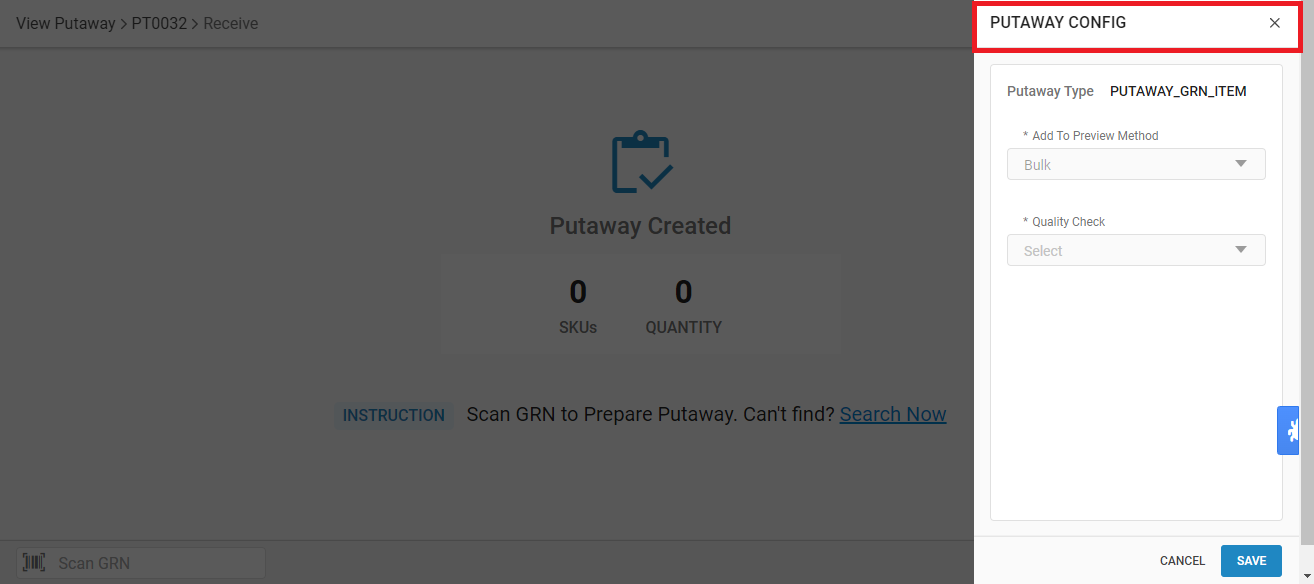
5- Scan the GRN code:
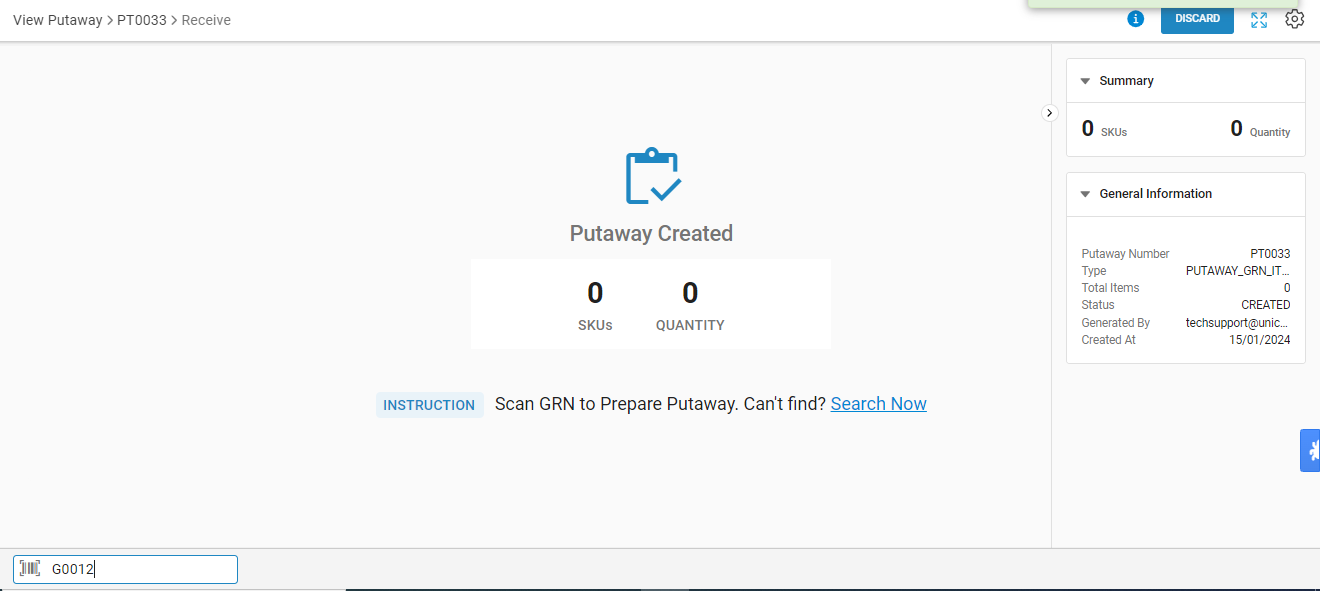
6- Here system will show all the SKUs with available qty that are present in the respective GRN.
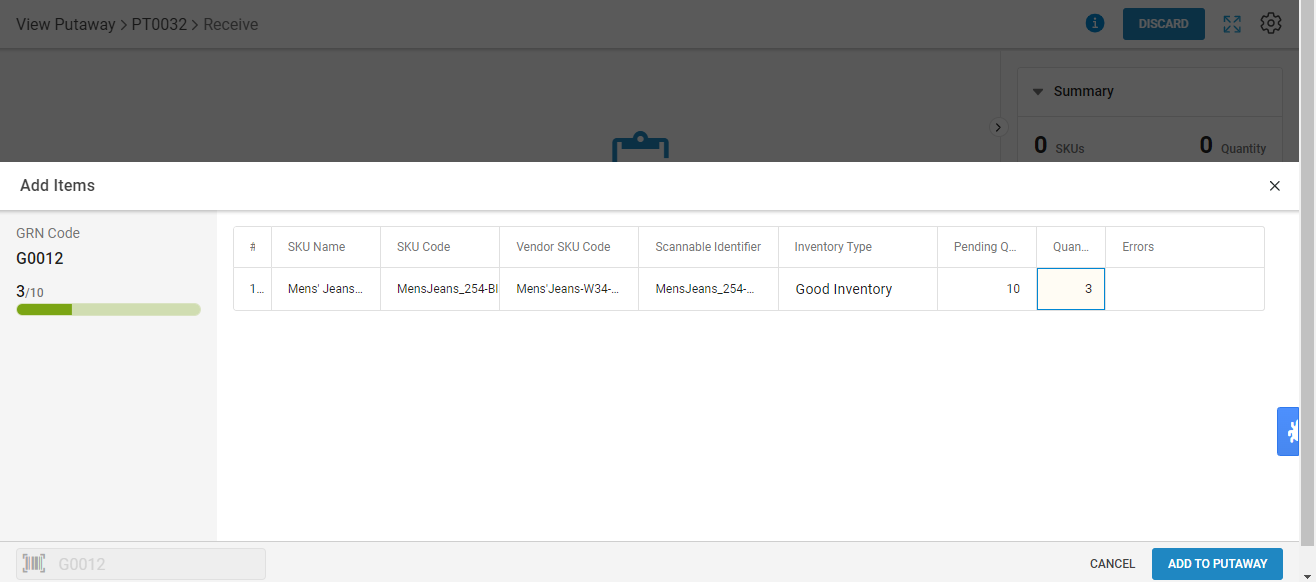
7- Now you can add the SKU in Putaway by pressing the button “Add to Putaway”.
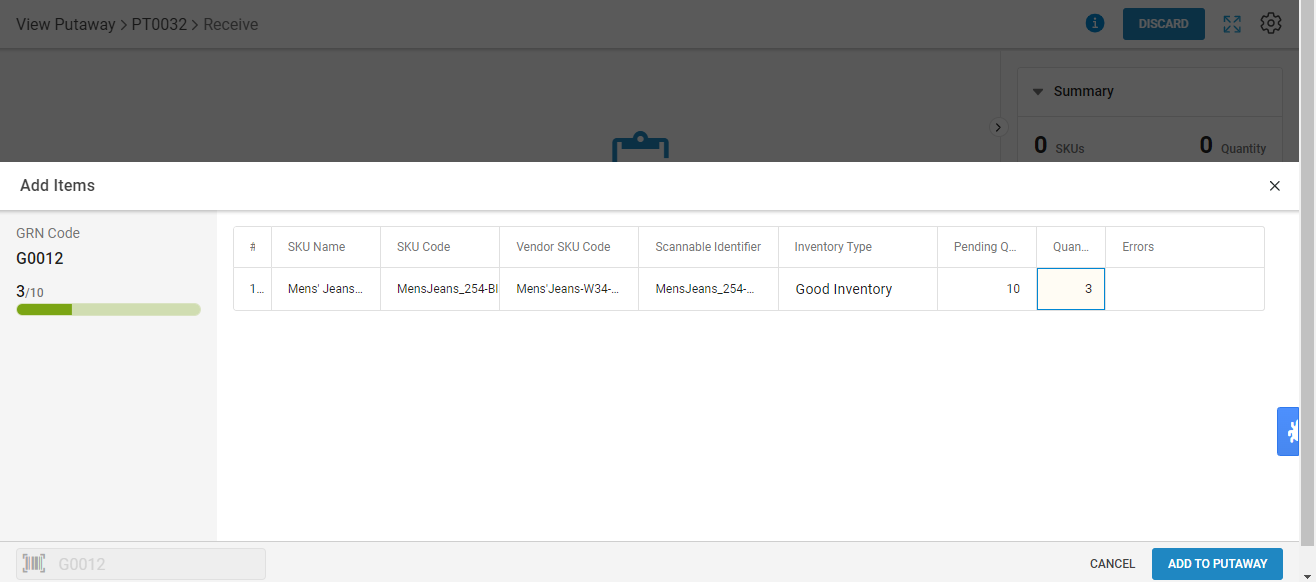
8- Here, if you want to add more GRN data in the same putaway, you can repeat the same step.
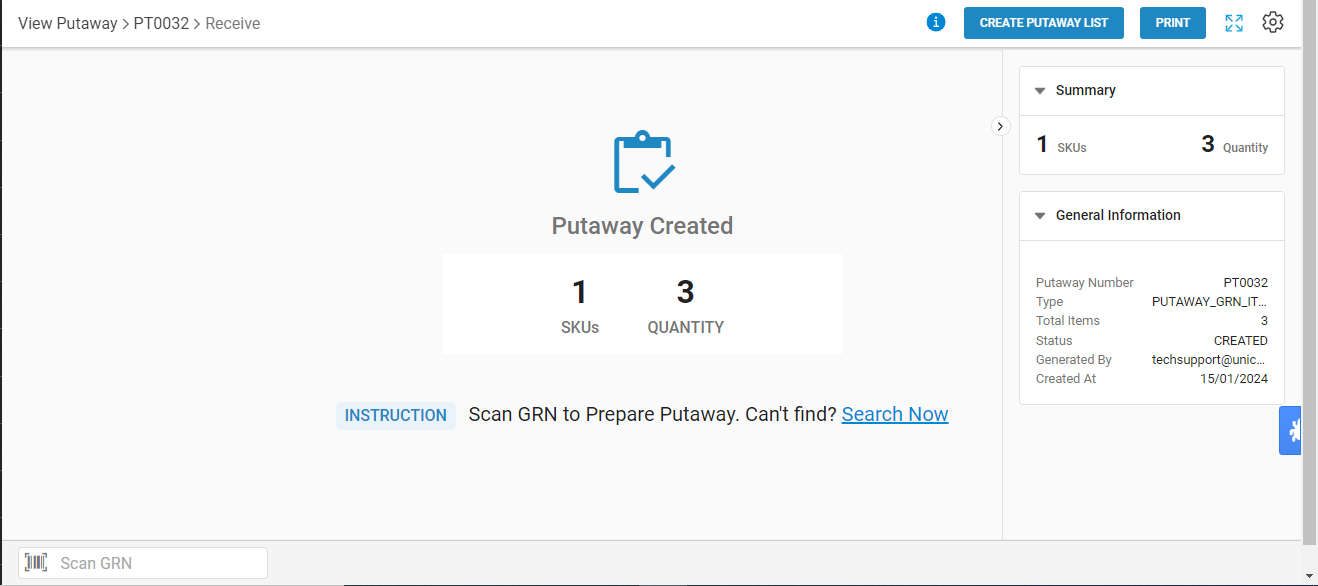
9- Now you can create the list by pressing the button “Create putaway list”.
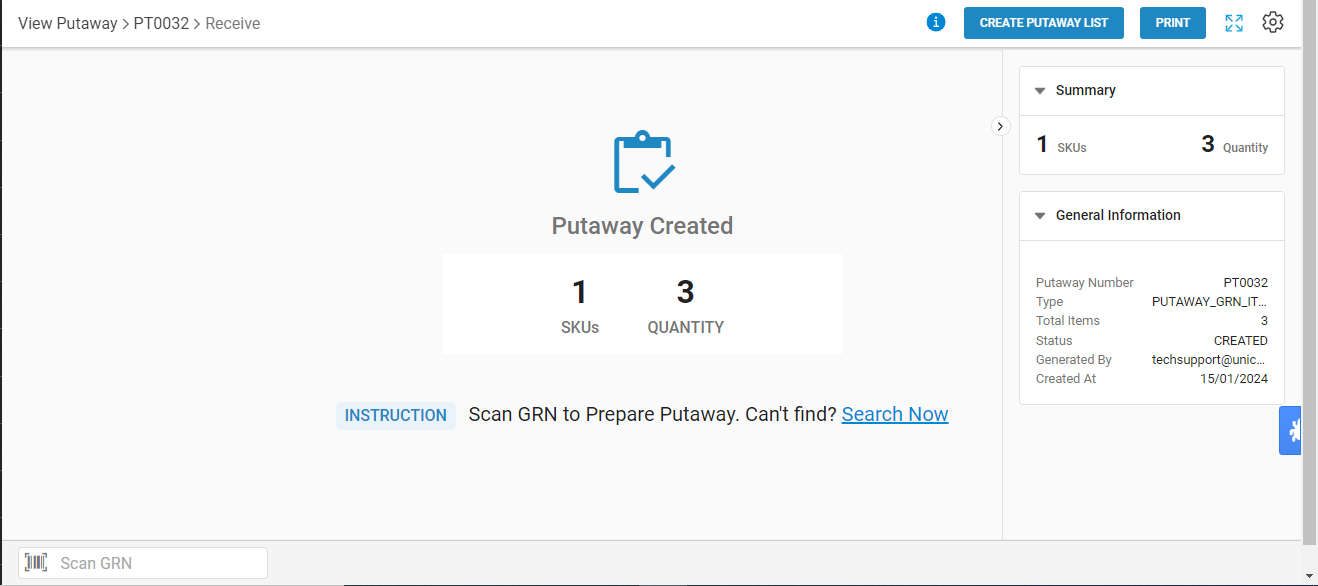
10- After successfully adding details of items into the putaway, you can either change the destination shelf or directly complete the Putaway with the loaded data.
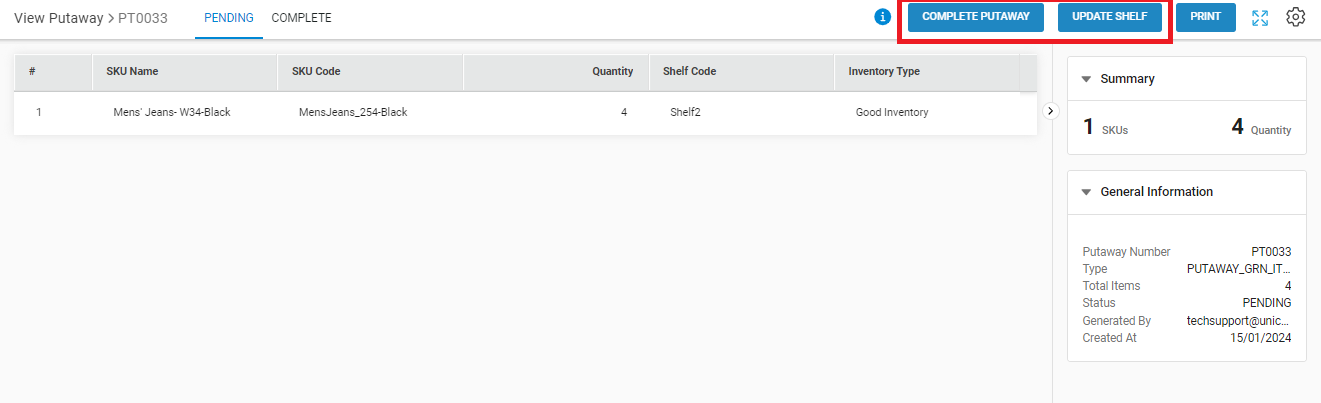
11- Update Shelf:
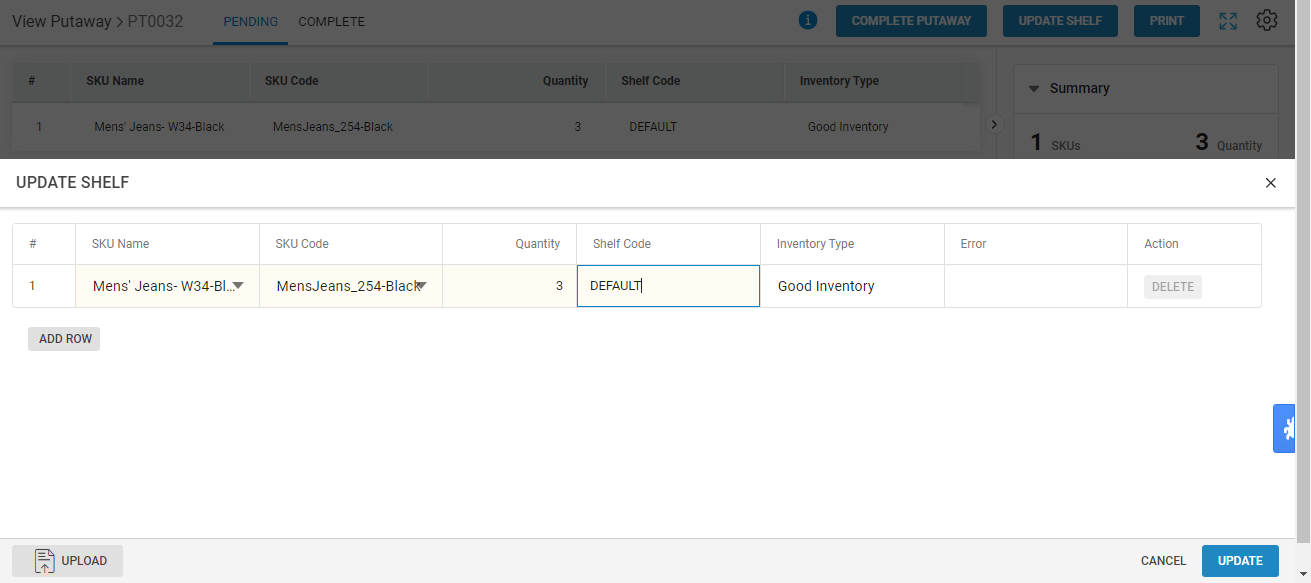
12- Complete Putaway:
Close the putaway to mark it COMPLETE and at the same time the Gatepass will be marked closed.
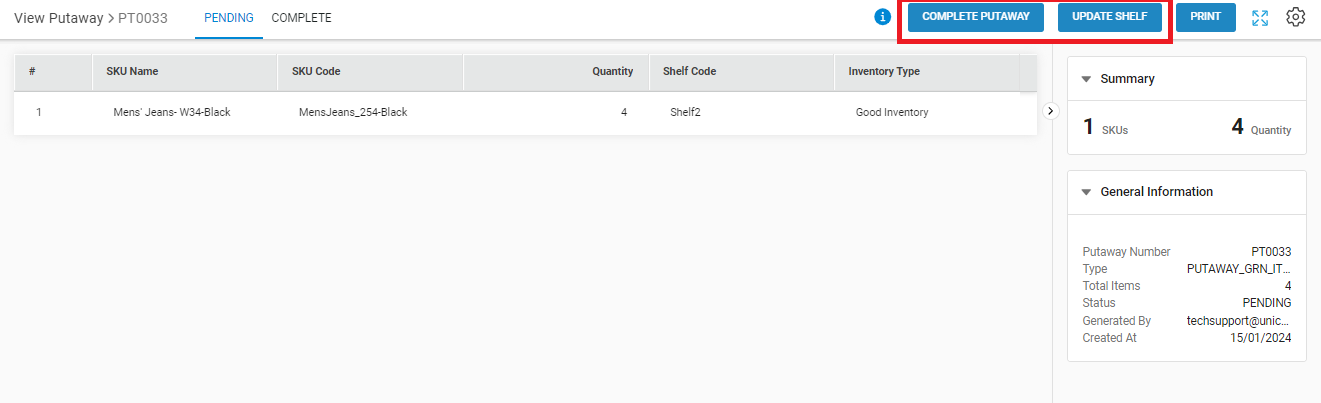
Confirm the action.
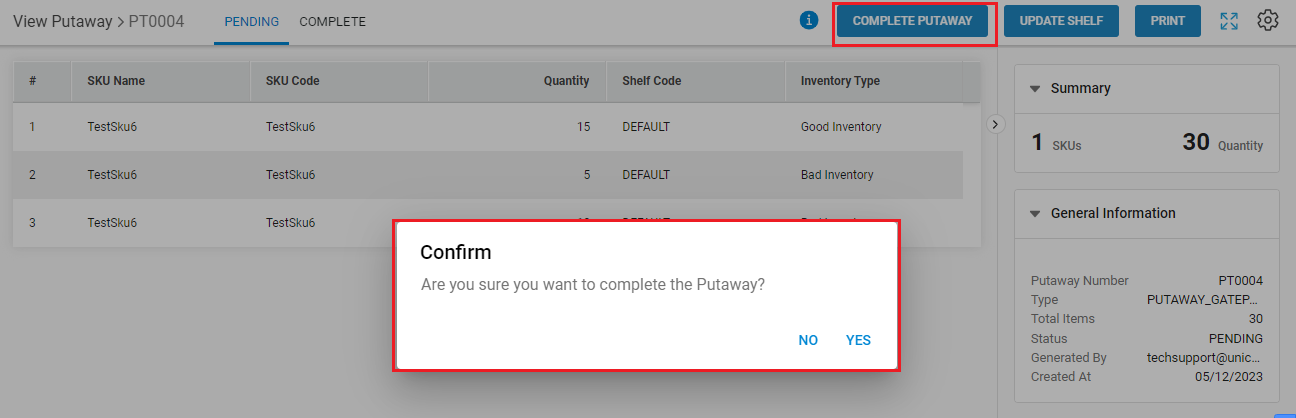
Now Putaway will be shown as Complete.

