Let’s understand the process of Putaway Shelf Transfer on SKU traceability by using UI in Uniware.
Applicability
Version: Enterprise and Professional
Traceability: SKU Traceability
Configuration: NA
Workflow
>>Create Putaway Shelf Transfer>> Enter Shelf/ItemSKU>>Enter SKU >>Create Putaway List> > Enter the Shelf >>Close the Putaway
- Create Putaway Shelf Transfer:- Create the Putaway “Putaway Shelf Transfer” from the list.
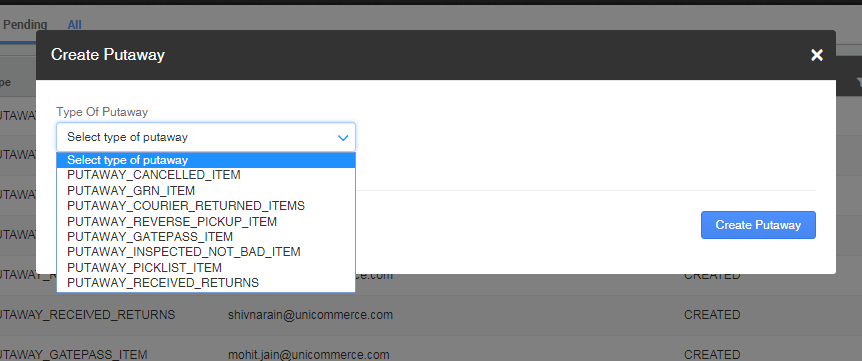
- Enter the Shelf code/ SKU:- Select the shelf code/Item option, from where the products are to be transferred.
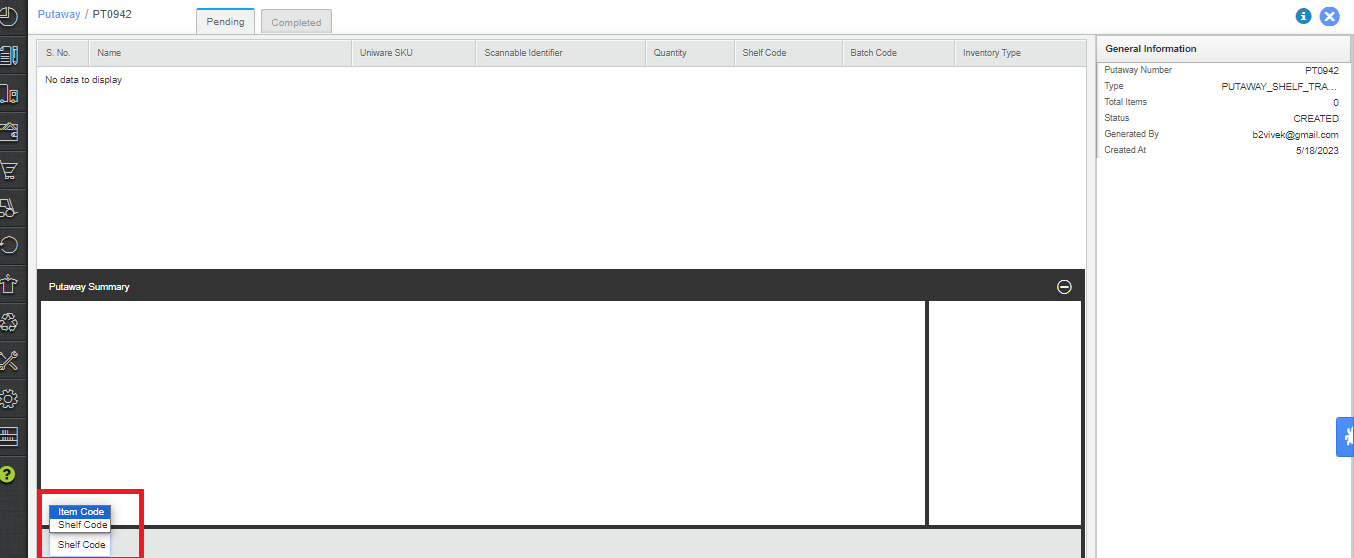
- Enter SKU:- Enter the SKU code, and then select the qty. Once all the SKUs are scanned go next.
- Create Putaway List:- Now to transfer the SKUs to another shelf, Press putaway list.
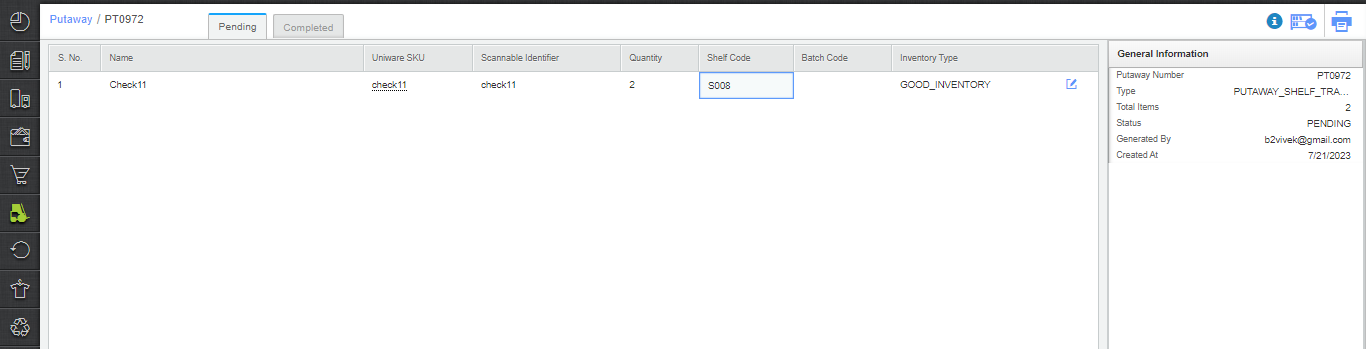
-
Enter the Shelf:- Scan the destination shelf code.
- Close the Putaway:- Now the user can complete the putaway.
Now all the SKUs from the source shelf are transferred to the destination shelf which can be checked via the inventory report/Inventory section.
