Meesho is available with uniware under Marketplace in channels.
Please fill this Form Click here for better reach as Meesho team required details.
So that Credentials{Merchant Id, Supplier Identifier and Secret} for adding channel will be provided by the Meesho team for configuring connectors in Uniware.
Note: The channel setting parameter API Version must be selected as V2 (ref: Meesho Migration Steps for UC Sellers)
Follow these simple steps to integrate in Uniware :
1- In the Uniware menu, select Settings > Channels

2- Then press the button
Search and Select “Meesho“.
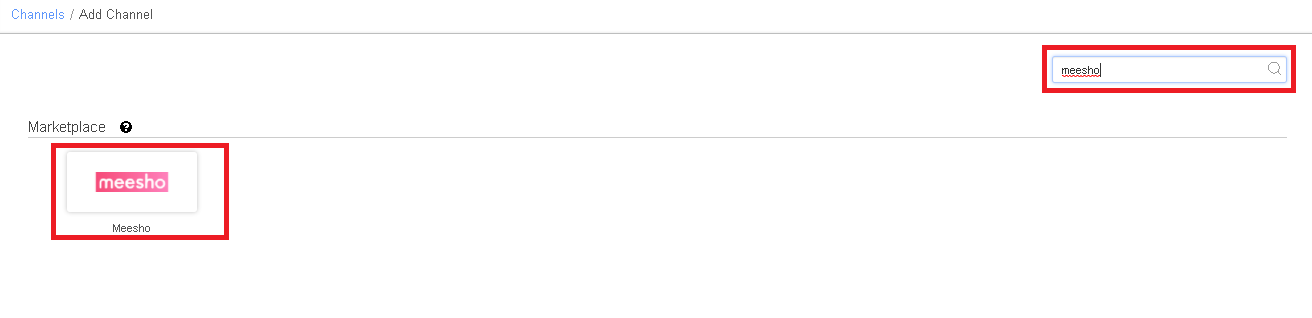
3- Fill and save the channel details.
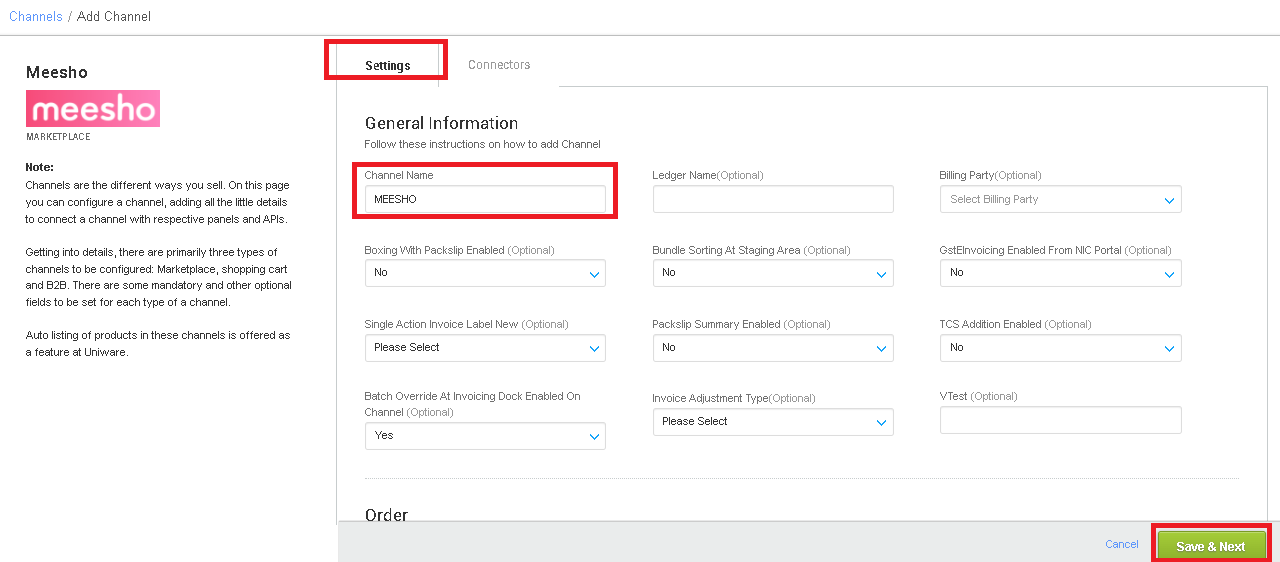
4- Add channel Meesho with seller panel details. Fill the credential to configure the connectors.
New Meesho Seller Panel:
-
- The channel setting parameter API Version must be selected as V2 (ref: Meesho Migration Steps for UC Sellers).
At the channel setting parameter.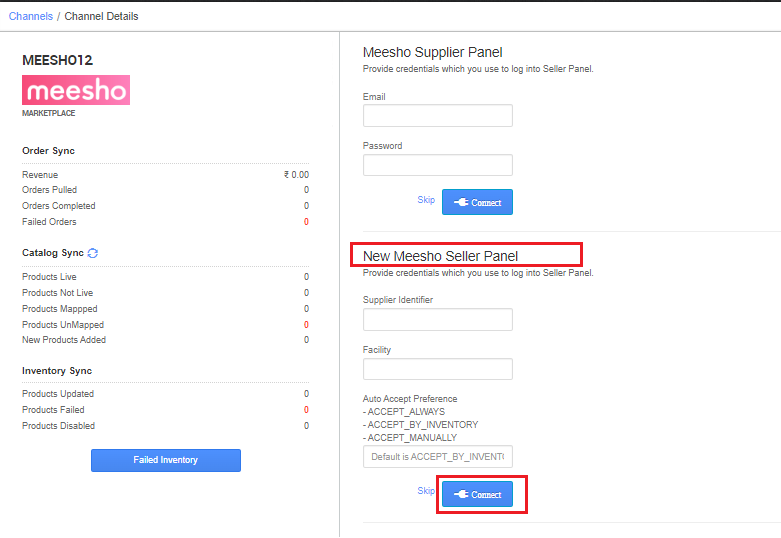
- The channel setting parameter API Version must be selected as V2 (ref: Meesho Migration Steps for UC Sellers).
5- As soon as the channel is configured successfully, you can see the Channel Summary and You can trigger the respective sync processes from this page itself. For more detail Click here
Use channel config for “Facility Wise Inventory‘ as Yes. It will update warehouse wise inventory on channel. For this add the facilities code same as added in connect facility map through the option ‘Choose Facilities For Inventory Sync‘.
It should be ensured that the particular warehouse is selected. – If we associate more than one facility in this case, system will give error for such case while sync the inventory.
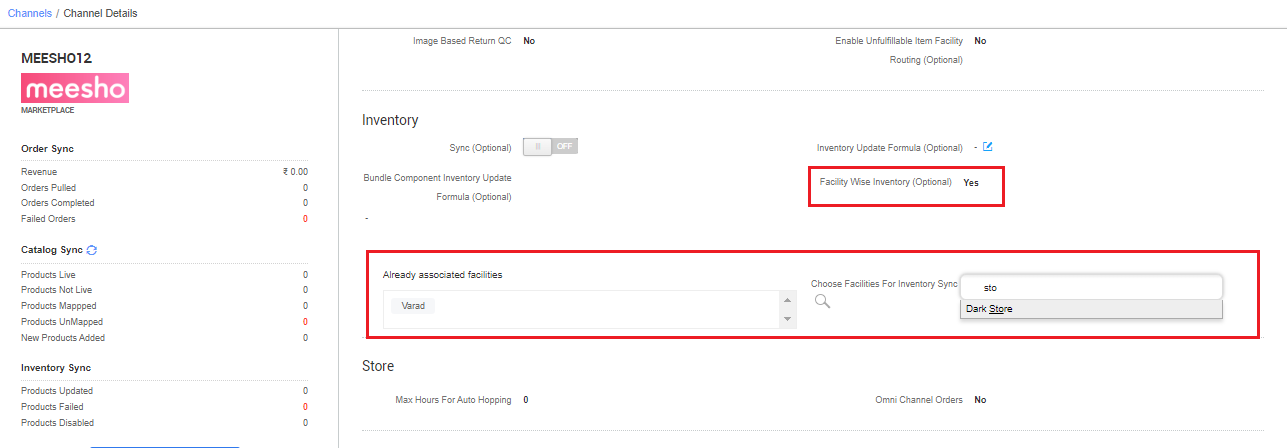
Below are the important points needs to be kept in mind while adding the channel:
- Order sync, Inventory sync and Catalog sync are available
- Only single item orders will be created and Order Splitting(based on quantity) is not allowed on this channel.
- The channel setting parameter API Version must be selected as V2 (ref: Meesho Migration Steps for UC Sellers)
- Shipping will be handled by channel, tracking details will be fetched from channel only.
- Label with invoice print will be fetched from channel only
- Status sync will work for Return, Cancelled Status for orders.
- Unverified Orders: Orders can fall in the unverified tab in the following cases
- Order is currently unverified at Meesho– These can be exchange orders where returns have yet to be picked up or orders where meesho suspects some fraud. These orders can be identified by the column On-Hold , these orders will have a value ‘Yes’ against them.
i. Action to be taken: No action needed, Orders will move to Pending Tab once Meesho sends us a verification event. - Acceptance Preference: Accept by Inventory & Inventory Not available currently : This is a rare case where positive inventory was sent by UC when order was taken, But UC Ran out of inventory by the time order came. This case will be quite rare since orders are pushed by Meesho as soon as they are created event if they are not verified by meesho
- Acceptance Preference: Accept Manually : All Orders will fall in the unverified Tab and sellers will have to accept one by one.
- Failed Orders: For Failed Orders, orders have to be manually accepted.
- Order is currently unverified at Meesho– These can be exchange orders where returns have yet to be picked up or orders where meesho suspects some fraud. These orders can be identified by the column On-Hold , these orders will have a value ‘Yes’ against them.
- For All unverified orders with On-Hold status as yes, No action needs to be taken, Only for unverified orders with on-hold status as ‘No’ needs to be processed.
- For all unverified orders with on hold status as ‘Yes’, You do not need to consider the fulfillment SLA. The SLA will start only after they are no longer on hold
- While Accepting an order if you receive an error – “Order is unverified at meesho end” , It’s an example of case 1 and no action has to be taken. Orders will be moved to pending tab once they are verified by meesho
- If you select Acceptance preference as Accept Always , Sellers don’t have to consider unverified tab, All orders in unverified tab will be of 1st case, No action would be required
- If you are adding a new Channel with API version V2, You would only need to add correct values for the 3rd connector, For the first two you can add dummy values.
- Meaning for Acceptance preference
- Accept Always – Orders would always be auto accepted on Meesho as soon as they land in UC
- Accept by Inventory – Orders would be accepted on Meesho if inventory is available for that SKU in UC
- Accept Manually – Orders Have to be always manually accepted,Adds an additional Step for sellers
- Since Meesho is pushing us orders, Manual Order Sync would not work for now , for failed orders do not try to delete and refetch.
- In Meesho’s new Integration Meesho will Push Orders, Manual Order Sync would not work.
- You can differentiate between old orders from before migration based on the order format, If any old orders remain after migration they have to be processed via Meesho Panel
- Format of old orderCode – 621354579163_1
- Format of new orderCode – 621354579163_1_FORWARD
Recommended for you:
