A SKU is a unique code consisting of letters and numbers that identify characteristics about each product in warehouse to maintain the stock.
In Uniware, SKU code can be created with the length of 3 to 45 characters and allow only four special symbols as Dash, Dot, Slash and Underscore. “Space” is not allowed in Uniware SKU.
To Edit/Update a product/ SKU in Uniware, follow these simple steps:
A- Update one product at a time
B- Add through Import for bulk
A- Update one product at a time
1- Select Products in the menu
2- Select the product/ SKU you want to edit.
3- Please note that you can edit one field or the whole block together, let’s see how?
4- Track datewise activity details in comprehensive SKU Ledger
You can track datewise activity details for (Product) SKU under the Product page for creation user, changes made to MRP/cost price, Tax type, Color/Brand/size, HSN code, etc. to further avoid major data discrepancy in TAX calculation, P&L report or invoices.
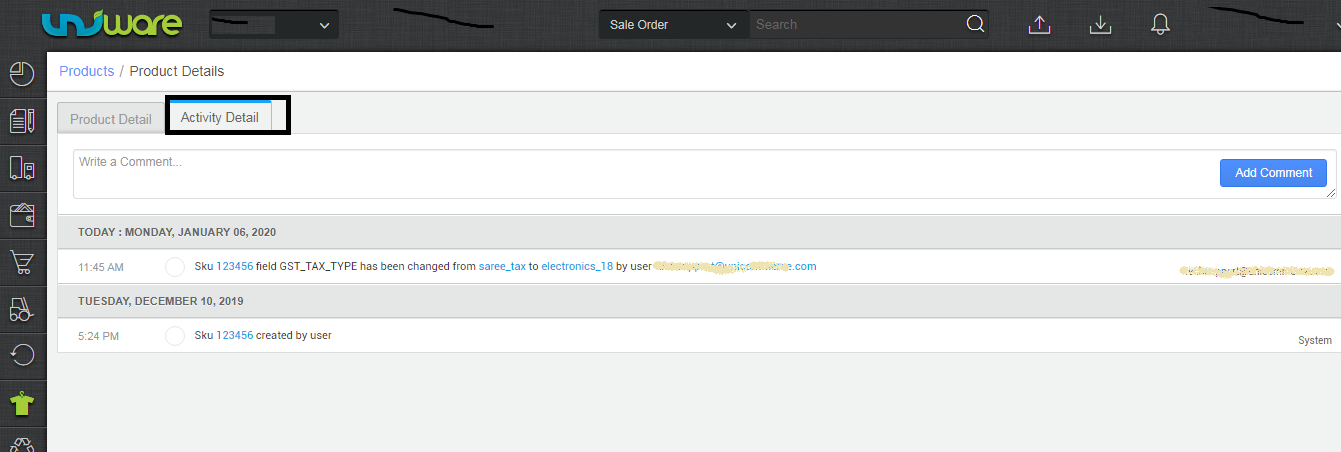
B- Update through Import for bulk
For bulk creation, you can import the products as per defined template in Add Product sheet in the system.
1- On the path Tools -> Import, Select ‘Item Master’ in the menu.
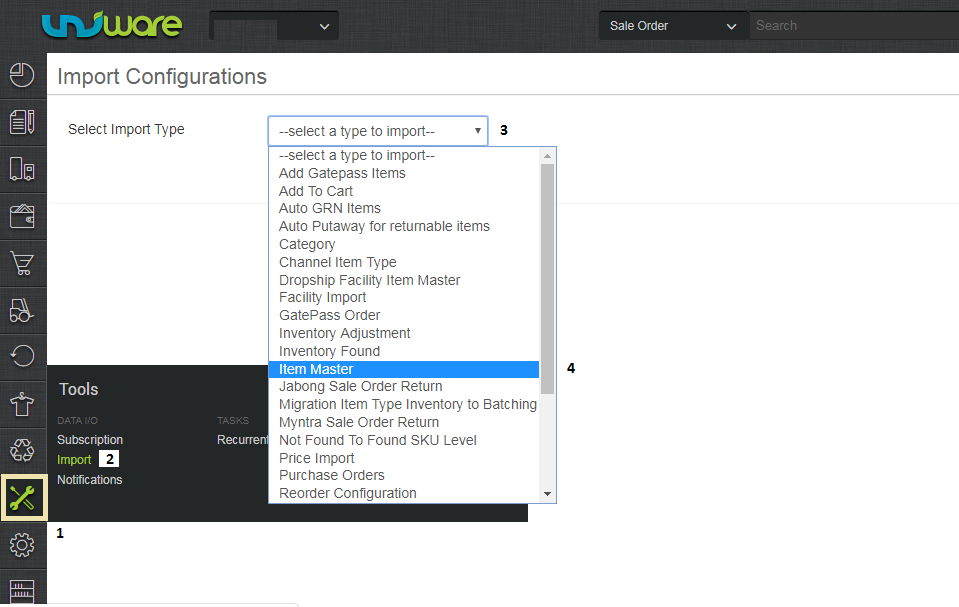
2- Find the import file template and fill the data as per you sku details.
You can select ‘CREATE NEW AND UPDATE EXISTING’ in the import options, for this gives you freedom of creating a new SKU and even updating the existing product mapping in one step only.
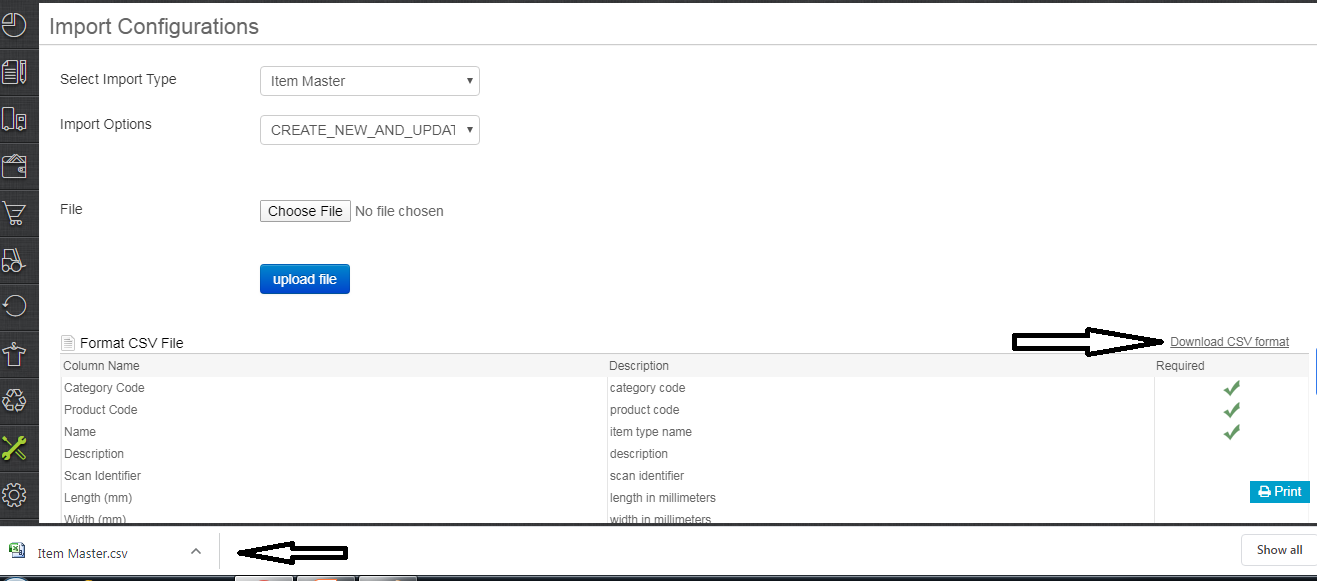
3- Fill the SKU details in below-shown csv format. The fields with asterisk are mandatory.
You must fill bellow fields
SKU Code – As per your choice Product Sku with Uniware sku criteria.
Product Name – Your product Name as you want to identify it in Uniware
Product Category – Fill the category code as per your product category defined in Uniware
GST Tax Type – Select the GST tax type as per your product defined tax class
HSN Code – HSN code fined by govt norms
Rest fields you can fill as per your choice for use in system (Optional).
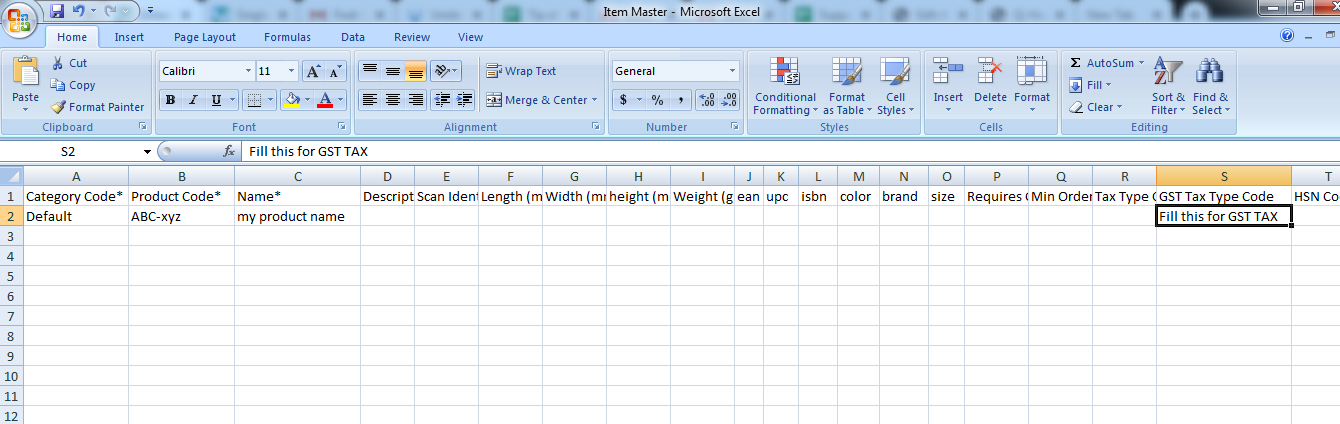
4- Then save the sheet in default format CSV.
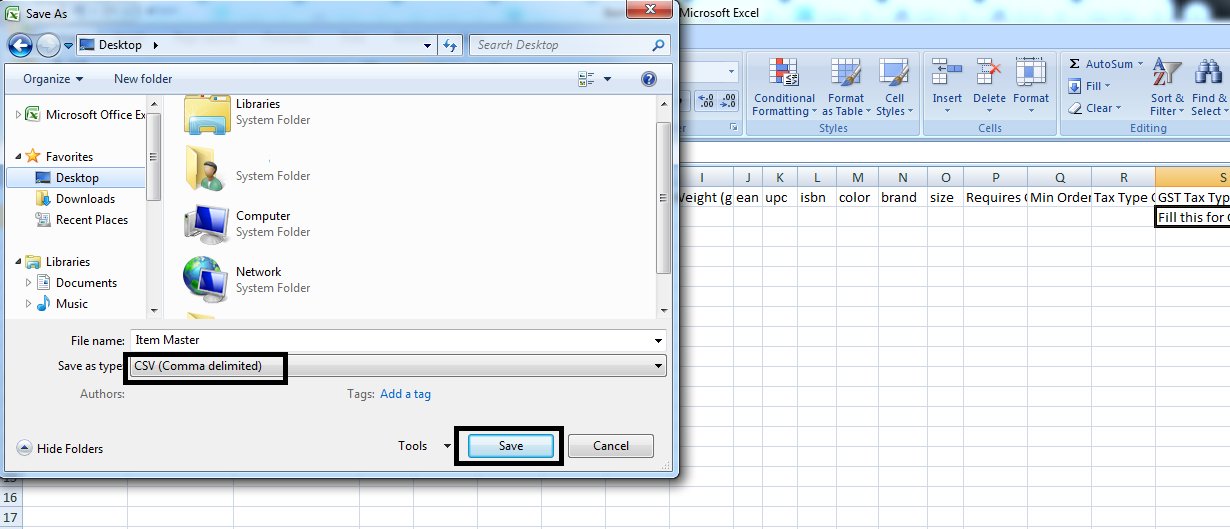
5- Now select the option chose the file and upload the sheet which was filled up as the above steps. and press the upload file button.
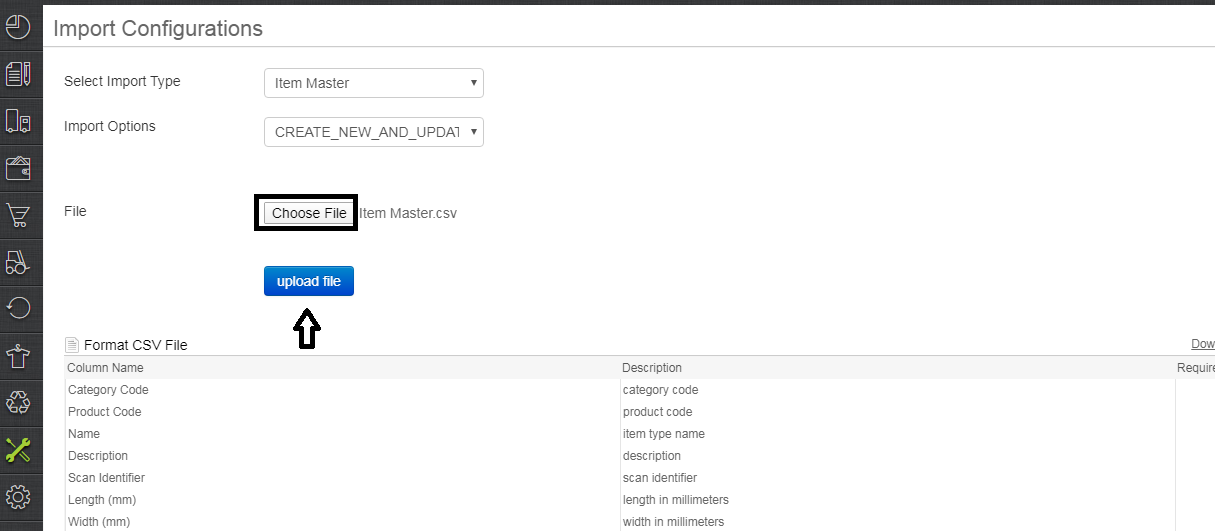
6- Message highlighted for upload.

7- You can check the sheet uploaded result with successful uplaod. If there will be any issue in uploaded data you can check the same from View import and repeat the task for sku.
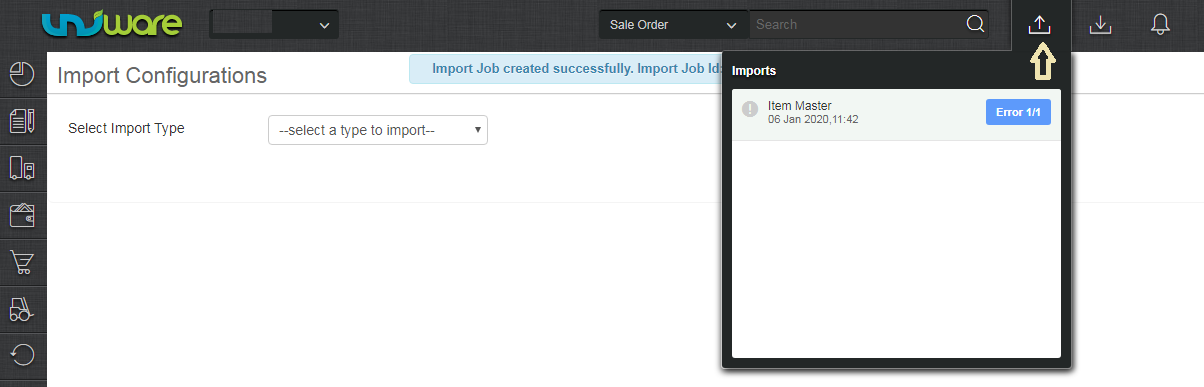
8- Track datewise activity details in comprehensive SKU Ledger
You can track datewise activity details for (Product) SKU under the Product page for creation user, changes made to MRP/cost price, Tax type, Color/Brand/size, HSN code, etc. to further avoid major data discrepancy in TAX calculation, P&L report or invoices.
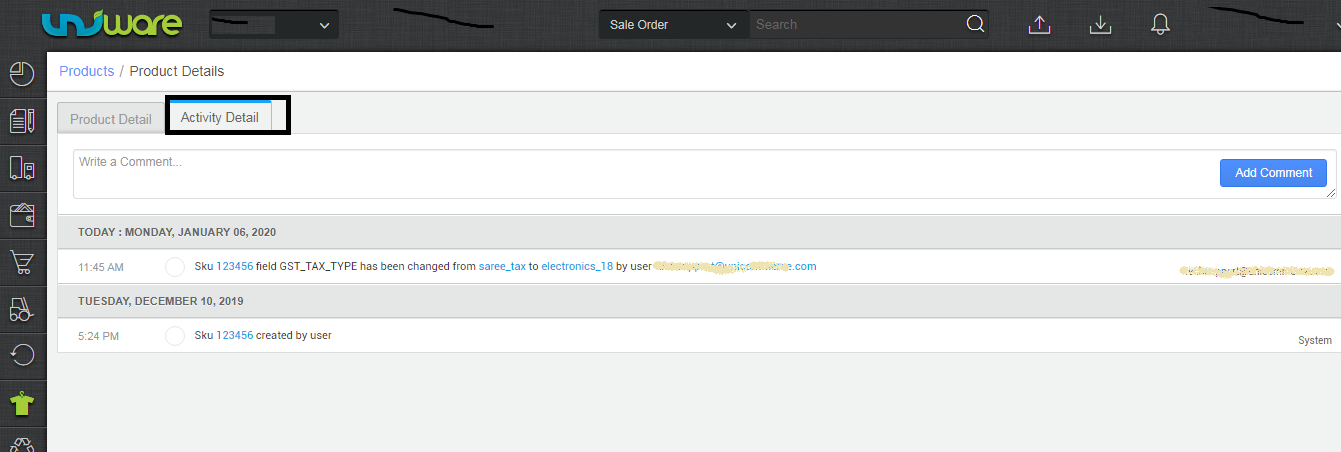
Note:
- Sku code if created can not edit or delete it, you can only disable it in uniware.
- If you are editing a Bundle then you cannot add or remove a component SKU in a bundle. You can only edit the prices of a component SKU.
-
In Uniware, SKU code can be created with the length of 3 to 45 characters and allow only four special symbols as Dash- Dot. Underscore_ and Forward Slash /. However, “Space” is not allowed in Uniware SKU.
-
The SKU code creation limit for Uniware Standard = 1 Lac and Uniware Professional = 3 La
