A: Virtual inventory not only lists all of the products currently in possession of the company, but also those the company can order from other sources and in turn sell to the customer. These sources can be products lying in your store, or on a retail floor, in a back room, at a warehouse in another city or even with a vendor which it can raise a PO to procure the product“Just in Time”.
Note: To start Virtual Inventory from Uniware to the marketplaces or any channel, connect with Our Support Team, to further add Inventory formula (virtual inventory inclusive) on respective marketplaces.
How to Add Virtual Inventory in Uniware:
The same can be done in following ways:
-
Manually through Uniware Panel
-
Bulk upload via Inventory Adjustment Sheet
1- Manually through Uniware Panel
Upload Virtual Inventory manually, for each product in Uniware Panel:
a) Go to Products> Inventory

b) To add virtual inventory for the products, hit the button ![]()
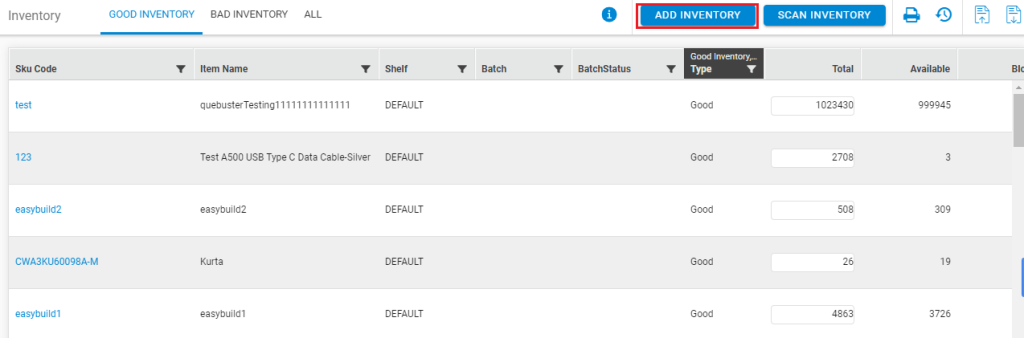
c) Fill in all the required details, select Virtual Inventory as Inventory Type, and click on ADD INVENTORY.
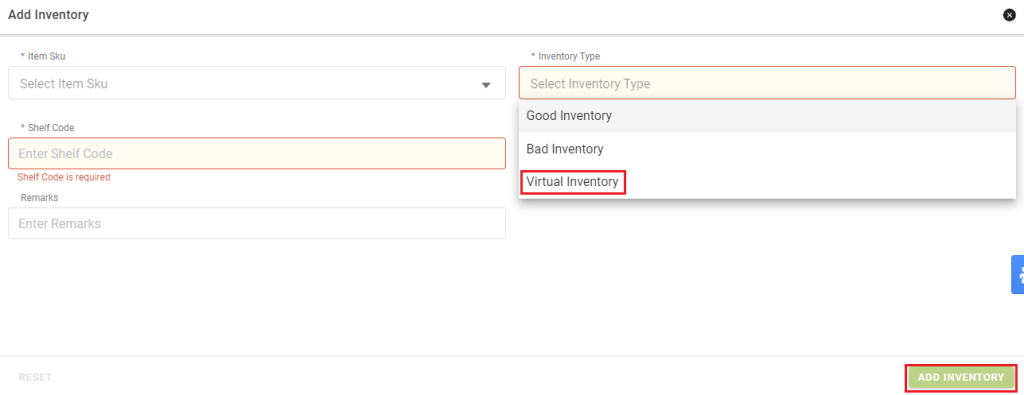
2- Bulk upload via Inventory Adjustment Sheet
Upload Virtual Inventory in Bulk via Inventory Adjustment Sheet:
a) Go To Tools > Imports > INVENTORY ADJUSTMENT > Create New and Update Existing> Download CSV Format
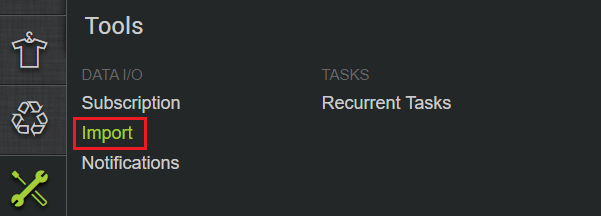
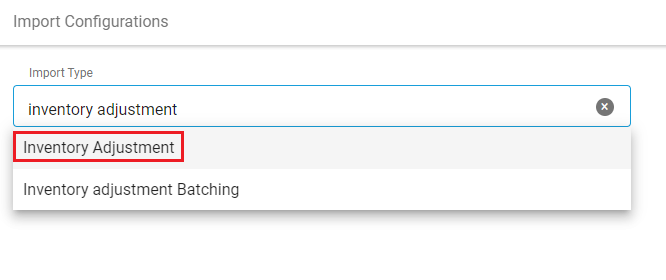
b) Fill the CSV file with Mandatory Columns and Inventory Type Column as ‘VIRTUAL_INVENTORY‘ and upload.
Note:
After performing any of the above steps, entry of Virtual Inventory against each product will be updated on Inventory page.
To start this inventory from Uniware to the marketplaces, connect with Our Support Team, to further add Inventory formula (virtual inventory inclusive) on respective marketplaces.
