Landmark India is available with uniware under Marketplace in channels.
Note: As of now Landmark India has given access to limited sellers to integrate with UC according to their use case. If you (seller) want this in your account, you may connect with UC sales team.
Follow these simple steps to integrate in Uniware:
1- In the Uniware menu, select Settings > Channels

2- Then press the button
Search and Select “Landmark“.
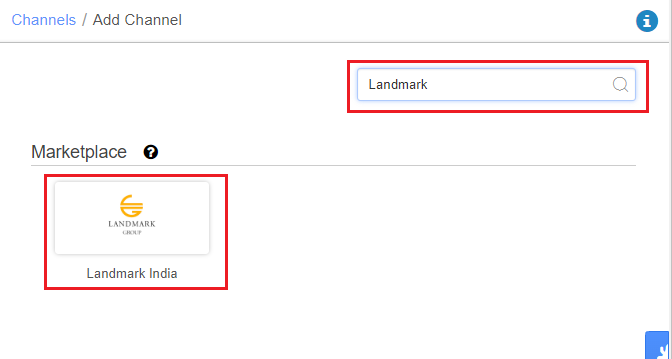
3- Fill and save the channel details.
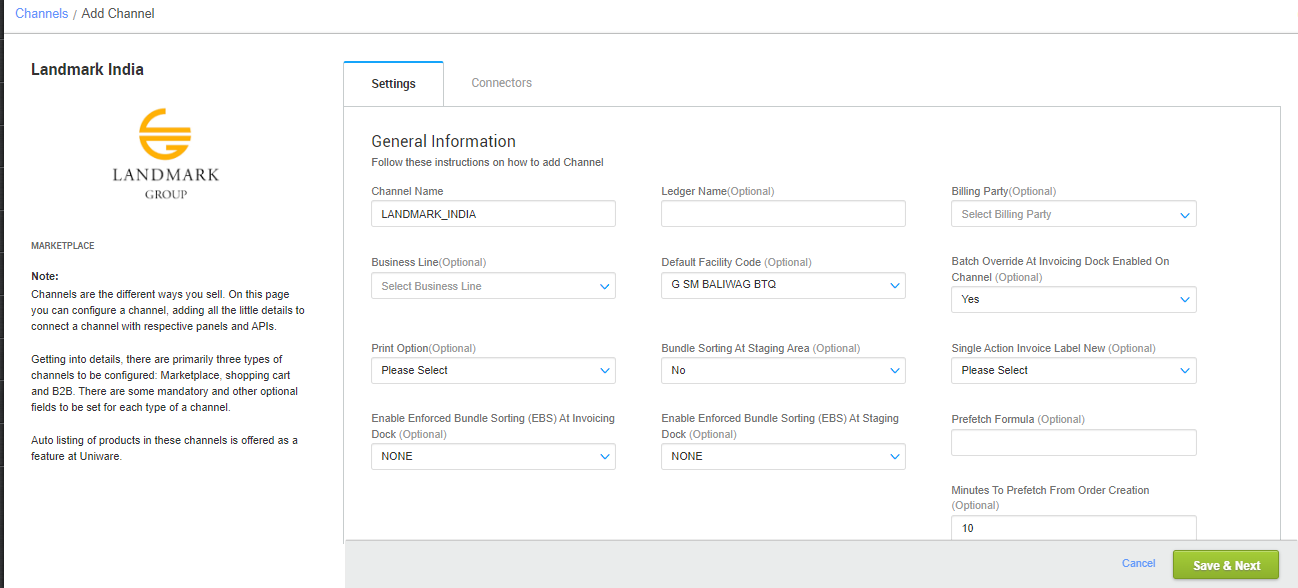
4- Add channel with both seller panel details. Fill the credential to configure the connectors.
The seller has to get credentials from the Landmark channel team and use the same in the connectors page at the time of adding channel in Unicommerce.
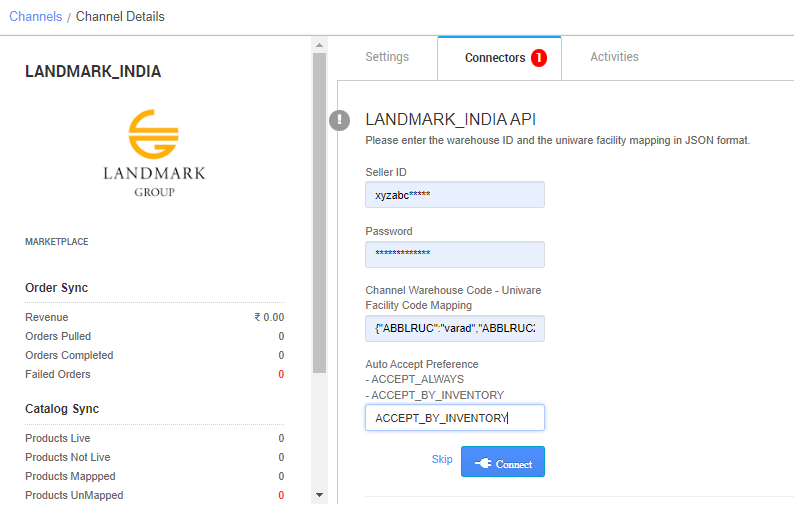
| Parameter | Value/ Description |
| Username |
will be provided by the Landmark team for every seller.
|
| Password |
will be provided by the Landmark team for every seller.
|
|
Channel Warehouse Code |
The warehouse code will be provided by the Landmark team for every seller.
So that all Landmark orders sync in the desired warehouse if they are using order processing from multiple warehouses. Along with, Channel config “Facility Wise Inventory‘ as Yes.
|
|
Auto Accept Preference |
Set this as ACCEPT_BY_INVENTORY |
5- As soon as the channel is configured successfully, you can see the Channel Summary and You can trigger the respective sync processes from this page itself. For more detail Click here
Below are the important points that need to be kept in mind while adding the channel:
- Catalog sync is not there. Seller needs to make the manual mapping in UC.
Note: You have to manually update listings in Uniware which are live on Landmark, after which inventory sync will work automatically. Click Here
-
Fill below mandatory columns with details as suggested and upload the sheet in Uniware:
- Channel Name– Name of the Landmark channel added in Uniware
- Channel Product Id– Listing Id generated for your products on Landmark
- Seller SKU Code– Same as Channel Product Id
- Uniware SKU Code– Uniware SKU codes created in Uniware corresponding channel product ids or Seller SKU.
-
-
There would be no partial response for the inventory failure/success. Even if 1 SKU inventory update fails due to some reason, the whole batch of max limit size 5K SKUs would fail.
-
The possibilities of inventory failure would be large for SKU mapping not mapped correctly and for other reasons as well which may result in many inventory failures.
-
- The orders will be pushed by the Channel to the Uniware in real time flow.
- Invoice code and TAX details will be fetched from channel with Invoice PDF format.
- Channel side shipping is present for this channel and Tracking details and Label print will be fetched from the channel.
- Order split and multi box shipment are not allowed.
- On Manifest closure, the Dispatched status will get updated on the channel.
- Make sure that the seller will not handover the packages without closing the Manifest in uniware to avoid status mismatch.
- Statuses will be pushed by LM to UC for Cancelled, Delivered and Return cases.
- Once the return journey is completed at the seller’s warehouse, the status will be updated on the channel with the QC results.
- Seller cancellation from uniware: As of now, not allowed due to auto acceptance flow.
- Customer cancellation from channel: As of now, not allowed due to LM business flow.
- Landmark cancellation from channel: For order processing, 24 hours window is there, if not fulfilled in that time by seller, there is business cancellation from landmark’s end and Cancelled status will be pushed by LM to UC in real time.
- Facility/warehouse code is the required code for LM integration. which can get from Setting>facility check URL for facility code.
For correct order allocation, seller needs to connect with support team for adding a facility allocation rule to ensure that orders are getting allocated to the correct facility. (professional/enterprise). - Channel config “Facility Wise Inventory‘ as Yes.

- If Yes, It will update warehouse wise inventory on channel. For this add the facilities code same as added in connect facility map through the option Choose Facilities For Inventory Sync.
- If No, and you have associated more than one facility in this case, System will give error for such case while syncing the inventory.
- Convenience fees will be shown in UC by adding it to the shipping charges. There will be no separate bifurcated display.
PS-1479 PS-1257
