What is B2B bulk return?
B2B return implies the returns in bulk. In business operating on the JIT model or SOR model, the seller buys items in bulk from the vendor and then returns in bulk all the rejected items. These returns are consolidated on a daily or weekly basis depending on the order volume. One slot of return may contain orders fulfilled against a number of Purchase Orders.
How is B2B return different from B2C returns?
- B2B return is in bulk hence segregating items Sale Order wise is a cumbersome process.
- B2B returns are generally through a gate pass so the vendor is not aware of the expected returns, till he sees the list of all the items returned.
- The amount of the returned items is adjusted against future orders hence credit note is of great importance for the seller.
- In order to reduce their work of consolidating multiple credit notes, few sellers find it easy to create just one credit note against the gatepass.
- Since the return is in bulk, at times those items are received which do not belong to the vendor. The vendor needs to segregate them and needs to identify the missed items. The customer would send back the missed items and take the wrongly delivered items through a buyback PO.
Uniware Currently has two major B2B marketplaces –
- Myntra 2. AJIO
Apart from these two, the sellers may have B2B orders through their website or through any other channel (which they would manually punch in uniware).
Applicability
Version: Enterprise
Traceability: None, SKU
In case of bulk returns constituting items from multiple sale orders, instead of segregating the items order-wise and then processing returns, the sellers can now club multiple CIRs to one reference ID and take returns against this reference ID. They can also print credit notes for all these CIRs with one click.
Procedure
Main Menu (Tools) > Import > Create Reverse Pickup,
To create, select CREATE NEW in the Import Options.
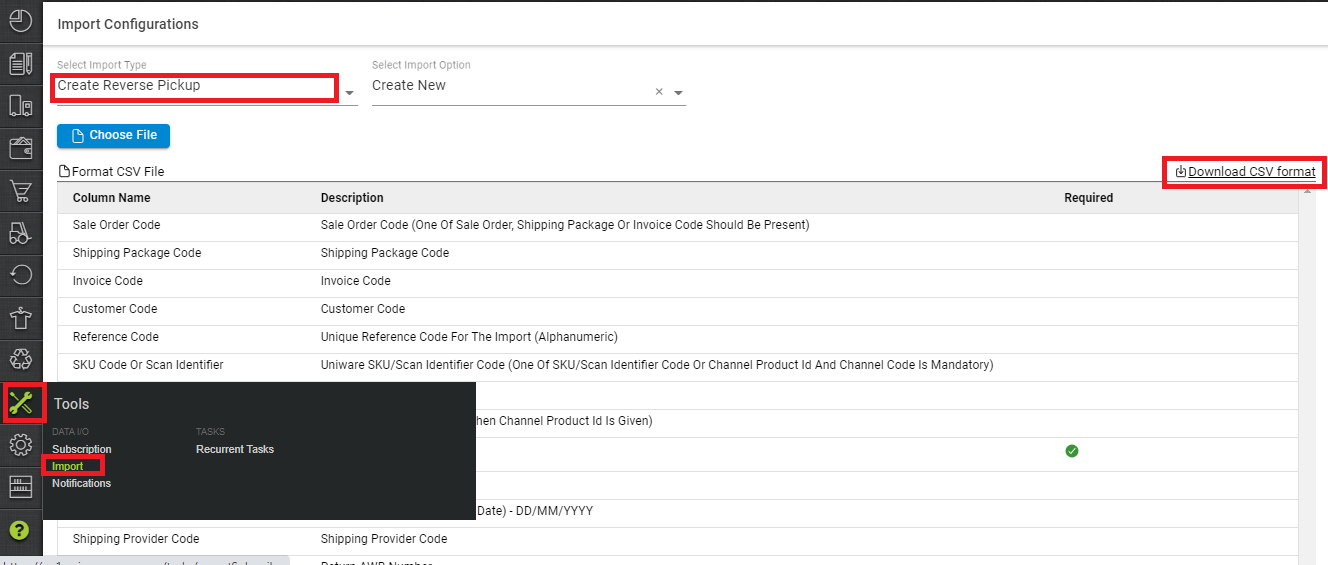
Download the CSV format and fill the order/shipment/invoice code with return items details.

| Column Name | Description | Note |
| Sale Order Code | Sale Order Code | One Of Sale Order, Shipping Package Or Invoice Code Should Be Present |
| Shipping Package Code | Shipping Package Code | |
| Invoice Code | Invoice Code | |
| Customer Code | Customer Code | |
| Reference Code | Unique Reference Code For The Import (Alphanumeric) | For seller reference |
| SKU Code Or Scan Identifier | Uniware SKU/Scan Identifier Code (One Of SKU/Scan Identifier Code Or Channel Product Id And Channel Code Is Mandatory) | |
| Channel Product Id | Channel Product Id | |
| Channel Code | Channel Code (Mandatory When Channel Product Id Is Given) | |
| Quantity | Quantity | |
| Return Reason | Return Reason | |
| Return Date | Return Date (Default Current Date) – DD/MM/YYYY | |
| Shipping Provider Code | Shipping Provider Code | |
| Return AWB Number | Return AWB Number |
Then save the sheet in default CSV format.

Select the option “Choose File” and upload the sheet which was filled up.

Press the “Upload File” button.
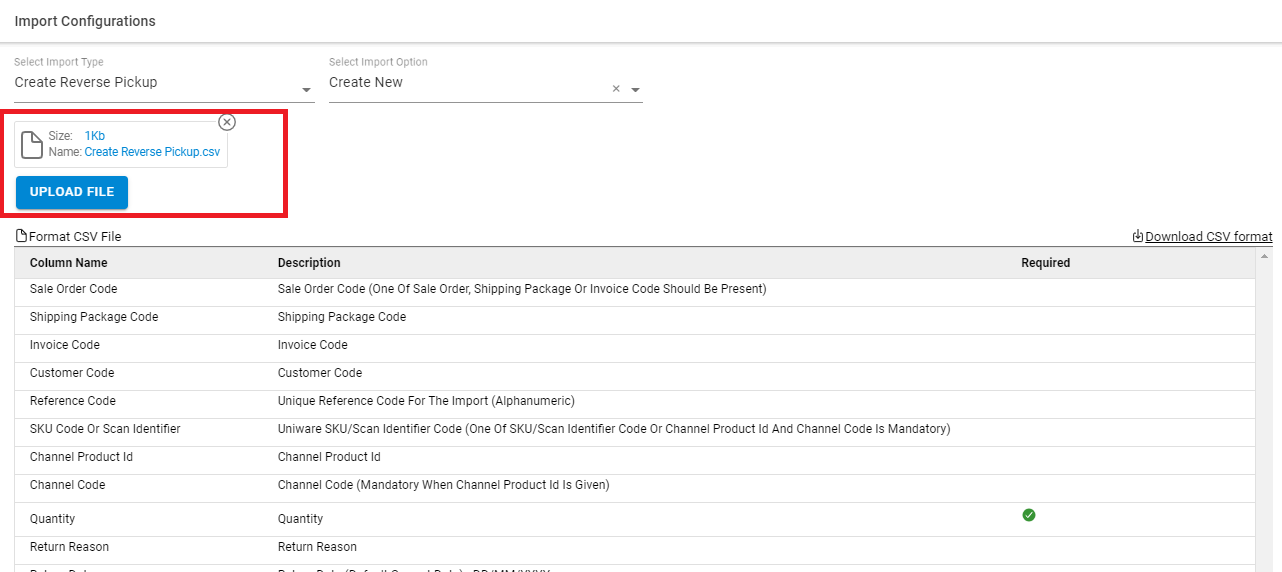
6- A message will be highlighted for upload.

You can check the sheet uploaded result with successful upload. If there will be any issue in uploaded data you can check the same from View import and repeat the task as per error cases.
Now you can check the result in ‘Bulk Returns’ section under the ‘Returns’ tab.
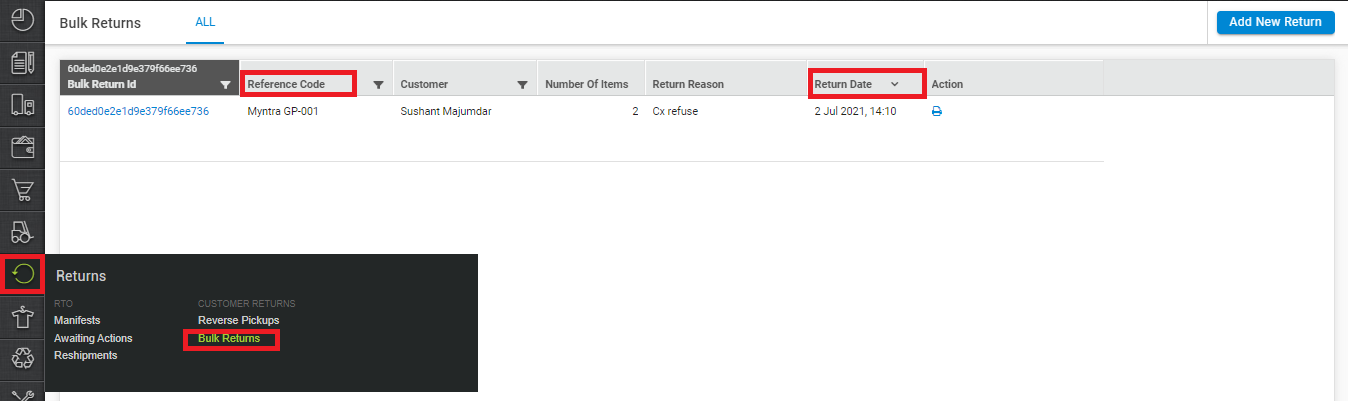
Now by this Bulk Return tab, you can filter the data of all reverse pickup item data by using filters. There is always a bulk return id generated by system to use in putaway process.
Once you click on bulk return id all related data of uploaded items are visible in reverse pickup tab also.
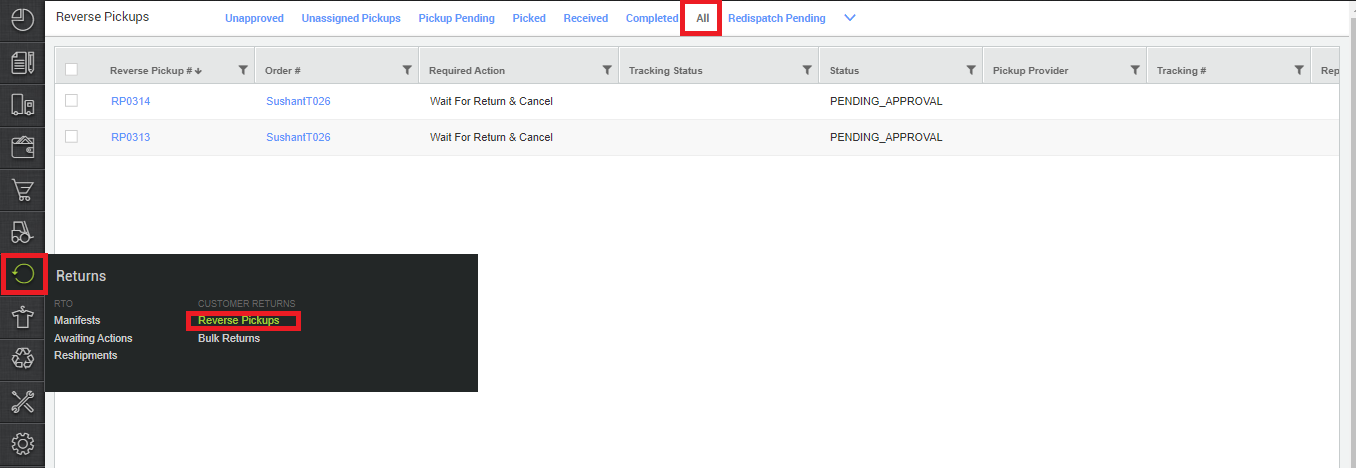
Now next step is to create the Putaway for reverse pickup Items.
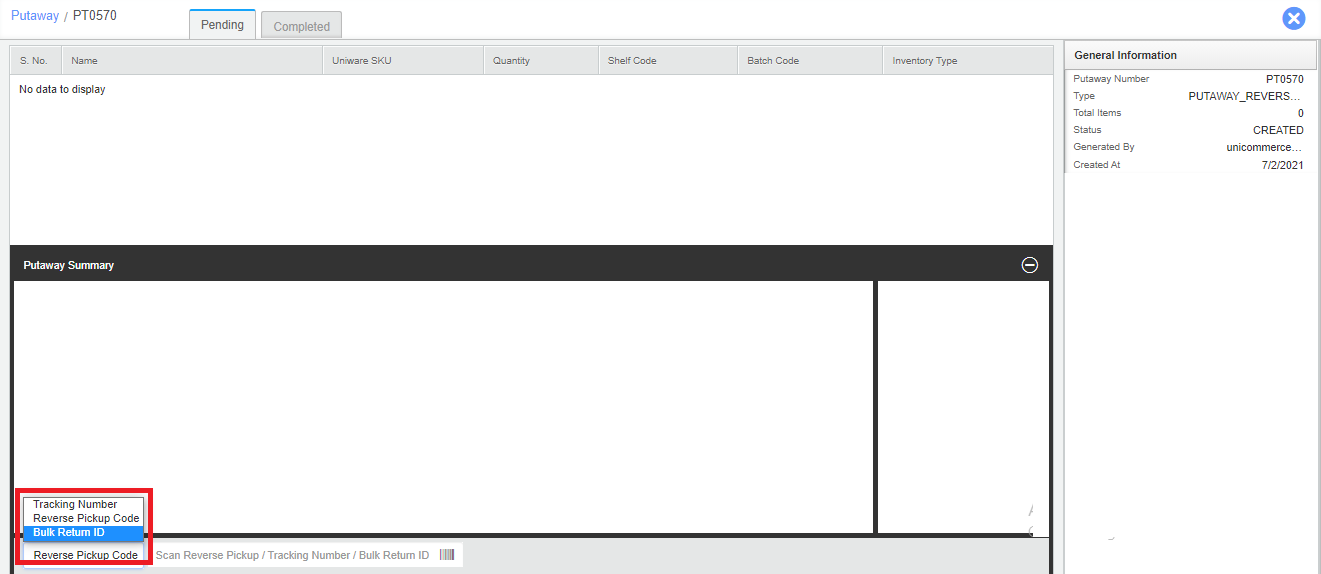
Use the BulkReturnId/Reverse Pickup Code/Tracking id and use it to process the Putaway reverse pickup item.
Scan the items as per traceability system shoes the scan or qty section to process further the putaway as per default way.
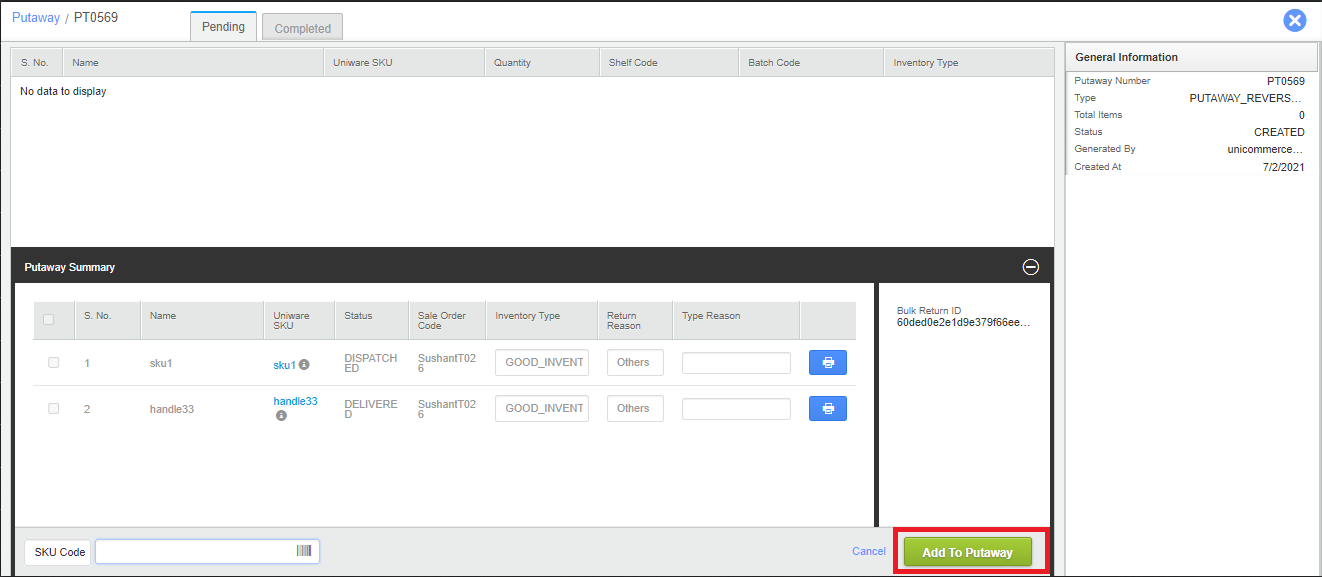
Don’t forget to Complete the put away after the inventory is placed back on the shelves!
