Uniware gives you the freedom of selecting the products whose inventory count must be synced on the channel. The other products, which are not required, can be easily disabled on that sale channel.
To disable inventory sync of many products together on a channel, follow these simple steps:
1. Follow the path:- Products -> Listings, you see all the linked, Unlinked, Sync Enabled and Disabled products under respective views.
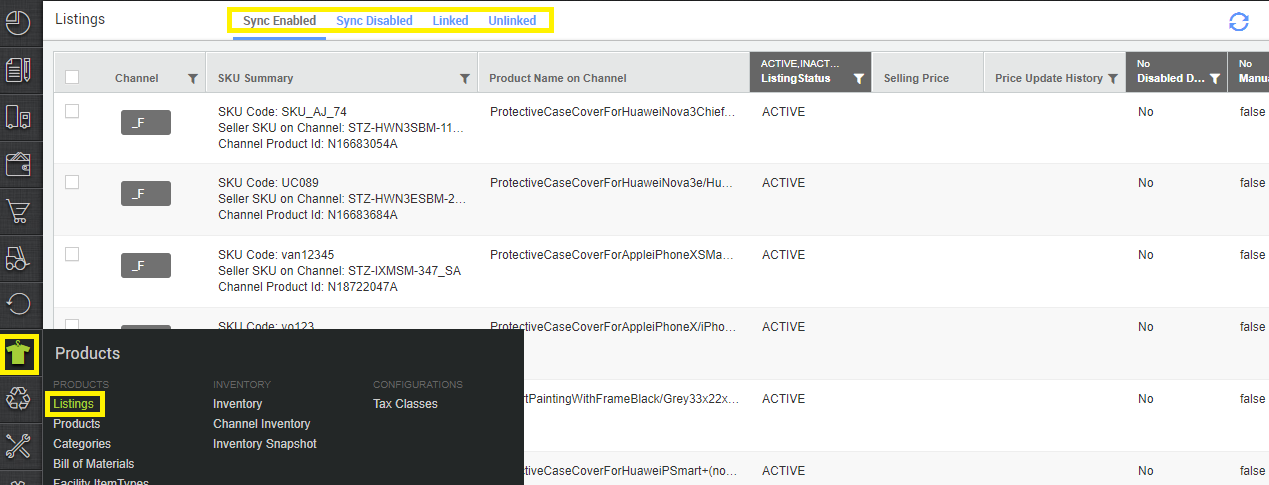
2. You can disable sync inventory for those listings which are syncing successfully, thus, you access the view Sync Enabled and Take the filters and export the listings then click the Export button. Now click the Import button.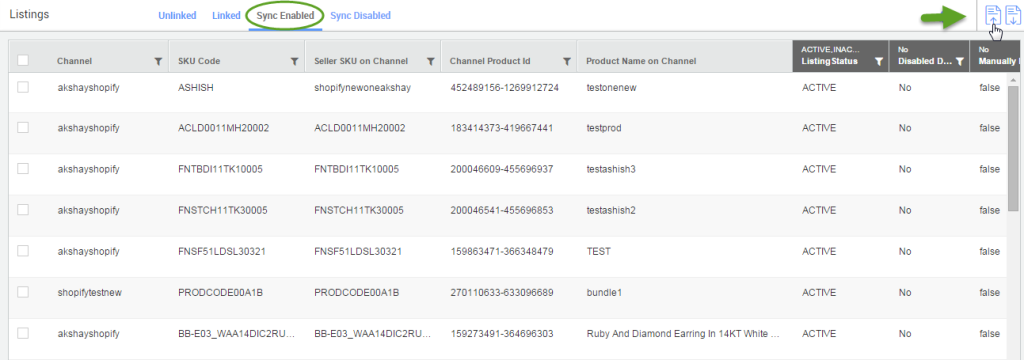
3. You have the option to download the template (click on Template & Instructions). Update the template file and upload the same file using the same pop-up (click on choose File).
4. If you download the template, it looks like:
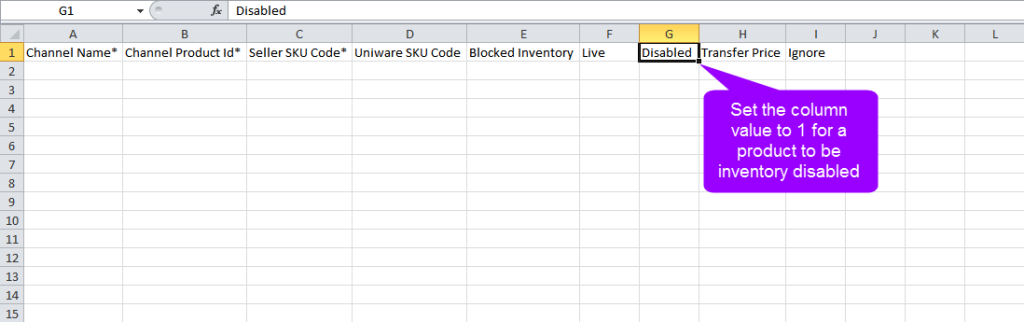
Please note: If you set the value of the field “Disabled” = 0, the product listings will be created in the system as “ENABLED” (or active products)
5. Upload this file to maintain which products will have inventory sync disabled on a particular channel.
6. Verify the disabled products under the view “Sync Disabled” (Don’t forget to clear the flag “Disabled due to errors”)
