Let’s understand the process of picklist code scan based receiving and packing.
Applicability
Version: Standard, Professional and Enterprise
Traceability: NONE, SKU and ITEM
Workflow
Now, you can receive picklists in four different ways as outlined below:
- Open the picklist code and then click on the “Receive Picklist” button.
- Receive Picklist from the Picklist Data Table Page.
- Scan the picklist code from the Picklist Data Table Page.
a. Receive Picklist via Button
- On the Uniware UI > Fulfillment > Picklists > Created > Click on the picklist code for which you need to Receive a picklist.
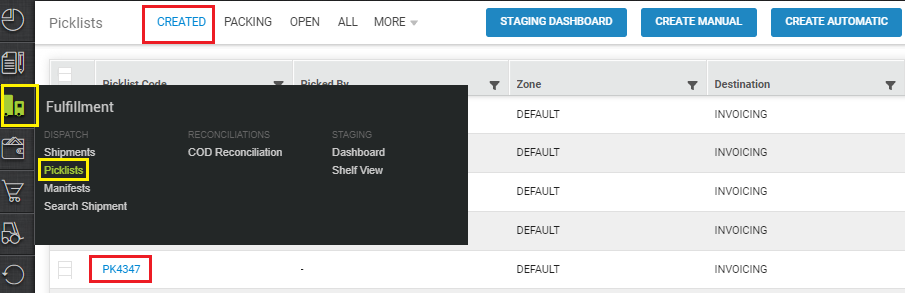
- Once you click on the picklist code, the picklist detail page will open. Click on the “Receive Picklist” button from the right top of the UI to receive the picklist.

Once received is picklist, you can move further with the packing process.
b. Receive Picklist via Data Table Page
- On the Uniware UI > Fulfillment > Picklists > Created
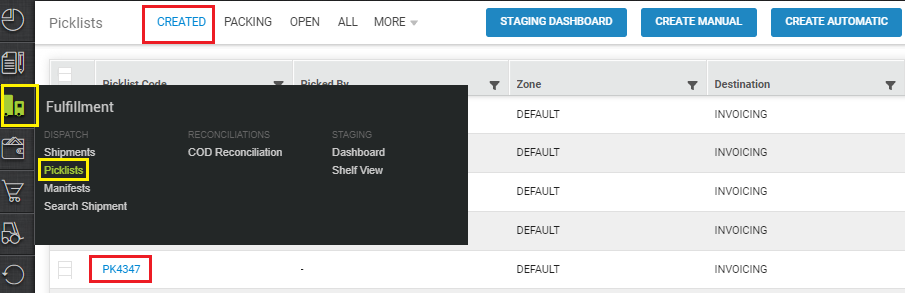
- Click on the “Receive Picklist” button to receive the picklist.
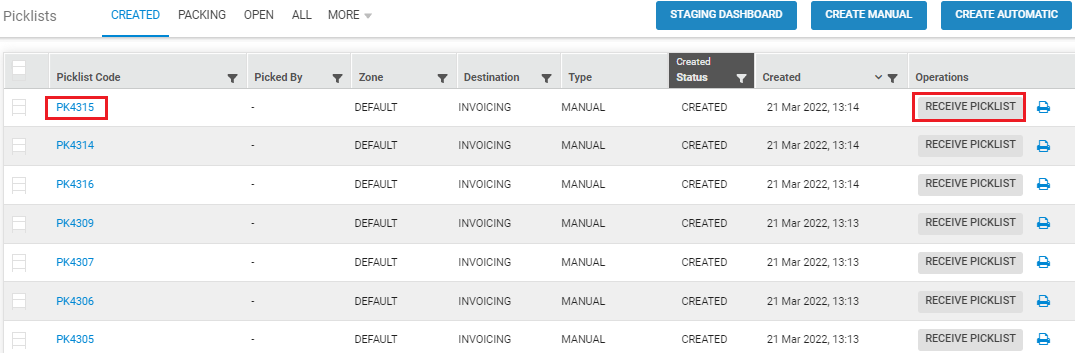
c. Scan the picklist code from the Picklist Data Table Page
- On the Uniware UI > Fulfillment > Picklists > Created.
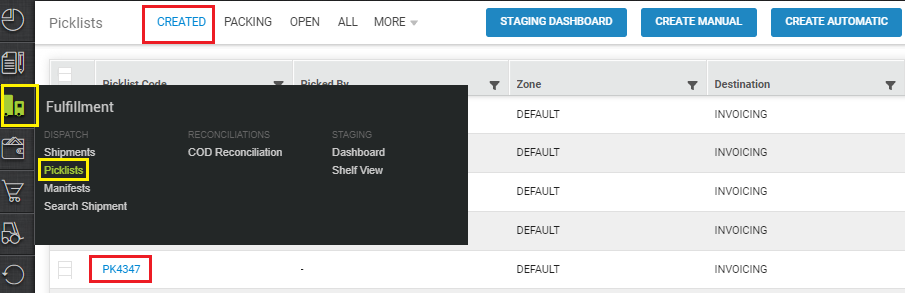
- Copy the Picklist code which you want to Receive and Scan the picklist code from the bottom on the UI.

Note:-
You can receive the picklist by scanning it using any of the mentioned ways from the Picklist Details Page. After the picklist is scanned, you will be redirected to the Shipment Processing Page.
