Wooplr is available with uniware under B2C model Market place.
Follow these simple steps to integrate in Uniware:
1- In the Uniware menu, select Settings > Channels

2-Then press the button
Search and Select “Wooplr“.
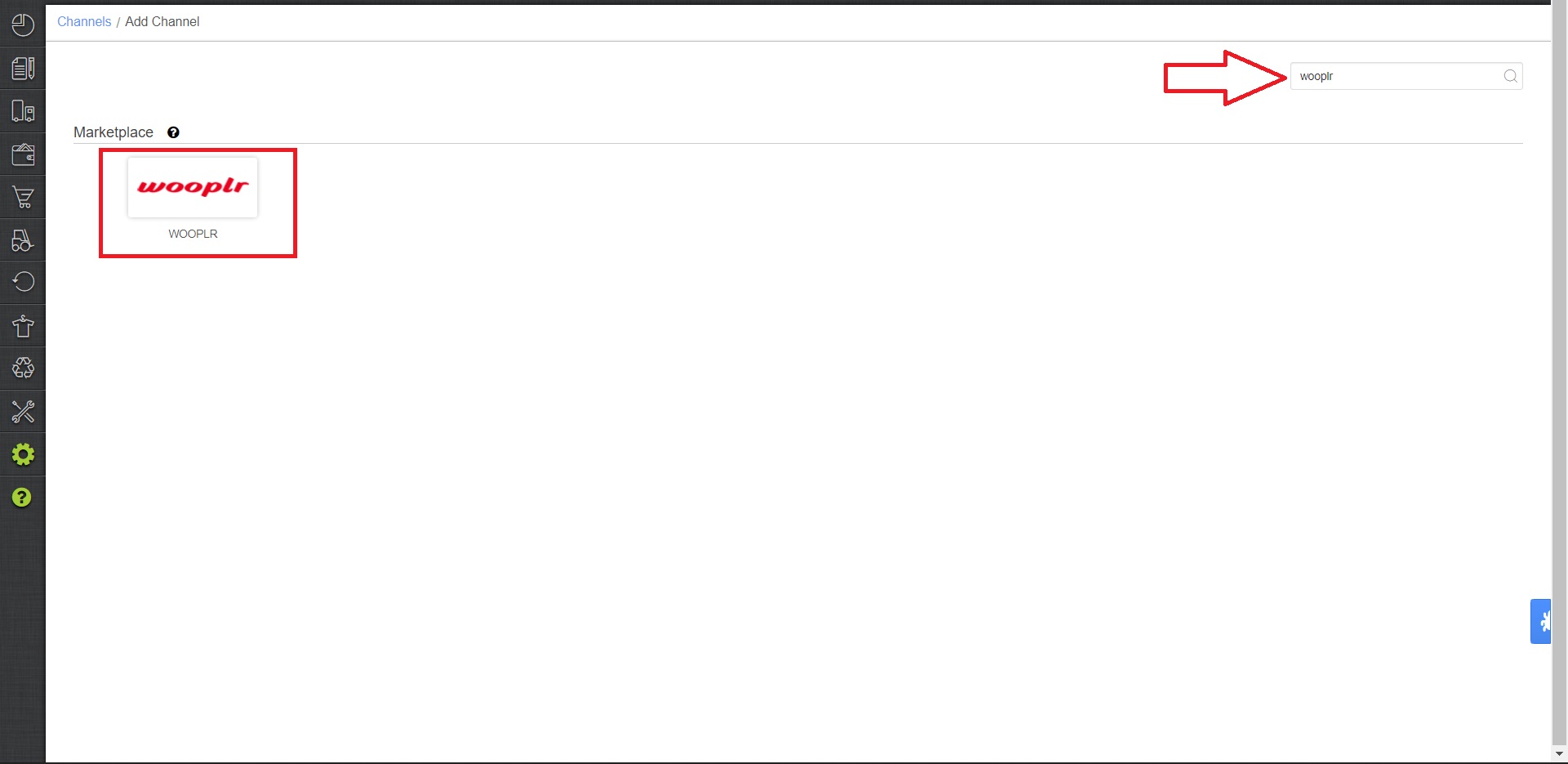
3- Fill and save the channel details.
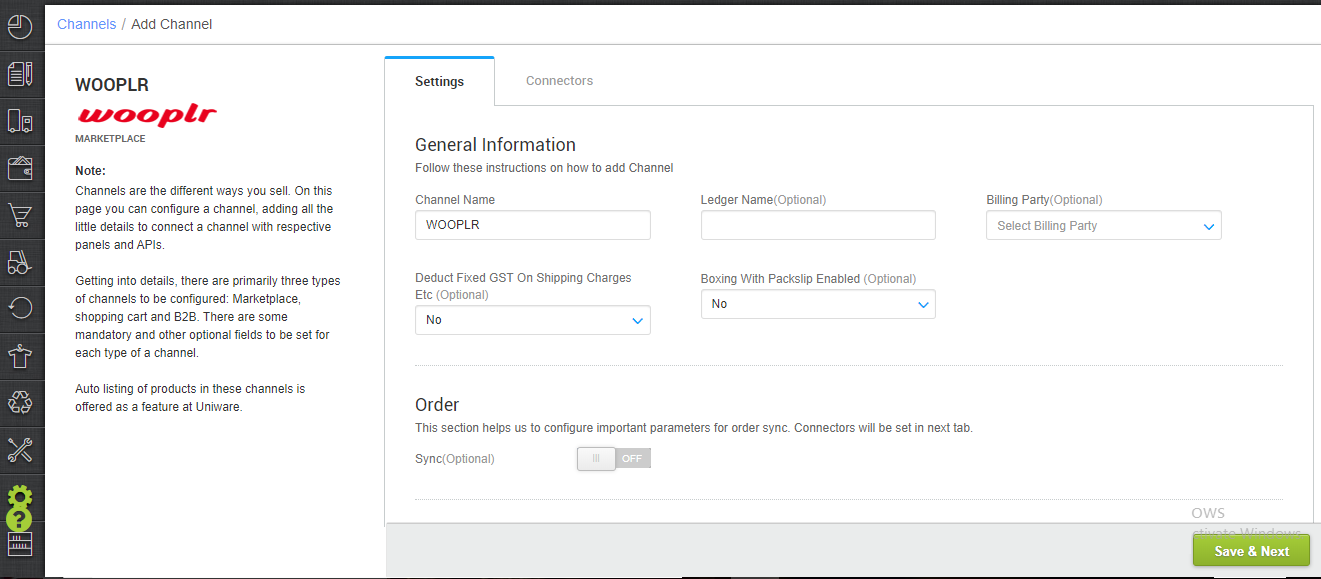
4- Add channel Wooplr with both seller panel details.
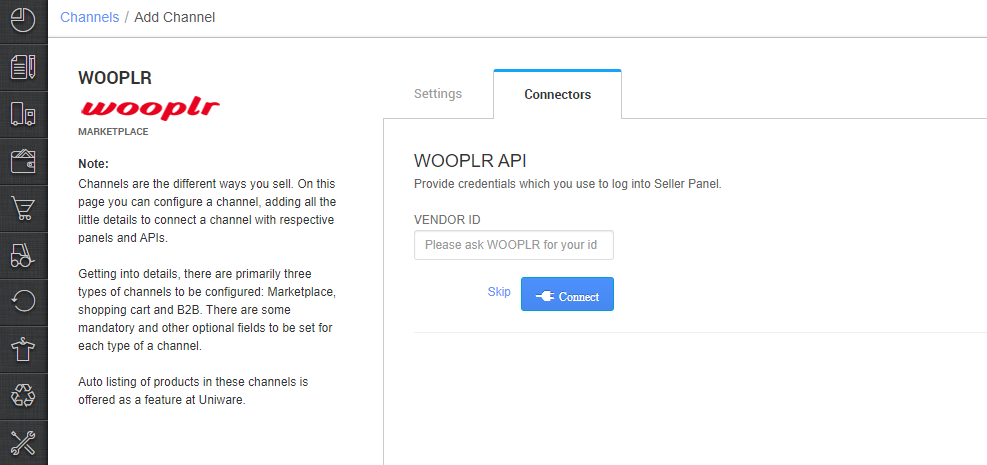
Log in to Wooplr seller panel at http://sellers.wooplr.com/
Collect the Merchant ID from top right corner of the home page.
Connect with Wooplr’s support team to activate this ID to integrate with Unicommerce.
Fill this id at the connectors in Uniware once the ID is activated.
5- As soon as the channel is configured successfully, you can see the Channel Summary and You can trigger the respective sync processes from this page itself. For more detail Click here
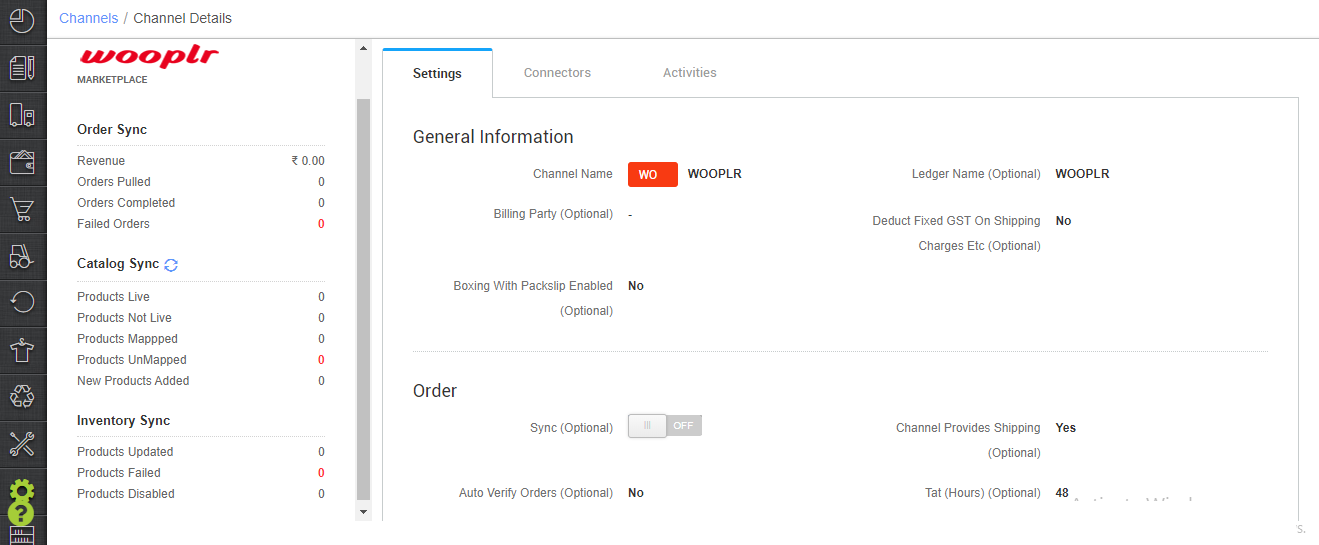
Below are the important points needs to be kept in mind while adding the channel.
Additional Feature: You can now choose to auto verify orders which will further update order’s status onWooplr as well. To enable this feature: Keep Auto Verify Orders as Yes on channel settings page, as above
- Order sync, inventory sync and catalog sync are available.
- Invoices and Label: Details to be provided from channel
- Shipping will be handled by channel, Tracking details and label print will be fetched from channel only.
- Status sync will work for Cancelled/Dispatched/Return Status
- On Manifest close, “Complete”status will get updated on the channel.
