Snapdeal is available with Uniware under the B2C model Market place.
Follow these simple steps to integrate in Uniware:
1- In the Uniware menu, select Settings > Channels
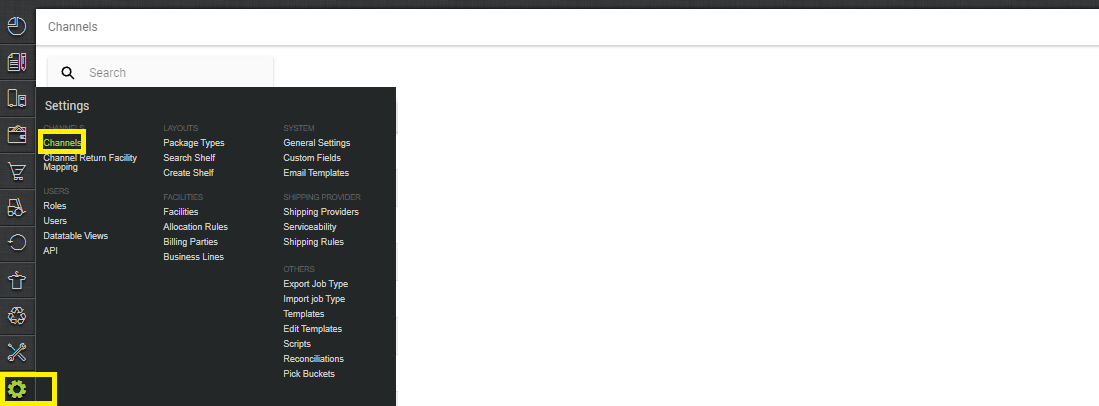
2- Then press the button
Search and Select “Snapdeal“.
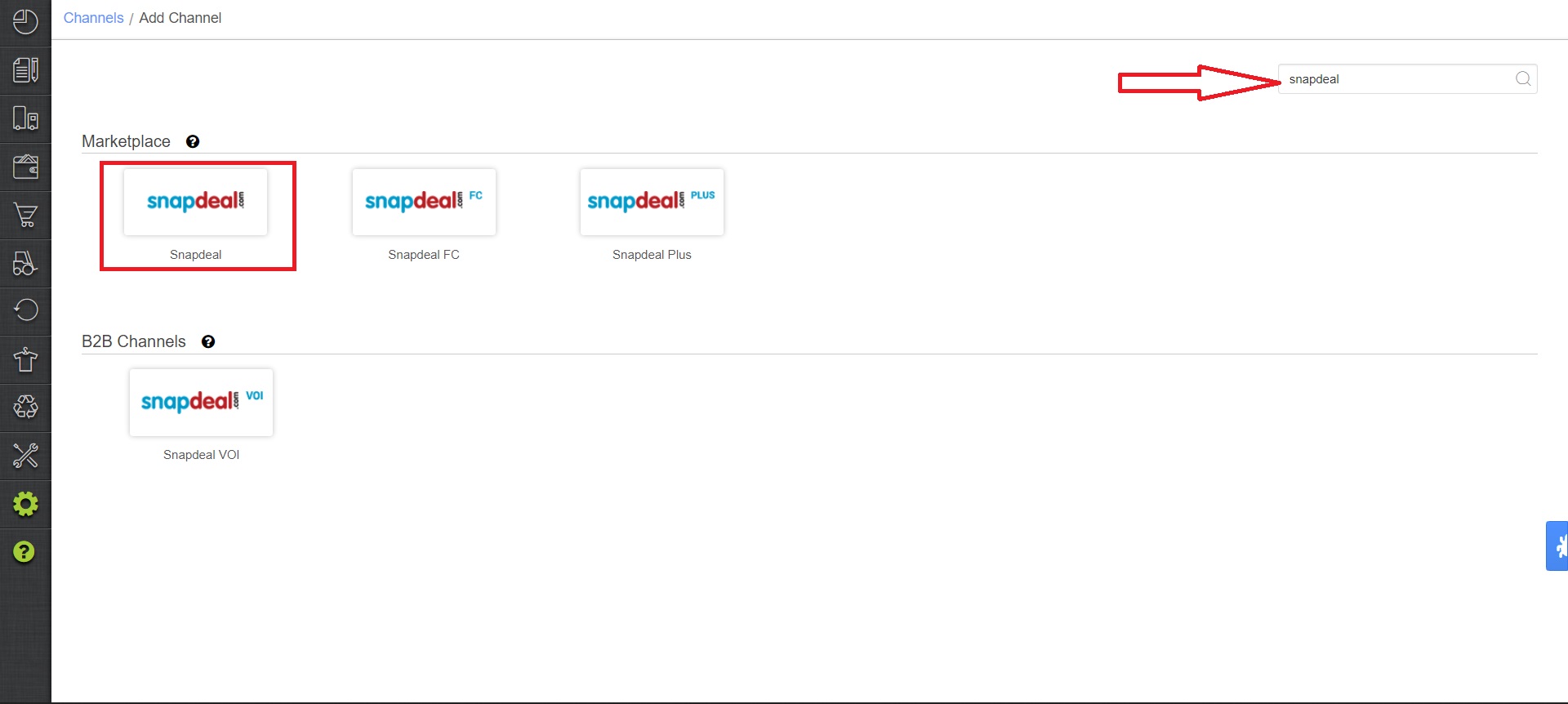
3- Fill in and save the channel details.
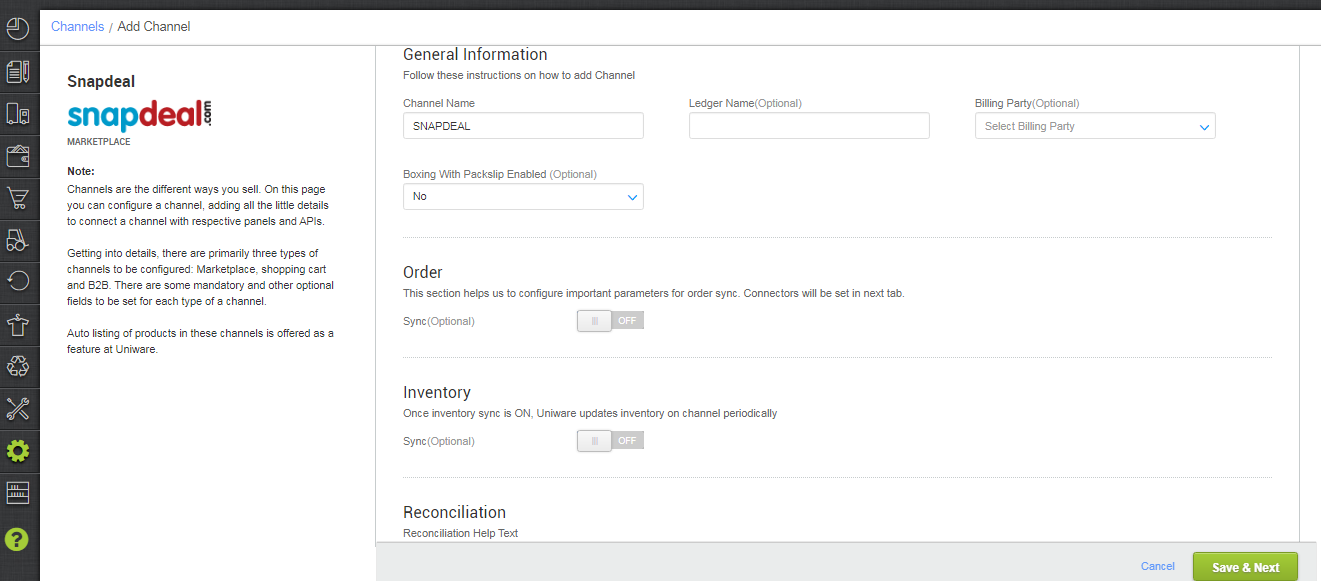
4- Add channel Snapdeal with both seller panel details. Fill in the credential to configure the connectors.
Note: There is no special character allowed in the password.
For the inventory connector, you can refer to the same steps as for Snapdeal for more details. Click here,
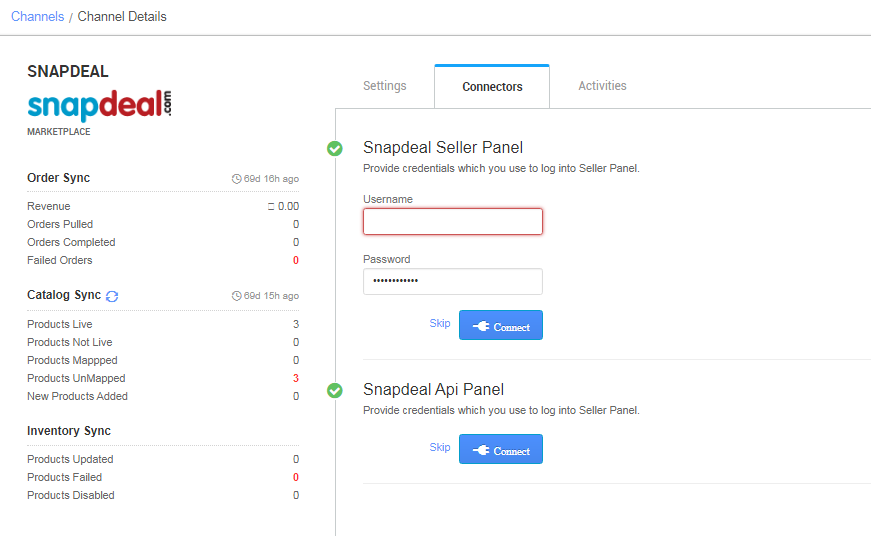
5- As soon as the channel is configured successfully, you can see the Channel Summary and You can trigger the respective sync processes from this page itself. For more detail Click here
For Snapdeal mode of operation select the below-shown fields as per your channel selection with snapdeal like Dropship, Oneship, Vendor Self or OCplus.
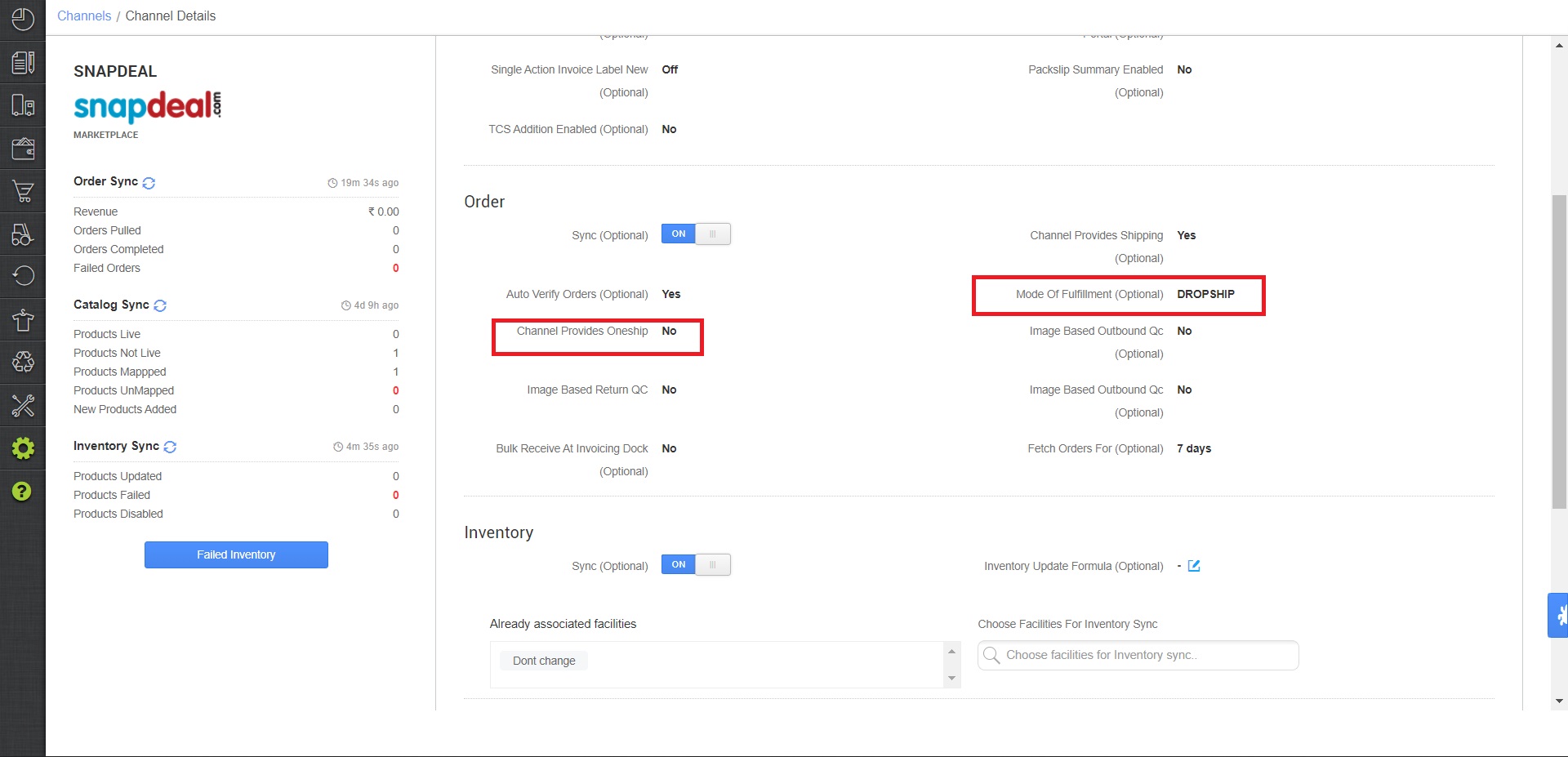
For Oneship, select the mode of fulfilment “Oneship” and channel provide oneship “Yes”
For Dropship, select the mode of fulfilment “Dropship” and Channel Provides Oneship “No”.
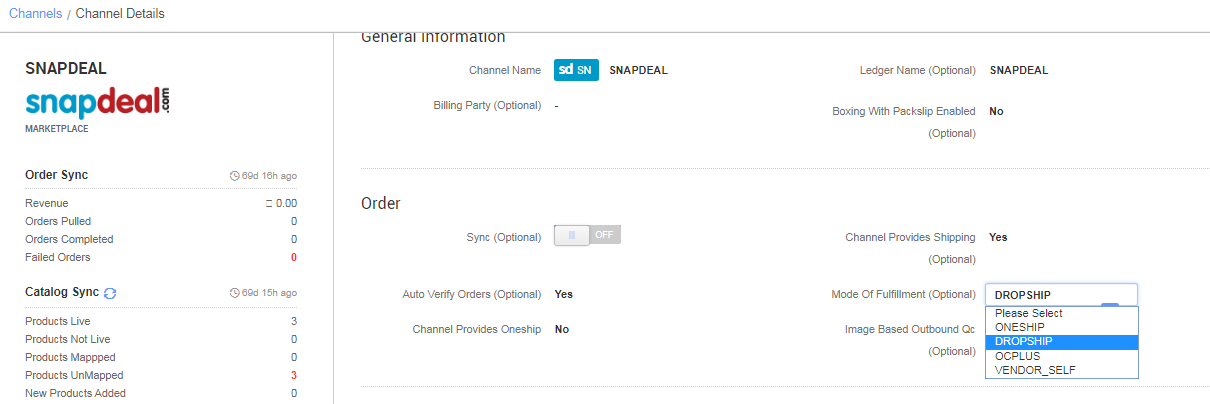
Below are the important points needs to be kept in mind while adding the channel.
- There is no special character allowed in password.
- Complete order processing and inventory update will remain same as per standard process.
- Order sync, inventory sync and catalog sync are available.
- Invoices: Details to be sync from channel
- Label/invoice /Manifest file will be fetched from the channel.
- Create only one manifest per shipping provider for Snapdeal at a time. To generate a new manifest, first close the existing one before proceeding.
- Snapdeal allows sellers to generate invoice and labels via thermal printers and to support this in uniware, mark the channel setting parameter “Thermal Print Enabled” as ‘True’.
- Shipping: handled by channel.
- Status sync will work for Cancelled/Dispatched/Return Status.
Suggestion: Browse through these pages –
How to disable an existing channel?
AJIO Order Processing Using Seal ID
Add a new channel, Click here.
