Direct Fulfillment biz is available with uniware under B2B in channels. We have integration to pull orders and update inventory.
- Cocoblu retail limited.
- Retailz Pvt Ltd.
- Etrade Marketing Pvt. Ltd.
- Kay Kay Overseas Pvt Ltd.
- VRP Telematics Pvt Ltd.
- RK World Infocomm Private Limited.
- Dawntech Electronics Private Limited.
Follow these simple steps to integrate in Uniware:
1- In the Uniware menu, select Settings > Channels

2- Then press the button
Search and Select “Direct Fulfillment”.
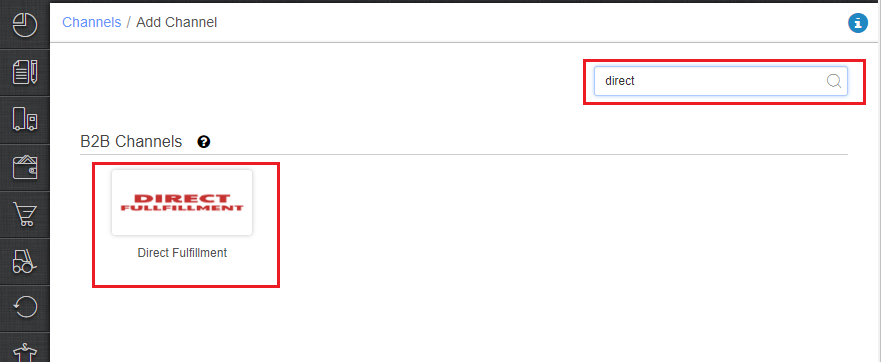
3- You can also use channel name as biz name e.g. “CocoBlu” or “Retailz“. Fill and save the channel details.
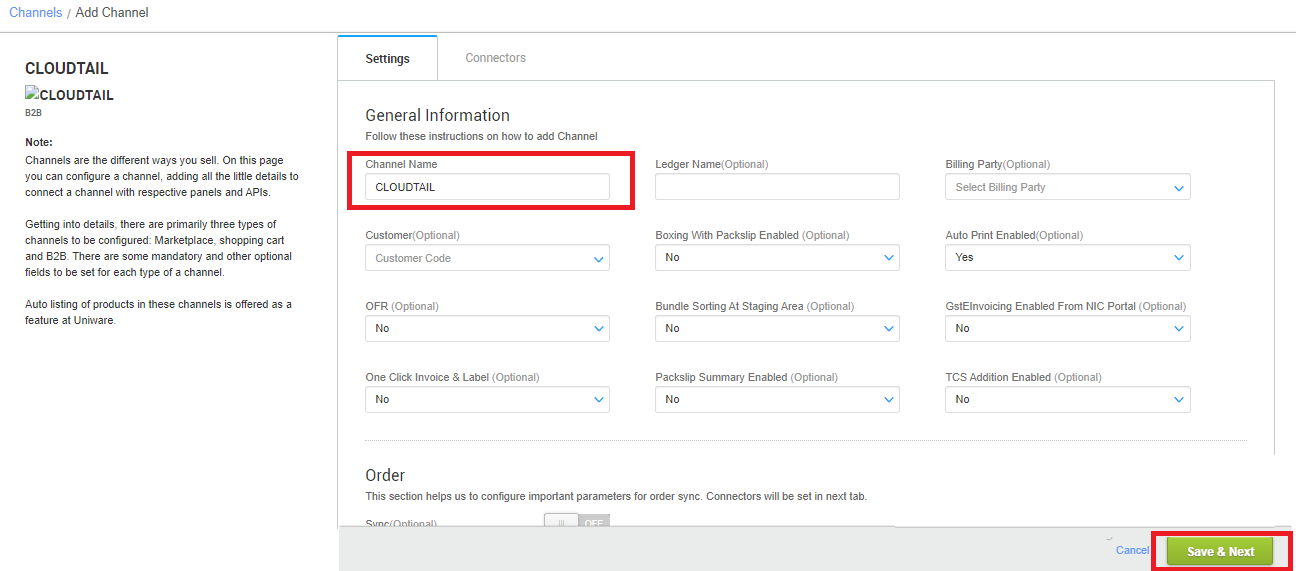
4- Fill the credential to configure the connectors.
| Parameters | Values/Descriptions |
| Client ID | DF Vendor code |
| Warehouse ID | DF warehouse code |
| Warehouse Location | Warehouse location, (State in which the warehouse is located) |
- DF Vendor Code
To get the DF Vendor code, login to vendor login panel- Note: Vendor to ensure that they are logged in to the relevant Direct Fulfilment account on Vendor Central. Please verify the vendor name on the top right corner after logging in to Vendor Central.
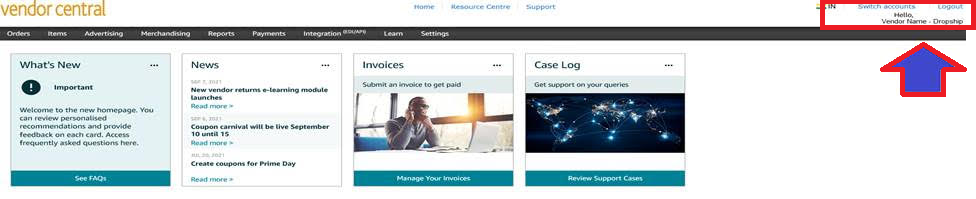
- Vendor Central > Settings > Tax Registration
.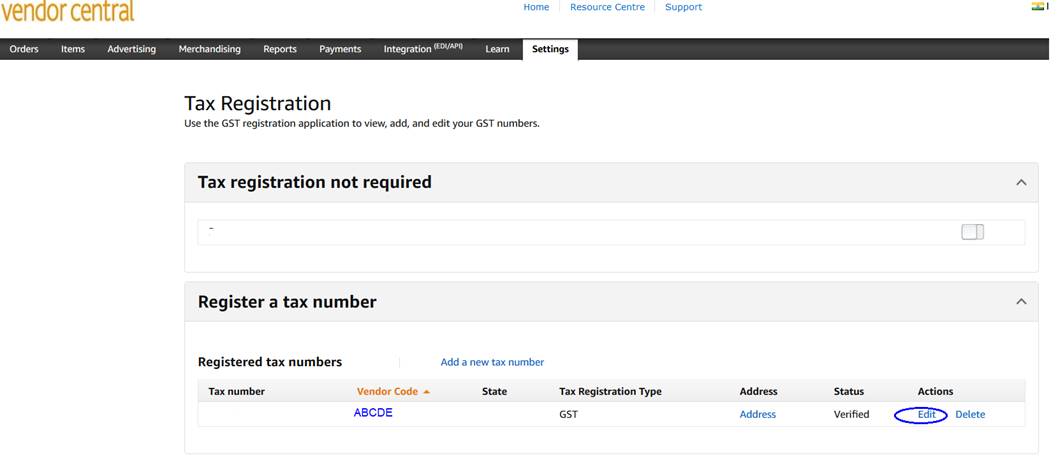
- Click on ‘Edit’
.
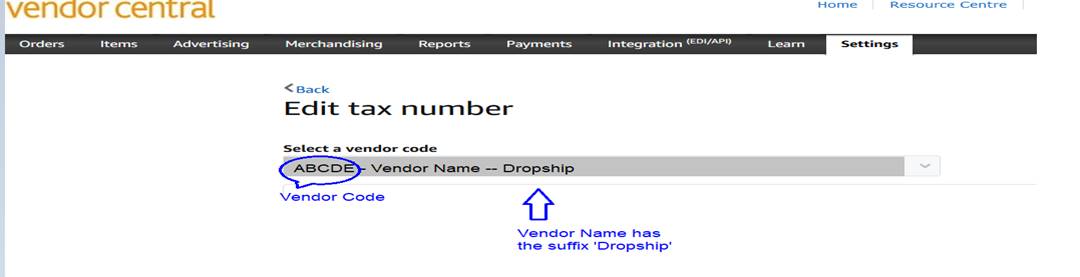
- Note: Vendor to ensure that they are logged in to the relevant Direct Fulfilment account on Vendor Central. Please verify the vendor name on the top right corner after logging in to Vendor Central.
- DF Warehouse Code
To get the DF Vendor code, login to vendor login panel- Vendor Central > Settings> Warehouse Settings
- Now use Direct Fulfillment warehouses code
.
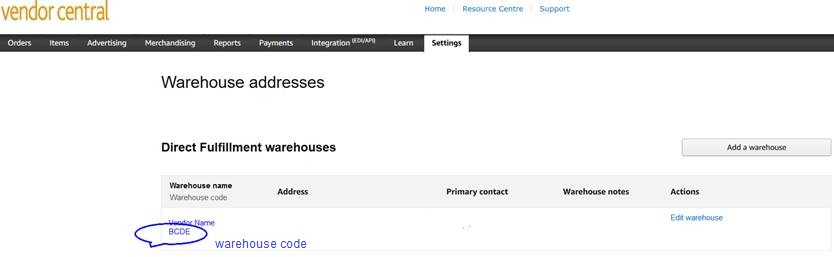
5- Fill the credentials details along with warehouse id shared by DF Team.
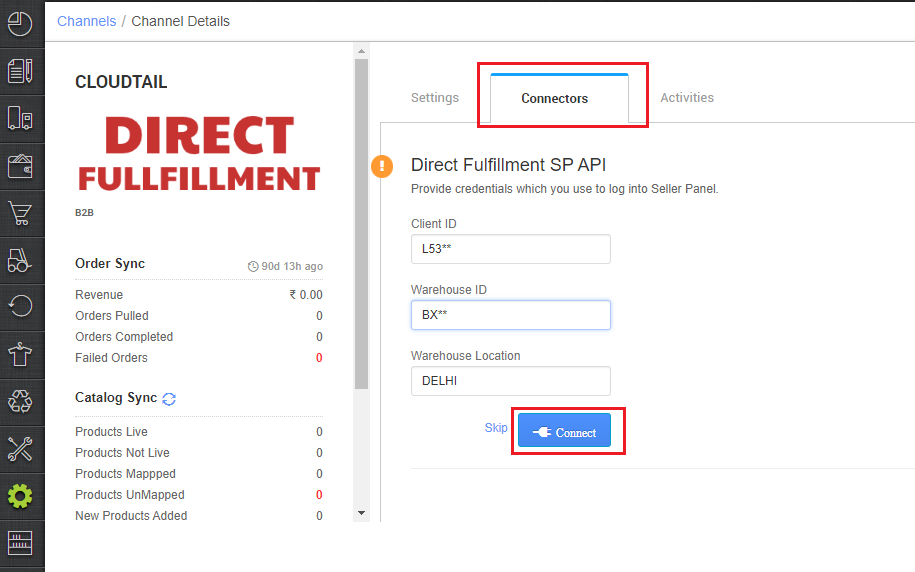
Below are the important points need to be kept in mind while adding the channel.
-
Unicommerce offers Inventory sync, Order sync.
-
Catalog Sync: You have to manually update listings in Uniware which are live on channel, after which inventory sync will work automatically. For more details Click Here.
Fill below mandatory columns with details as suggested and upload the sheet in Uniware: Channel Name – Name of the channel added in Uniware
Channel Product Id – Listing Id (ASIN) generated for your products on channel.
Seller SKU Code – Same as Listing Id (ASIN) on channel.
Uniware SKU Code – Uniware SKU codes created in Uniware corresponding channel product ids or Seller SKU.
- Please update the product’s dimension on uniware sku same as Direct Fulfillment channel.
- Order Fetch Hours: Value in this field will decide the time window for which orders need to be synced in Unicommerce (In hours). Minimum of 2 (default value) to maximum of 145 value can be updated in this field.
- You need to process orders in Unicommerce within a defined SLA with DF (normally within 24 hrs
- Order cancellation: If user wants to cancel the order, then he needs to cancel same in uniware before invoicing and cancellation updates will be sent to DF panel.
- Invoice template, on generating Invoice, B2B Unicommerce Invoice template will be generated. Also, no need to take print of this invoice while packing orders. For that seller needs to add biz as customer in UC and add customer through channel settings page.
- For GstEInvoice generation check the GSTIN must be filled on Customer/ToParty added in channel, What is a customer? How do we add Customer on channel? Below are all such known entities
-
- Cocoblu retail limited.
- Retailz Pvt Ltd.
- Etrade Marketing Pvt. Ltd.
- Kay Kay Overseas Pvt Ltd
- VRP Telematics Pvt Ltd
- RK World Infocomm Private Limited
- Dawntech Electronics Private Limited
- You can skip Invoice template print by using the option on the channel setting page “Single Action Invoice Label New as “skip invoice URL”.
- Label Sync, On generating label, DF Label and DF Invoice will be fetched from channel which needs to be added along with package being dispatched to customers.
- Label template, Once sellers are on-boarded on DF, print configurations are updated by DF team itself as per printer availability in seller’s warehouses.
- As per the updated configuration on DF, corresponding formats (either thermal or PDF print) will be generated in Unicommerce as well.
- Need to download and install QZ printer utility for printing ZPL labels. Use this file (Click Here) to setup for printing invoices & labels via a thermal printer.
Note: In order to print a quality thermal label printer, please make sure to use a printer with a resolution of 300 DPI or greater.
- Printer configuration: Need to be checked by article to make sure the print utility is configured for Thermal Printer Configuration. Click here
- On closing Manifest, shipped status update will be sent from Uniware.
Suggestion: Browse through these pages –
How to disable an existing channel?
AJIO Order Processing Using Seal ID
Add a new channel, Click here.
