Fabpik is available with uniware under Marketplace in channels.
Follow these simple steps to integrate in Uniware:
1- In the Uniware menu, select Settings > Channels

2- Then press the button
Search and Select “Fabpik“.
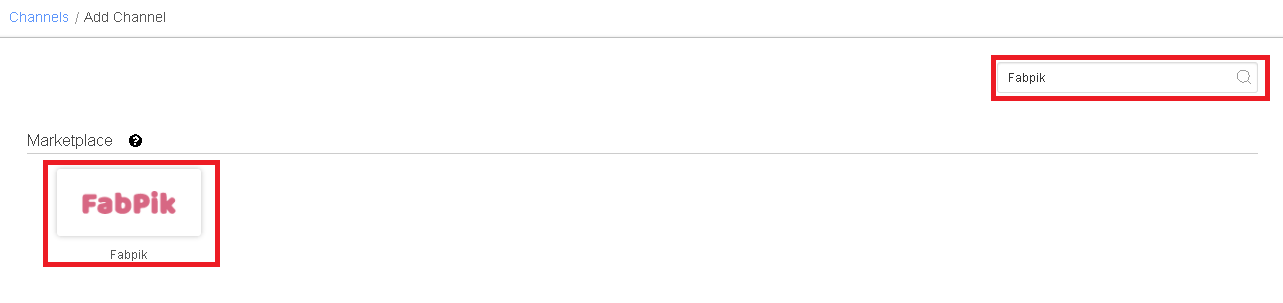
3- Fill and save the channel details.
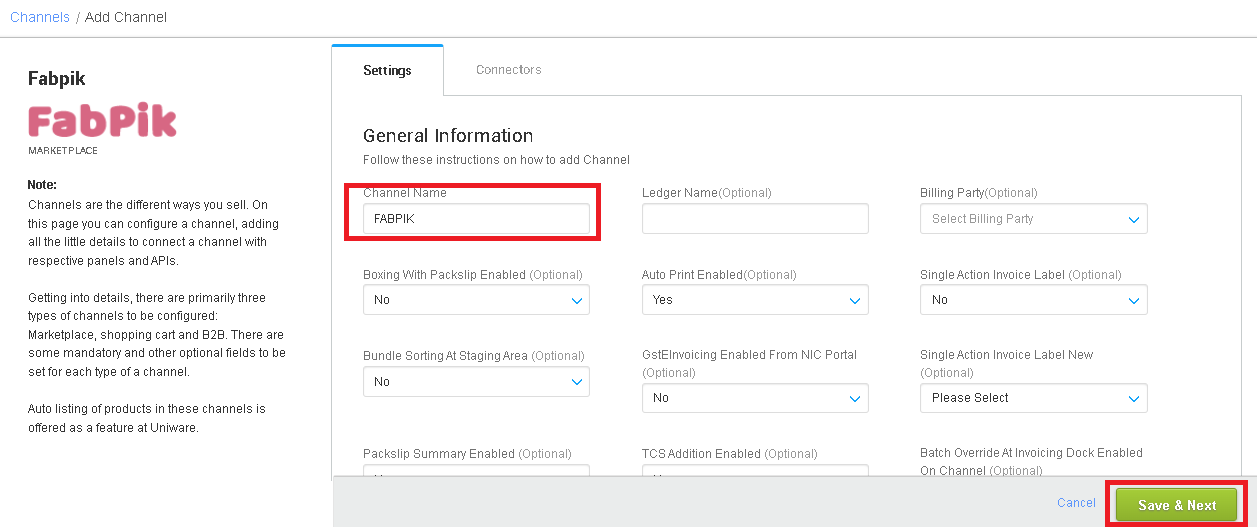
4- Add channel with both seller panel details. Fill the credential to configure the connectors.
- The seller has to get credentials from the Fabpik channel team and use the same in the connectors page at the time of adding channel in Unicommerce.

5- As soon as the channel is configured successfully, you can see the Channel Summary and You can trigger the respective sync processes from this page itself. For more detail Click here
No
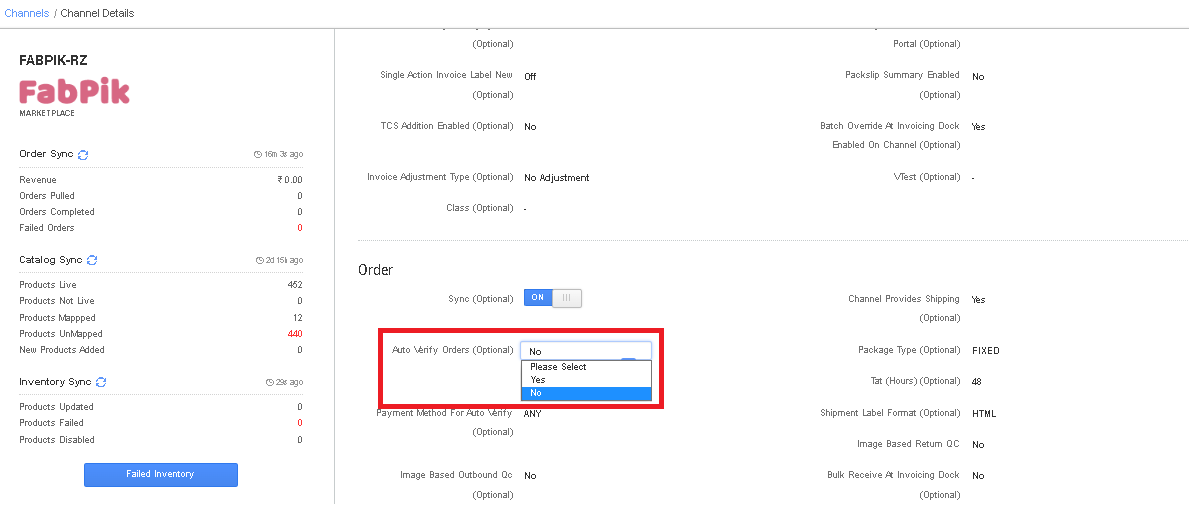
Below are the important points that needs to be kept in mind while adding the channel:
- We provide catalog pull, order pull and inventory push features.
- Invoices code, Tax details to be provided from channel.
- Orders pendency is enabled.
- Marketplace shipping is present for this channel. Tracking details and label print will be fetched from the channel for Marketplace shipping.
- On Manifest closure, the Dispatched status will get updated on the channel.
- Status sync will work for Cancelled and Dispatched Statuses.
- Seller cancellation from Uniware is allowed in this Integration.
- Returns Management is not present in this integration.
