We are now integrated with Nykaa.com Omni where sellers can process hoppable orders through multiple stores.
Note: This is applicable to Enterprise tenants only.
Follow these simple steps to integrate in Uniware:
1- In the Uniware menu, select Settings > Channels

2-Then press the button
Search and Select the “Nykaa.com“
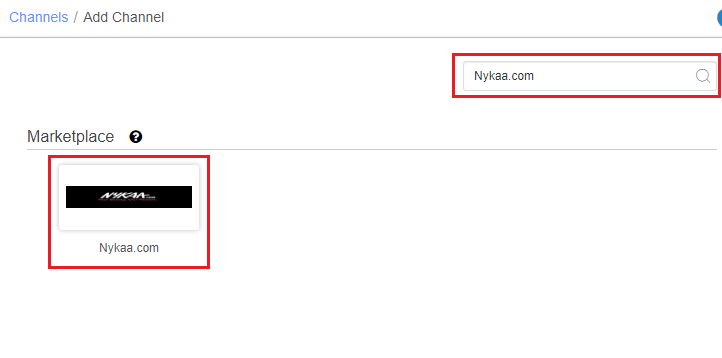
3- Fill and save the channel details. You can use channel name e.g. “Nykaa.com_omni”.
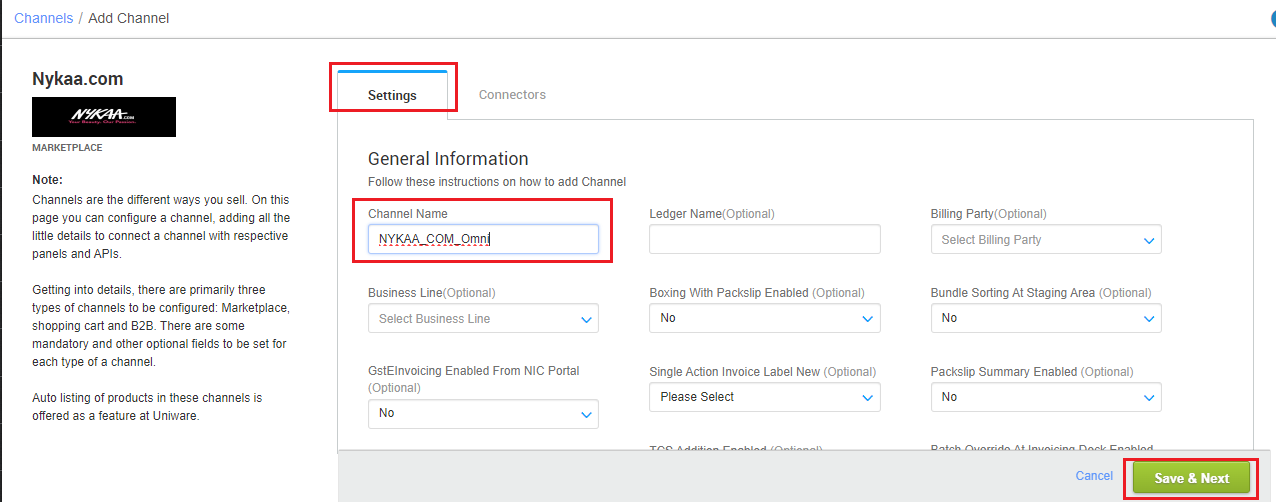
4- As soon as you save the channel details, the connectors tab will get opened. To get the required login credentials:
| Parameter | Value/ Description |
| Username | will be provided by the NYKAA team for every seller. Make sure to use Parent Vendor Code provide by Nykaa. |
| Password |
will be provided by the NYKAA team for every seller.
Please enter prefix as 50 in the username while connecting connectors of Nykaa.com
if the username is XYZW then you have to provide 50XYZW in username. |
|
To get storewise (Omni) orders of NYKAA in Uniware, This field is need to update by the seller with a json map of facilities. e.g. {“NykaaStoreCode”:”UniwareWhCode”}
|
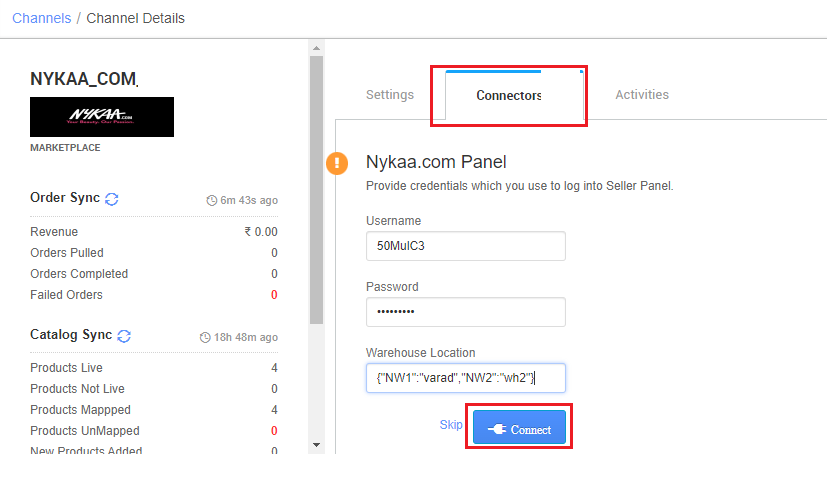
5- As soon as the channel is configured successfully, you can see the Channel Summary and You can trigger the respective sync processes from this page itself. For more detail Click here
1- Facility Wise Inventory:
- For Omni Handling:- Use channel config for “Facility Wise Inventory‘ as “Yes”. It will update warehouse wise inventory on channel. For this add the facilities code same as added in connect facility map through the option ‘Choose Facilities For Inventory Sync‘.
- It should be ensured that the particular warehouse is selected. – If we associate more than one facility in this case, system will give error for such case while sync the inventory.
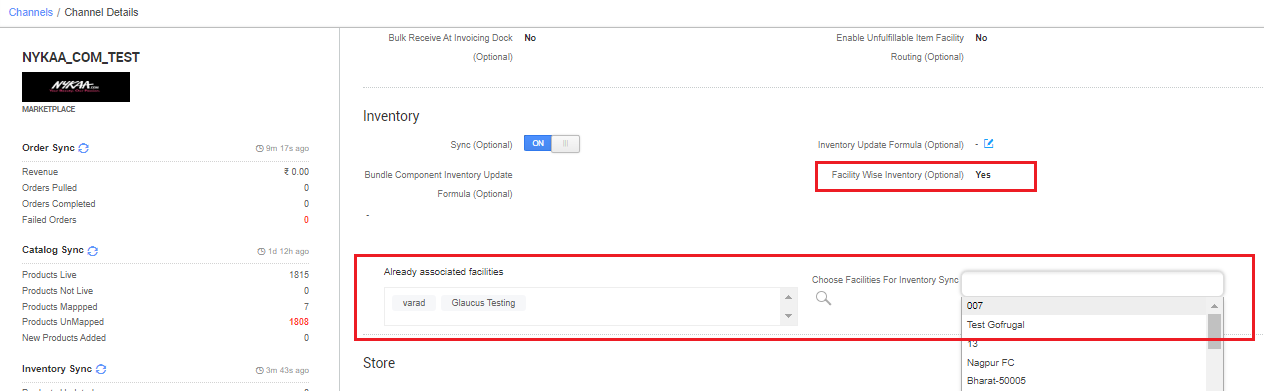
2- Omni Orders setting:
- Omni Channel Order: ‘Yes‘, for Omni channels (for Hoppable store order only)
- Max hours for auto hopping: 72…144…, a value in countable hours for smooth operation.

3- You can select the channel configuration Single Action Invoice Label New to ‘Skip Invoice URL’ to skip UC invoice printing.
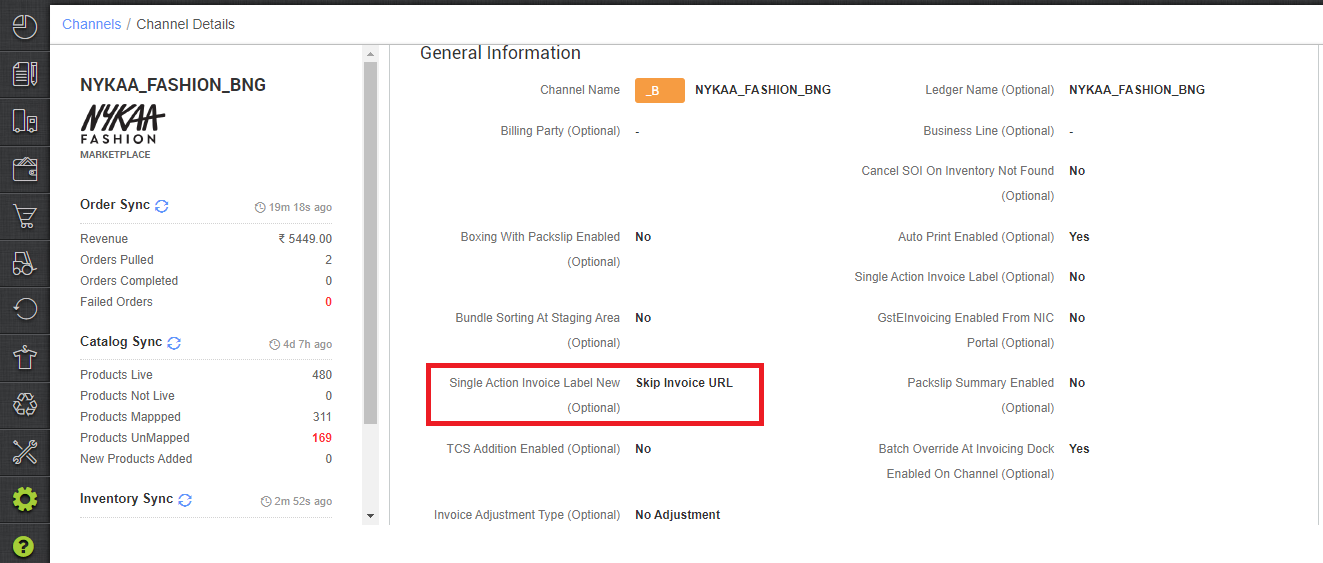
Below are the important points needs to be kept in mind while adding the channel.
- Order sync, inventory sync and catalog sync are available.
- Please enter prefix as 50 in the username while connecting connectors of nykaa..com if the username is XYZW then you have to provide 50XYZW in the username.
- For non omni channel operation, by default the channel setting config “Facility Wise Inventory” should be set as “Yes”.
- Once orders fetch in the UC, they would show in Order -> Omnichannel Orders from where the seller can Accept or Reject the order.
- Partial acceptance/rejection is not allowed by Nykaa.
- Cancellation of the order will be done in UC in case of NSTS (No Store To Serve) kind of use case, where no more facility can be allocated to the order due to inventory deficit. status get update on Nykaa to mark that order as cancelled their. Channel can recreate a new order then.
-
Complete order processing and inventory updates will remain the same as per the standard process.
- Invoice code and TAX update are provided by Nykaa channel.
- Shipping is handled by channel side. We fetch the Invoice with shipping label print format from Nykaa.
- You can select the channel configuration Shipment Label Format to get correct label in PDF format.
- It is compliance directed by the Nykaa Team for all Nykaa channels where Nykaa handles shipping to use the invoice that is generated by Nykaa side along with the label instead of the Unicommerce-generated invoice with customer communication.
- You can select the channel configuration Single Action Invoice Label New to ‘Skip Invoice URL’ to skip UC invoice printing.
- Status sync will work for Cancelled/Dispatched/Return Status.
- For Nykaa..com Dropship (Non-Omni) mode, follow the ref article. Click Here
