Nykaa International is available for integration with UC with the channel name as Nykaa Fashion B2B under B2B channels List.
Follow these simple steps to integrate in Uniware:
1- In the Uniware menu, select Settings > Channels

2-Then press the button
Search and Select “NYKAA_FASHION_B2B“.
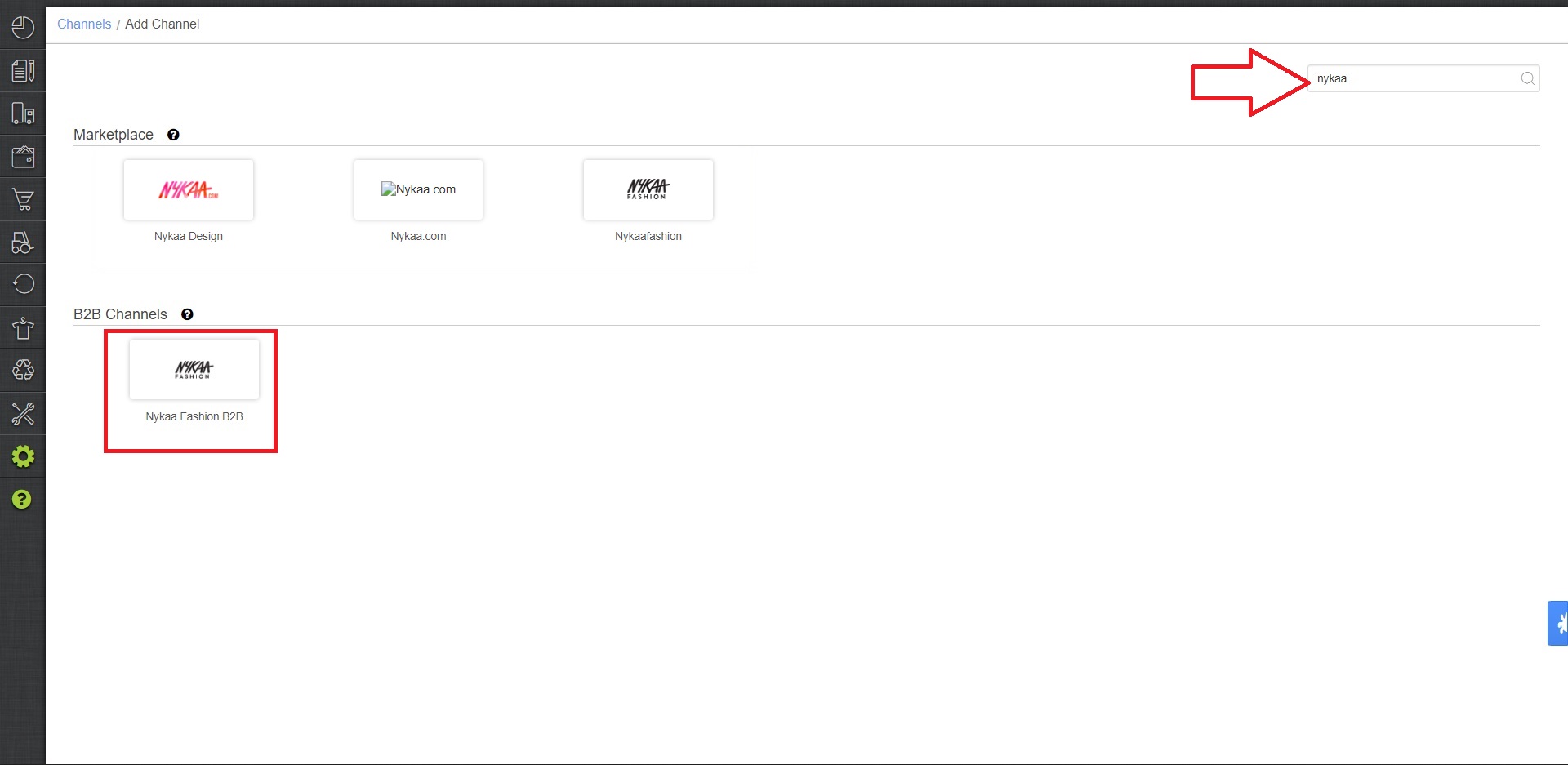
3- Fill in and save the channel details.
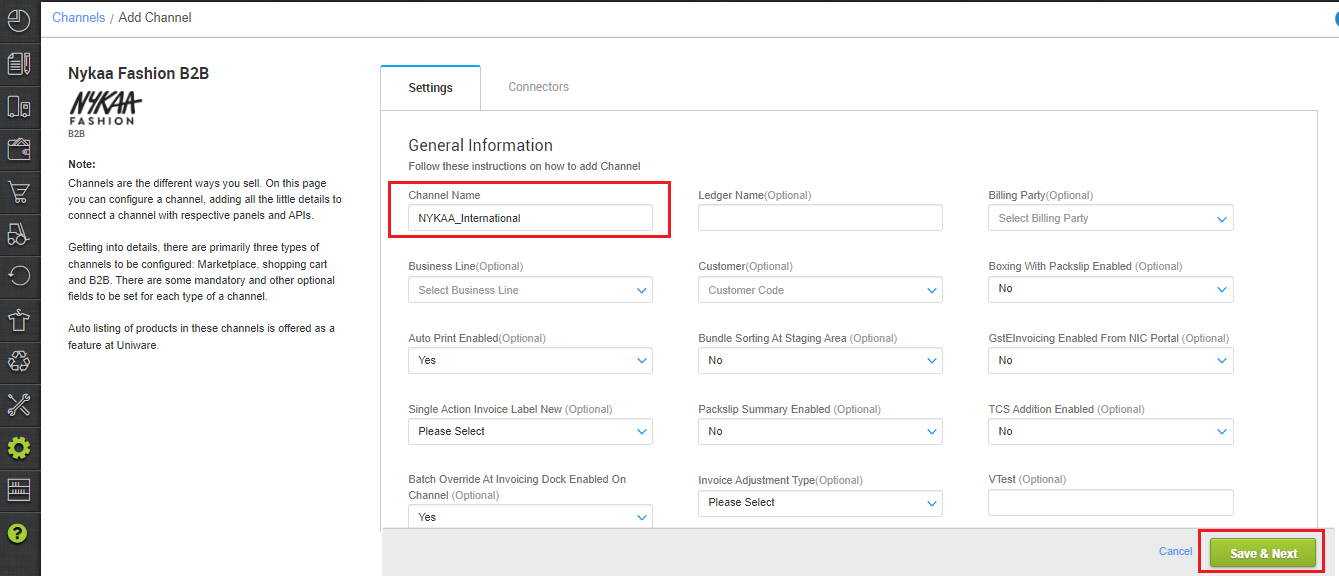
4- Add channel NYKAA_FASHION_B2B, seller can rename this channel while adding in UC as Nykaa International with both seller panel details User Name and Password need to be shared by Nykaa Team. Fill in the credential to configure the connectors.
Note:
Please provide the prefix 57 in the username while connecting connectors, if the username is XYZW then you have to provide 57XYZW in the username.
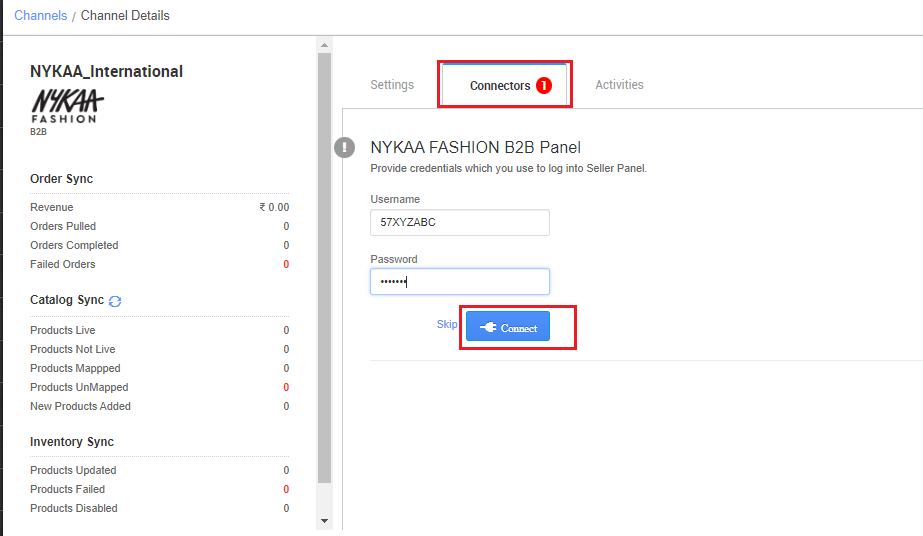
5- As soon as the channel is configured successfully, you can see the Channel Summary and You can trigger the respective sync processes from this page itself. For more detail Click here
Below are the important points need to be kept in mind while adding the channel.
-
Please provide prefix as 57 in the username while connecting connectors. If the username is XYZW then you have to provide 57XYZW in username.
- In case all Nykaa_B2B International orders’ customer has the same GSTIN id so you can add the customer at channel setting page. To know more how to create customers and add Click Here.
- Invoice code and TAX update will be provided by uniware.
- Shipping will be handled by vendors themselves so shipping providers must be added.
- Status sync will work for Cancelled/Dispatched/Return Status.
- Order sync, inventory sync and catalog sync are available.
- Invoices and Label: Details to be provided by uniware with own format.
- In near future, we will provide an Invoice and label copy from channel and dispatch status updates on the channel.
Suggestion: Browse through these pages –
How to disable an existing channel?
AJIO Order Processing Using Seal ID
Add a new channel, Click here.
