PharmEasy is available with Uniware under Marketplace in channels.
Follow these simple steps to integrate in Uniware:
1- In the Uniware menu, select Settings > Channels

2- Then press the button
Search and Select “PharmEasy“.
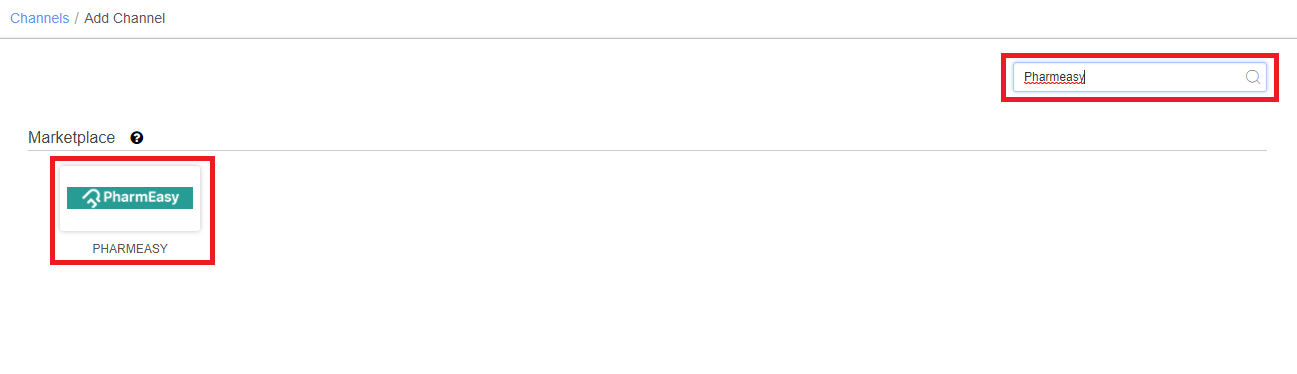
3- Fill and save the channel details.
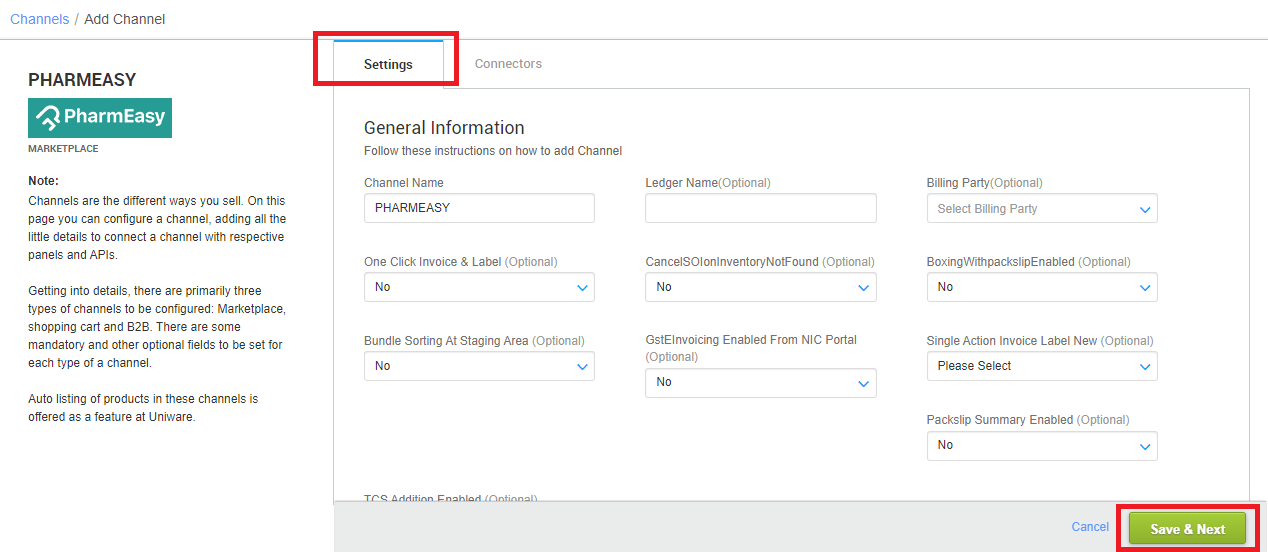
4- Add channel PharmEasy with both seller panel details. Fill the credential to configure the connectors.
| Parameters | Values/Descriptions |
| Username | Provided by the PharmEasy team for every seller facility for configuring connectors in Uniware. You must get in touch with PharmEasy category team to get the correct credentials. |
| Password | Provided by the PharmEasy team for every seller facility for configuring connectors in Uniware. You must get in touch with PharmEasy category team to get the correct credentials. |
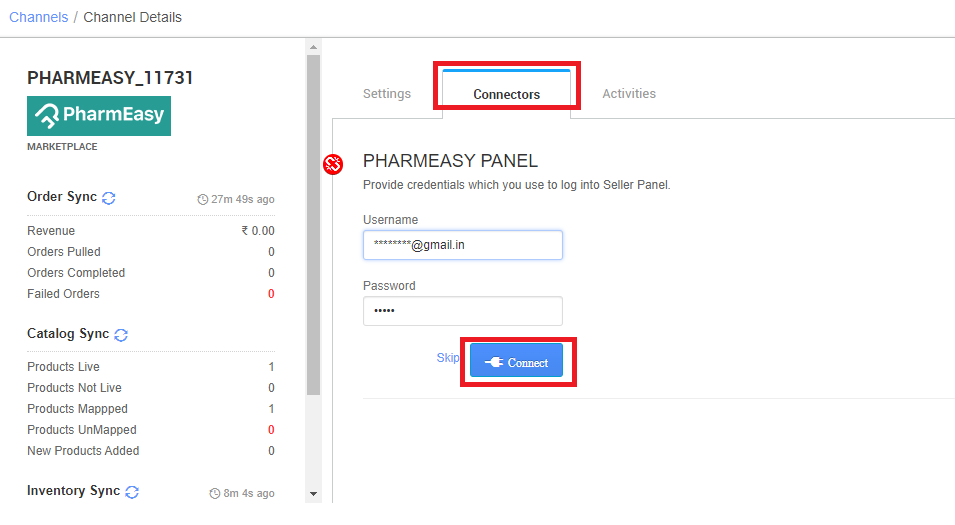
5- As soon as the channel is configured successfully, you can see the Channel Summary and you can trigger the respective sync processes from this page itself. For more detail Click here
Below are the important points that need to be kept in mind while adding the channel.
- We provide Catalog Pull, Inventory Push and Order Pull features for this channel.
- Invoices code and Tax details will be provided from the channel.
- Orders pendency is not enabled.
- Marketplace shipping is present for this channel. Tracking details, and label print will be fetched from the channel for Marketplace shipping.
- On Manifest close, the Dispatched status will get updated on the channel.
- Status sync will work for Cancelled, Dispatched, and Return.
- Returns Management is present for both RTO and CIR.
- Seller cancellation from Uniware is allowed and status will get update on panel.
Suggestion: Browse through these pages –
How to disable an existing channel?
AJIO Order Processing Using Seal ID
Add a new channel, Click here.
