PopClub is available with uniware under Marketplace in channels.
Follow these simple steps to integrate in Uniware:
1- In the Uniware menu, select Settings > Channels

2- Then press the button
Search and Select “PopClub“.
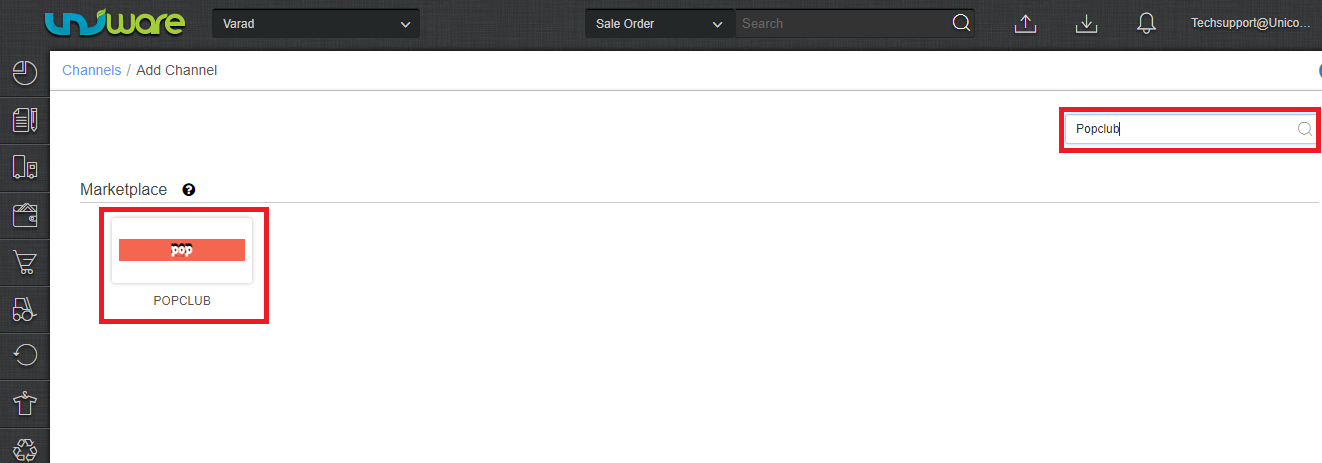
3- Fill and save the channel details. You can also use channel name e.g. “POPCLUB”.
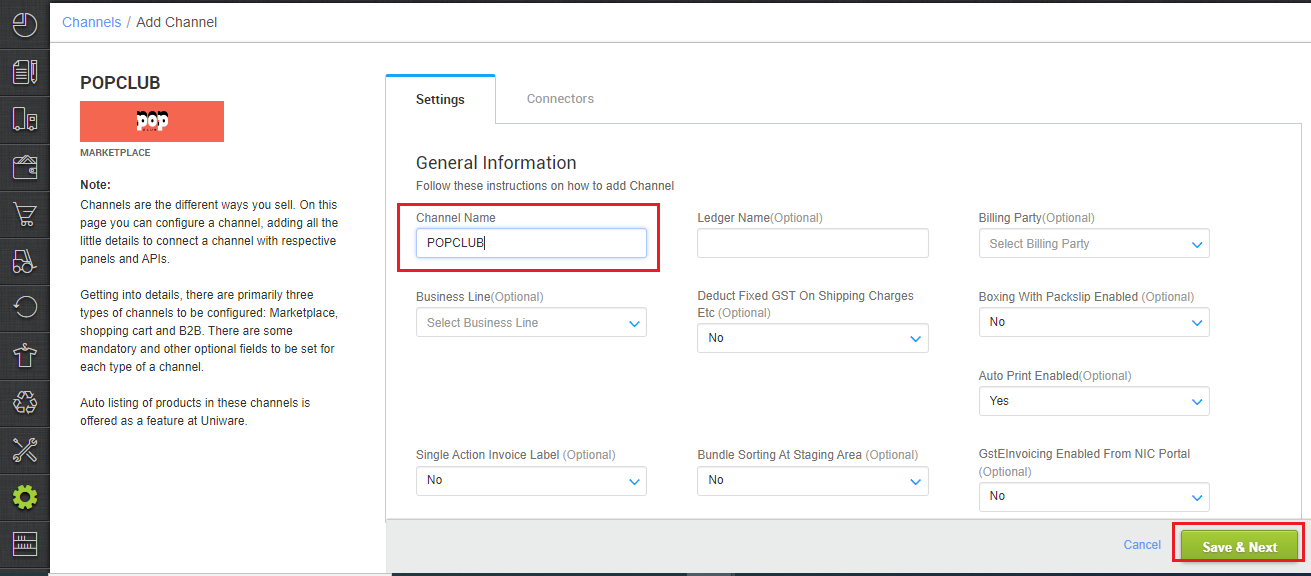
4- Add channel with both seller panel details. Fill the credential to configure the connectors.
The seller has to get credentials from the PopClub channel team and use the same in the connectors page at the time of adding channel in Unicommerce.
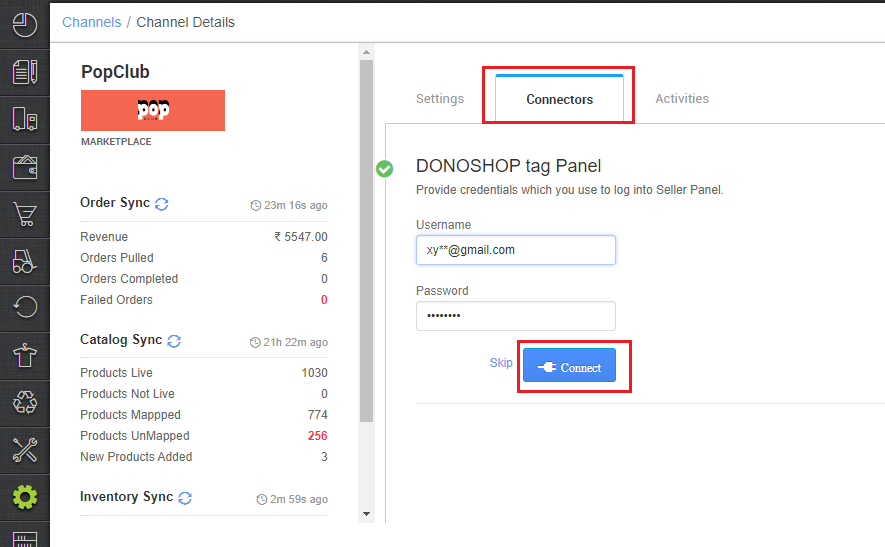
5- As soon as the channel is configured successfully, you can see the Channel Summary and You can trigger the respective sync processes from this page itself. For more detail Click here
- Use channel config “Notify Channel On Dispatch‘ as Yes. It will update the shipment status for tracking notification to the channel for any shipment status change in the UC.
Below are the important points that need to be kept in mind while adding the channel:
- Formerly known as Donoshop.
- We provide catalog pull, order pull and inventory push features.
- Invoices code, Tax details to be provided by uniware.
- Marketplace shipping is present for this channel. Tracking details and label print will be fetched from the channel for Marketplace shipping.
- Status sync will work for Cancelled, Dispatched, and Return cases.
- Seller cancellation from Uniware is allowed and the order status will update on the channel.
- Partial order cancellation is not allowed, full order will be updated as cancelled on Popclub.
- Use channel config “Notify Channel On Dispatch‘ as Yes. It will update the shipment status for tracking notification to the channel for any shipment status change in the UC.
