Xuppi is available with uniware under Marketplace in channels.
Follow these simple steps to integrate in Uniware:
1- In the Uniware menu, select Settings > Channels

2- Then press the button
Search and Select “Xuppi“.
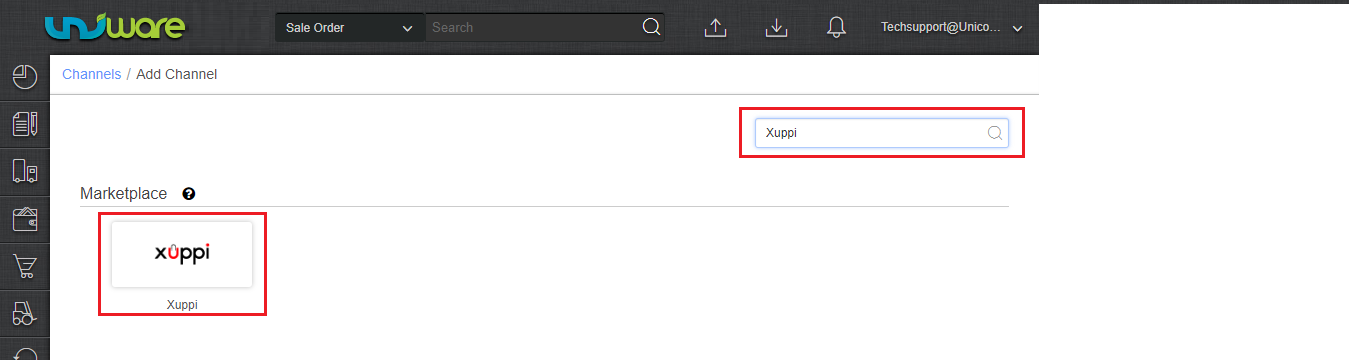
3- Fill and save the channel details.
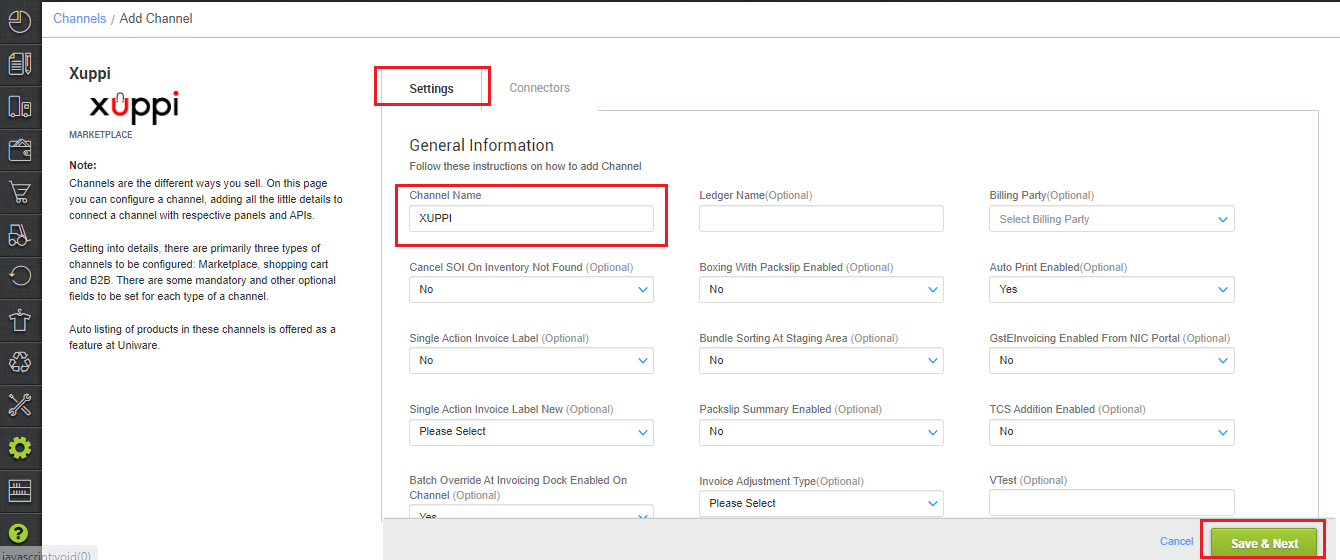
4- Add channel with both seller panel details. Fill the credential to configure the connectors.
The seller has to get credentials from the Xuppi channel team and use the same in the connectors page at the time of adding channel in Unicommerce.
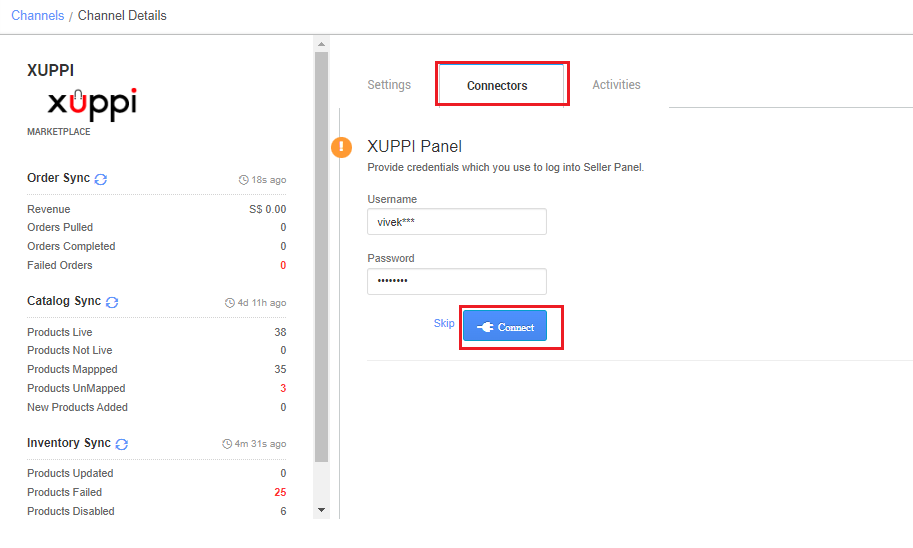
5- As soon as the channel is configured successfully, you can see the Channel Summary and You can trigger the respective sync processes from this page itself. For more detail Click here
Below are the important points that needs to be kept in mind while adding the channel:
- We provide catalog pull, order pull and inventory push features.
- Invoices code, Tax details are provided by channel.
- Order pendency is not enabled.
- Marketplace shipping is not present for this channel. Orders are self-shipped i.e. shipping will be handled by the seller and Tracking Details & Labels will be provided by UC.
- On Manifest closure, the Dispatched status will get updated on the channel.
- Status sync will work for Cancelled, Dispatched and Return cases from channel to UC.
- Seller cancellation from Uniware is allowed and the order status will update on channel.
