Myntra B2B is providing two business models ie. JIT and FBM both can be easily add in uniware by same process.
Follow these simple steps:
1- In the Uniware menu, select Settings > Channels

2- Then press the button “Add Channel”.
3- Select “Myntra”.
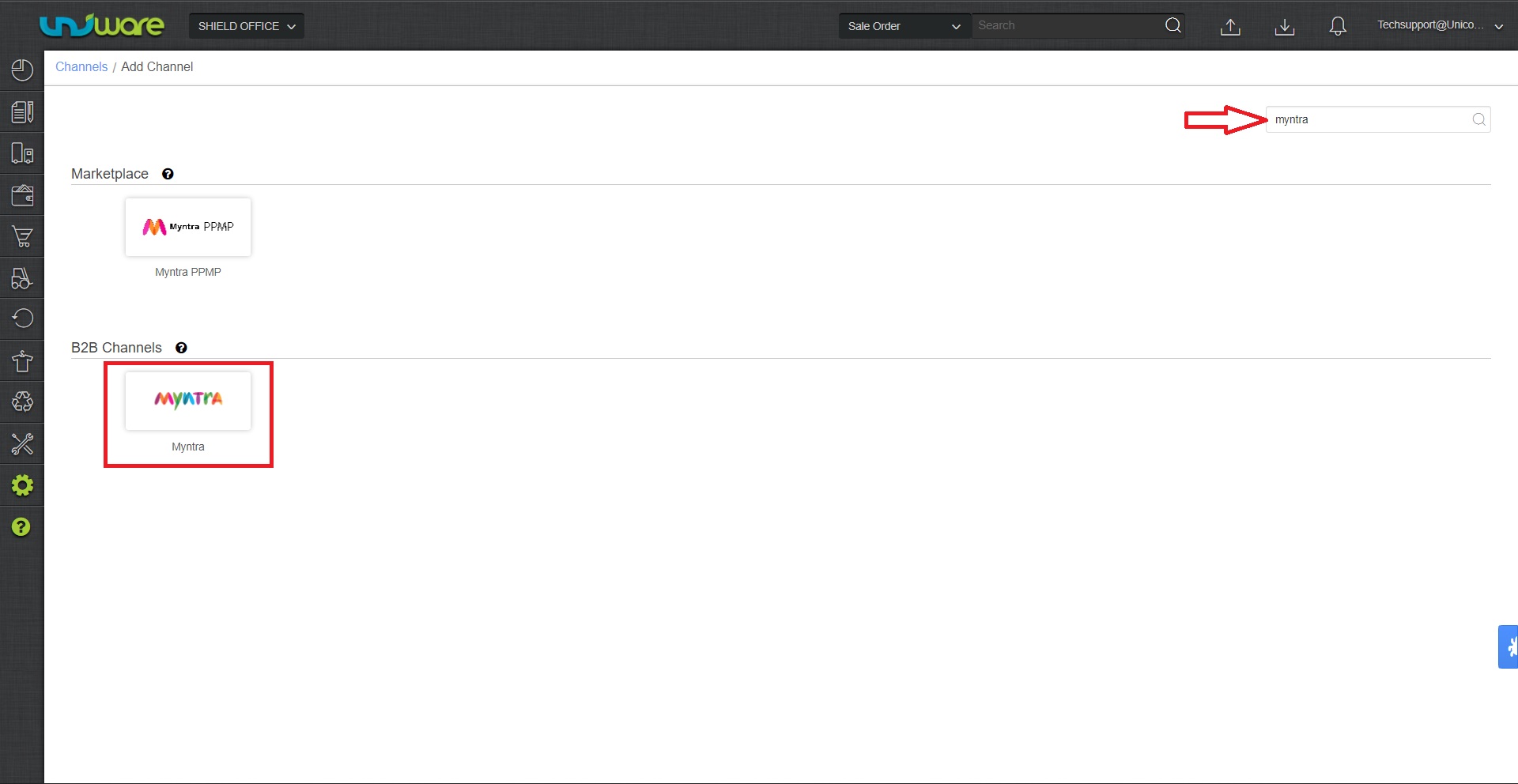
4- Fill all the Channel Details. Do not forget to Add your Customer Details here.
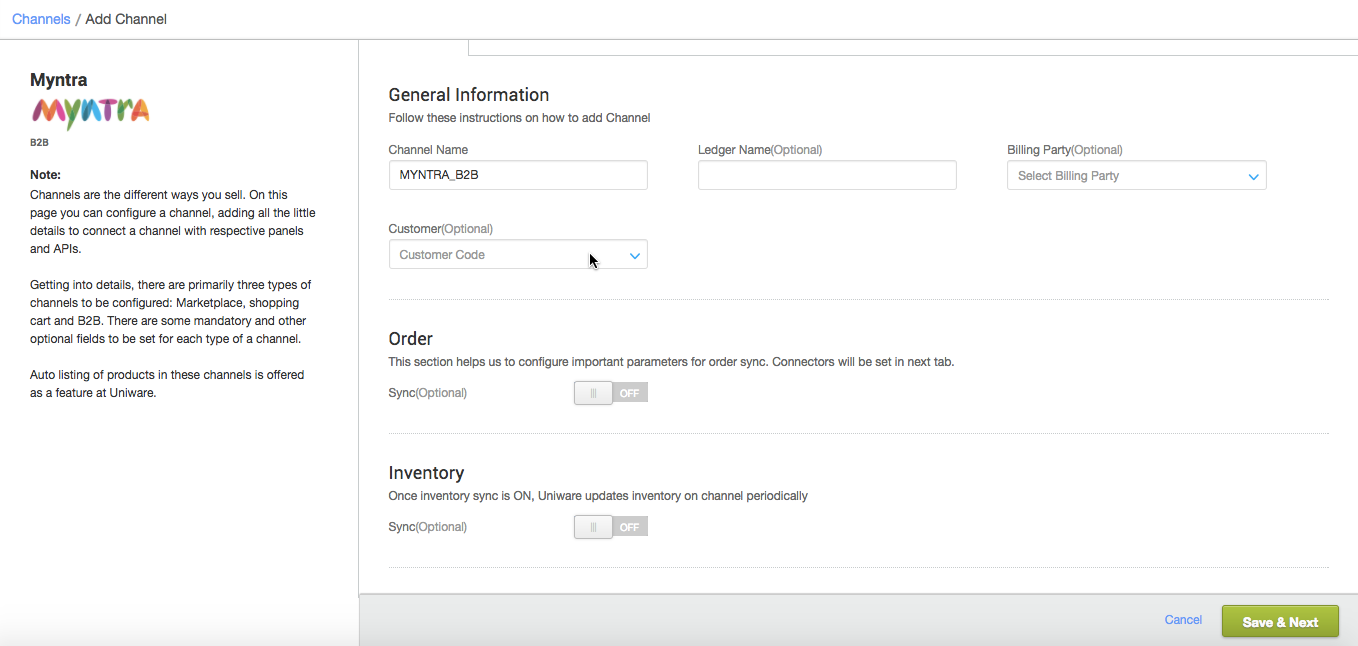
To know more about how to add a Customer Code, Click Here
For Myntra JIT, select Vendor Type as JIT in below-shown dropdown.
Myntra FBM can also be integrated with Uniware following a minor change in the integration steps-
Choose Vendor Type as FBM, and Date of FBM mode (mandatory if using FBM mode) Under Order Section on the channel settings page-
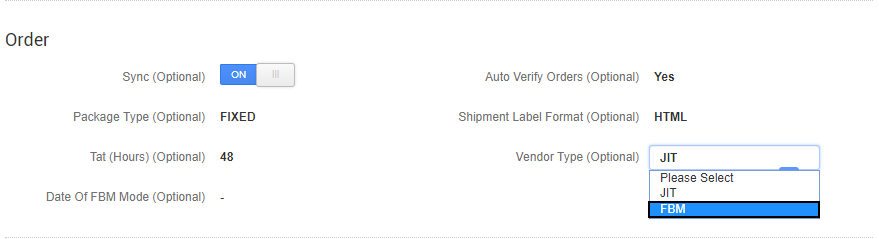
For ASN Data Update: you have to select ASN Enabled as “YES”. By this, once you closed the manifest in uniware all related ASN details will be created at Myntra panel at ASN fields.
No need to make it “YES” if you not have ASN enable update byMyntra team.
After selecting ASN Enabled as “YES”, you have to raise a case on chat support so that we can enable the rest details. Click here.
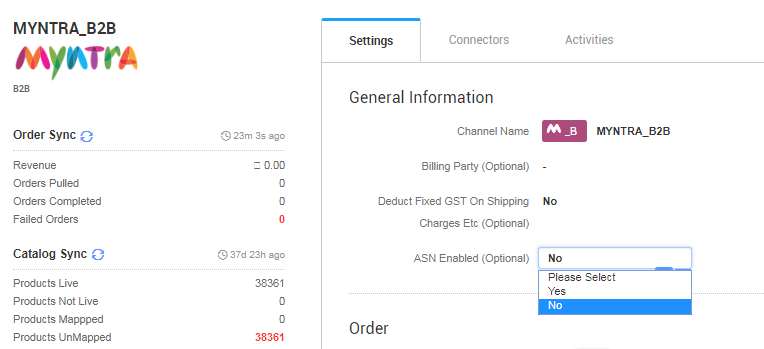
IMPORTANT: It is already suggested in case of invoice series always create a separate billing party and associate with given Myntra channel to avoid invoice series issues.
5- In the Connectors Tab, as soon as you hit the button “Connect”, the system asks you to add your username and password in a new pop-up window.
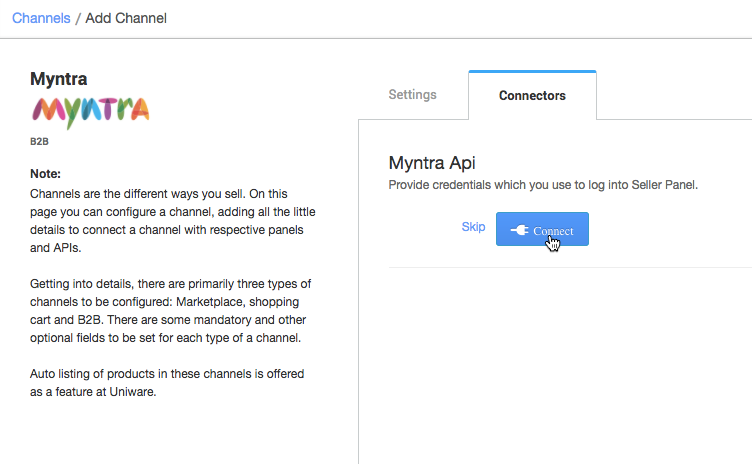
If there is any url which is block mark it allow.
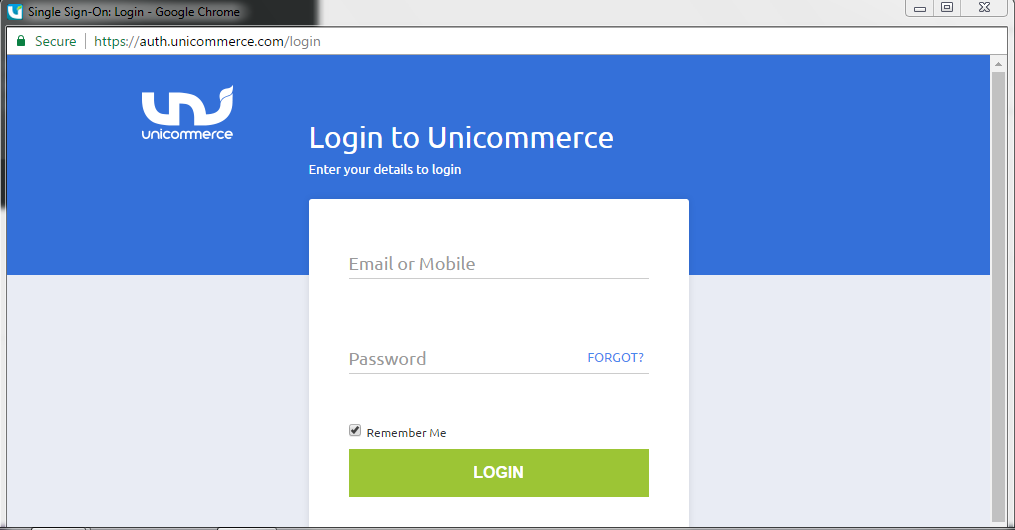
6- Once the user credentials are validated, please read the terms and conditions in the next pop-up window. After you press “I Agree”, the system successfully establishes the connection with Myntra.
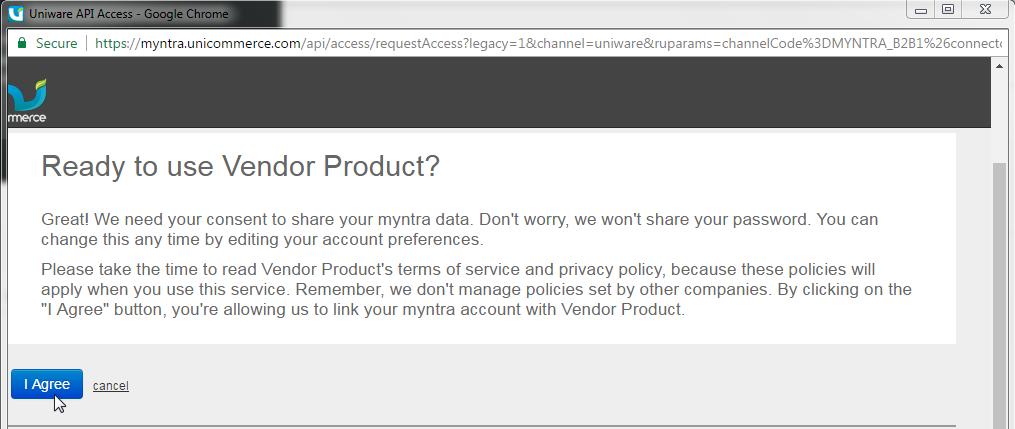
7- As soon as the channel is configured successfully, you can see the Channel Summary and You can trigger the respective sync of Order & Inventory for managing orders and inventory of Myntra channel. For more detail Click here.
Important Note:
- A dropdown on Channel settings has been provided where seller can select Vendor Type Parameter as FBM/ JIT, where FBM will be for the sellers shifted to new process and JIT for all old sellers, Default value of this will be JIT. STN will be provided only under FBM.
- For ASN Data Update: you have to select ASN Enabled as “YES”. By this, once you closed the manifest in uniware all related ASN details will be created at Myntra panel at ASN fields.ASN code will generate there and will fetch in uniware in relevant fields also. Without closing the manifest, it will not works.
- It is already suggested in case of FBM always create a separate billing party and associate with given myntra channel to avoid invoice series issues.
- If Order shipped from one state to another then instead of STN on header it will show TAX INVOICE but the rest format will be same as of STN only.
- FBM Seller has to create a billing party and attach it to Myntra to manage different invoice sequence against STN.
- In invoice print generated against STN, we will show “challan” instead of Invoices.
- All orders synced under FBM settings will not be a part of Tally GST Export.
- Further, we suggest not to change value of Vendor type parameter frequently as (JIT/FBM) in a single channel added because same can affect your tally GST reports which are based on this parameter.
Recommended for you:
