A:
Uniware gives you the freedom of selecting the products whose inventory count must be synced on the channel. The other products, which are not required, can be easily disabled on that sale channel.
To disable inventory sync of a particular product on a channel, follow these simple steps:
1. On the path Products -> Listings, you see all the linked, Unlinked, Sync Enabled and Disabled products under respective views.
2. You can disable sync inventory for those products which are syncing successfully, thus, you access the view Sync Enabled and select the product(s) for disabling their inventory sync.
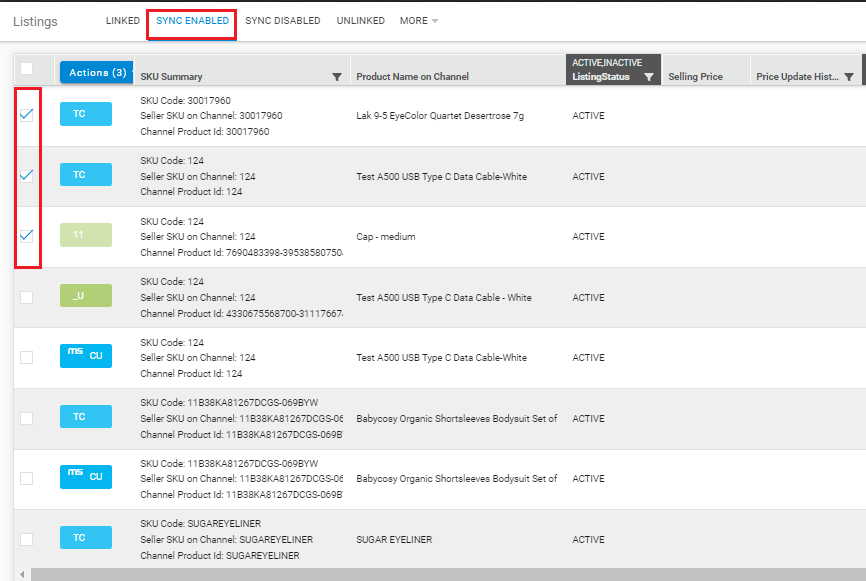
3. Select Edit action from the Actions list post selection of all the items or products whose inventory sync has to be disabled.
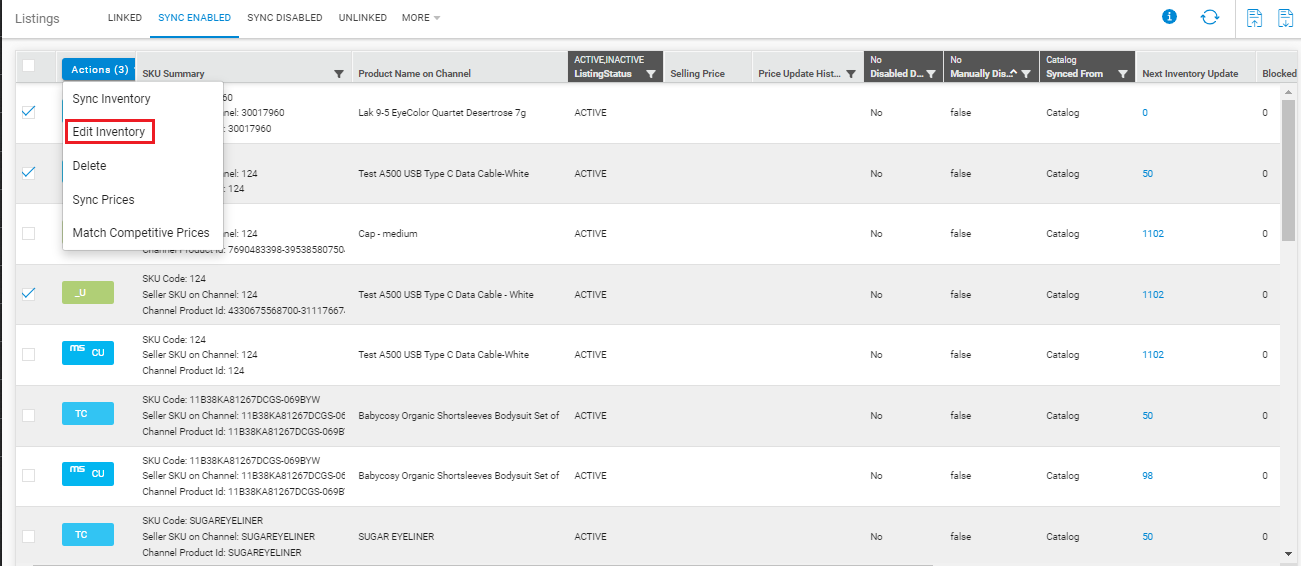
4. The following window allows you to disable the product(s) inventory sync by sliding the relevant slider and “Save” changes.
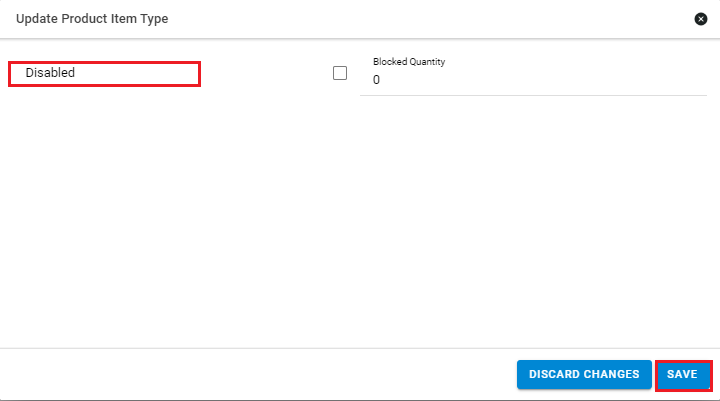
Please note: To block some specific inventory of a particular product to ensure a minimum number of stock count of this particular product to be reflected on a channel, set the value in “Blocked Inventory”.
The inventory available on other channels will be total inventory – blocked inventory.
When you ON the inventory sync on a channel, the latest inventory counts are updated in the system in real time.
5. In the tab for “Sync Enabled”/”Linked”, you have to update the filter for “Manually disabled” and check the listing status.
Do you want to know how to do the same action (that is, disable inventory sync) in bulk?
