A:
We can block inventory of a product for a specific channel, that keeps it blocked to be sold on this channel only.
Learn how to block inventory on a channel:
Three ways of doing it,
Way 1
1. On the path Products -> Listings, select the tab ‘Linked’
2. Export the current view and update the sheet with the number of blocked inventory.
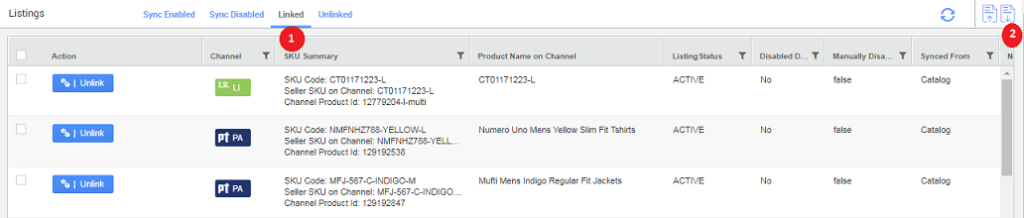
3. Or Click Import icon and download the template to set the Channel name, as configured in your account, the SKU details on channel, seller and Uniware, and the number of inventory to be blocked and reload.
- Download the template
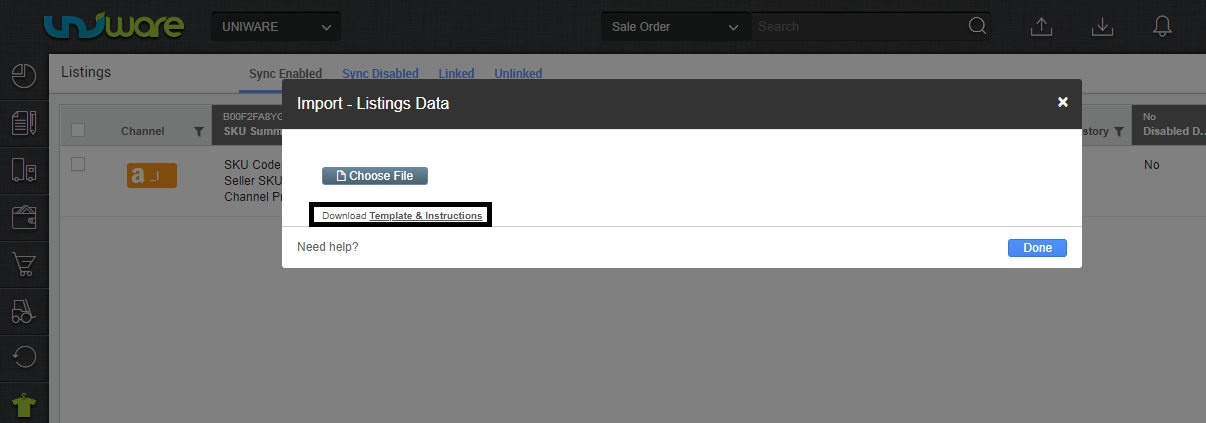
- Fill the listing details to block Inventory
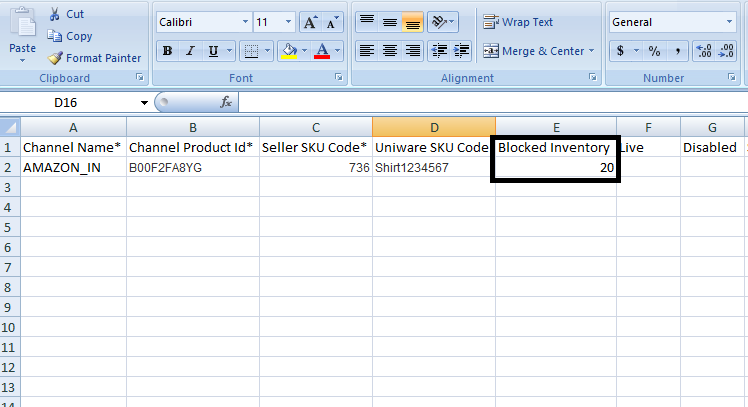
- Upload the same file the shown “Choose File” option
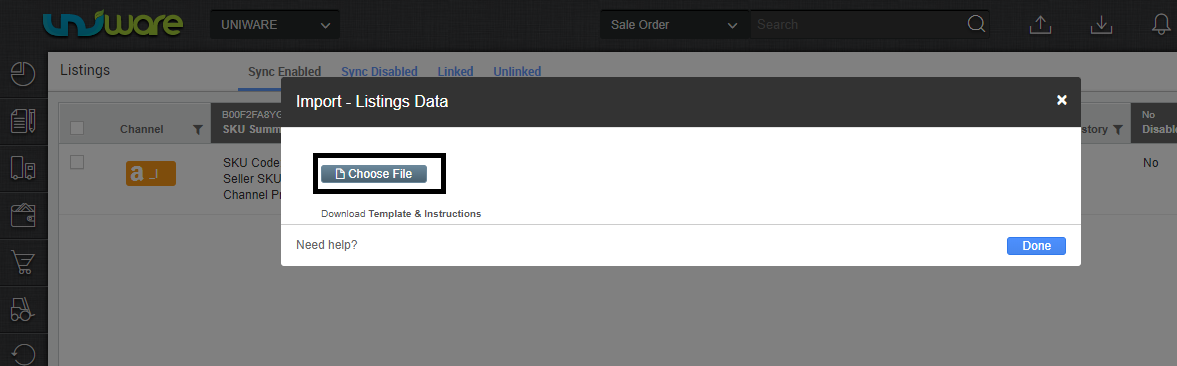
Way 2
1. On the path Tools > Import, select Import type “Channel Item Type“
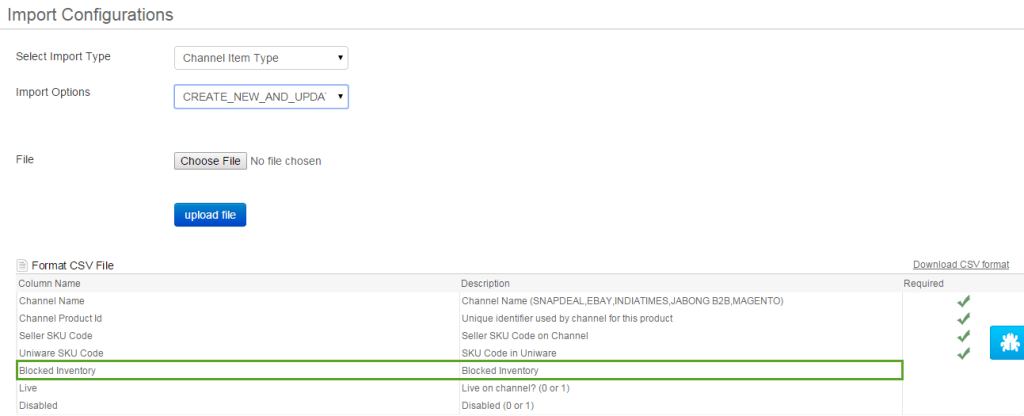
2. Download the CSV template File
3. Upload the sheet as modified in the steps above and fill the listing details to block Inventory
4. Choose and Upload the file from the same way.
Way 3
1. To block inventory for a product individually, you have to select the product in the ‘Sync Enabled’ view on the page Products -> Listings.
2. Post item/product selection, you have to choose the action ‘edit’.
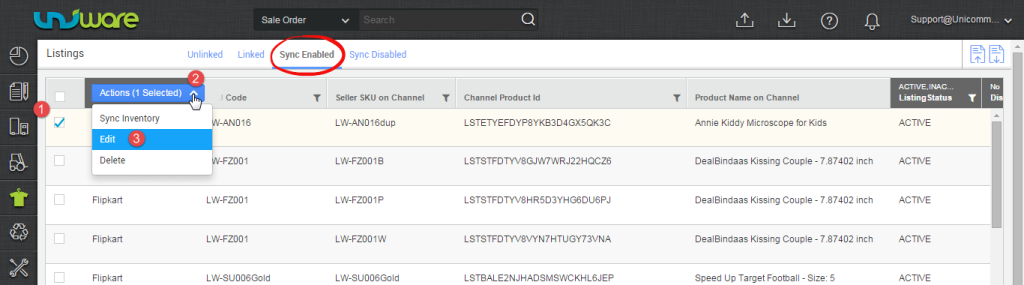
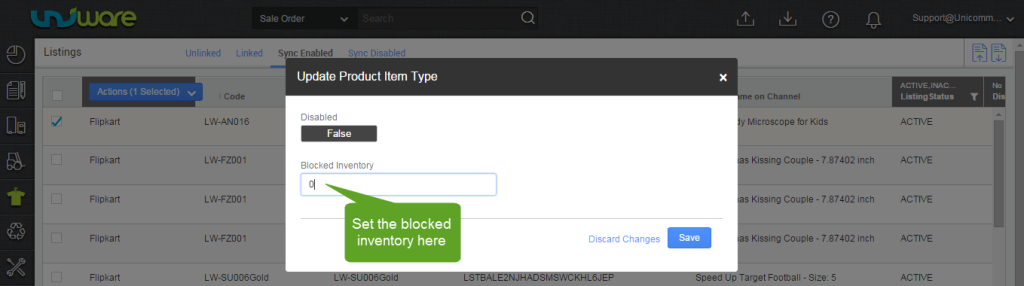
Then your stock will sync as per the update done above
