A:
You can add shipments in a batch in a few simple steps:
1- Select the shipments on the path Fulfillment > Shipments and click the Action icon.
Note: In the Shipment tab, filter for ‘State’ is now available which helps in order processing and creating the batch.
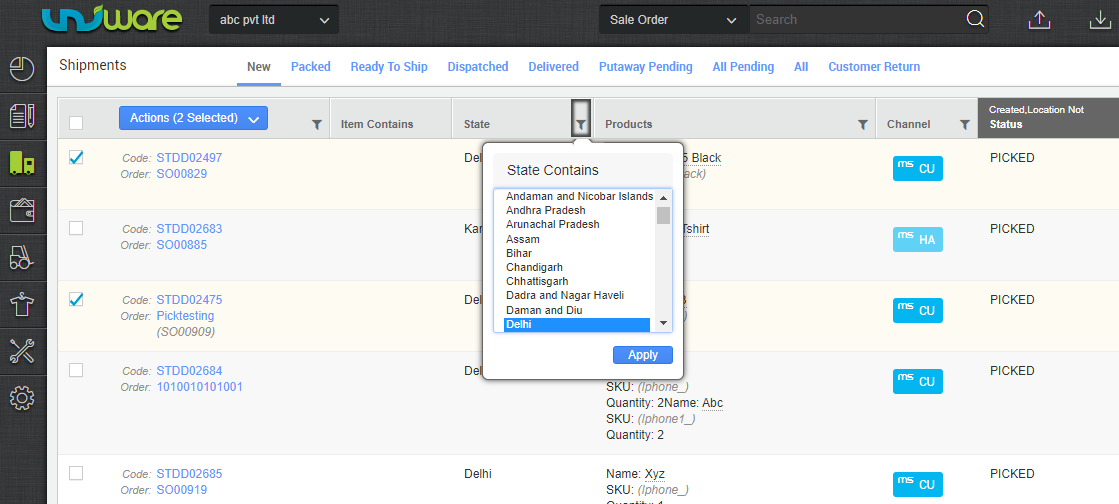
2- As you select “Add to Batch”, the system gives you an option of adding the selected shipments to an existing batch. But if you want to create a new batch, then hit the button ADD TO BATCH.
3- Please note that these two shipments are added to the same batch. The batch number is system generated.
In the batch number
B stands for Batch
150421 is the date of generation of the batch
001 is the number of batch generated the whole day.
The benefit of adding shipments in a batch is that you can process all these shipments together in a group.
Note: In the Shipment tab, filter for ‘State’ is now available which helps in order processing and creating the batch.
