A: Steps to cancel an order:
1- Search and open the sale order whose items are to be cancelled.
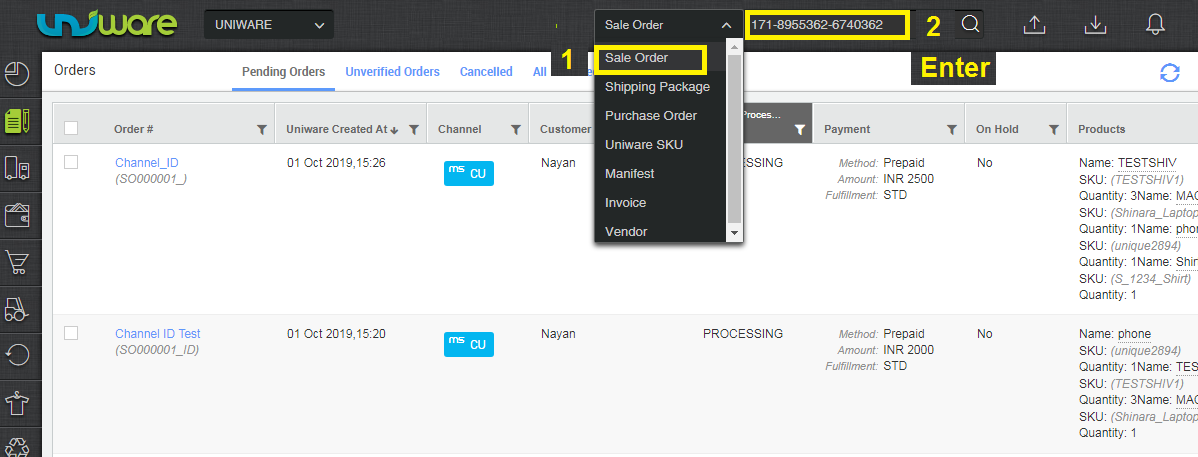
2- Click on the Order action icon and select ‘Cancel’ Order.
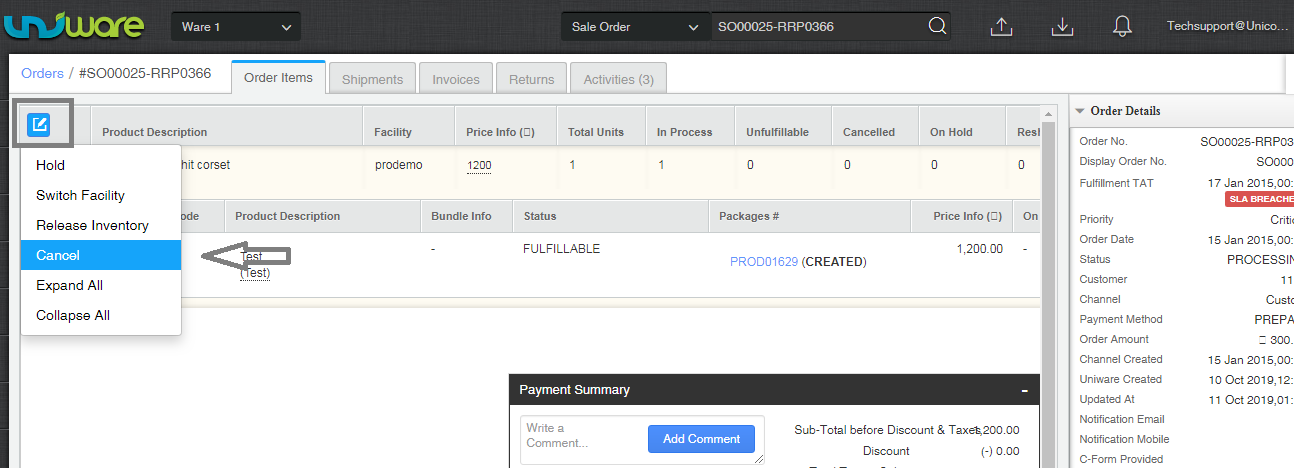
3- Select the orders, all or specific, to apply the cancel action on them.
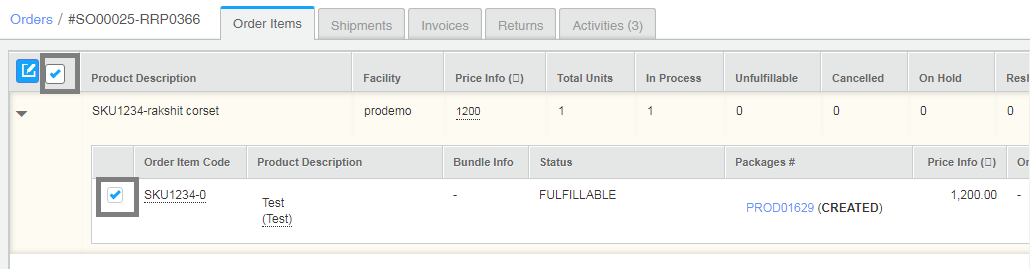
4- You can cite the reason for order cancellation.
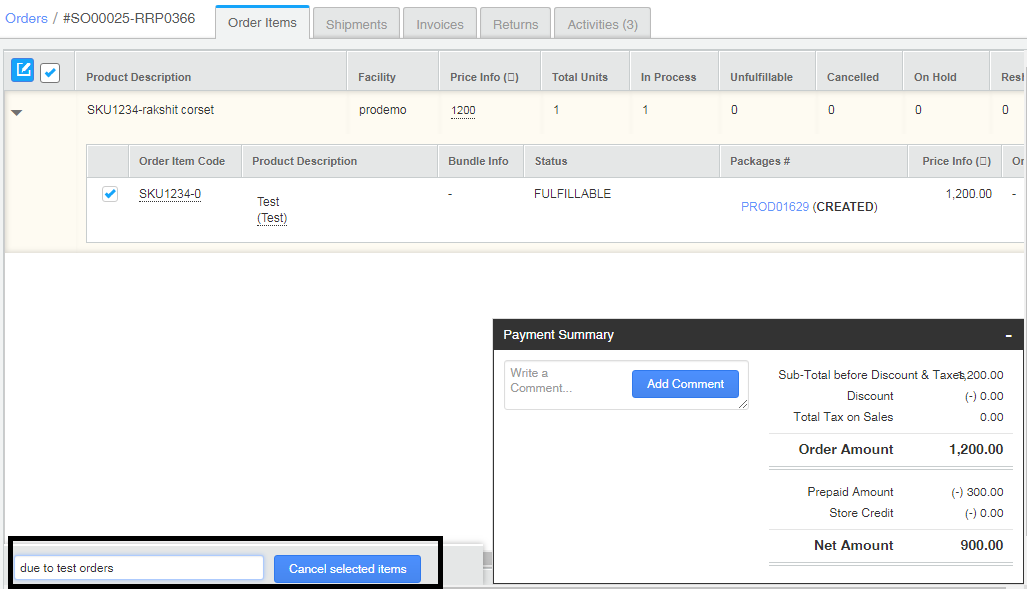
5– The selected items are marked “Cancelled”.
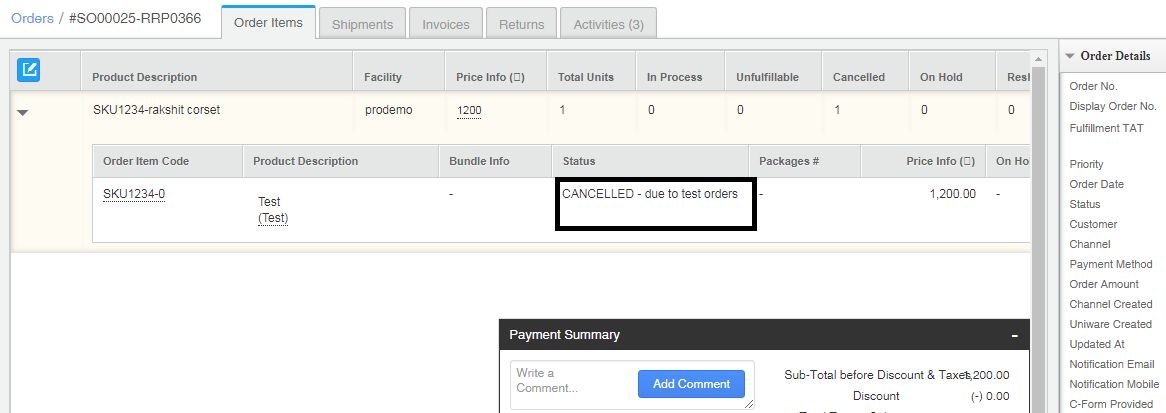
Confirm that the order has been cancelled in the view for cancelled orders on the Orders page.
6- All cancelled orders which were invoice will reflect in putaway pending tab.
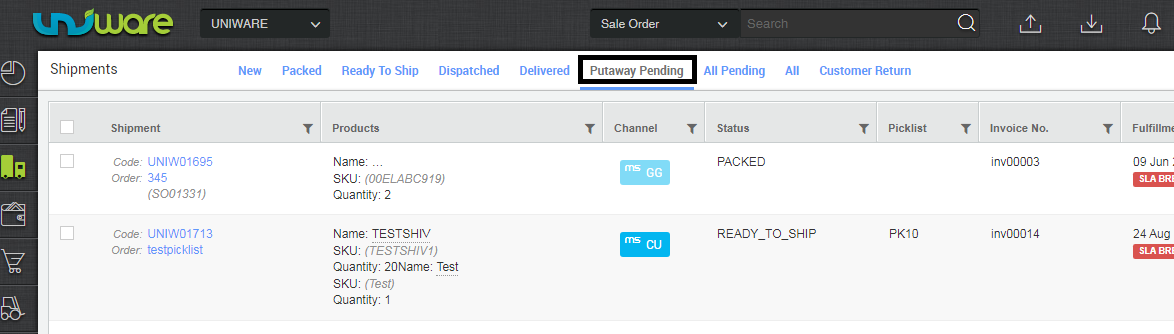
7- The next step is creating put away for the cancelled items. Put away is required only for Invoiced orders from Uniware.
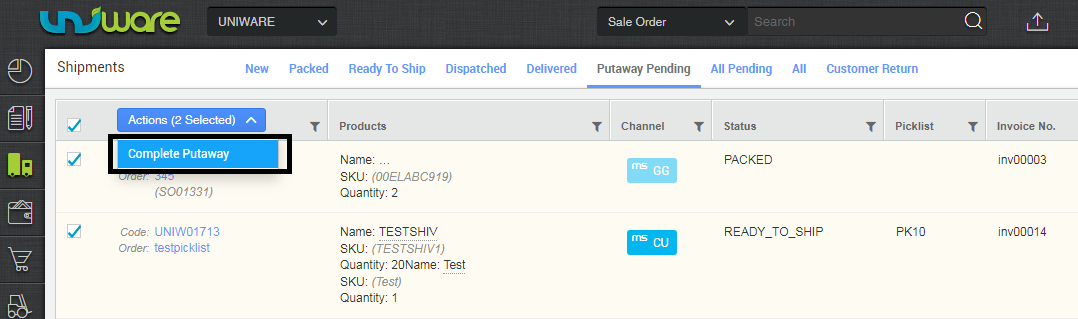
Note:
Shipment in the Created state.
Shipment in the created state can be cancelled in Uniware as above process and inventory will add back directly. No need for putaway.
Shipment in the Packed/ReadyToShip state.
To cancel the order shipment which are already invoiced (Packed) or Ready to ship, do the process as above. but those order’s shipment will reflect in putaway pending tab to unwarp the order items and to complete the putaway, once putaway will be done all related items will add back to inventory. For more click here.
Order in processing state can be cancelled but once it is marked “Complete”, cannot cancel it. This also implies that the shipping package corresponding to this order can be cancelled, which means that a shipping package with status CREATED, PICKED, PACKED and READY TO SHIP can be cancelled. However, if a shipping package has been DISPATCHED, it cannot be cancelled.
Credit Note for cancelled SOI: In Uniware, we don’t generated the credit note for cancelled SOIs for any order.
Recommended for you:
Warehouse Returns and Cancellations Management – Reasons, Problems, Solutions
