This article explains the step by step process to create a return manifest, and add the shipping packages in it.
You can handle these types of packages while creating any return manifest:
- RTO
- CIR
- Unidentified
Click Here to access the training session video.
Applicability
Version: Standard, Professional and Enterprise
Traceability: None, SKU, ITEM
Procedure
1. Follow the path Returns > Manifests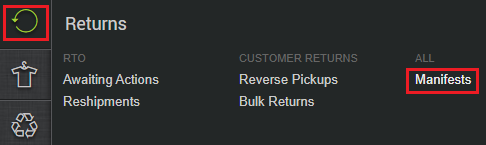
2. Click the button “Create Return Manifest” on the top right corner of the screen.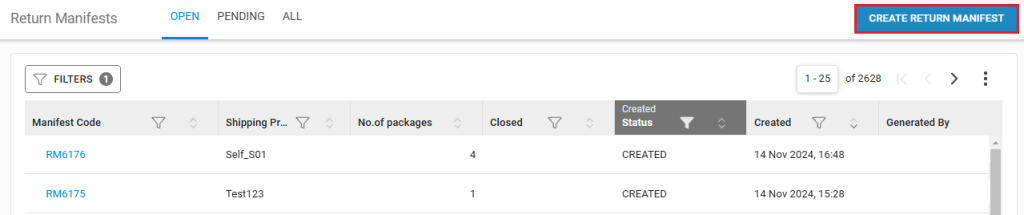
3. Enter the field details as per the description provided below: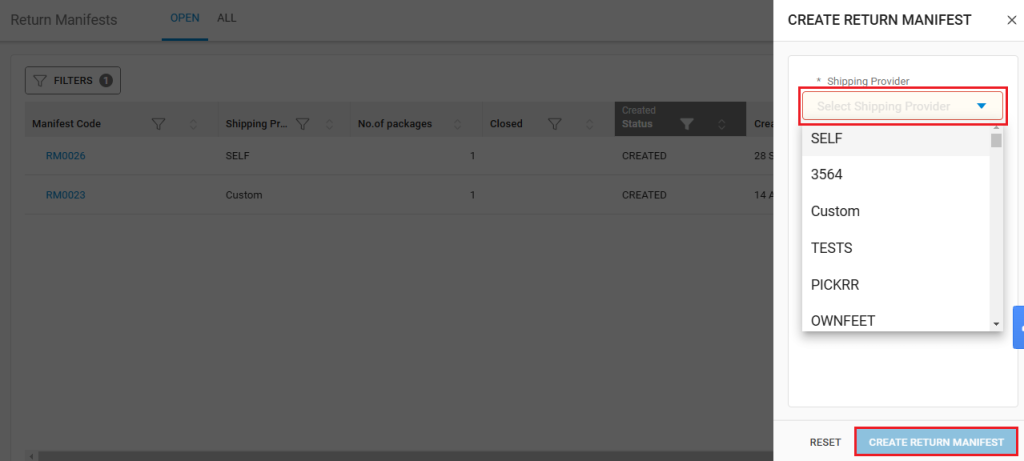
|
Field Name (M: Mandatory) |
Description |
|---|---|
|
Shipping Provider (M) |
Select the shipping provider as service handler from whom the shipments are received, from the dropdown. For channel shipped packages, choose the shipper as “Channel Shipping” |
4. Click on the ‘CREATE RETURN MANIFEST’ button.
Adding Shipment to Manifest
After creating a Return manifest, next step is to add shipments in that manifest that are ready to receive. This can be done in three ways:
-
Scan the Tracking Number
-
Scan the Shipment Code
-
Scan the Reverse Pickup Code
In shipment summary section, enter or scan the barcode of the Shipment id/AWB No/Reverse Pickup Code.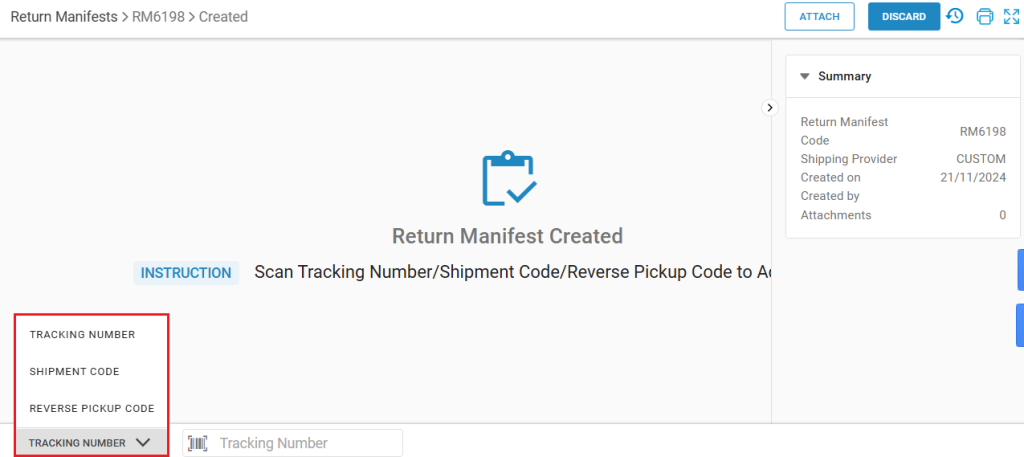
Every successful entry will add the package to the manifest. Repeated the same way to add more packages that are ready.
For Unidentified Packages:
After creating a return manifest, if the package is unidentified, on scanning the Shipment id/AWB No/Reverse Pickup Code, you will get the below screen with the message UNIDENTIFIED.

Click here to understand how you can handle these unidentified packages.
Note:
- Only 500 packages can be added as of now in one return manifest.
- The return manifest will have the status as PENDING, if it has any unidentified shipping package. In this case, you cannot close it, before assigning that unidentified shipping package to CIR or RTO.
- If it does not have any unidentified package, you can close the return manifest, and its status will be marked as CLOSED.
Click here for the step by step tutorial to create a return manifest for unified returns.
