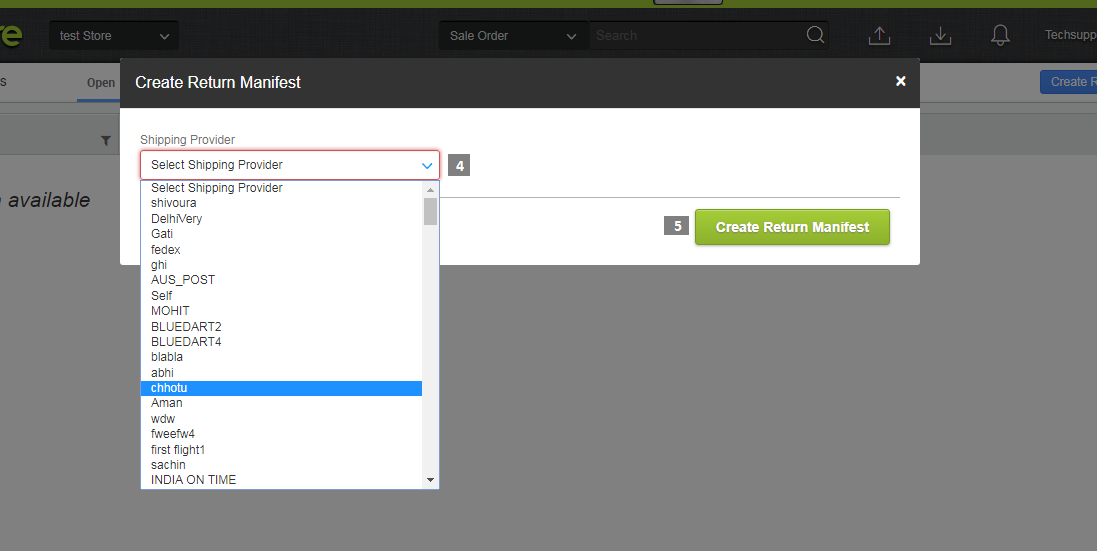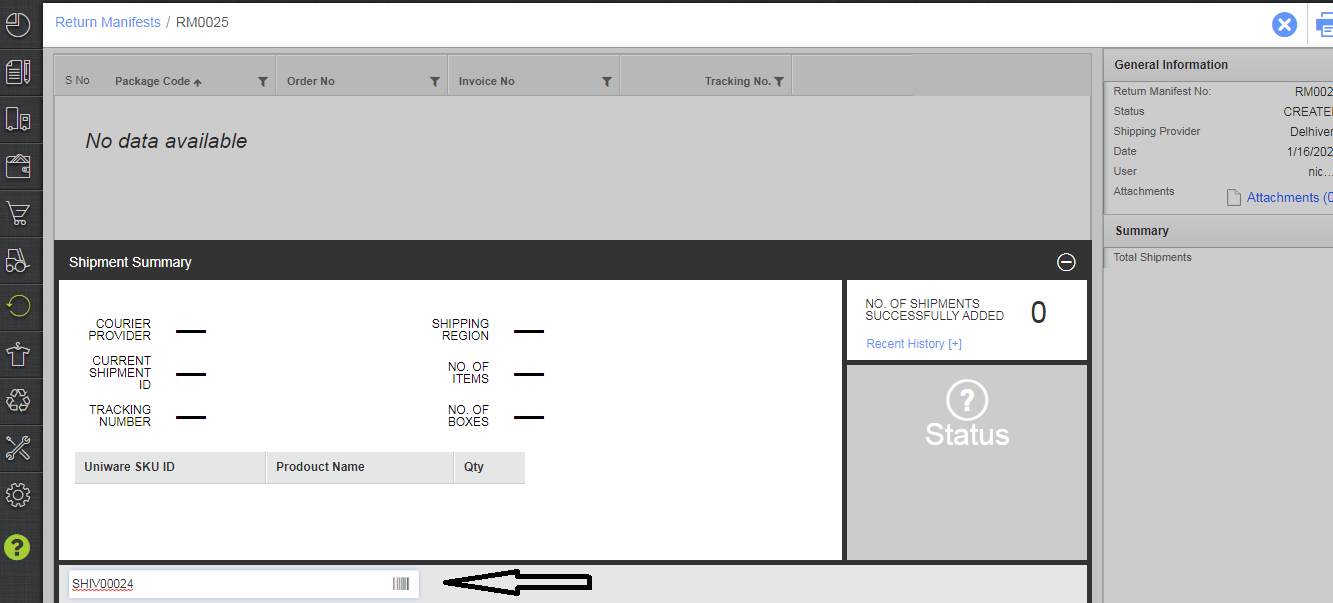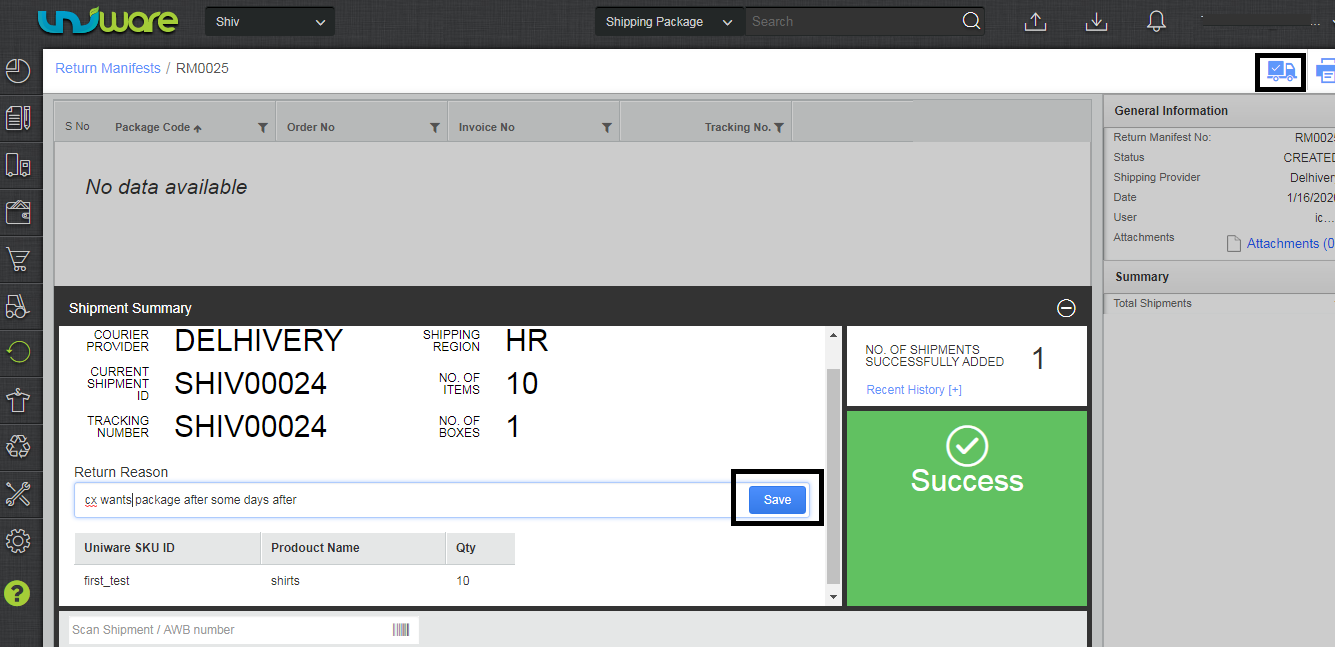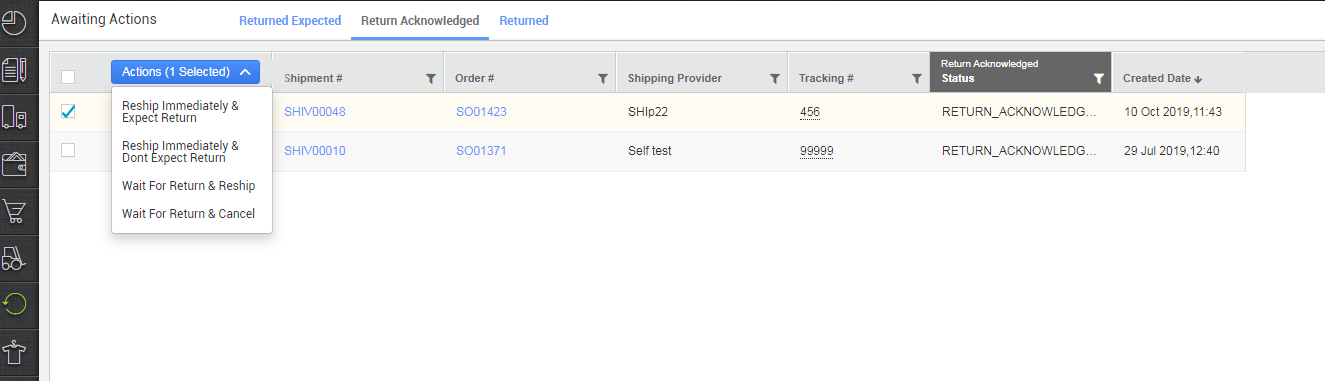Return To Origin (RTO)
RTO stands for “Return to Origin” which is a process where a product is returned to the seller or the origin of the shipment, typically due to various reasons such as delivery failure, incorrect address, or the product not reaching the customer due to non-availability of the recipient and hence sends it back to the warehouse of the shipper.
In case a shipping package could not be delivered at your door step for a certain reason like, door found locked or location not found etc, the item must return to the warehouse.
At the warehouse, the process would involve creating a Return Manifest for the return. Alternatively, seller can take direct returns through putway named “Putaway Received Return“
Note: This feature is only available in Professional and Enterprise versions.
Let’s learn how to do it.
1. We create a return manifest for the shipping package. Follow the path Returns and select ‘Create Manifest’ in the sub-menu.
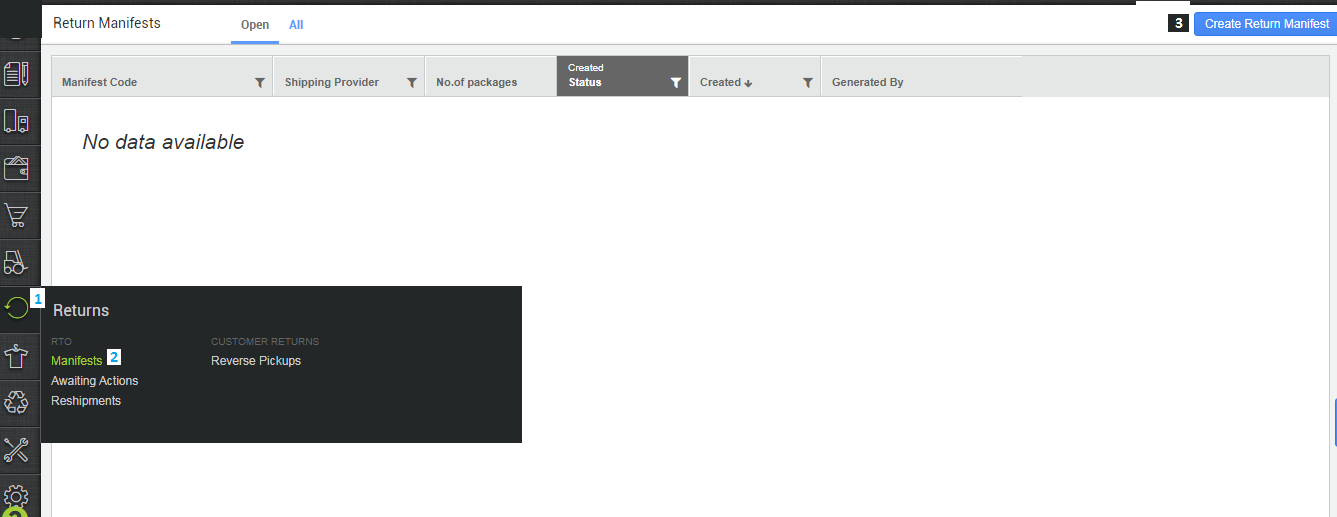
2. Select the shipping provider (that one from which the shipment was originally sent) on this page and add comments, if any. Click on ‘Create Manifest’.
3. Scan the Shipping package code which has update by courier status for return expected or its AWB number.
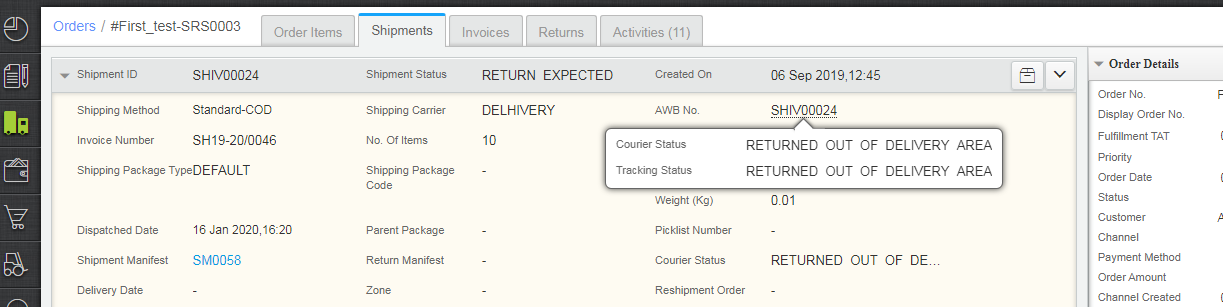
4. Add the reason for return, if any, then you can add more package by the same way or you can close the return manifest.
5. This shipping package must now be accessed in the ‘Awaiting Actions’ (Path: select Returns in the main menu and ‘Awaiting Actions’).
6. Scan the shipping package number/ AWB number/ Sale Order code or even the Shipping provider to fetch this shipping package.
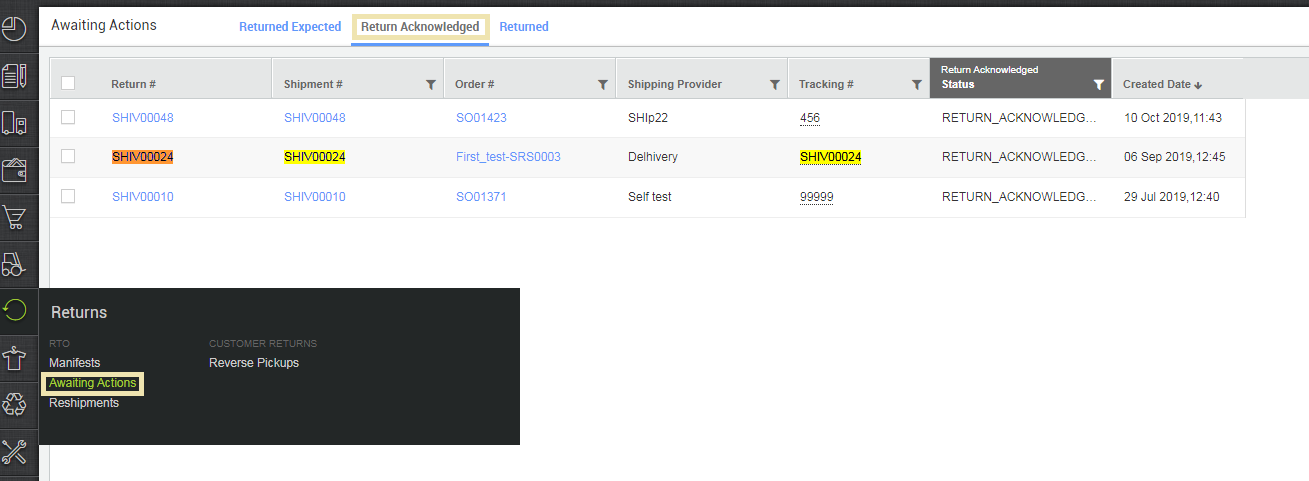
7. Select the items from the shipping package content and then the action to be taken.
Significance of each action is as explained below:
8. After selecting the intended action, hit the button.
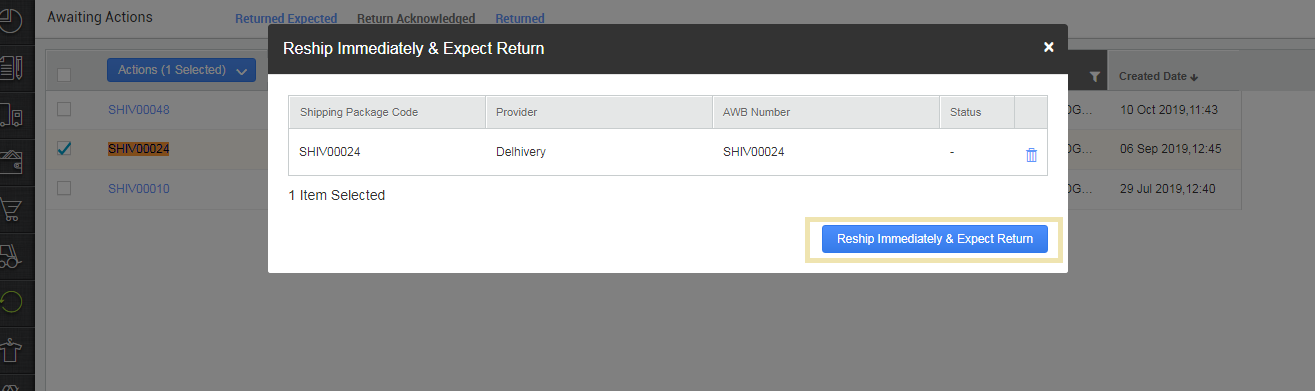
9. If you choose “Reship Immediately and Expect return”, the shipping package status is updated to “Return Expected”. In case of other actions selected here, the status of the shipping package continues to remain “Return Acknowledged” only.
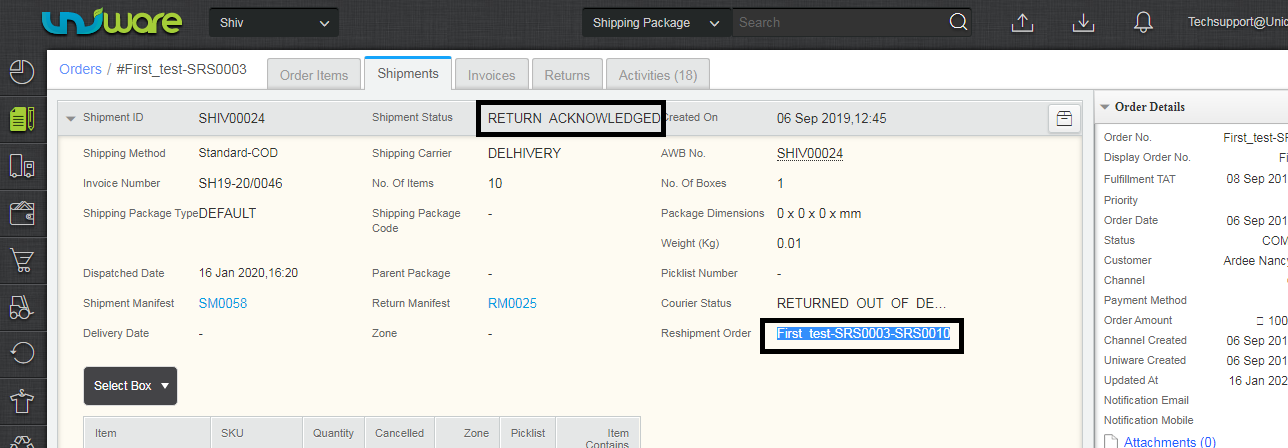
10. And a new sale order is created automated with same order details, as explained in the steps above.
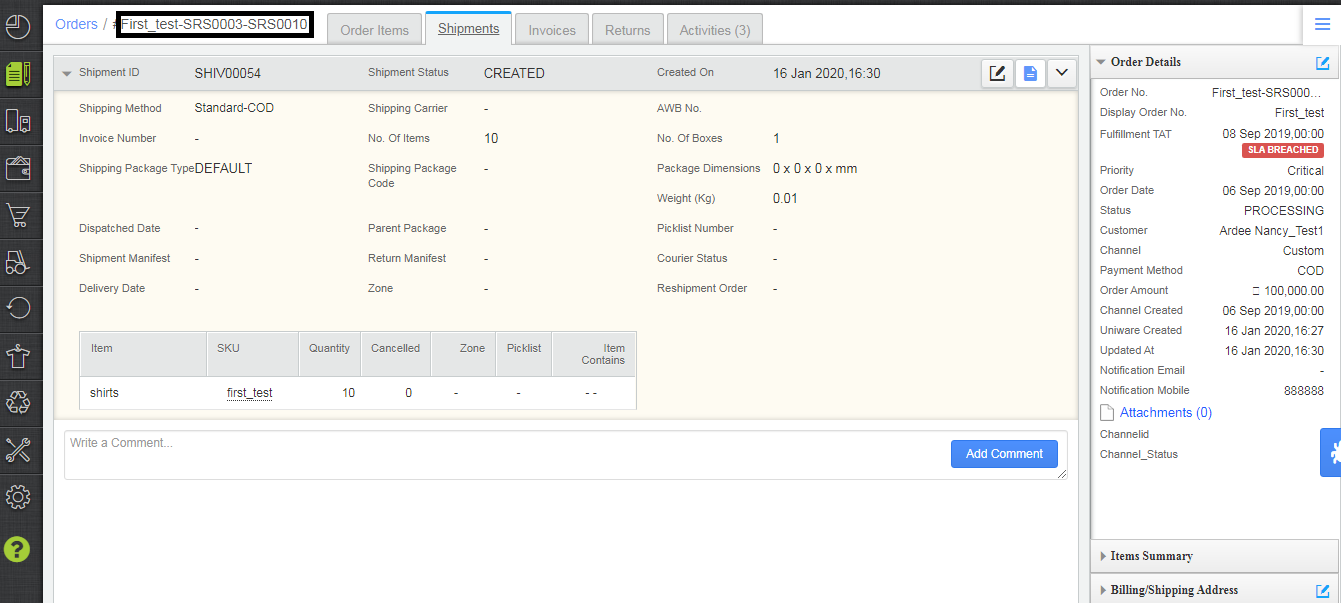
Now we have to do put away for the returned order which was returned back by the courier. Follow the below steps:
11. On the physical return of the item, you have to create a put away.
11.a-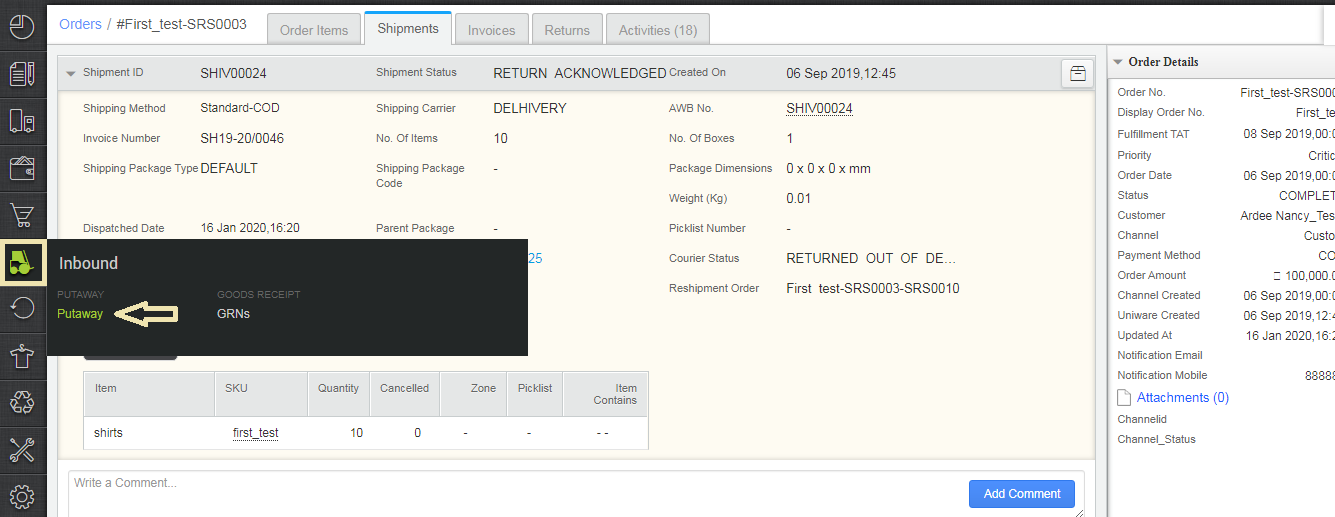
11.b-
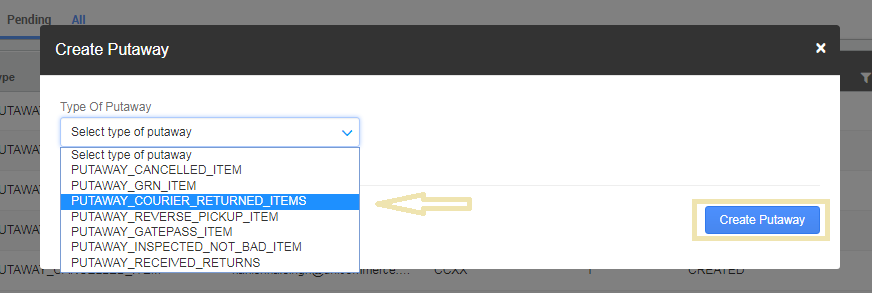
11.c- In the created Putaway, either scan the shipment number(s) or scan the SKU code (scannable identifier) for shelf transfer also for Putaway Picklist Item.
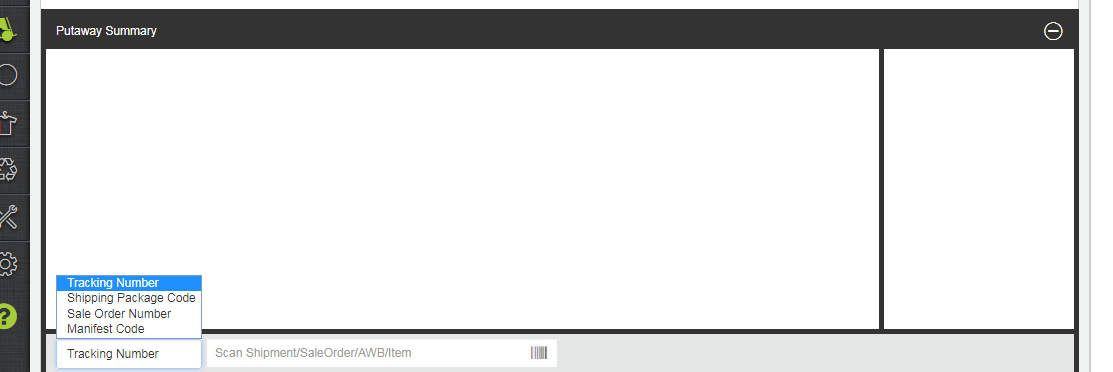
11.d- You can create and print the putaway list. Verify the shipment status updated to “Reshipped” (since the returned product has physically returned to the Warehouse), and then select whether the returned item is a good or bad inventory.
Manage staggered delivery of courier returns
This feature just ensures that the user does not miss out on scanning few of the items unintentionally. Because the user will not be able to scan the shipment once the putaway has been completed for the RTO shipment.
Configuration: Partial Return allowed for RTO (Tenant Level) must be set NO
While completing the putaway of the RTO shipment (either via scanning RM or by scanning shipment number in putaway_courier_returns) or PUTAWAY_COURIER_RETURNED_ITEMS in case warehouse user misses out on scanning few items of the shipments and completes the putaway. This lead to the partial receiving of the RTO shipment and the user will not be able to scan the shipment once the putaway has been completed for the RTO shipment.
Once the user clicks on the “Add to Putaway” button, the above pop-up is shown to the user. After the user clicks on “Okay” the system should take him to the next action. If the user clicks on the “Cancel”, then the system should remain in the Putaway summary screen.
11.e- You can edit the Shelf code and the quantity of the product carried through edit put away (before completing the put away)
11.f- Don’t forget to Complete the put away after the inventory is placed back on the shelves!
Note: Put away direct returns must be created for all the shipments returned from the channel
Recommended for you: