We are now integrated with Tata CLiQ Omni where sellers can add multiple stores to process hoppable orders.
Note: This is available to Enterprise tenants only.
For Dropship mode, If seller using a single Unicommerce for TATA Cliq, TATA Cliq Luxury and TATA Cliq Indi Luxe, then he has to create separate seller codes in TATA Cliq account for each TATACLiQ model, then add separate channels (with different names) in uniware. Click Here
Follow these simple steps to integrate Tata CLiQ Omni in Uniware:
1- In the Uniware menu, select Settings > Channels, then press the button “Add Channel”.

2- Search and Select “Tata CliQ“.
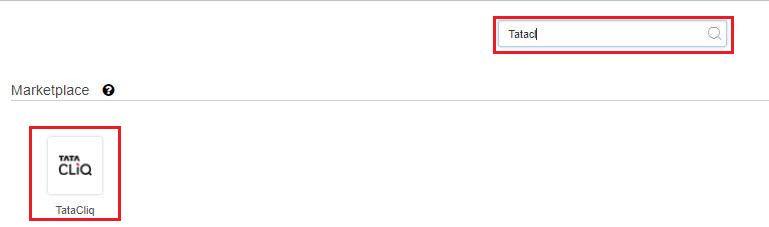
3- Fill and save the channel details.
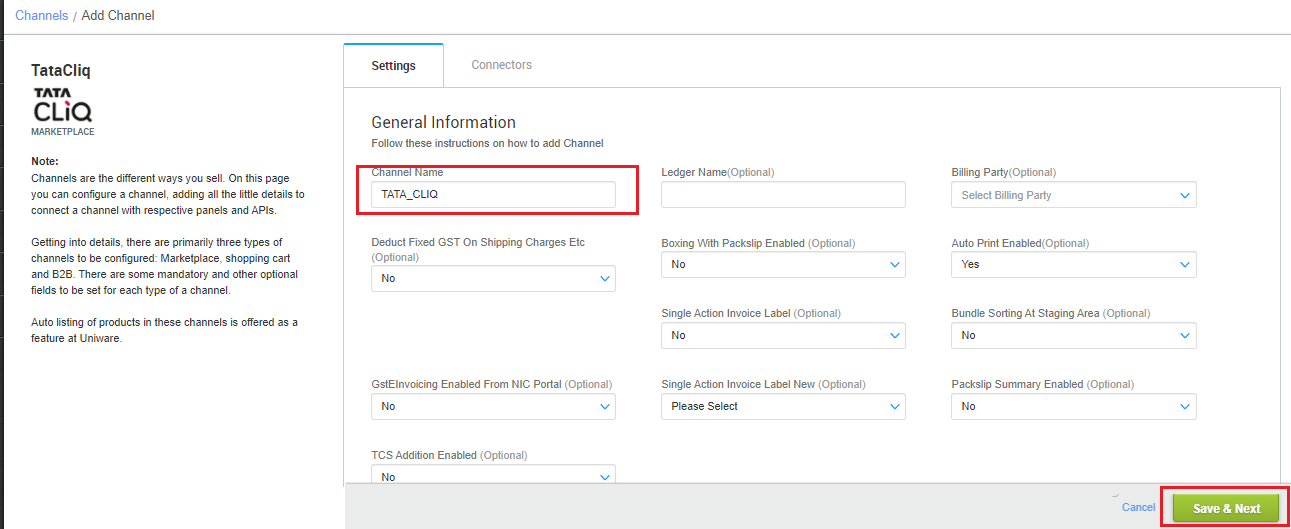
4- As soon as you save the channel details, the connectors tab will get opened. To get the required login credentials:
- Seller username and password need to be used to setup a new channel for any location and it should be collected from seller respective SPOC (Category Manager) who is authorized to login seller account.
| Parameter | Value/ Description |
| SellerId | Numeric, Provided by TataCliq team. Check below Ref-1 |
| Username | Same as seller’s TataCliq panel login username. |
| Password | Same as seller’s TataCliq panel login password. |
| Tatacliq slave id <> store map | To update by the seller with a json map of facilities. e.g. configuration slave id mapping looks like {"tataCliqSlave":"uniwareWarehouseCode"}
In case of multiple slave ids, you can add multi mapping under this json field with the respective Uniware warehouse code.
For details connect with unicommerce team. |
Ref-1: Slave id: To get slave id from Tatacliq
Path: Login to Tata CliQ seller panel (sellerzone.tatacliq.com)> click on Slave Onboarding >Seller List View> press the search button now you will get details as “SellerId-SlaveID”, use only the Right portion of it as Slave id.
Note: There can be multiple slave ids, so make sure to use the correct combination of Slave id with respect to the seller login id
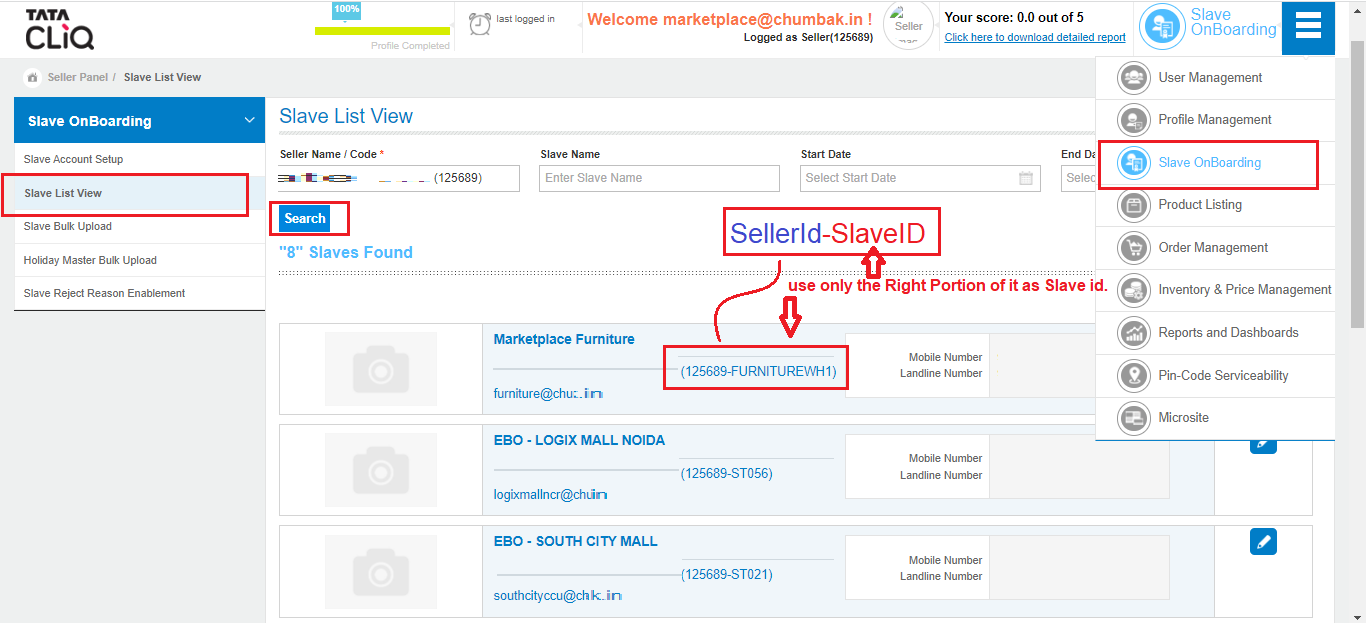
5- Connect the connectors in Uniware with Tata CLiQ’s email and password.
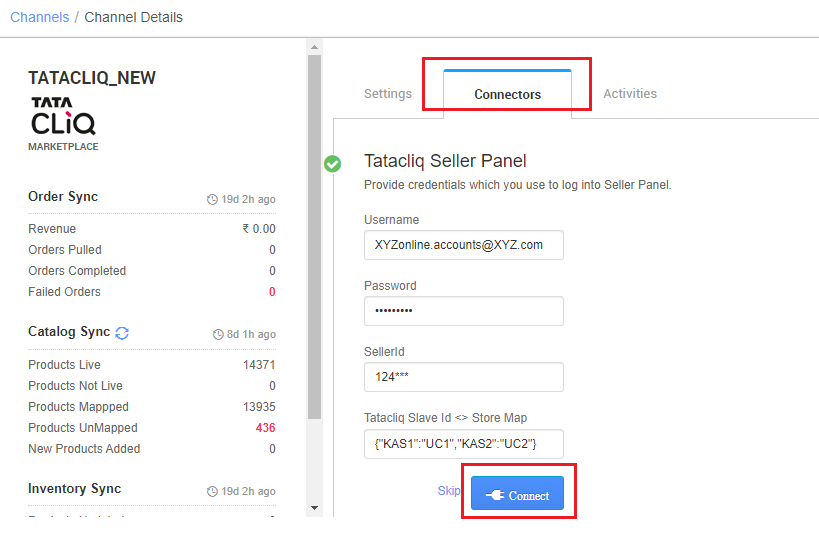
6- Once connectors are connected, you can configure all related parameters.
- Turn ON the Order and Inventory sync.
- Single Action Invoice Label New: ‘Yes‘, only single click is supported. By default ‘No‘.
- Omni Channel Order: ‘Yes‘, for Omni channels (for Hoppable store order only)
- Max hours for auto hopping: 72…144…, a value in countable hours for smooth operation.

-
Please check if the client is processing Omni Orders as an additional Pickconfirm
call is required for Omni orders before invoicing. -
Choose Facilities For Inventory Sync: Select the same warehouse (store) names as added in connector parameter setting under (slave id <> store map) as UniwareWarehouseCode.
- While configuring the store map on the connectors page, It should be ensured that the particular store is selected.
– If we associate more than one facility in this case, System will give error for such case while syncing the inventory.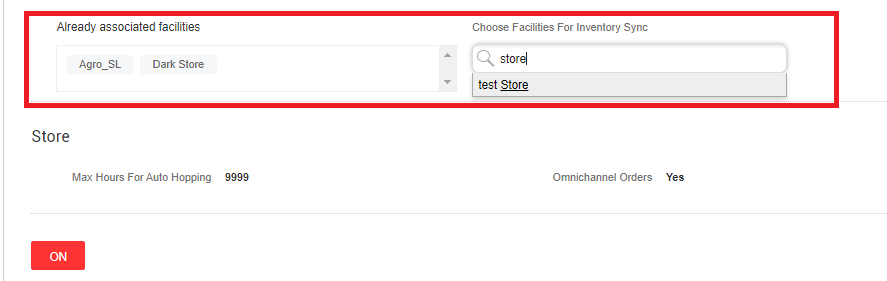
- While configuring the store map on the connectors page, It should be ensured that the particular store is selected.
Below are the important points needs to be kept in mind while adding the channel.
-
- This TataCliq with Omni functionality is available to Enterprise tenants only.
- Professional and Standard sellers can opt Tata Cliq Dropship
-
To avoid adding multiple channels in uniware (in case of multiple Slave ids) you can use multi-mapping under json map field with the respective Uniware warehouse code. Then you should add respective UC warehouse codes at channel config Choose Facilities For Inventory Sync
-
There can be multiple slave ids at tatacliq panel, so make sure to use the correct combination of Slave id with respect to the seller login id. From the “SellerId-SlaveID”, use only the Right Portion of it as Slave id.
- Order sync, inventory sync and catalog sync are available.
- Order Processing: Orders will be routed by TataCliq to Uniware as per the defined store map at connector page.
-
Cancellation Sync: Cancellation sync to Uniware is present. Also, In case of hope Order, if the store person rejects the order, it will be treated as cancellation on channel, however, if inventory is available in some other store or warehouse, channel can recreate a new order for that location.
-
Complete order processing and inventory updates will remain the same as per the standard process.
- Invoices: Invoice Invoices code, Tax details are provided by channel.
- Label(Label with Invoice) and Manifest file will be fetched from channel.
- Shipping is handled by channel.
- Status sync will work for Cancelled/Return Status.
