We are now integrated with AJIO Dropship
- The integration will only work in Enterprise and Professional accounts. Have any doubts or questions feel free to discuss with us at chat support. Click Here
Follow these simple steps to integrate AJIO Dropship in Uniware:
A- In the Uniware menu, select Settings > Channels

B- Then press the button
Search and Select “Ajio Dropship“
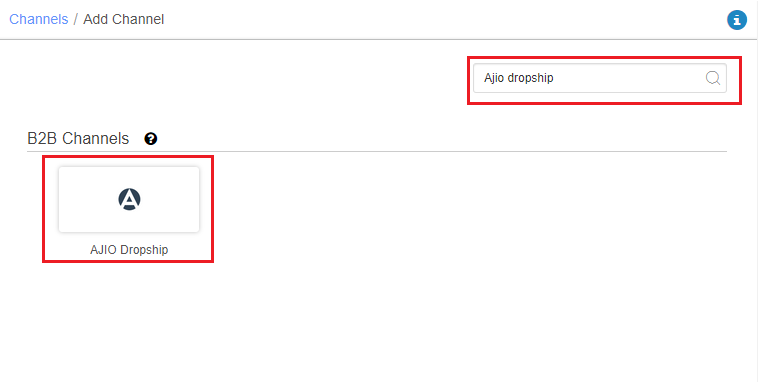
C- Fill in and save the channel details.
- In case of dropship model, seller should use channel name e.g. AJIO_Dropship_1.
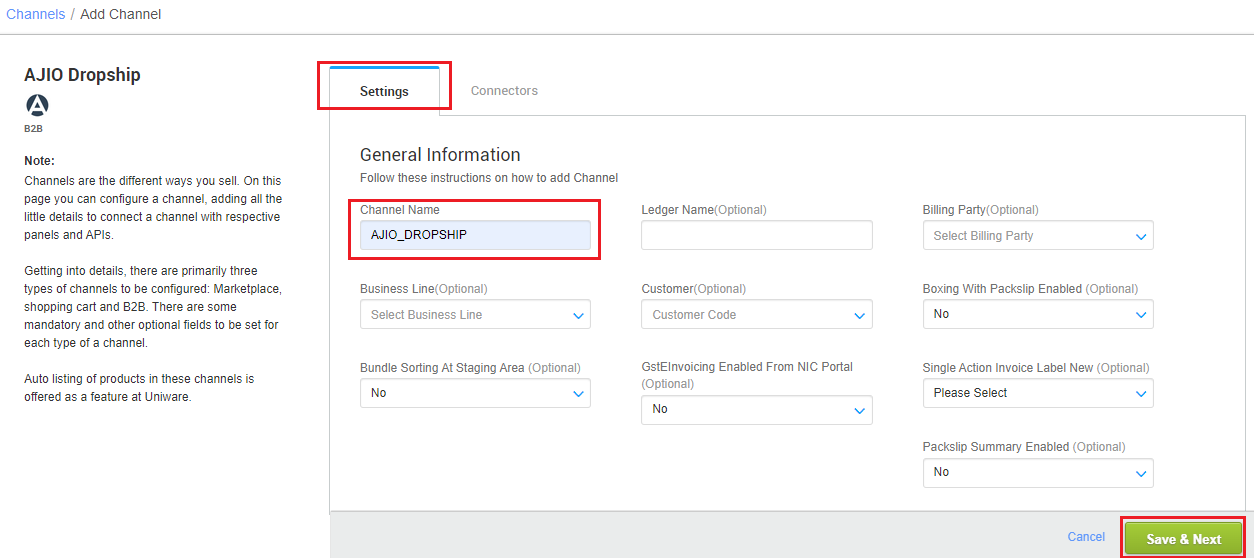
D- Fill the credentials to configure the connectors:
Update the connector by adding Username, Password & Store Code. The connector will be saved successfully only if the value filled in the “store code” parameter is found in the list of associated facilities (for inventory sync)
- Username (POB ID) is provided by AJIO to the respective seller, which will start with DV.
- For every Store, seller has to get new credentials from AJIO. As AJIO dropship supports single location channel so 1 Channel = 1 Point of Business (POB) = 1 Store Code
- We map 1 store to 1 channel, which means the number of stores = number of channels to be integrated and for each channel a unique (UC facility code) must be added at channel connector in Store Code.
The default settings are as below.
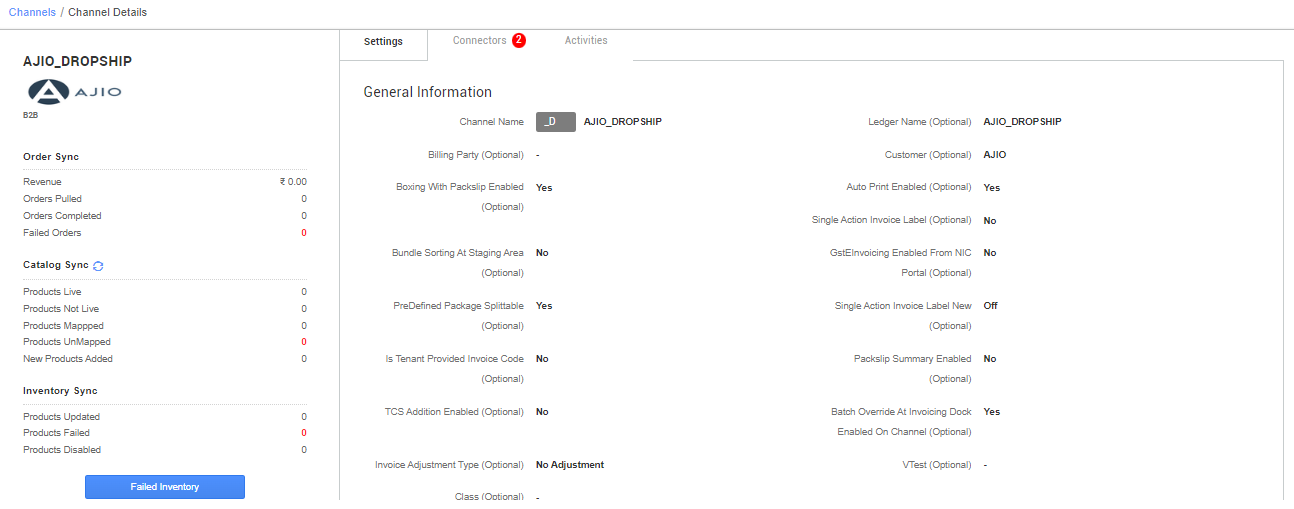
Once connectors are connected, you can configure all related parameters as mentioned below.
- Single Action Invoice Label New: Select as “Off” (Default). Seller can opt rest two options as per their choice.
- GstEInvoicing Enabled From NIC: select as “Yes”, If seller is applicable under Govt Einvoicing norms. Note: For sellers having revenue > the defined from Govt, E-Invoicing has to be enabled. It works for both forward and reverse shipment for Ajio dropship.
- Choose Facilities For Inventory Sync: While configuring the Store Code field on the connectors page, It should be ensured that the particular store is selected with others.
If we associate more than one facility in this case, the combined inventory will be synced to channel. This may result in Unfulfillable Orders.

Below are the important points that need to be kept in mind while adding the channel.
- This Integration is available on Enterprise and Professional accounts only.
- Unicommerce offers Catalog sync, Inventory sync and Order sync.
- In case of multi stores at Ajio side, seller need to add multiple channels with respective credential and unique Store Code (facility code) at the connector page.
- If seller associates more than one facility (under list of Associated Facilities) in this case, the combined inventory will be synced to channel. This may result in Unfulfillable Orders. It should be ensured that the particular store is selected with others.
- Order Split is not supported by Ajio dropship.
-
Complete order processing and inventory updates will remain the same as per the standard process. Invoice generation > Label generation> Manifest.
-
Invoice: At invoice action B2B Invoice PDF with invoice details will get fetch from Ajio.
- Label: At label generation (B2C Invoice & label details) PDF will get fetch from Ajio.
- Shipping is handled by channel. Tracking details and label print will be fetched from the channel for Marketplace shipping.
-
Manifest: Manifest format will be fetched from AJIO. On closing manifest system will update the final status on AJIO and pull required documents like manifest pdf etc.
- Status sync will work for Cancelled, Delivered and Return orders.
-
Cancellation update:
-
AJIO>UC: Cancellation sync from AJIO to Uniware is present until order is not invoiced (Packed) in UC.
-
UC>AJIO: Seller Cancellation sync UC to AJIO is present until order is not invoiced (Packed) in UC.
-
- Return Sync: UC will fetch the RTO/CIR return status from Ajio.
- RTO
- RTO received as Direct to Warehouse (status not received via status sync): In case of order is directly received at seller warehouse seller must use the return manifest and Putaway process to take it back for returned stock management.
Note: Here sellers are recommended to triggered the status sync manually first to get check the real time order status if it get updated in UC or not, then go for Return Manifest process. - RTO received via status sync <Returned Expected>: This is standard process for RTO orders, seller can use Return Manifest with related putaway or Putaway Received Return.
- RTO received as Direct to Warehouse (status not received via status sync): In case of order is directly received at seller warehouse seller must use the return manifest and Putaway process to take it back for returned stock management.
- CIR
CIR received via status sync: such return can be handled via standard process for CIR orders, seller can use Putaway Received Return and Putaway Reverse Pickup Item.
Note: Sellers are recommended not to create reverse pickup manually. - While taking add to Puatway action inventory type (good/bad) will get update on channel.
- After Putaway completion, UC will get fetch the credit note (Return Invoice) from Ajio at the delay of 2.5 hours via cron job action. Post this UC status will change to Returned.
Seller can view these return invoice generation status from 2 different tabs:- For RTO >Awaiting Action > Pending RTO invoice

- For CIR/RVP > Reverse Pickup > Pending CIR Return Invoice

- For RTO >Awaiting Action > Pending RTO invoice
- On return completion, UC will fetch
- AJIO’s credit note ( return invoice pdf ) and AJIO’s credit note series ( return invoice series ) and the return cycle get closed in UC.
Recommended for you:
E-commerce Marketplace Integration Platform
