Taggd is available with uniware under Marketplace in channels.
Follow these simple steps to integrate in Uniware:
1- In the Uniware menu, select Settings > Channels

2- Then press the button
Search and Select “Taggd“.
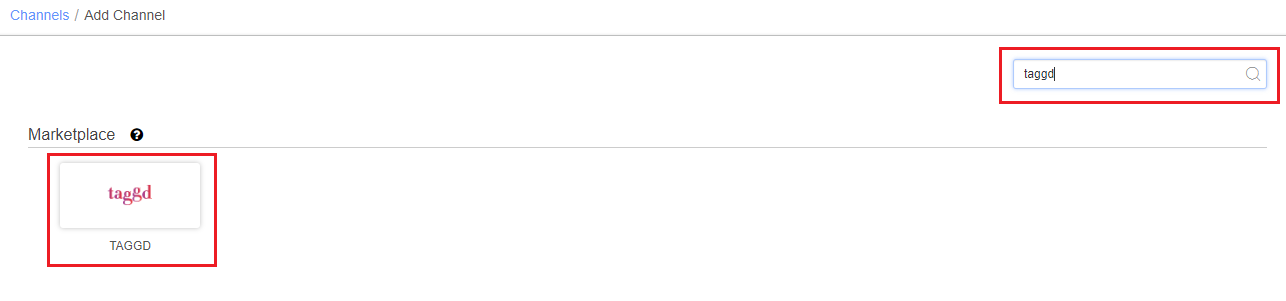
3- Fill and save the channel details.
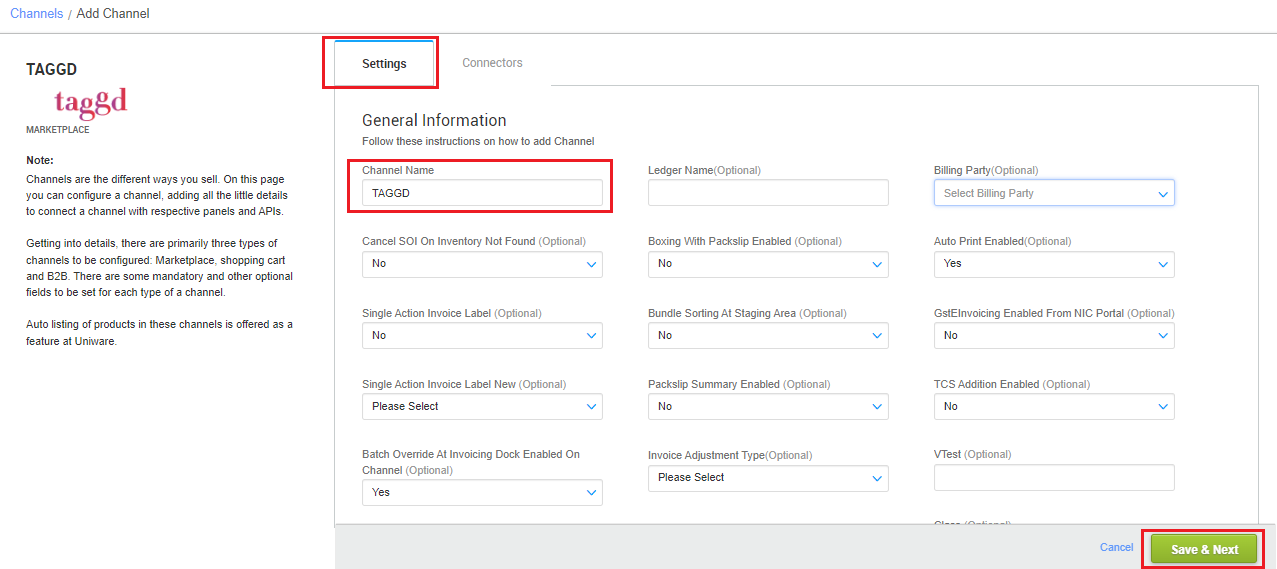
4- Add channel with both seller panel details. Fill in the credential to configure the connectors.
- The seller has to get credentials from the Taggd channel team and use the same in the connectors page at the time of adding channel in Unicommerce.
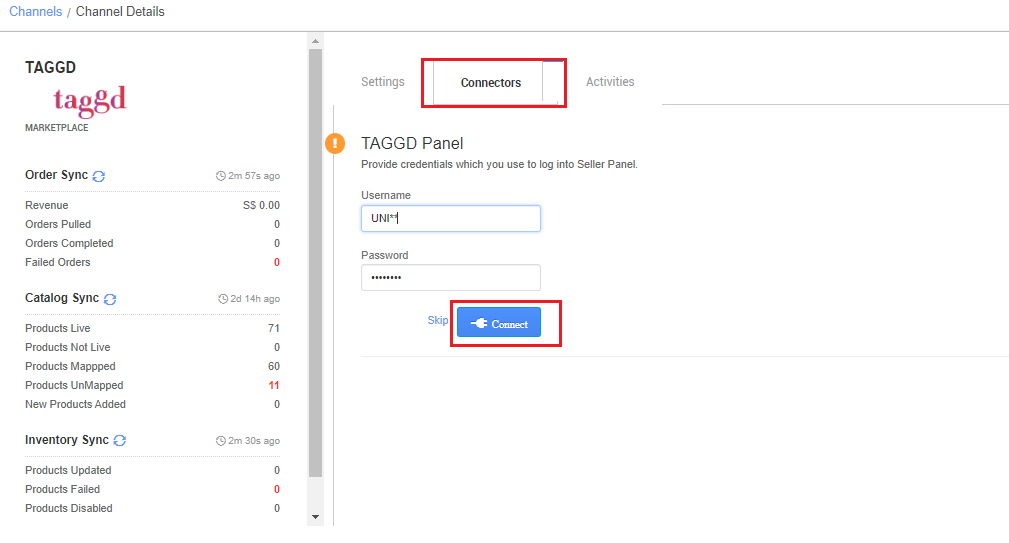
5- As soon as the channel is configured successfully, you can see the Channel Summary and You can trigger the respective sync processes from this page itself. For more detail Click here
Note: To set billing address of Taggd, seller need to get details from channel team and create a billing party and apply the same to the corresponding channel. How to create Billing Party: Click here
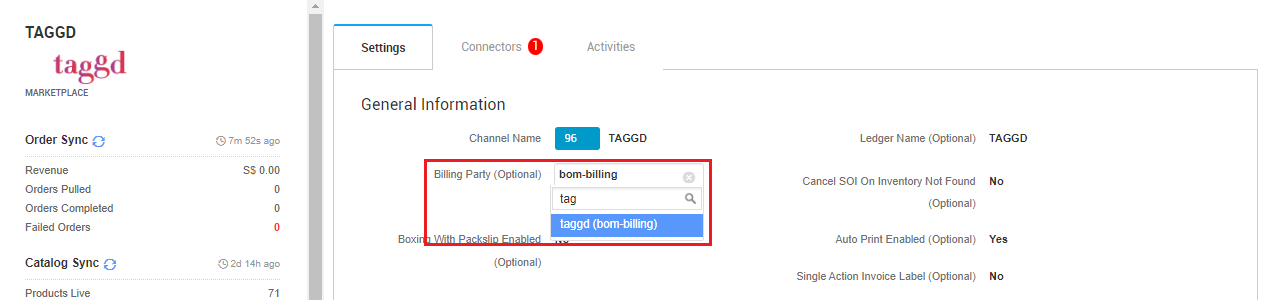
Below are the important points that need to be kept in mind while adding the channel:
- We provide catalog pull and inventory push features.
- The Orders will be posted by the Channel to Uniware in real time flow.
- Invoices code, Tax details are provided by channel.
- Marketplace shipping is present for this channel. Tracking details and label print will be fetched from the channel for Marketplace shipping.
- Status sync will work for Cancelled, Dispatched, and Return cases.
- Seller cancellation from Uniware is allowed in this Integration, but the cancelled status will not get updated on the channel.
