To integrate Woocommerce (HTTPS website i.e. the secure version of HTTP) with Uniware follow these simple steps:
Note: Uniware provides integration with Secured (https://www.xyz.com) Woocommerce website only, integration with HTTP (not secure) website is not yet supported.
1- Login at your Woocommerce Admin panel.
2- Select Woocommerce > Settings (on the left menu panel).> Advance>Rest API
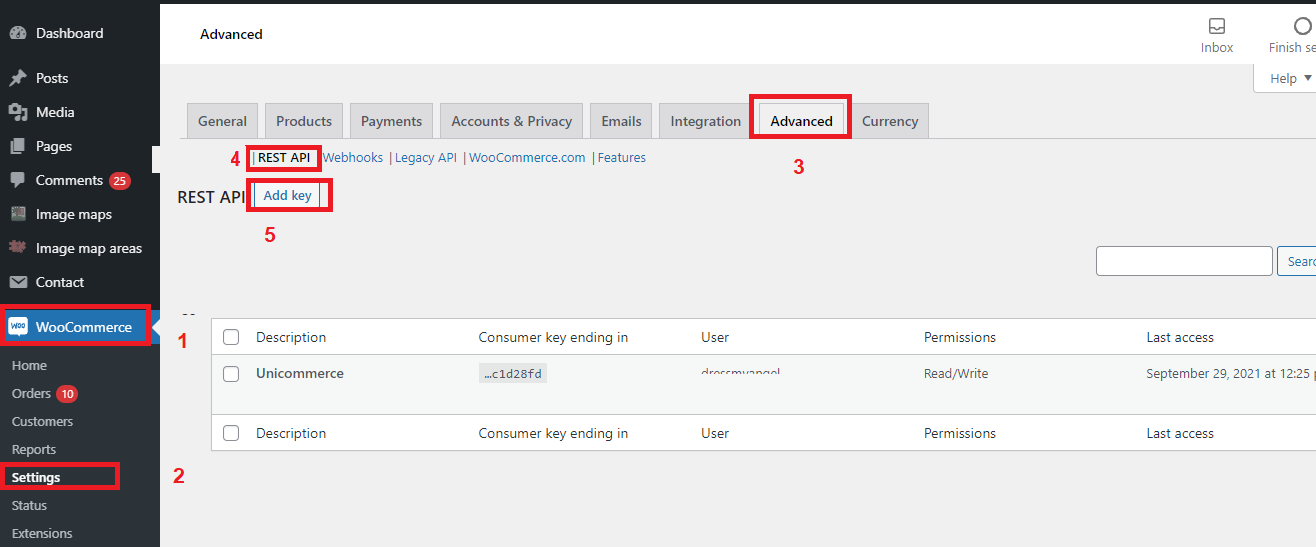
3- Select tab ” Rest API“, click the button “Add Key“.
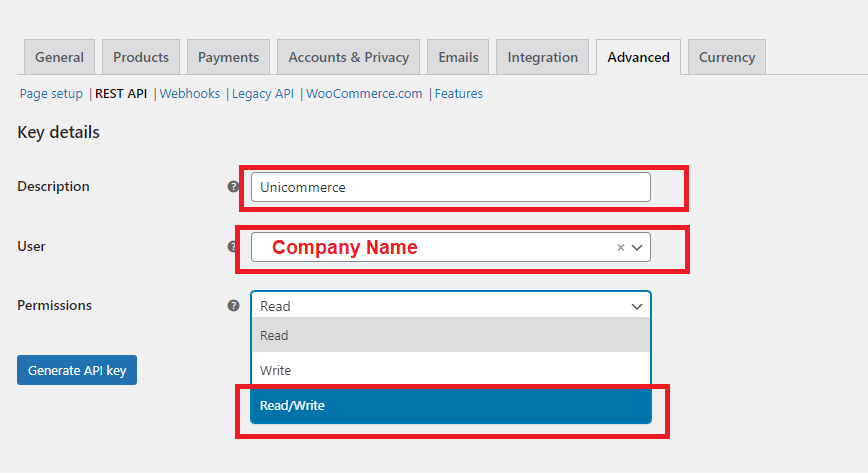
Please Note: You have to select Read and Write permissions.
4- After filling all the relevant information, hit the button “Generate API Key“
5- Copy all the keys generated and configure them at Uniware. This is explained in next few steps.
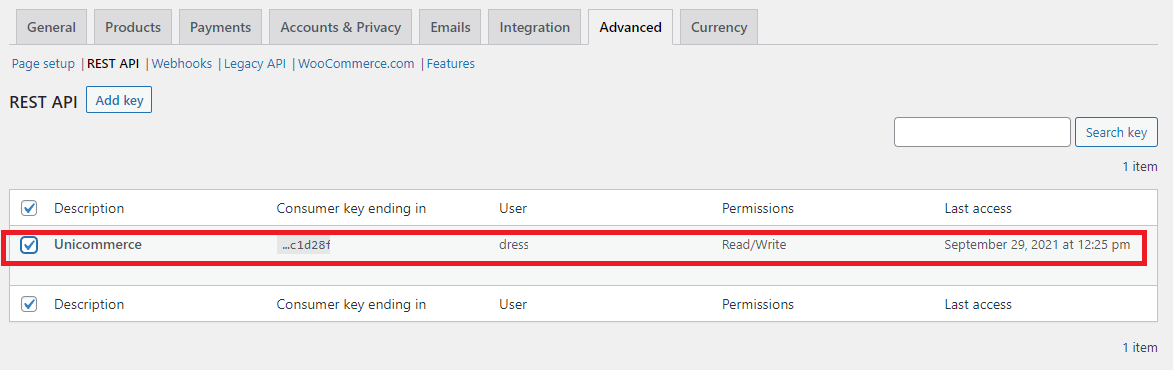
Consumer Secret and Consumer Key:
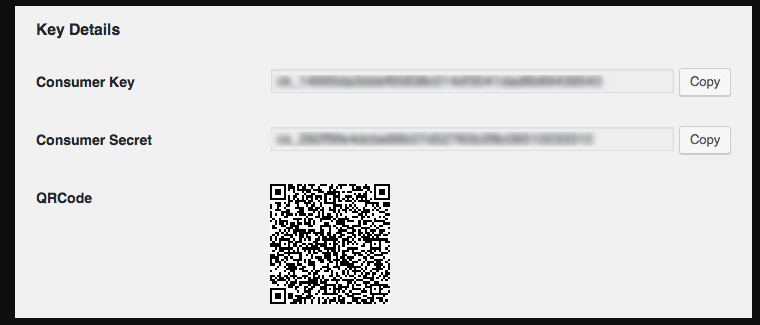
6- Before going to Unicommerce panel, please ensure that you do the following steps:
a. Select “Woocommerce Stock Manager” in the left menu (available in admin login).
b. Search the seller SKU in SKU column (If any variation is present then click “Show Variables”) and check for the corresponding column “Manage Stock” (This should be set to “Yes” for updating Inventory from Uniware).
c. Don’t forget to Save the update.
7- At Uniware, update these details in the Channel Settings page.
Woocommerce is available with uniware under Cart.
7.1- In the Uniware menu, select Settings > Channels
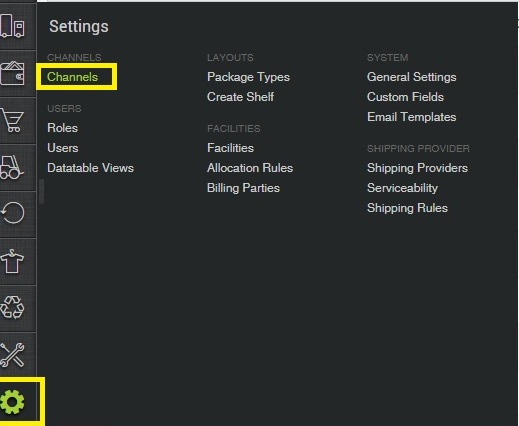
7.2- Then press the button
Search and Select “Woocommerce“.
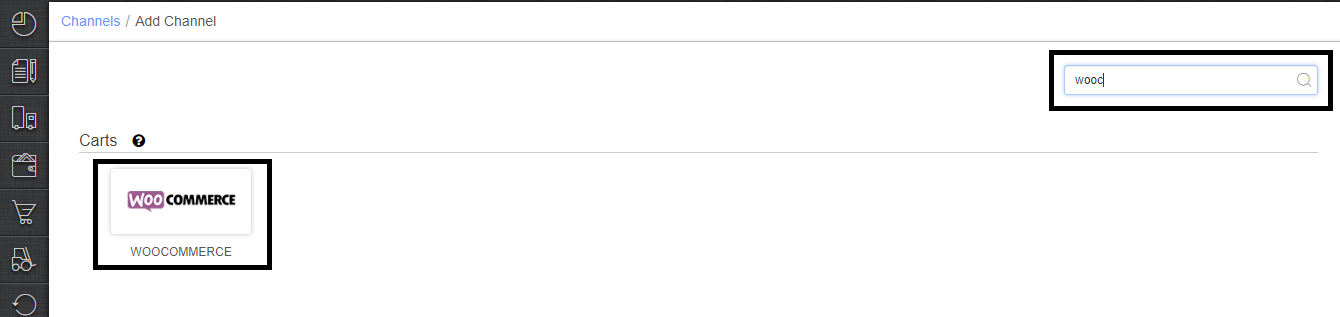
7.3- Fill and save the channel details.
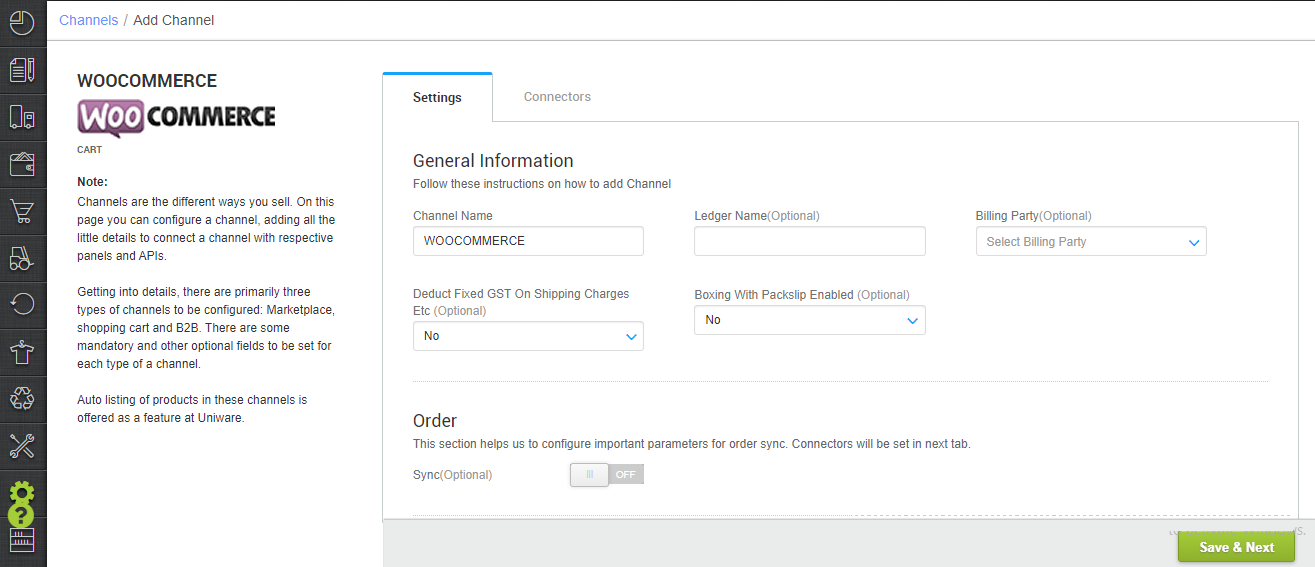
7.4- Add channel Woocommerce with both seller panel details from above point 6.
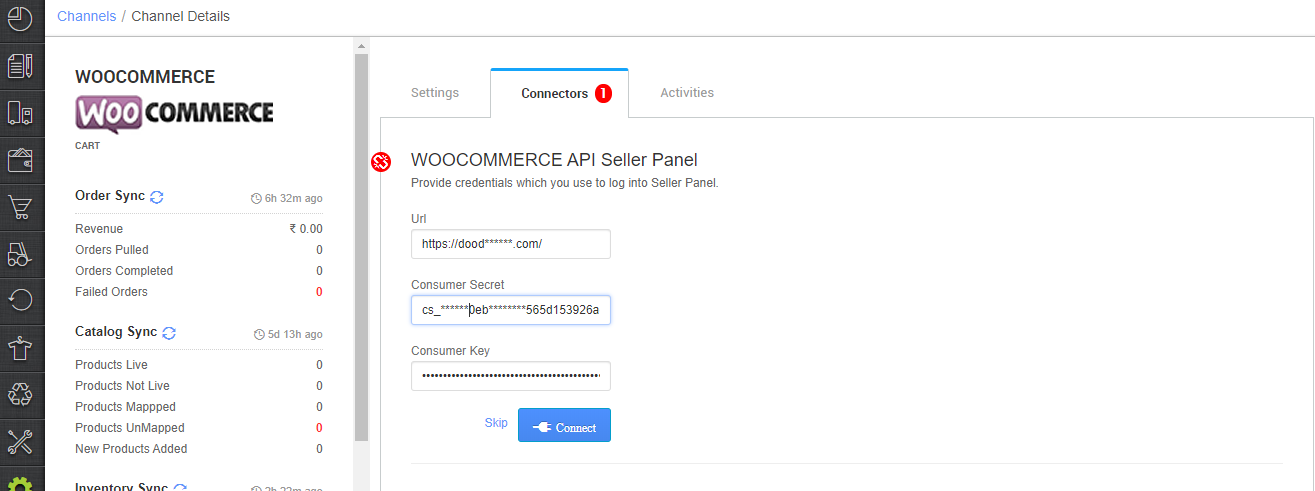
7.5- As soon as the channel is configured successfully, you can see the Channel Summary and You can trigger the respective sync processes from this page itself. For more detail Click here
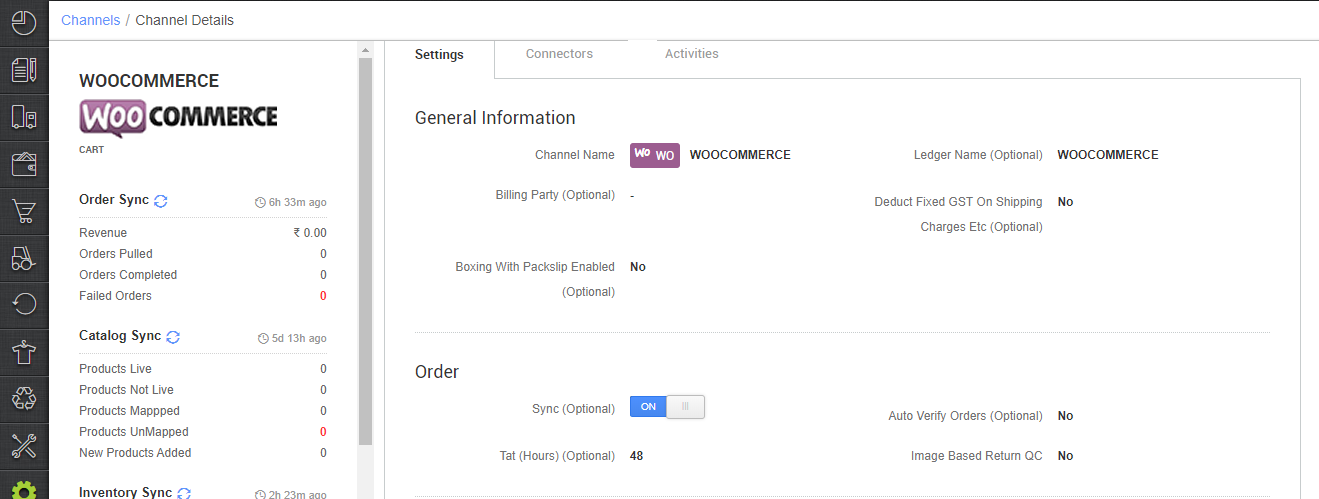
- Update “Sync Draft Orders” parameter as ‘Yes‘ for Woocommerce channel, to sync Draft orders in Uniware.
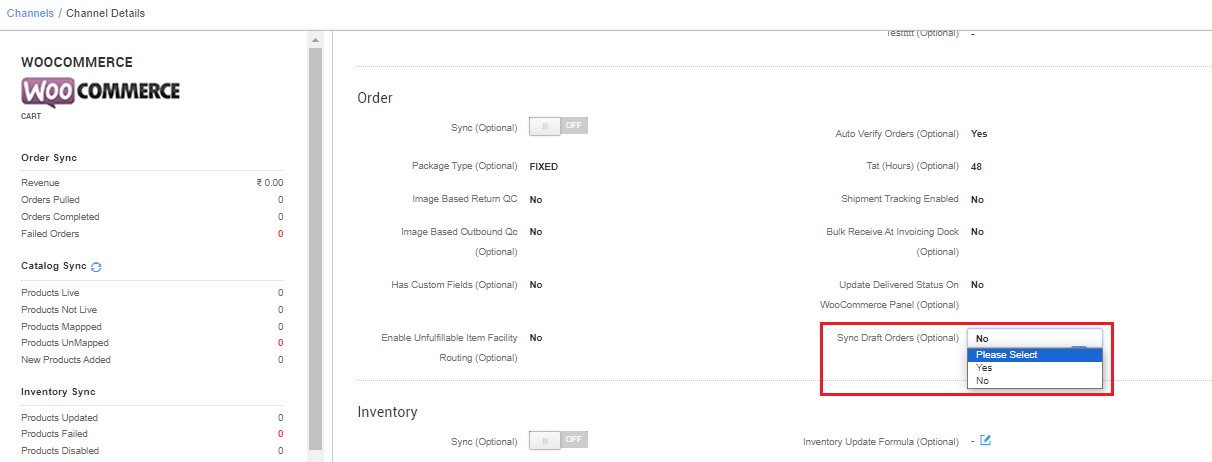
- Update “Order Create Customization” parameter for Woocommerce channel, to sync customer’s GSTIN with orders in Uniware. Input values: any Customizable values set as per seller woocommerce setup.
SaleOrder.customer_gstin : The customization expression
To know more, connect with UC support/KAM.
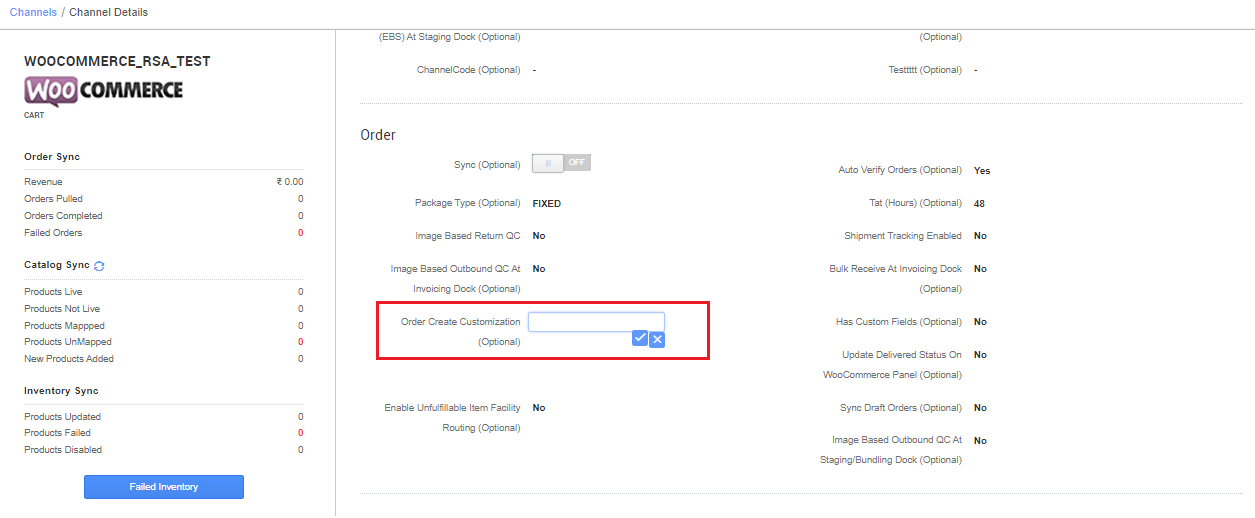
Below are the important points need to be kept in mind while adding the channel.
-
- Complete order processing and inventory update is present as per the standard process.
- Order sync, inventory sync and catalog sync are available.
- Update “Sync Draft Orders” parameter as ‘Yes‘ for Woocommerce channel, to sync Draft orders in Uniware.
- Label/invoice /Manifest file are provided by uniware.
- Uniware provides the feature to update the shipment tracking status after dispatched or delivered as per the shipper tracking feature.
- As per compliance by Indian govt, unicommerce provides the E-Invoice for all B2B orders of woocommerce. Use the channel setting parameter “GstEInvoicing Enabled From NIC Portal (Optional)” as Yes. More details E- Invoicing for B2B invoices – EInvoicing QR cod
- Uniware provides the cancellation order status pull from WooCommerce.
Related Articles: The Comprehensive Guide to E-commerce Integrations
Suggestion:
Ecommerce Integration Platform with 150+ Pre-built Integrations
