There are two ways of enabling/disabling a product defined in the system.
A. Manual– On the product definition page :
B. Bulk– By Item master import.
Note: If you are disabling any SKU then last available inventory of SKU will get synced on channels. Update inventory as zero to avoid wrong inventory sync.
Also read about Item master and how to add or update it.
Now, we will explore both the options in the article below-
A. On the product definition page:
At the time of defining a product, you can simply select the option Enabled = yes/no.
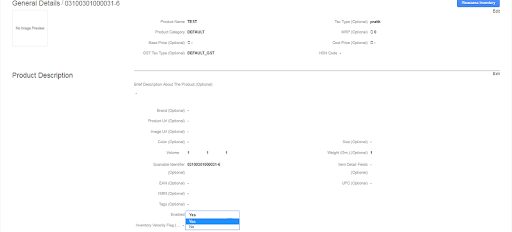
Enabled=YES implies that the product is visible on the product catalog,its channel mapping is allowed,the order and inventory sync is available on the channel
Enabled=NO implies that the product is no longer visible on the product catalog,its channel mapping will not be allowed,however order and inventory sync is available on the channel
B. Through Item Master import.
Follow these steps:
1- Take an item master export from the path Dashboard > Other Reports.
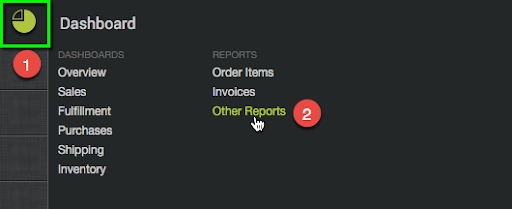
2- Download the Item master file and update the values.
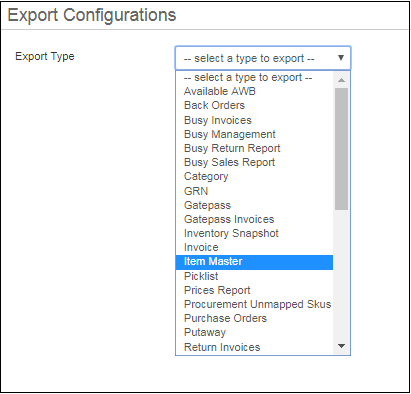
- For Enabled= YES (or 1) the product is set enabled.
- For Enabled = NO (or 0) the product is set disabled.
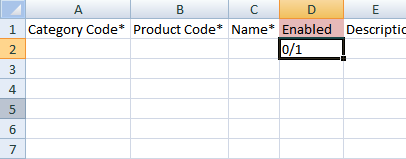
3- Save the file.
4- On the path Tools > Import
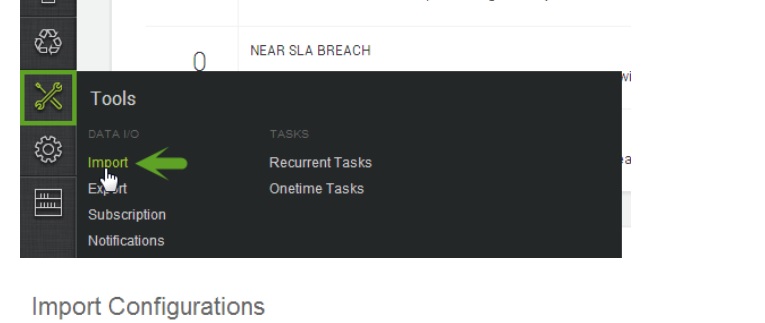
5- Select Item master from the Import Type.
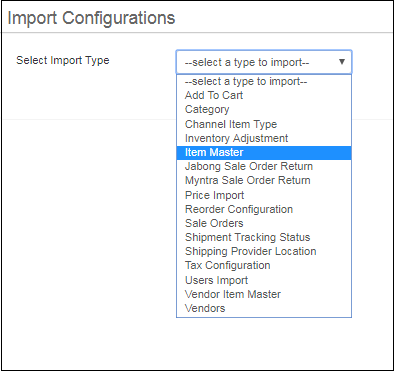
6- To create a new item master select “CREATE NEW”.
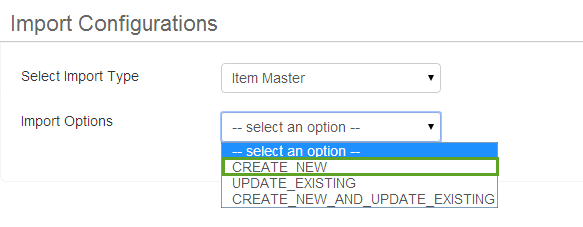
7- Upload the data from the file which was exported from other reports and updated in CSV format downloaded from Tools> Import Type ) from the given path and you are done!
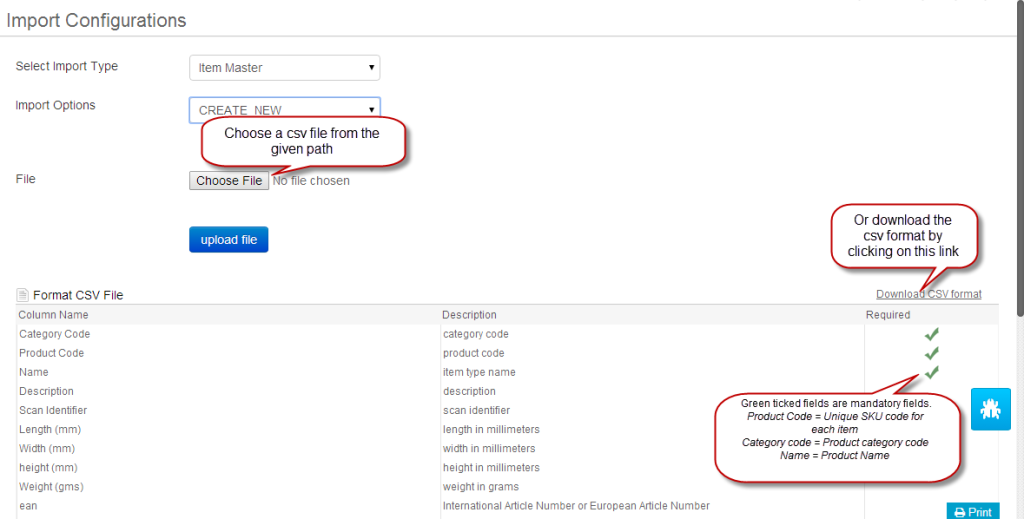
8- Now Save that file and upload through the same way in Tools > Item Master and then check the result in product tab for few skus codes.
Also read about
