A:
To map a product means that the product definition lying in the Uniware must be linked with the channel for correct identification while selling and dispatching it.
For mapping in bulk you can follow the article, How to link SKUs in bulk or mapping of listing through import
Note: If the Seller SKU on the channel matches the Uniware SKU, the system will automatically map those listings and display them directly in the Linked tab under listings.
For manual process follow the below steps:
1. To manually map or link a product with a channel, follow the path Products > Listings, and check in the tab “Unlinked”.
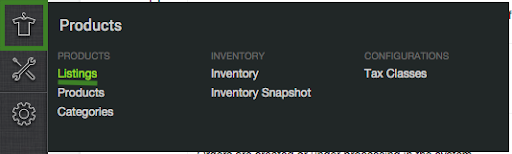
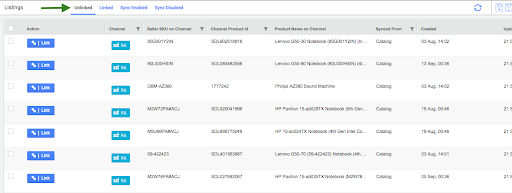
2. Click on “Link” button to add the respective product mapping on a given channel.
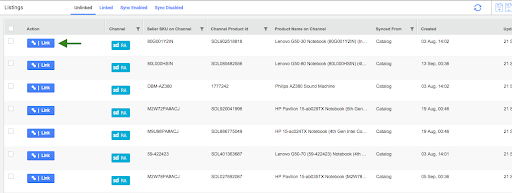
3. Add or create the product SKU in uniware (it that was not created earlier )to link it with the given product on a channel.
4. Select SKU of the product to be added from the suggested list.
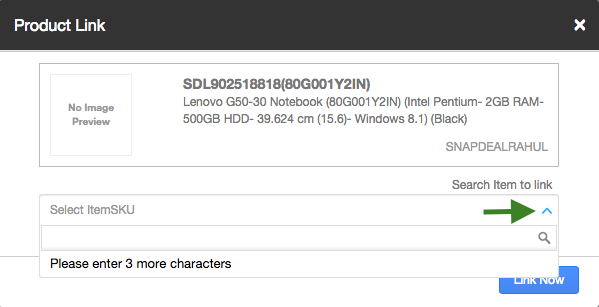
4. Link the two SKU codes by hitting on ‘Link Now’. This creates the product-channel mapping successfully.
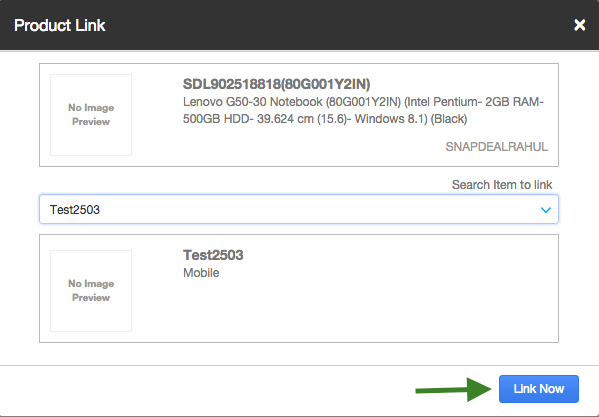
Learn about bulk uploading the SKU mapping or Product Linking.
Recommended for you:
How to Optimize D2C Inventory Management: Strategies and Tactics
