A: The Product SKUs of those items which were marked “Not Found” while receiving a picklist/Warehouse audits (through search Product/Item) can be marked as found in Uniware.
Note:
- This feature is available in Uniware Enterprise with item-level traceability.
- In Professional version, you can also do this process manually via search product options. Click here
1- On the main menu, Select Tools, and click “Import” and Select “Inventory Found” from the Import Type.
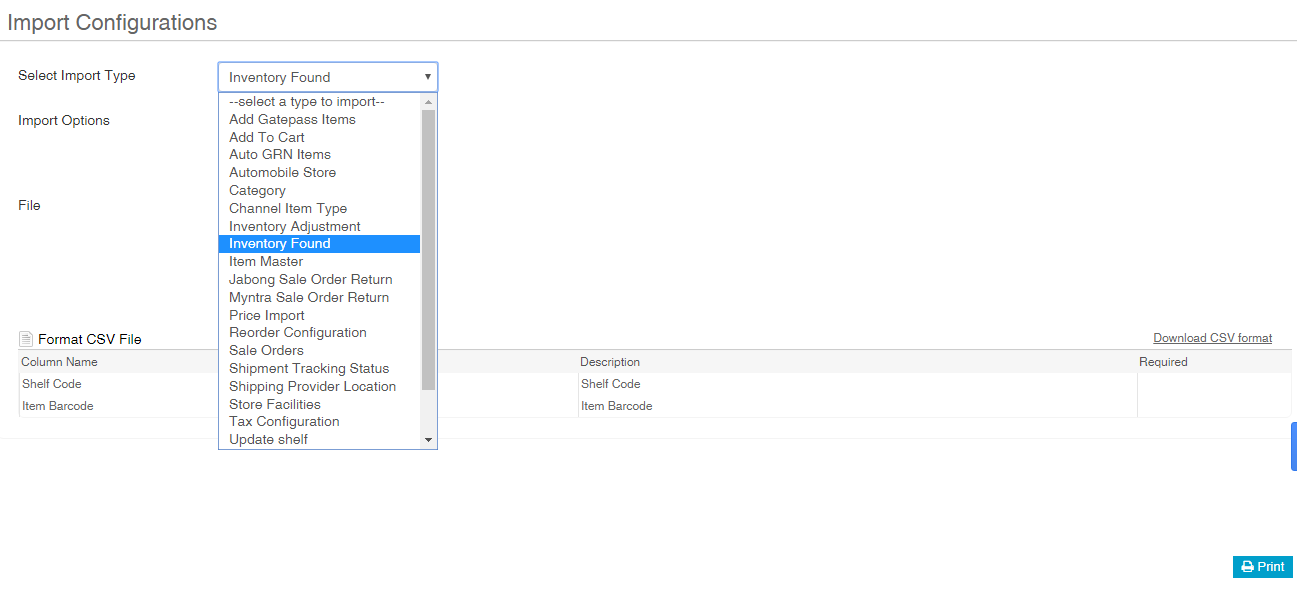
2- Download and update the CSV file with valid values of the inventory for the Items to be marked as Found. To know “How do we find the items which were marked “Not Found” while receiving a picklist?” Click here.
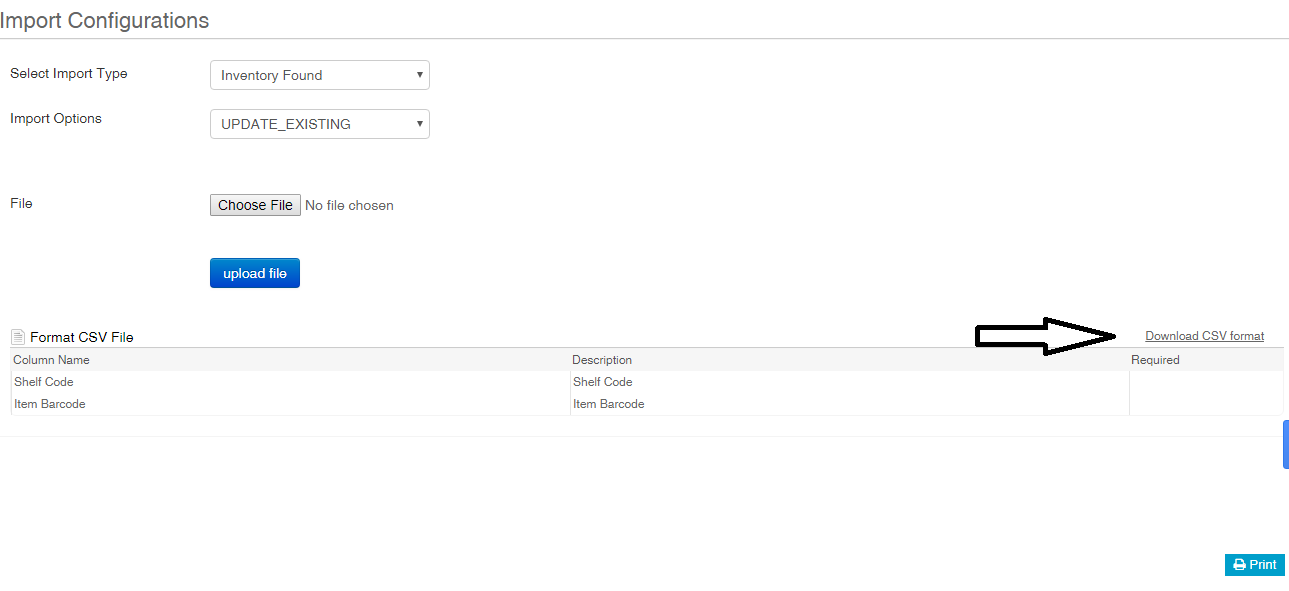
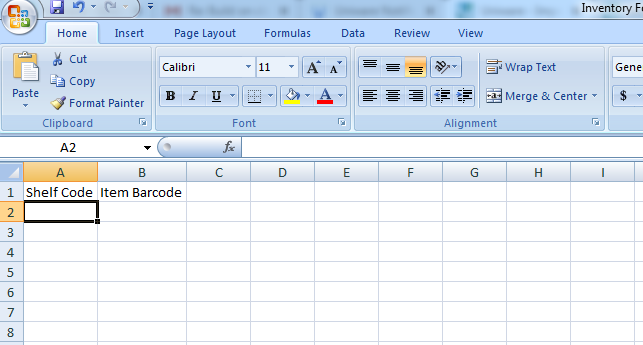
3- Save the excel file with same format as .csv (Comma Delimited) and Upload the file opting for the import option as “Update Existing”.
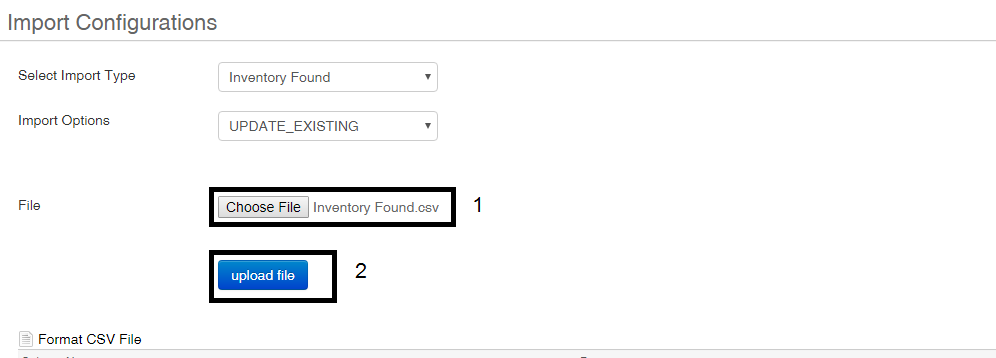
Note:
This feature is available in Uniware Enterprise version, you can also do this process manually via search product options. Click here
