Sellers can search any SKU/Product to see the quantitive information in Uniware. Also to take action on NOT FOUND products and to mark any product as NOT FOUND.
It will help the warehouse audit and stock analysis to match the product’s stock information on the system and per physical stock.
Applicability
Version: Professional and Enterprise
Traceability: None, SKU, ITEM
You can follow the below steps:
1- UI Navigation | Main Menu (Materials ) > Search Product, search for the SKU/Product with SKU code.
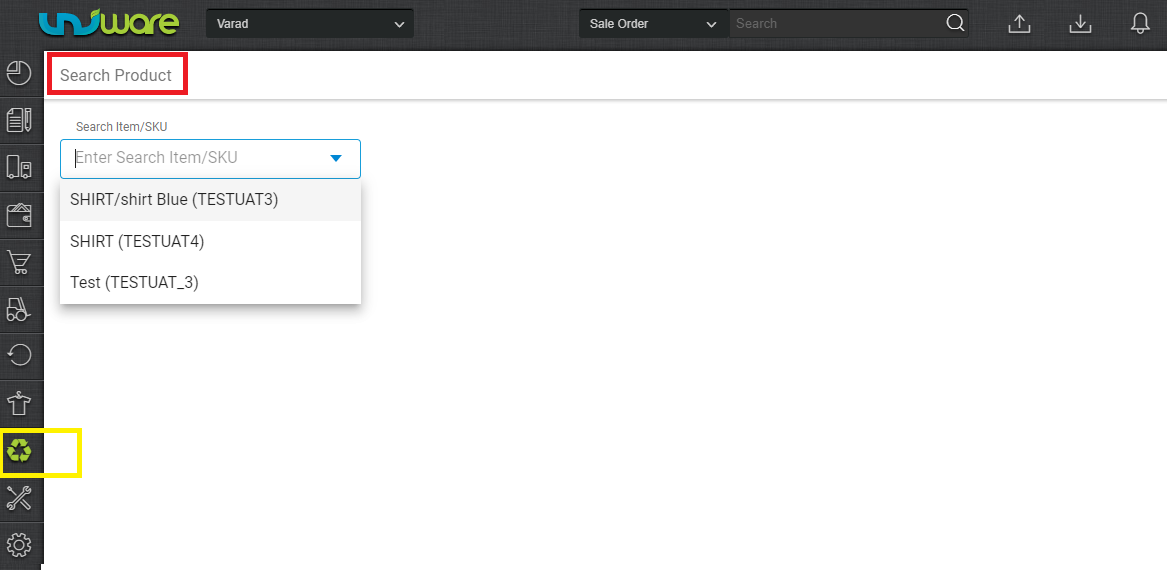
2- For the searched SKU, it shows all the related inventory heads that contain the stock counts.
3- Click on “Show Details” against the Good Inventory. It highlights the shelf-wise quantity of the product which is available in warehouse.
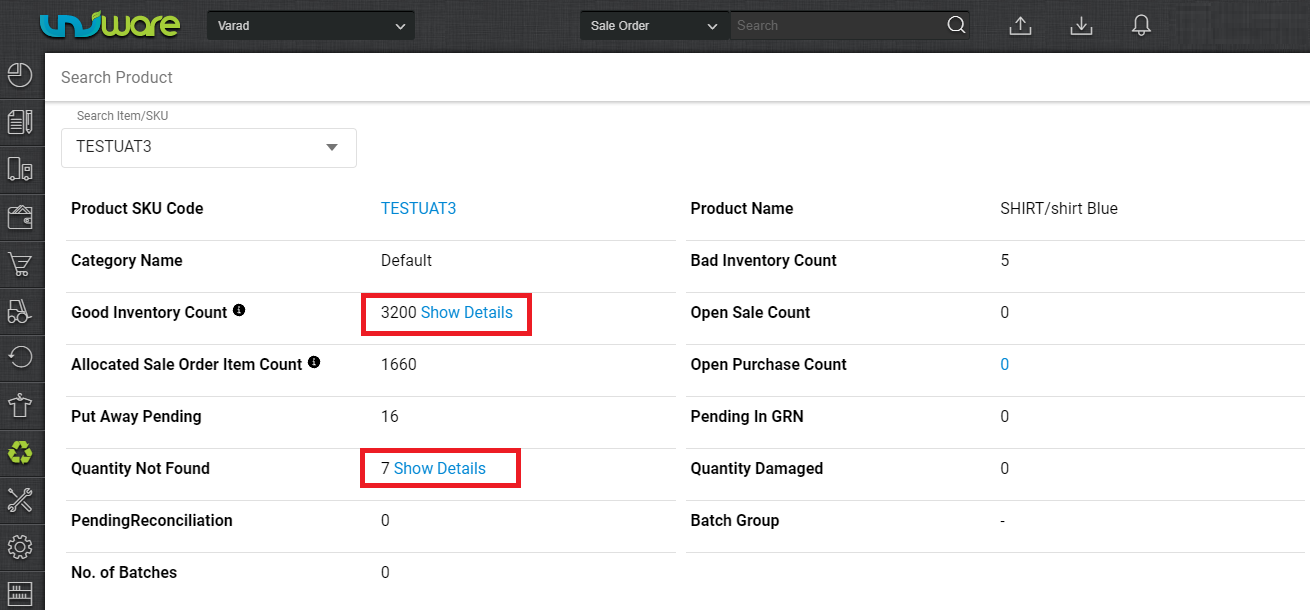
Here you can take action to mark any SKU stock as NOT Found or Mark Found.
4- To Mark Not Found, in “Good Inventory Details” section fill in the number of quantities that you have to be marked as not found and save the result by pressing the button “Mark Not Found”.
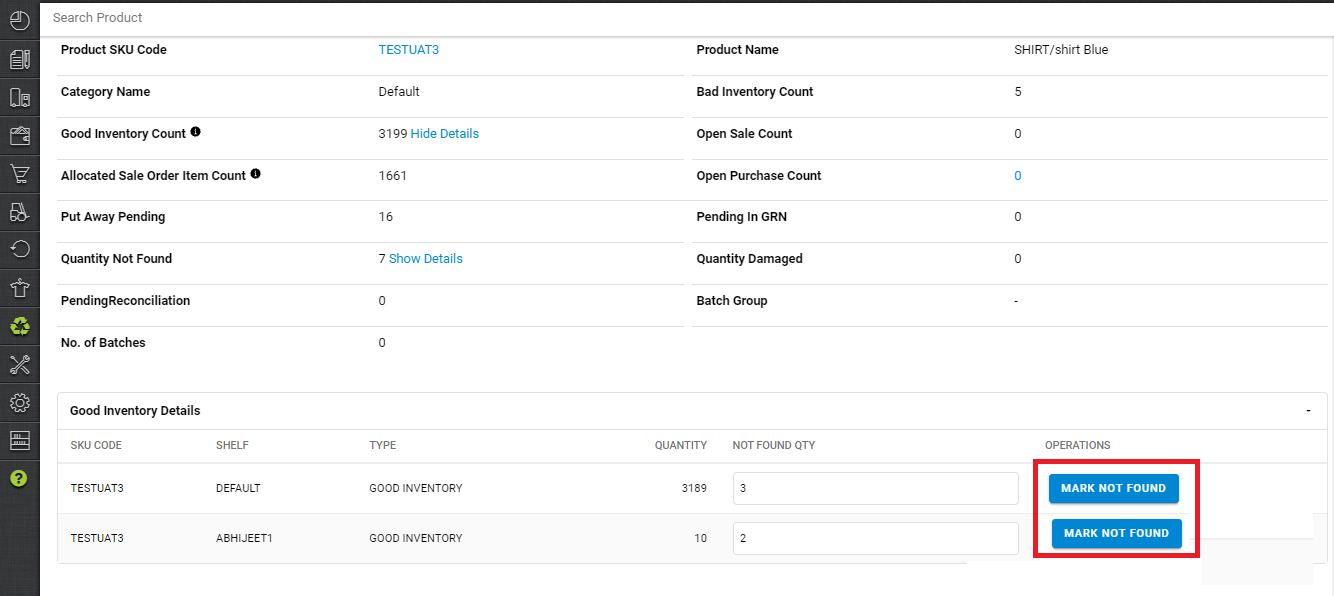
The stock will be adjusted as per action taken on inventory.
4- To Mark Found, In “Not Found Items Inventory” fill in the number of quantities that you have to be marked as found and save the result by pressing the button “Mark Found”.
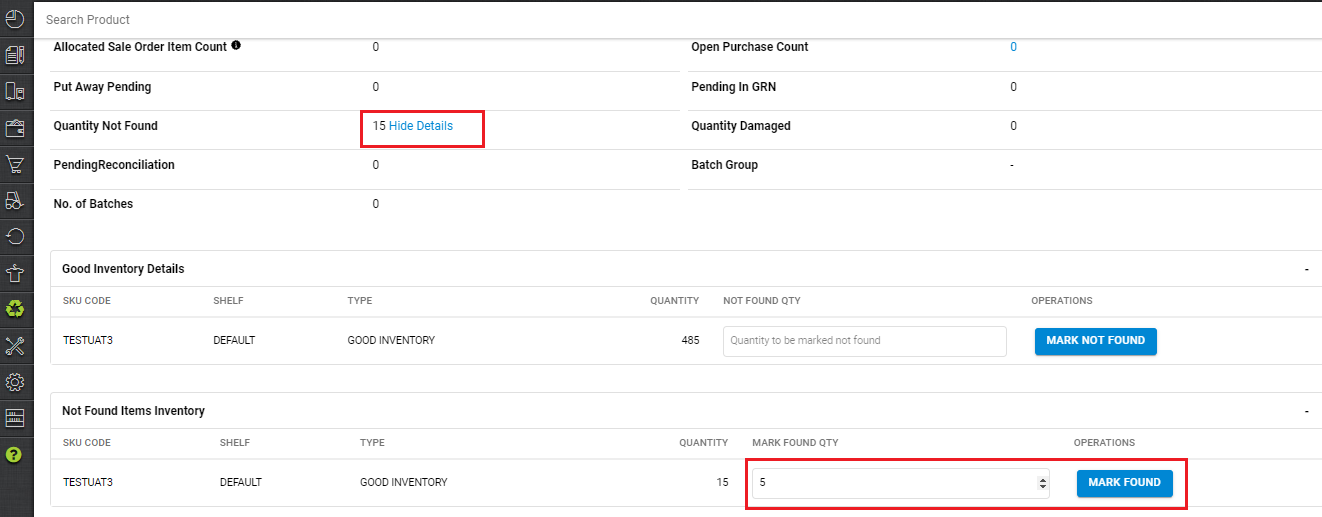
The stock will be adjusted as per action taken on inventory.
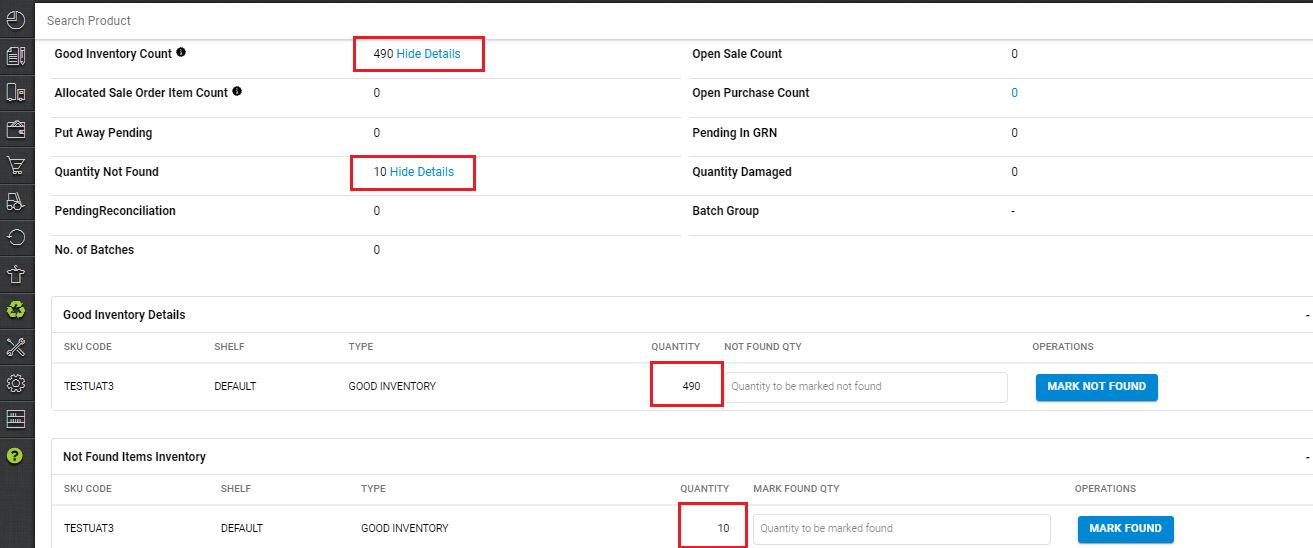
Note:
For bulk process for the same action you can follow the ref: Q: How to mark Not found items as Found in bulk?
Q: How do we find the items which were marked “Not Found” while receiving a picklist?
