Setting up your Prestashop
To integrate Uniware with Prestashop you need to get your Prestashop account identifiers and credentials.
Follow the steps:
-
You can create your API keys through your shop admin (for instance, https://www.<yourstore>.com/admin/).
-
From your shop admin go to the Tools page.
-
Select WebService.
-
Click ‘Add New’
5. Click ‘Generate’, to create new API key.
The Prestashop generated API key is to be added in the next dialog box.
6. Set the permissions for the key generated, by clicking on respective checkboxes.
7. Hit save and keep the generated key safe. Now you will need to use the API key to integrate with Uniware.
1- In the Uniware menu, select Settings > Channels
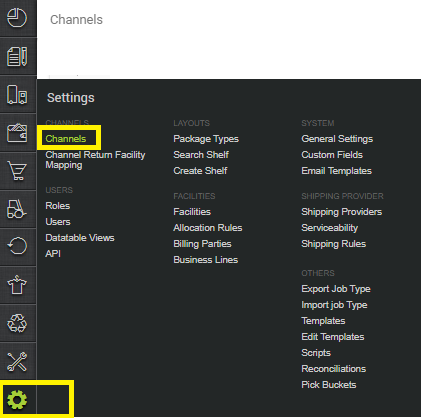
2-Then press the button
Search and Select “Prestashop“.
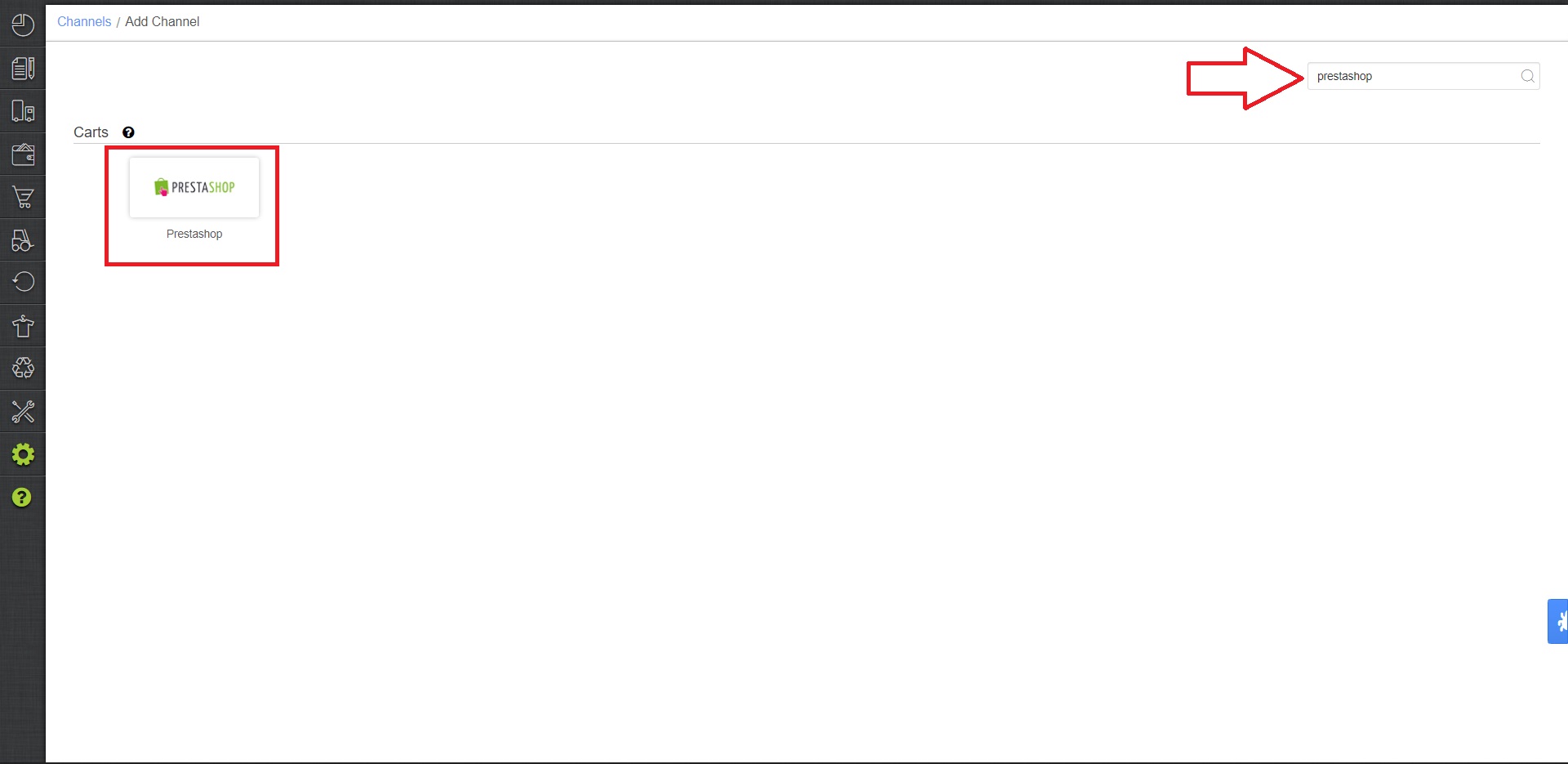
3- Fill and save the channel details.
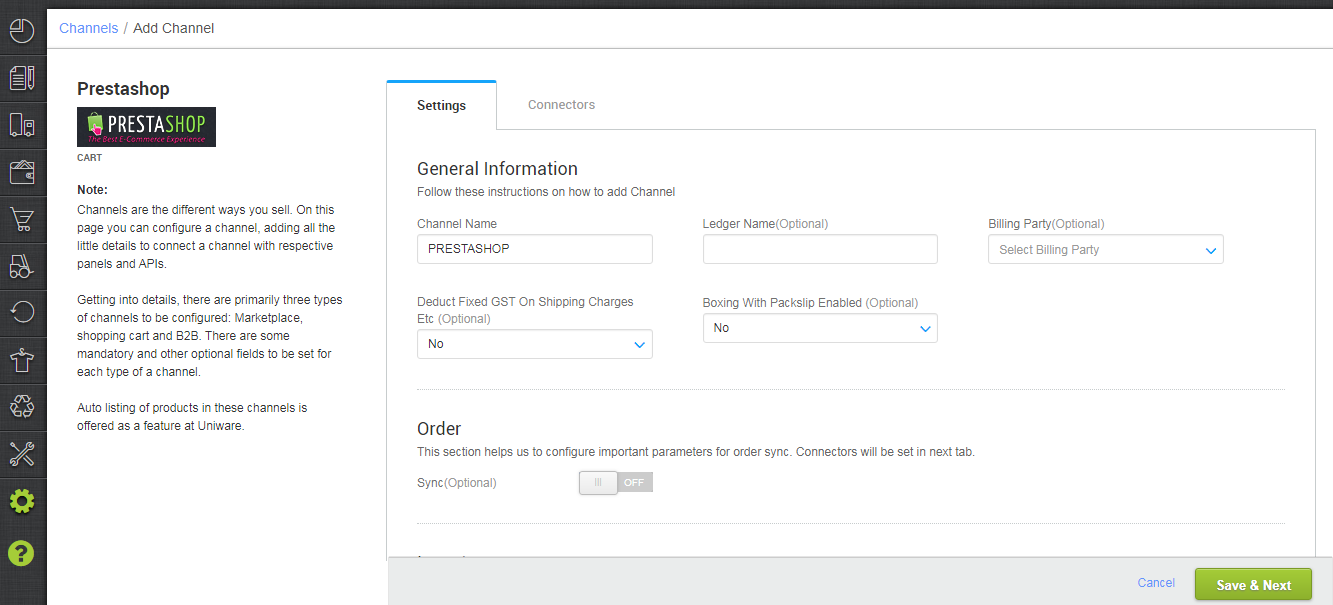
4- Add channel Prestashop with both seller panel details. Fill the credential to configure the connectors.
Enter your store’s URL at Uniware. Also, add the API key is as generated.
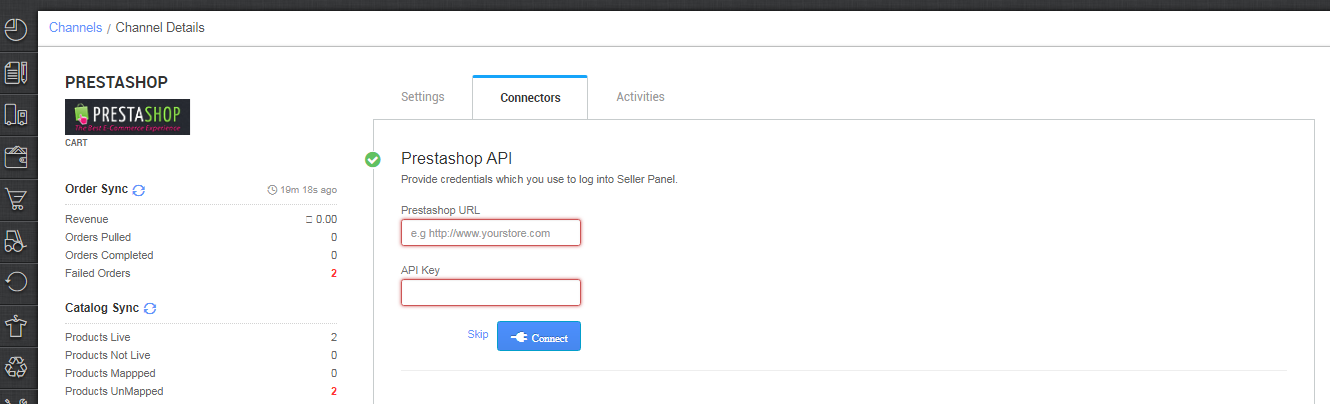
5- As soon as the channel is configured successfully, you can see the Channel Summary and You can trigger the respective sync processes from this page itself. For more detail Click here.
The Order confirmed statuses are to be added in pipe separated format, like 1|3|5… The values are as shown below:
6- On successful integration, you can set the order and inventory sync for that channel.
Note: You can add any channel which is available in uniware channel list.
Macarron (Vely Monkeys Pvt Ltd), Jignov, Next Door Hub, DALMIABIZ, Shop 101 and many more.
