- Bulk item creation with HSN code
- Management of Purchase entries in Tally from Uniware.
- Seller can updates their sales in tally without inventory as well.
- We also handle the TCS amount in tally, for that we need to create the TCS ledger in tally, after that value can be updated in tally.
Below mentioned are the Three Key Steps required to be followed to complete the one click tally Integration:
A. Configure TDL/TCP file in Tally
B. Configure Import module
C. Download information in Tally from Unicommerce
Note: To know how to replace the existing Tally TCP with a new TCP file, click here.
Before moving ahead to the Integration part make sure that ledger names and tax classes* are created in Tally which are used to recognize the data format being imported from Unicommerce:
ledger names and tax classes*– If you are using Uniware exports to import data in tally then you need not make any changes in ledger names and tax classes else please connect with Unicommerce Support and they’ll guide you to make necessary changes in Tally.
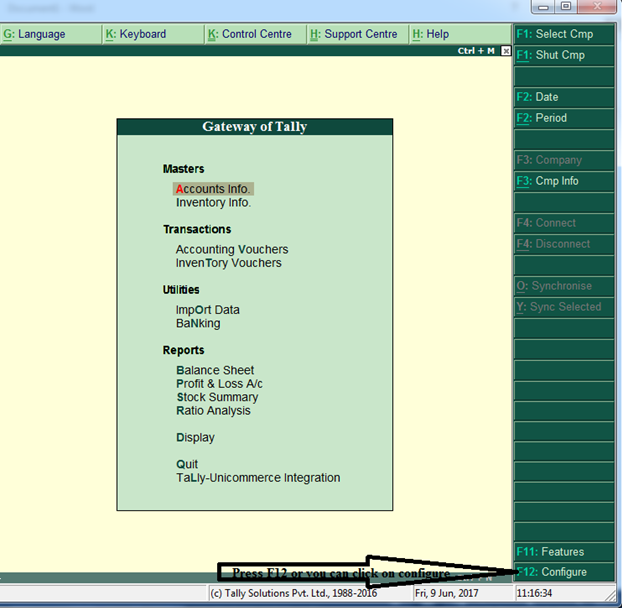
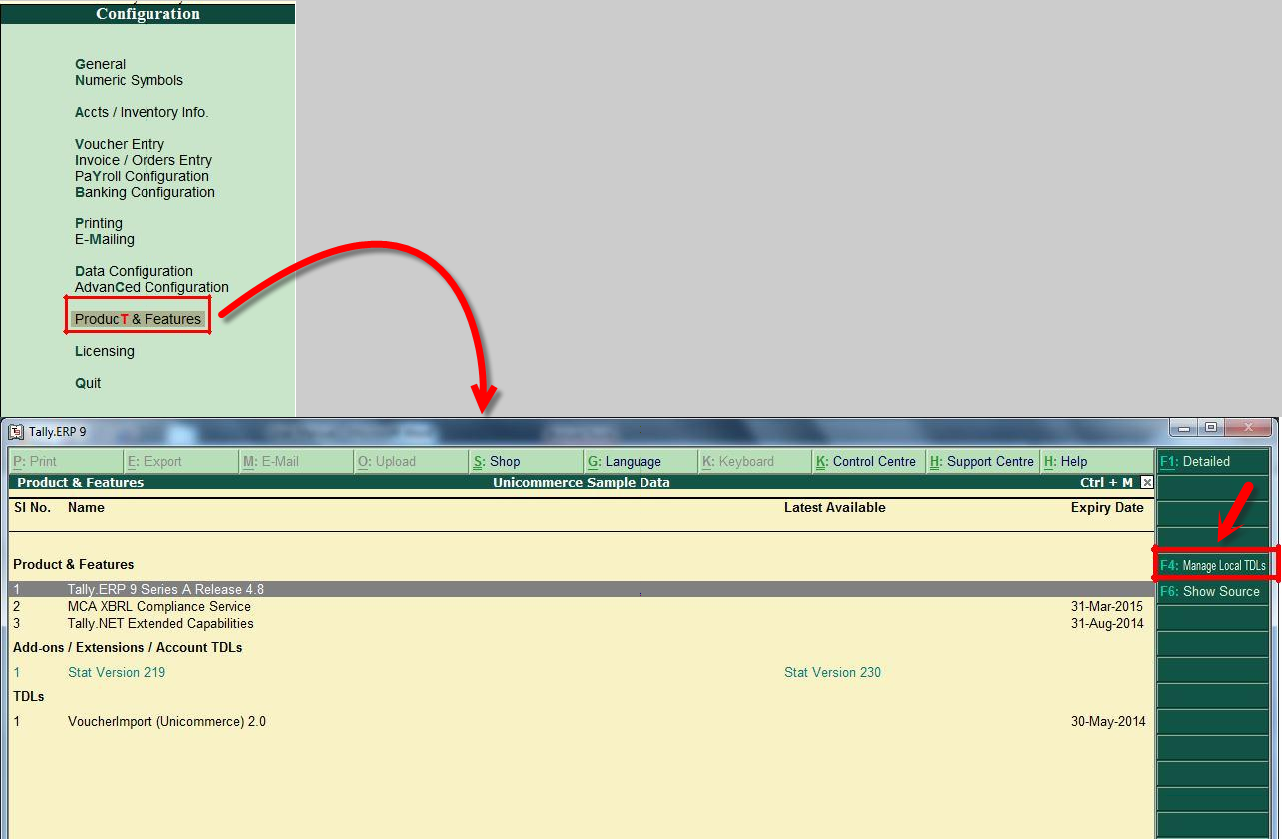
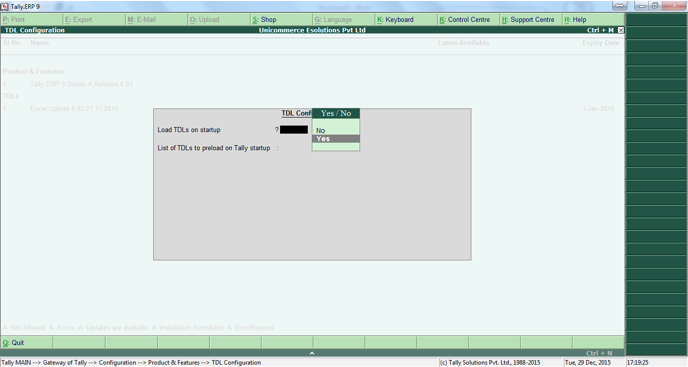
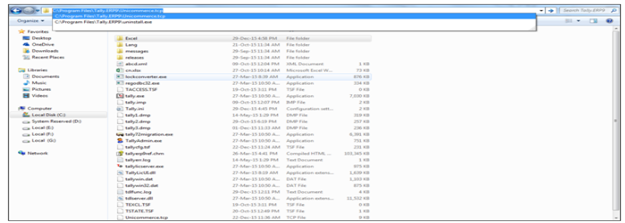
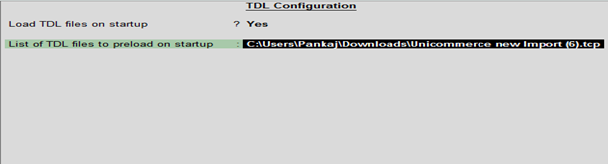
A.5- Please note: By accepting the changes, TDL name will become active and TDL name will reflect in black which shows that TDL is successfully installed:
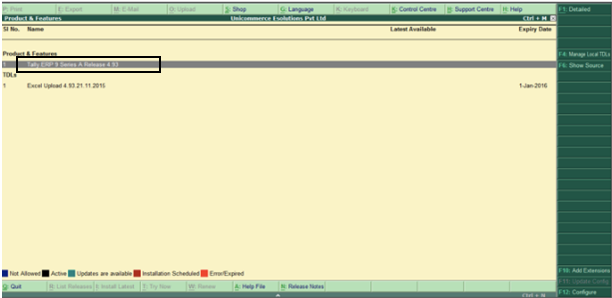
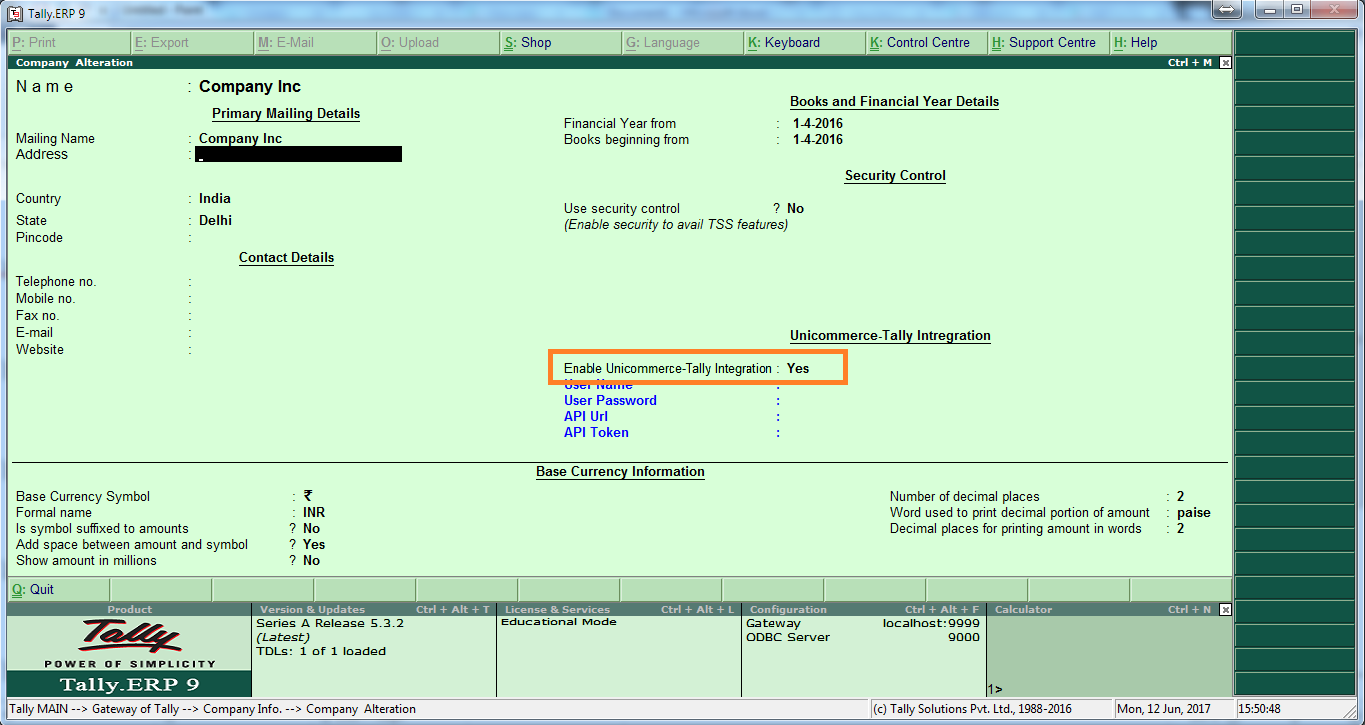
b. Accounting with InventoryB.1- To enable the Excel import module, go the Gateway of Tally and press F11, to select Features:
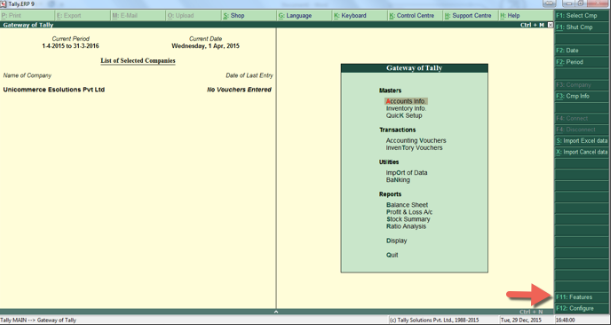
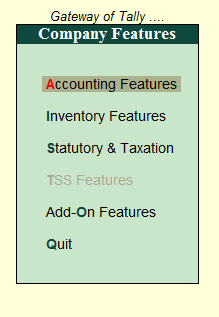
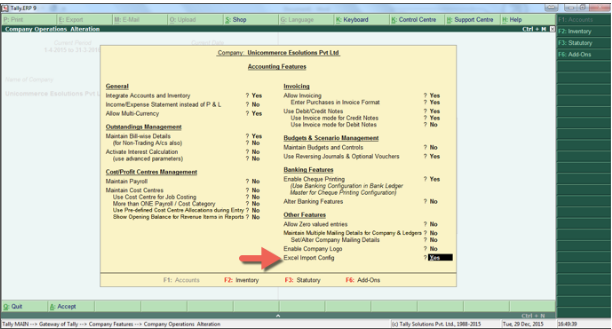
B.4- There are two fields:
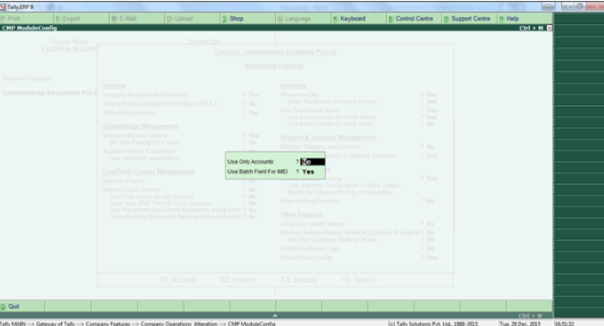
a) Use only accounts (YES for accounting only and NO for accounting with inventory)
b) Use Batch Field for IMEI (Mark YES to get IMEI number in the description field of items)
B.5- Choose the fields, press enter and save it.
C) Automatic downloading of records from Unicommerce to Tally:
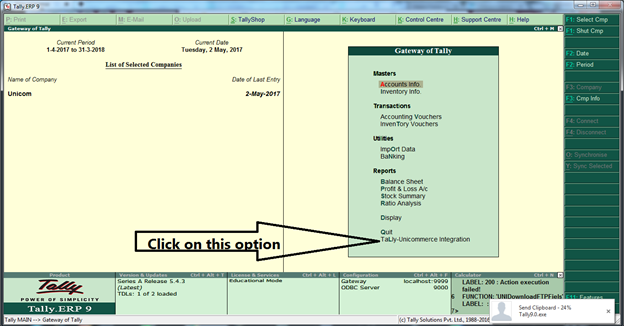
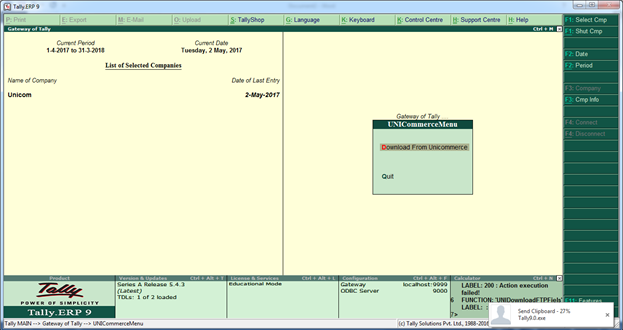
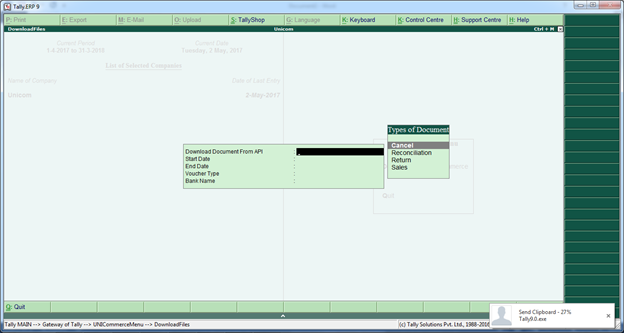
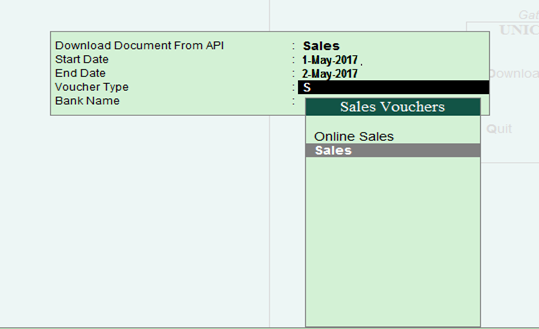
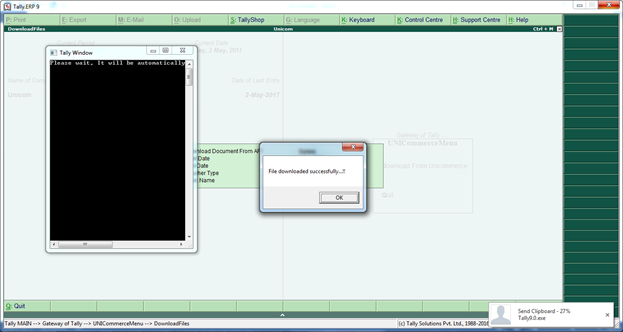
Attachments:
