Features also include:
-
Bulk item creation with HSN code
- Management of Purchase entries in Tally from Uniware.
- Now seller can updates their sales in tally without inventory as well. For that, you need to follow the given steps below:
Press: F1 (Help)>>TDLs and Addons>>Press F6 (Add-on feature)>>Excel import config>>Yes>>After that you select Use Only Accounts “Yes” and press enter. - We also handle the TCS amount in tally Prime as well, for that we need to create the TCS ledger in tally, after that value can be updated in tally.
For this, you need to create all the ledger name in tally according to GST format (as per client’s tax classification).

Steps to Integrate Tally:
Pre-requisites:
a. Create a company in Tally with the name of Unicommerce to import all the data. As soon as the TCP is updated, the Import for Unicommerce is created.
b. Create SKU alias sheet for inventory management perspective in Tally and save in the folder path, which will be used in the configuration steps later.
c. Product mapping is done to associate – item name- tally name, item alias – uniware SKU codes as uniware only handle simple sku not bundle or combo sku in tally.
Below mentioned are the Four Key Steps required to be followed to complete the one-click tally Integration:
A. Configure TDL/TCP file in Tally
B. Configure Import module
C. Export data from Unicommerce
D. Import downloaded data into Tally
Note: To know how to replace the existing Tally TCP with a new TCP file, click here.
Let us now begin with these steps:
A) TDL configuration: To update TCP file in New Prime Tally.
Open your tally and go the Gateway of Tally page.
Step1: Go to the Help (F1) and click on that (Right side top corner)
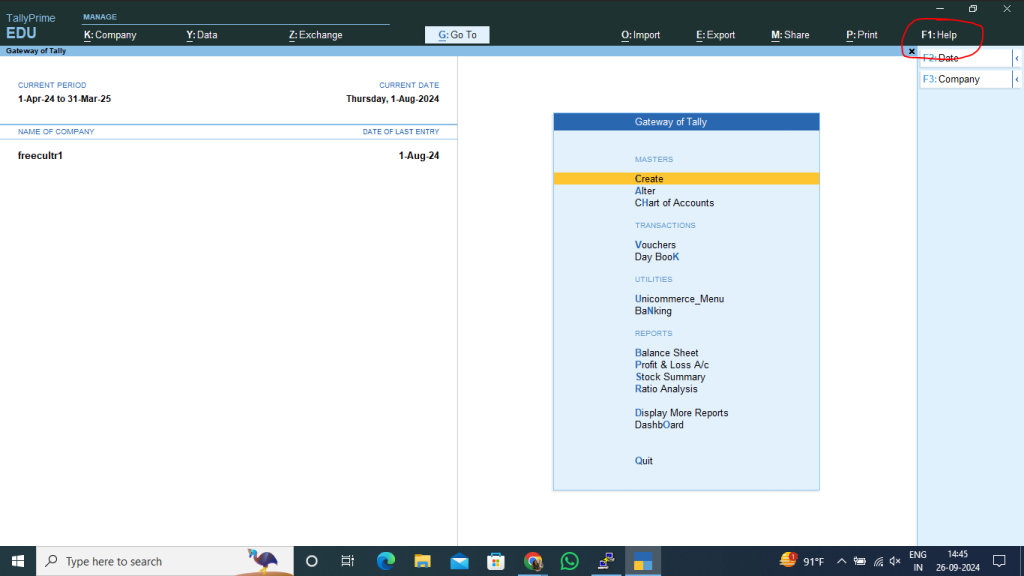
Step 2: Select the TDLs and AddOns and click it.
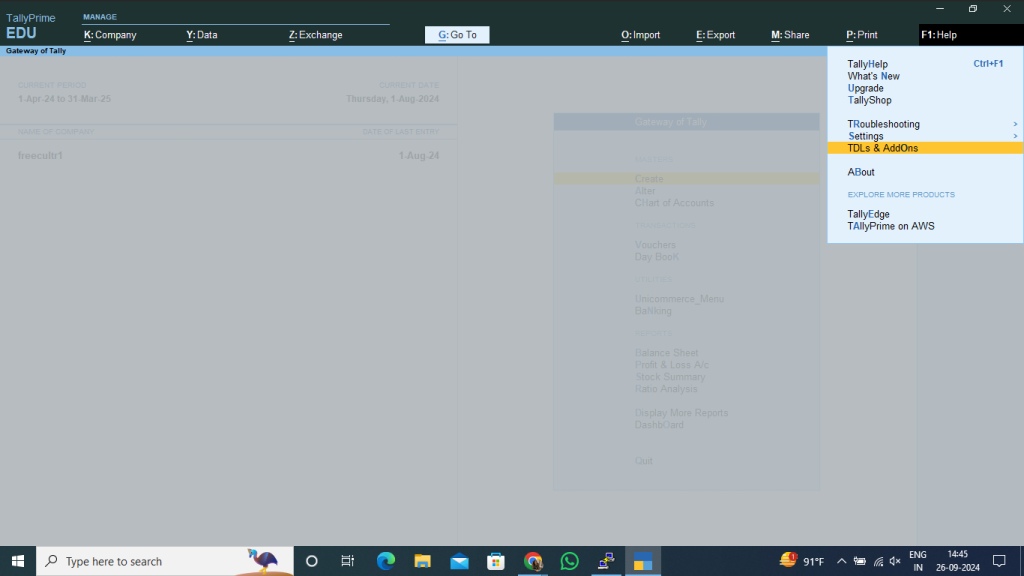
Step 3: Press F4 or click on Manage local TDLs.
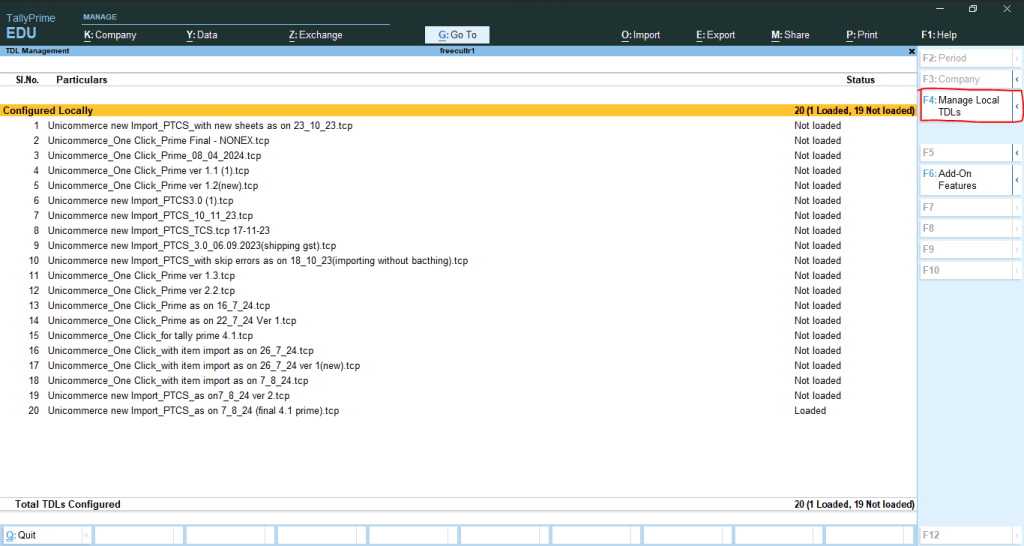
Step 4: Create your TCP file path from your location, where you have to store the TDL file. And same path you need to paste here.
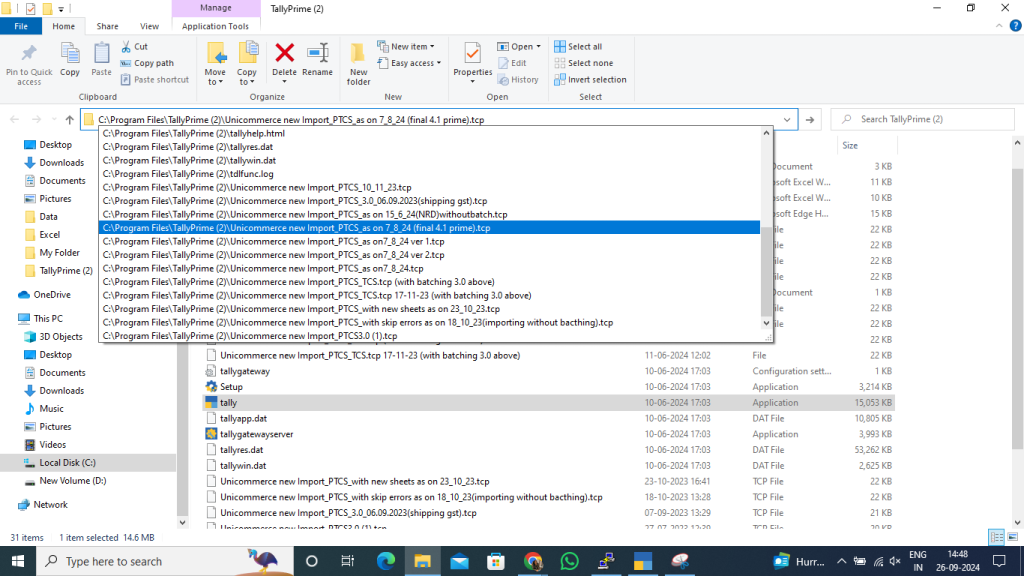
Once it’s done press enter button twice and your TDL successfully updated.
After that go the Gateway of tally page and you need to see One option that is UNICOMMERCE MENU from you can upload your data.
B) Configure Import module
Import Process in tally:
Go to Gateway of Tally, “Unicommerce_Menu” And then Select the option:
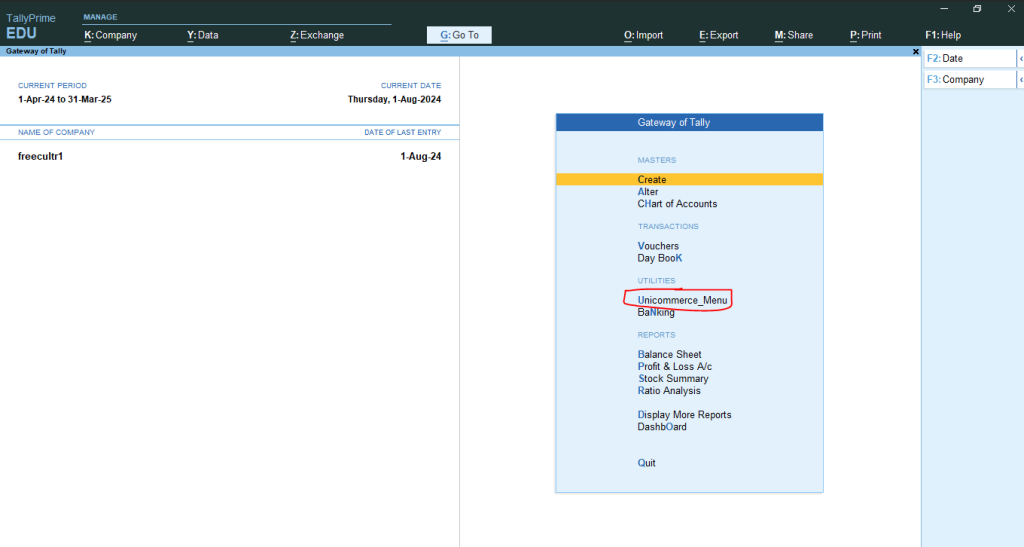
1. Item Import: Bulk Item creation in tally with HSN Code. Uniware only handle simple sku not bundle or combo sku in tally.
2. Sales Import: Sales and return invoice import
3. Cancel Invoice: For Cancel invoice import
Select your file which you want to import and then press ENTER button.
Your invoices are successfully updated in tally. Kindly check the same in sale register or day book in tally.
C) Generation of Excel from Unicommerce and import in Tally for more detail Click here
Batch wise inventoery in Tally:
1- Batching setting:
Path: Help<<tdl n addons<<F6<<Enter<<use vendor batch <<YES <<Batch field IMEI <<NO
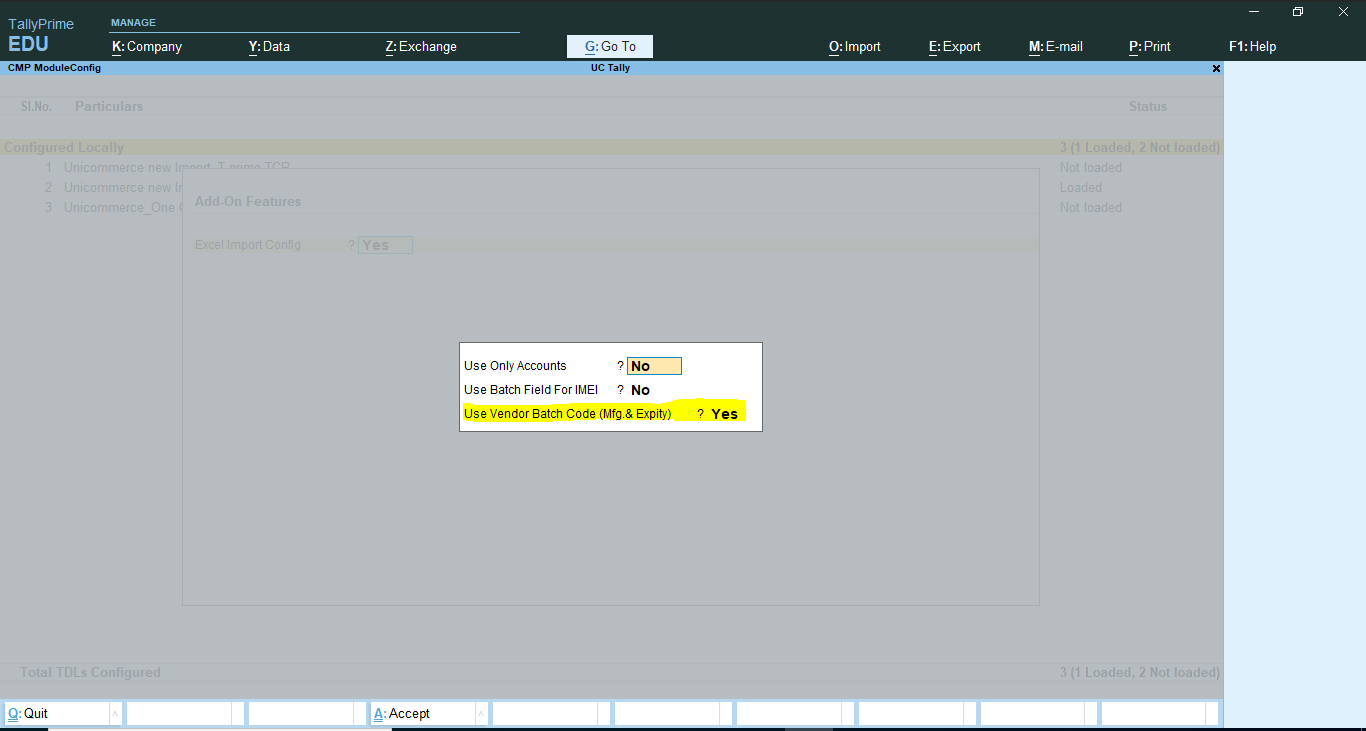


2- Batching on setting to make it active from inactive (default):
Path: Create<< Stock items<< More Details<< Show more<< Show Inactive<< Maintain in Batches
3- Inventory and accounts management:
Path: Help<<tdl n addons<<F6<< Yes<< Use Only Accounts<< Yes (if don’t want to manage inventory); No (if want to manage and accounts)
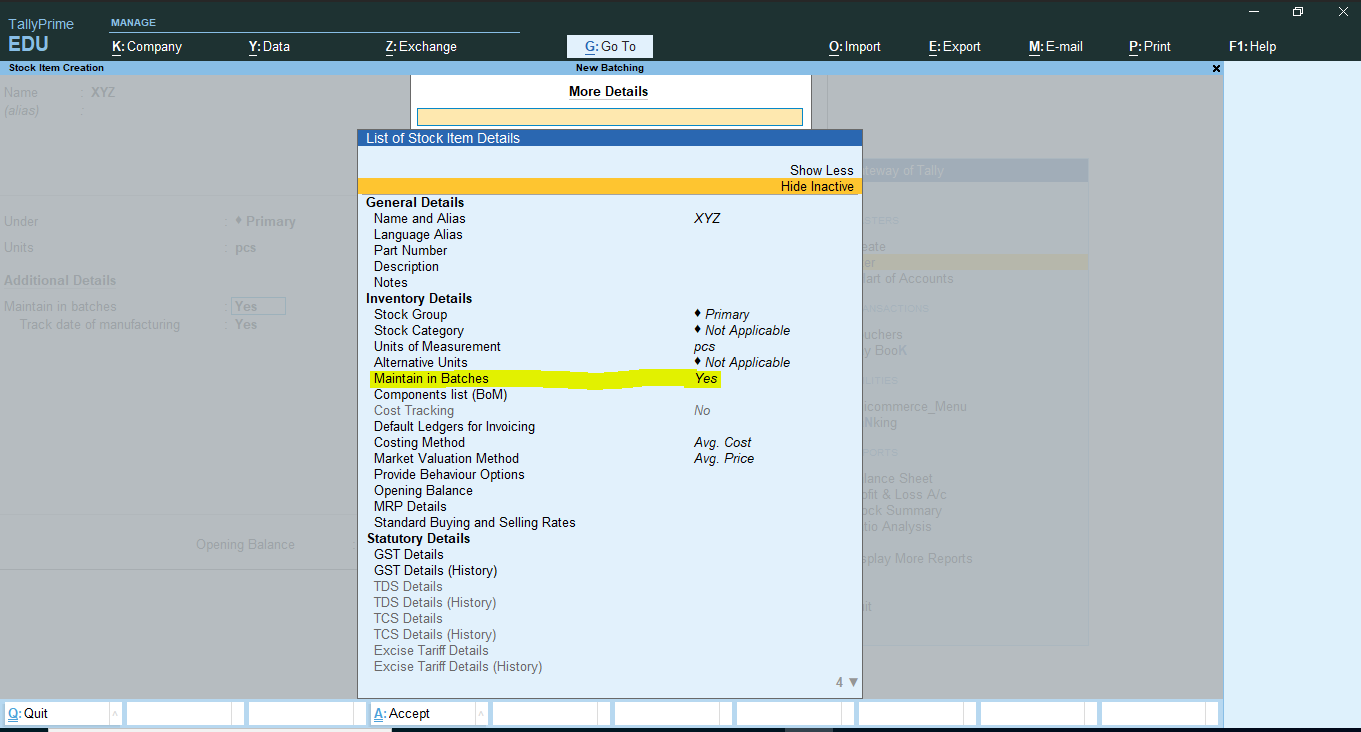
4- Voucher number setting:
Path: Alter<< Voucher type<< Sales/Purchase<< Method of vouching – Manual (to update as per excel)
5- Duplicates prevent:
Path: Alter<< Voucher type<< Sales/Purchase<< Prevent duplicates – Yes
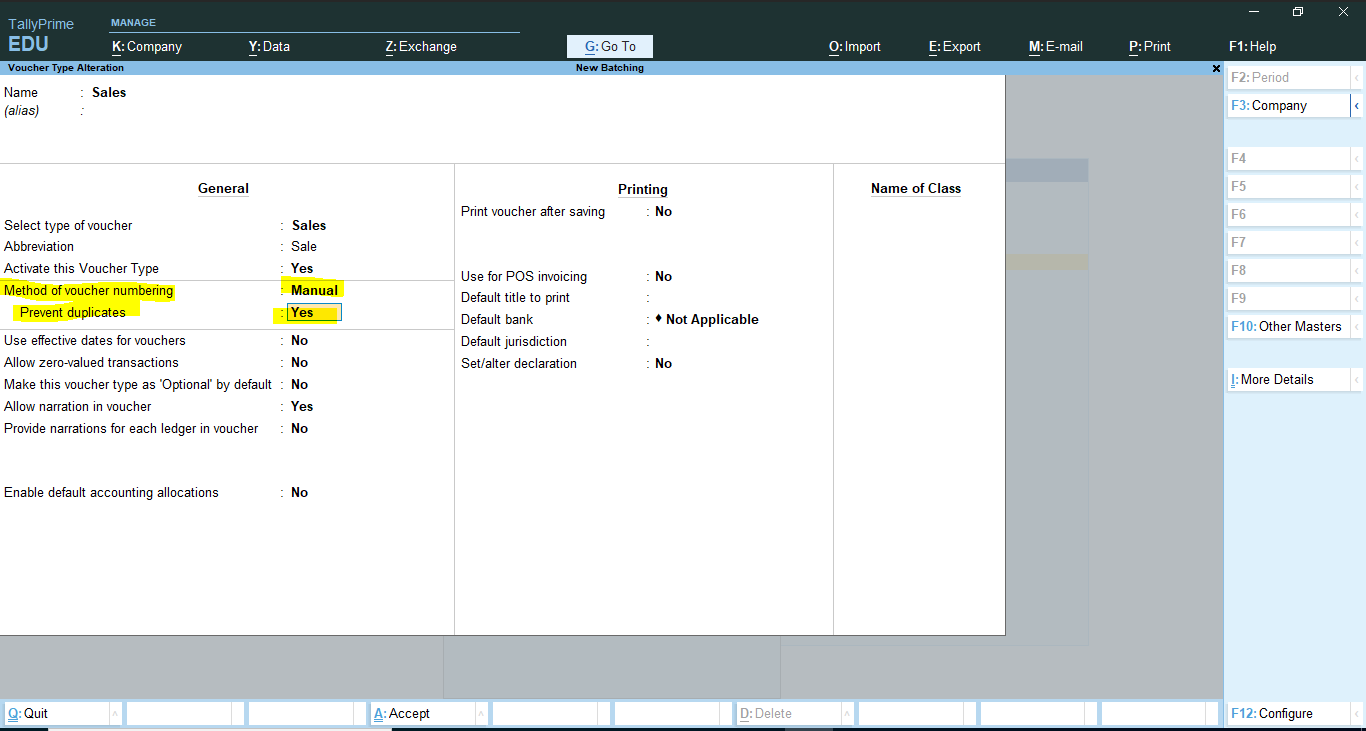
Ledgers to be created in Tally:
1. Channel Ledger << eg – FLIPKART << under – Sundry Debtors
2. Product SKU Code << eg – TEST << under – Stock Items
3. Sales Ledger << eg – Interstate GST0.0% << under – Sales Account
4. CGST Rate << eg – CGST0.0% << under – Duties & Taxes
5. SGST Rate << eg – SGST0.0% << under – Duties & Taxes
6. IGST Rate << eg – IGST0.0% << under – Duties & Taxes
7. UTGST Rate << eg – UGST0.0% << under – Duties & Taxes
8. Other charges Ledger << eg – Shipping Charges << under – Indirect expenses
9. Other charges Ledger1 << eg – COD Charges << under – Indirect expenses
10. Godown << eg – Home Location << under – Gowdowns
Note: If any one these legders are mssing, your transcation entry from uniware will not be posted succssfully.
Attachments
- Tally_Prime_3.0 (Use this tcp for batching and non-batching data transfer, this is supported with Tally version 3.0 and above)
- Tally_Prime_4.0_Oneclick (Use this tcp for batching and non-batching data transfer, this is supported with Tally version 4.0 and above)
- TCP Prime with Batching Support_160822 (Use this tcp for batching only data transfer, this is supported with Tally version 2.1 and below)
- Tally_Prime_4.0_and_above
Recommended for you:
