To configure Uniware 2 factor authentication, you need to get your Amazon account and credentials and ask amazon to add Two-Step App process.
Make ‘Authenticator App’ as default method and while doing so make sure that default OTP option is set as Authenticator app on Amazon panel. (Check Step-3)
On Seller panel, Follow the steps: Settings->Login Settings->Two-Step Verification (2SV) Settings->Edit->Add new app->Can’t scan the barcode?
Kindly refer to below steps:
1- Login on https://sellercentral.amazon.in and Go Settings> Login Settings
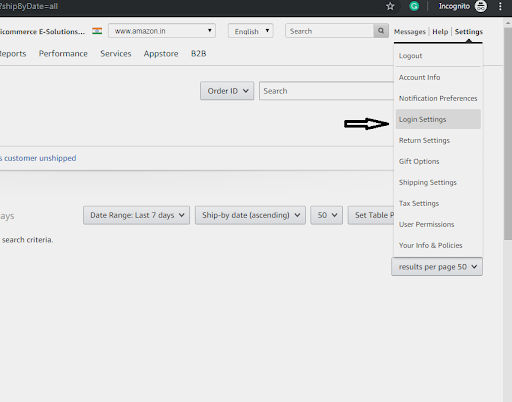
2- Click on Edit for “Two-Step Verification (2SV) Settings“
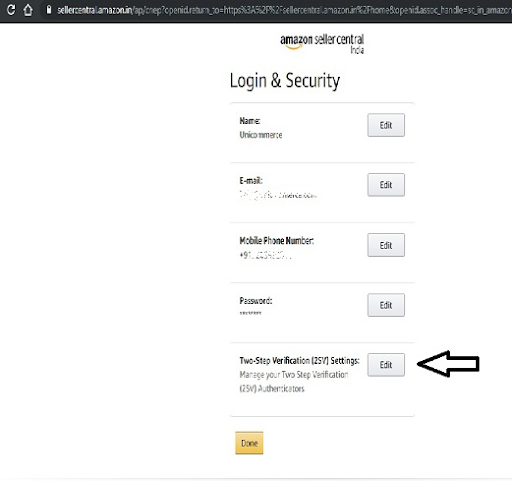
3- Remove all saved Methods (Preferred and backup) then create a new Method with Authenticator App, Click on “Add new app”.
Also, make sure that the default OTP option is set as Authenticator app on Amazon panel and set the preference to Auth App.
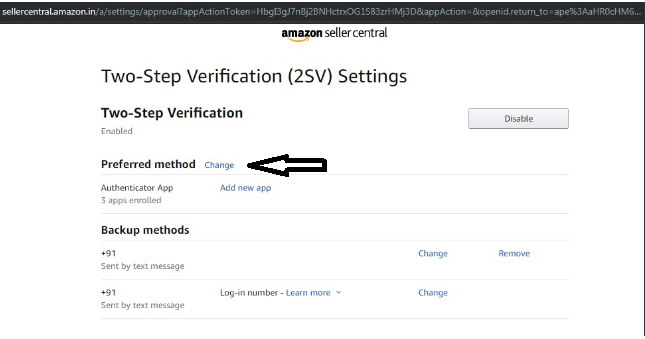
4- Click on “Can’t scan the barcode?” and copy that key.
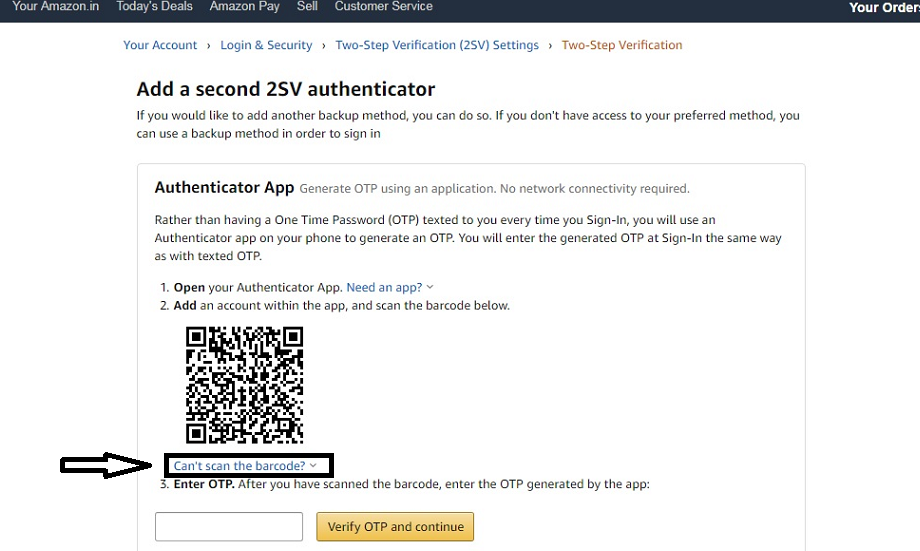
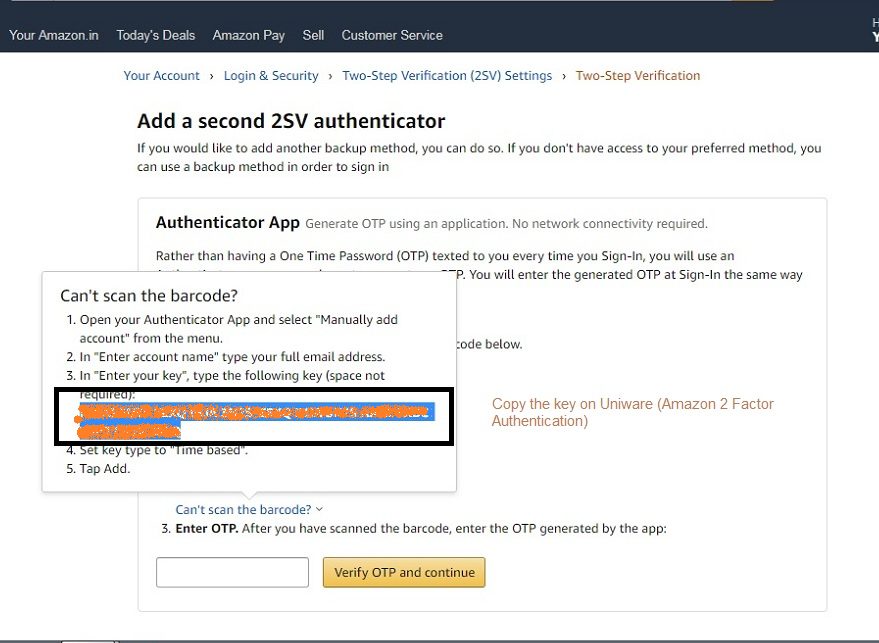
——————————————————-2————————————————-
5- Paste that key on Uniware in the Amazon Connectors page > (Amazon 2 Factor Authentication) > Click Connect.
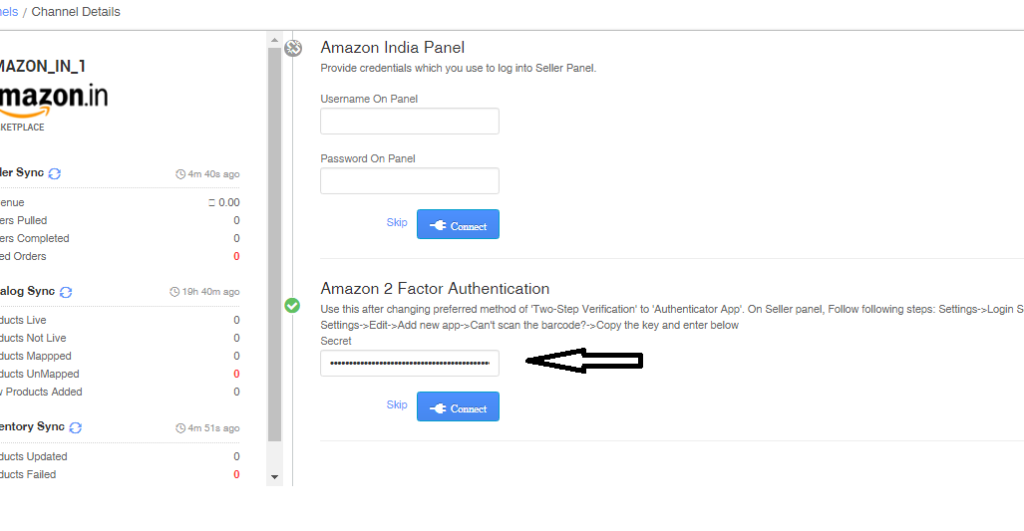
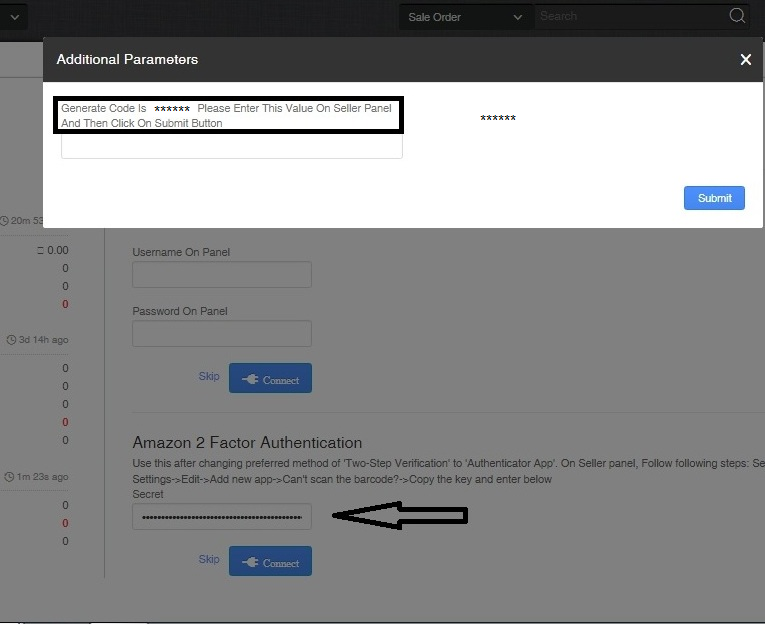
6- System will give the OTP on popup screen
A- Copy that OTP.
B- Enter that OTP on Amazon and Click Continue.
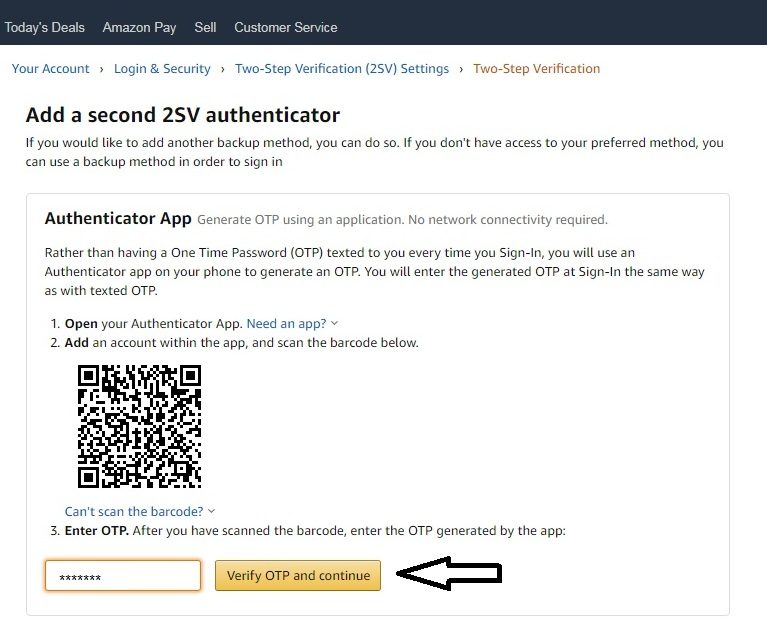
7- In Uniware POPUP click Submit, leaving that space blank.
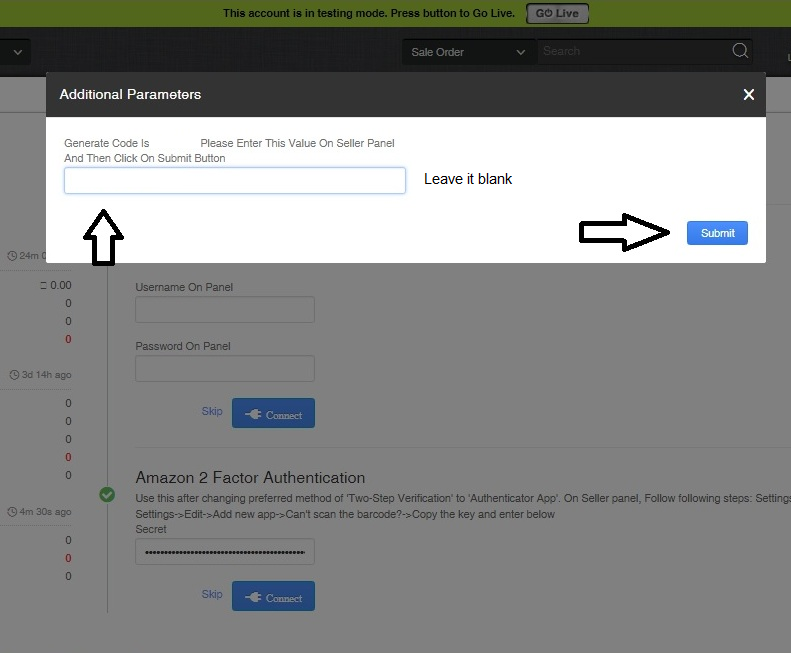
8- Connectors get reconfigured. Then you can reconnect the rest connectors to assure all syncs.
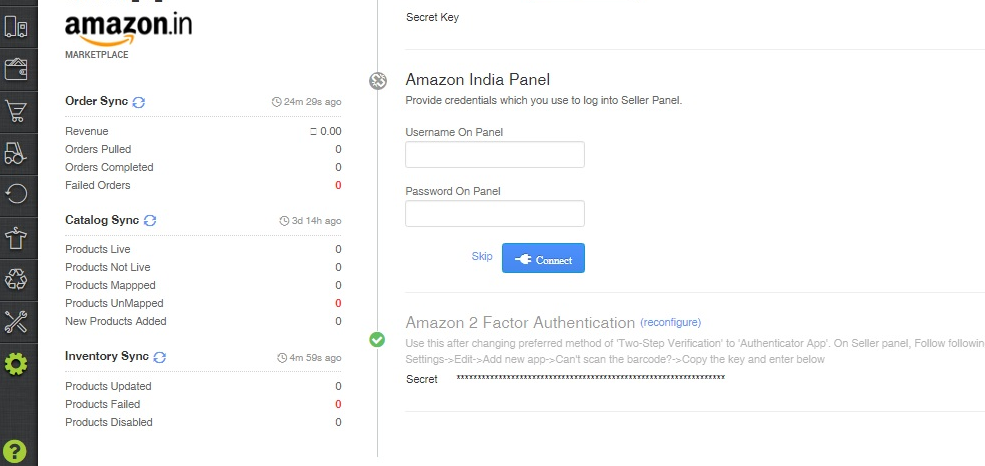
For more details of Amazon.in integration Click Here
Note: Use this after changing the preferred method of ‘Two-Step Verification’ to ‘Authenticator App’.
