Create Reverse Pickup in Bulk
Uniware provides feature to Create Reverse Pickup in Bulk through Import.
This helps seller to create Reverse Pickup through import. Users can use details e.g. Sale Order Codes, Shipping Package Codes, Customer Codes, Invoice Codes and Return Facility Codes.
Applicability
Version: Professional and Enterprise
Traceability: None, SKU, ITEM
Procedure
Path: Main Menu (Tools) > Import > Select import as “Create Reverse Pickup”
1- To use, select CREATE NEW in the Import Options.
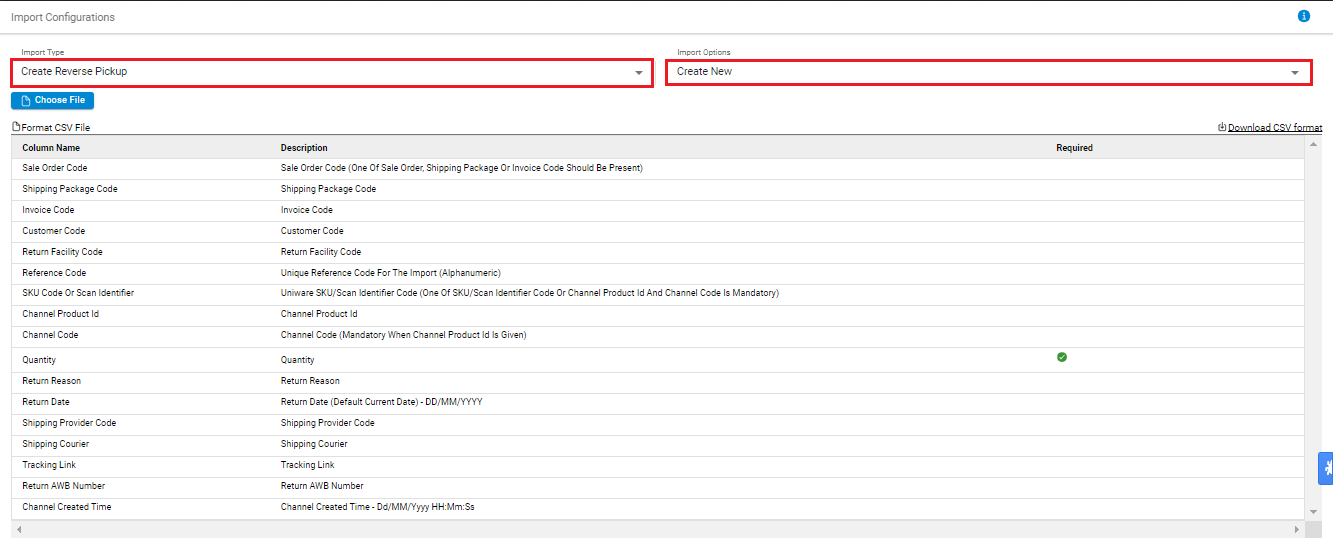
2- Download the CSV format and fill in the details.

The description is provided below:
|
Field Name (M: Mandatory) |
Description/Notes |
|---|---|
|
Sale Order Code |
Sale Order Code (One Of Sale Order, Shipping Package Or Invoice Code Should Be Present) |
|
Shipping Package Code |
Shipping Package Code |
|
Invoice Code |
Invoice Code |
|
Customer Code |
Customer Code |
|
Return Facility Code |
Return Facility Code |
|
Reference Code |
Unique Reference Code For The Import (Alphanumeric) |
|
SKU Code Or Scan Identifier |
Uniware SKU/Scan Identifier Code (One Of SKU/Scan Identifier Code Or Channel Product Id And Channel Code Is Mandatory) |
|
Channel Product Id |
Channel Product Id |
|
Channel Code |
Channel Code (Mandatory When Channel Product Id Is Given) |
|
Quantity (M) |
Quantity |
|
Return Reason |
Return Reason |
|
Return Date |
Return Date (Default Current Date) – DD/MM/YYYY |
|
Shipping Provider Code |
Shipping Provider Code |
|
Return AWB Number |
Return AWB Number |
3– Save the sheet in default CSV format then Select the option “Choose File” and upload the sheet and press the “Upload File” button.
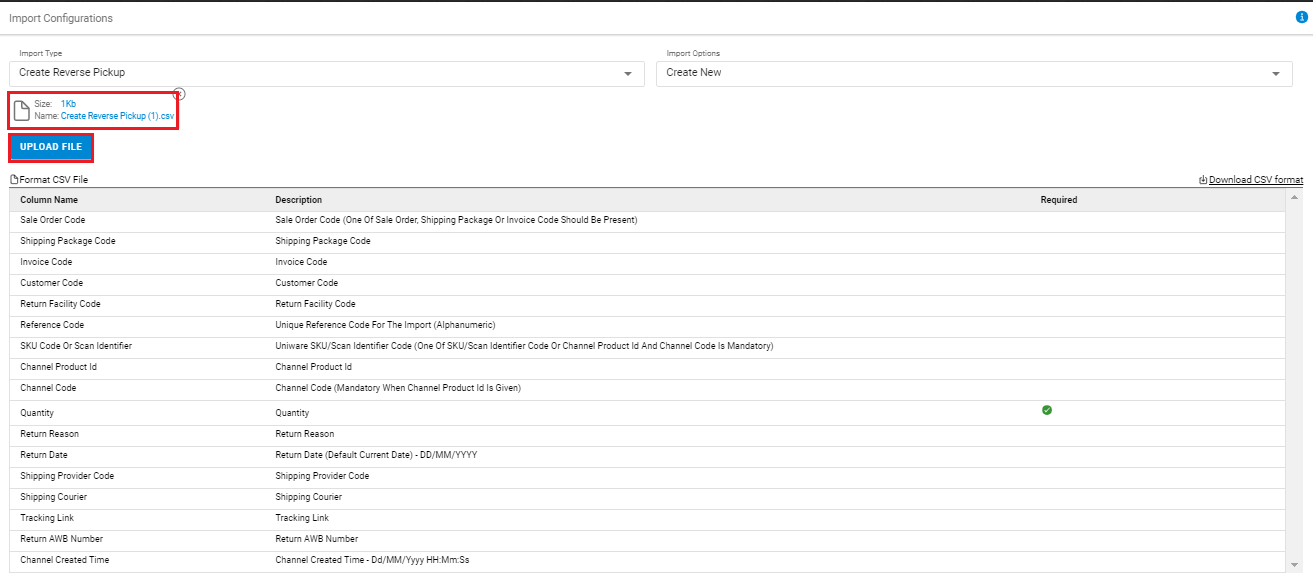
4– Once the upload has been successful, you can view the results of the uploaded sheet. The user can view the success message in the import section at the right of the screen.
Whenever there is an issue with uploaded data, you can check them from View import and repeat the task as necessary.

