The Sequence Detail report file used to get the data of available sequences associated with Facility and Billing Parties with all related information in Uniware. E.g. Sale Invoice, Sale Return Invoice
Seller can update the sequence details (prefix and numbering) related to invoice and other flows associated with facilities and billing parties in bulk through import “Sequence Detail Import”.
So before doing this activity we recommend to take export of this file as “Sequence Detail” from Uniware. Then try to import only one row first in Sequence Detail Import | Import. If all looks fine then only you can proceed for the bulk action via sequence detail import.
Version: Standard, Professional and Enterprise
Traceability: None, SKU, ITEM
Procedure
Export Type Selection
Navigate to the following path:
UI Navigation: Dashboard > Other Reports>{Select the report named: “Sequence Detail”}
Report Columns Selection
Select the columns headers as per the need, here we use “ALL” (checkbox) that will select all column headers and give full reports. For selected columns, you can choose one by one.
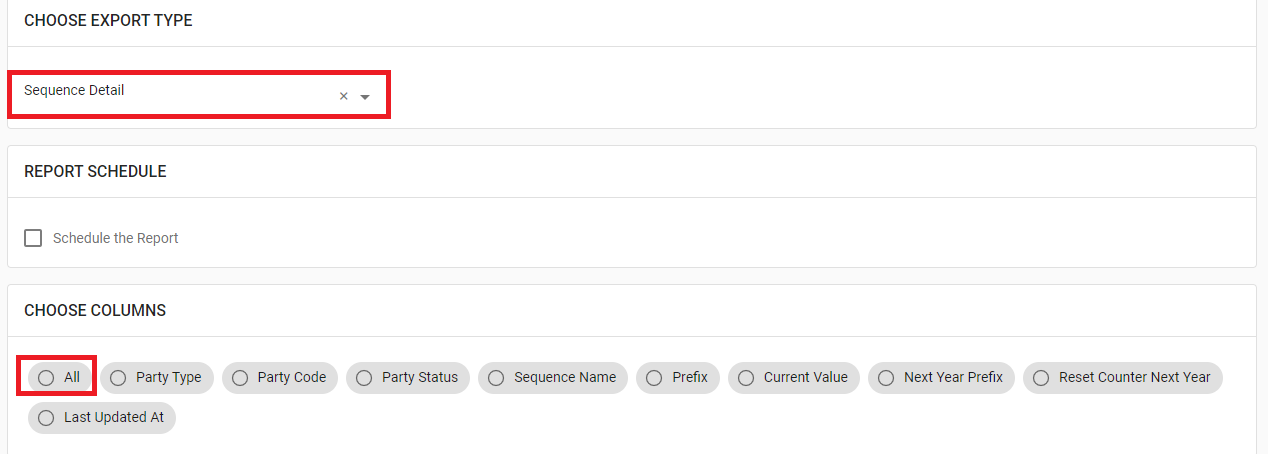
Select and control the data in report file as per the selected report. The description is provided below:
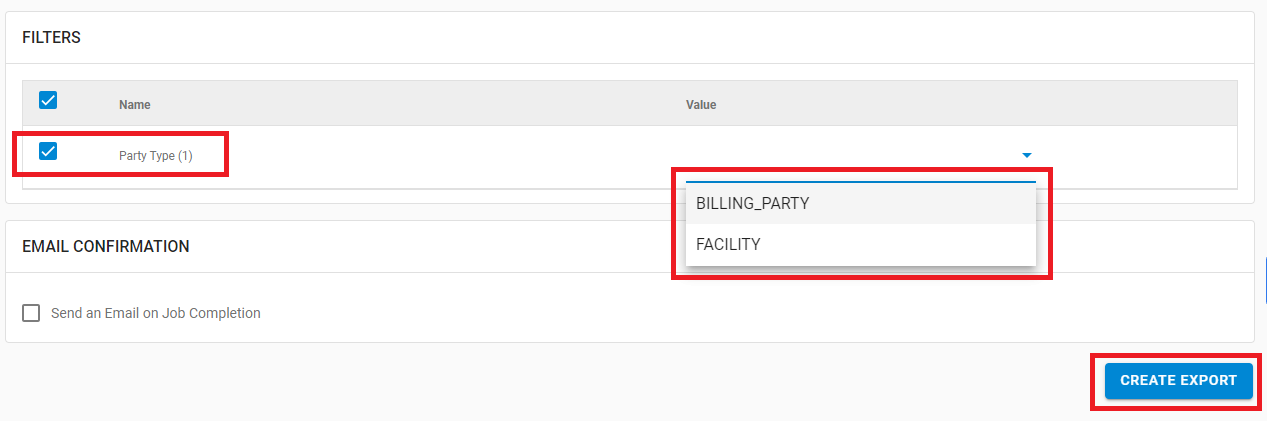
The description is provided below:
| Field Name (M: Mandatory) | Description/Notes |
| Party Type (M) | To get data as per selected Party Type – BILLING_PARTY or FACILITY |
Email Confirmation
Select this field to send the report file to any selected user mail id (from added User in system). Click on “Create Export” to generate the selected report.
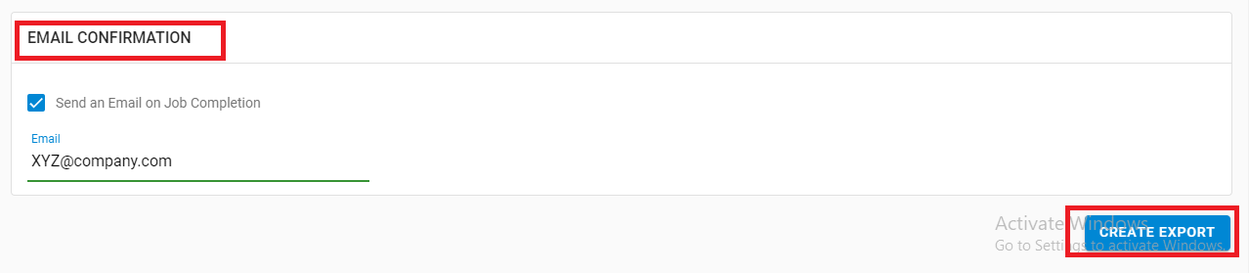
Result & Errors
If report is generated successfully, system gives a message. In case of incorrect selection, the export will not generate and show error. In such case, update the checkboxes and values in the appropriate fields and re-export the file.
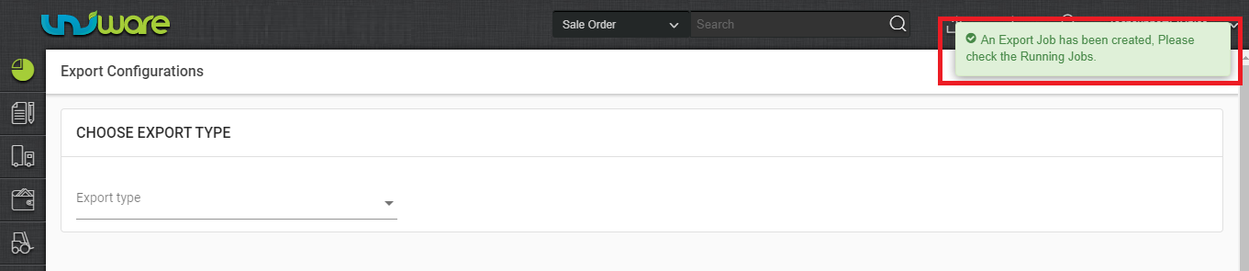
Click on the “View Export” icon, to check the Export status.
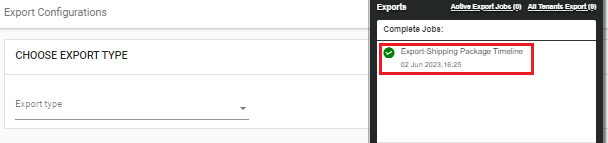
In case of incorrect data, in the export file, update the checkboxes and value in the appropriate fields and re-export the file.
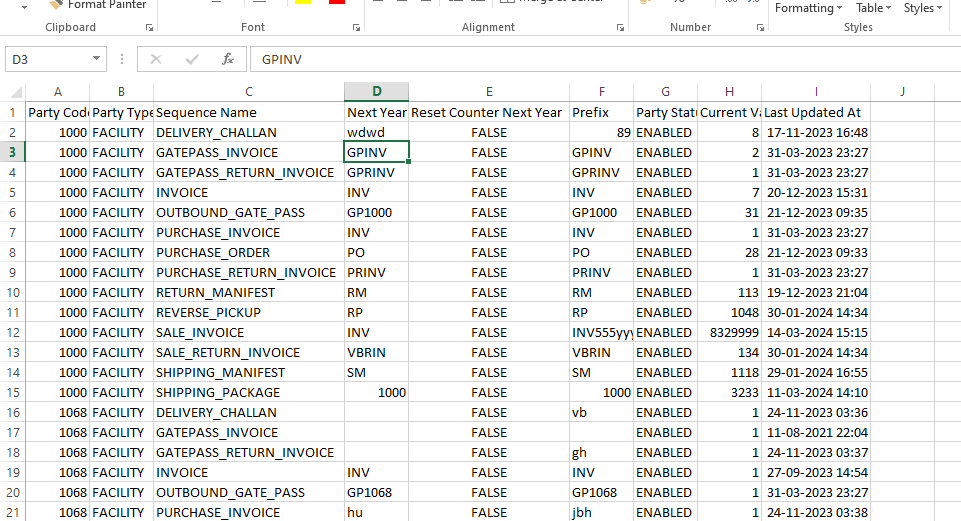
Now you can use the details from that export file for opted Billing Party or Facility.
