Uniware provides feature to export Fastlane Courier Allocation Error. Ref: Fastlane Courier Allocation
This helps seller to track the error logs in case of Fastlane courier allocation is used.
Applicability
Version: All versions (Standard/Professional/Enterprise)
Traceability: All Trace ( None/SKU/Item Level)
Configuration: Fastlane Courier Allocation (Facility Level Configuration)
- Works for Both Forward & Reverse shipment flow handling
Procedure
Export Type Selection
Navigate to the following path:
UI Navigation: Dashboard > Other Reports> Select the report named: “Fastlane Courier Allocation Error Logs“
Report Columns Selection
Select the columns headers as per the need, here we use “ALL” (checkbox) that will select all column headers and give full reports. For selected columns, you can choose one by one.
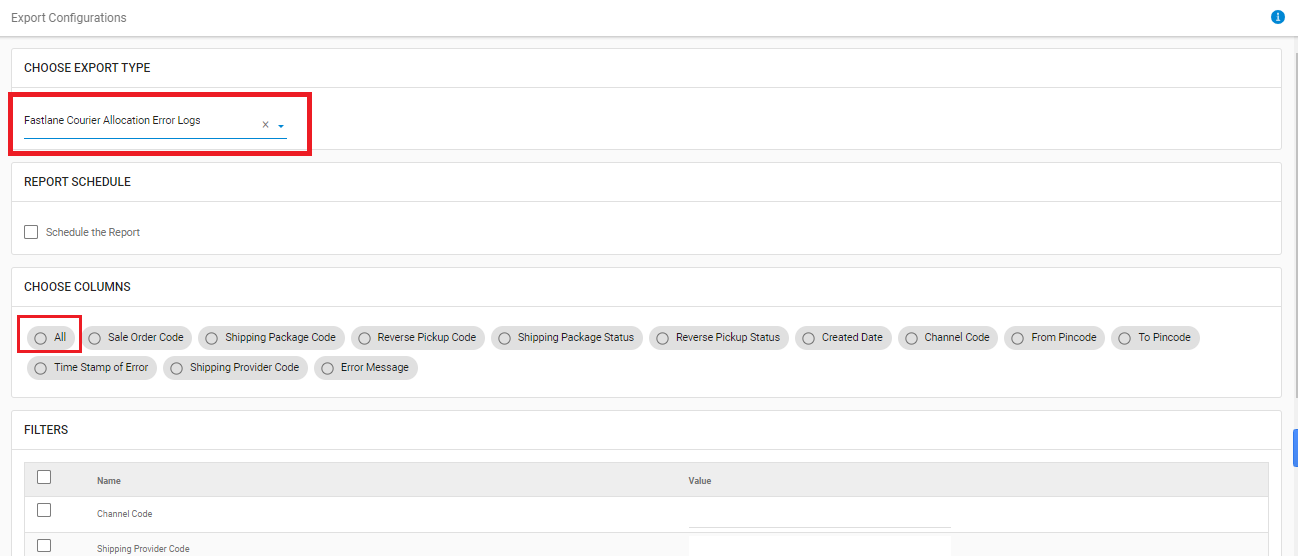
The description is provided below:
| Field Name | Description/Notes |
| Sale Order Code | Sale Order Code |
| Shipping Package Code | Null in case of CIR |
| Reverse Pickup Code | Null in case of Forward |
| Shipping Package Status | Null in case of CIR |
| Reverse Pickup Status | Null in case of Forward |
| Created Date | For Forward = Refers to the Shipping Package Created Date in UC For Reverse = Refers to the Reverse Pickup Created Date of UCFormat dd/mm/yyyy hh:MM:ss |
| Channel | Refers as Channel Code |
| From pincode | For Forward = Refers to the pincode of Shipping Address of Facility For Reverse = Refers to the pincode of Shipping Address of End-customer |
| To pincode | For Forward = Refers to the pincode of Shipping Address of End-customer For Reverse = Refers to the pincode of Shipping Address of Facility ( Do account if channel return facility mapping is there ) |
| Time Stamp of Error | Format dd/mm/yyyy hh:MM:ss |
| Shipping Provider Code | Refers as Shipping Proivider Code |
| Error Log |
Select and control the data in report file as per the selected report. The description is provided below:
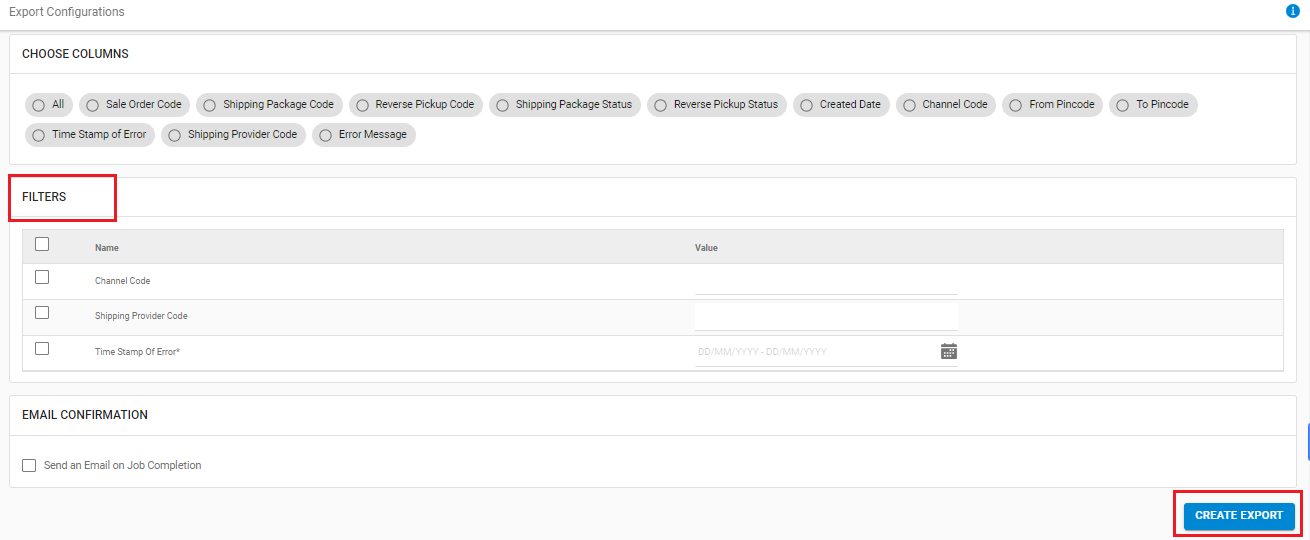
|
Field Name (M: Mandatory) |
Description/Notes |
|---|---|
|
Channel Code |
To get channel wise data |
|
Shipping Provider Code |
To get shipper wise data |
|
Time Stamp Of Error(M) |
DD/MM/YYYY, to extract the data basis of the Time Stamp of Error* |
Email Confirmation
Select this field to send the report file to any selected user mail id (from added User in system). Click on “Create Export” to generate the selected report.
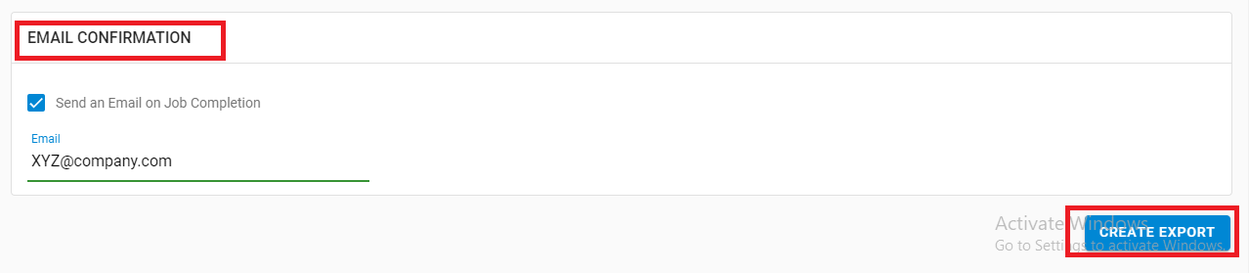
Result & Errors
If report is generated successfully, system gives a message. In case of incorrect selection, the export will not generate and show error. In such case, update the checkboxes and values in the appropriate fields and re-export the file.
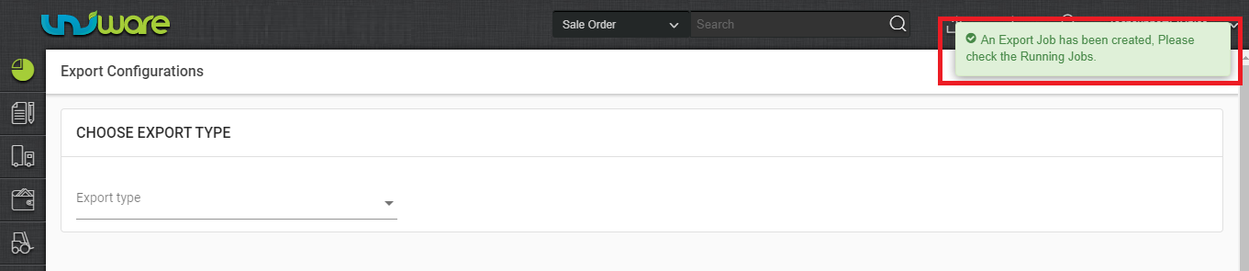
Click on the “View Export” icon, to check the Export status.
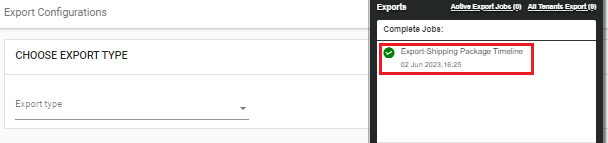
In case of incorrect data, in the export file, update the checkboxes and value in the appropriate fields and re-export the file.
