A GRN (Goods Received Note) is a record used to confirm all goods have been received and often compared to a purchase order payment is issued.
Click here for Tutorial Video – English
Click here for Tutorial Video – Hindi
GRN is to be completed when the products are received in the Warehouse. Let’s look at the process of completing the GRN Process.
- In the Purchase Order details, click on the GRN tab. Here, you can create and complete a GRN for the goods received for a PO raised.
Here, a user can scan the SKU and then put the received quantity manually against each different good received.
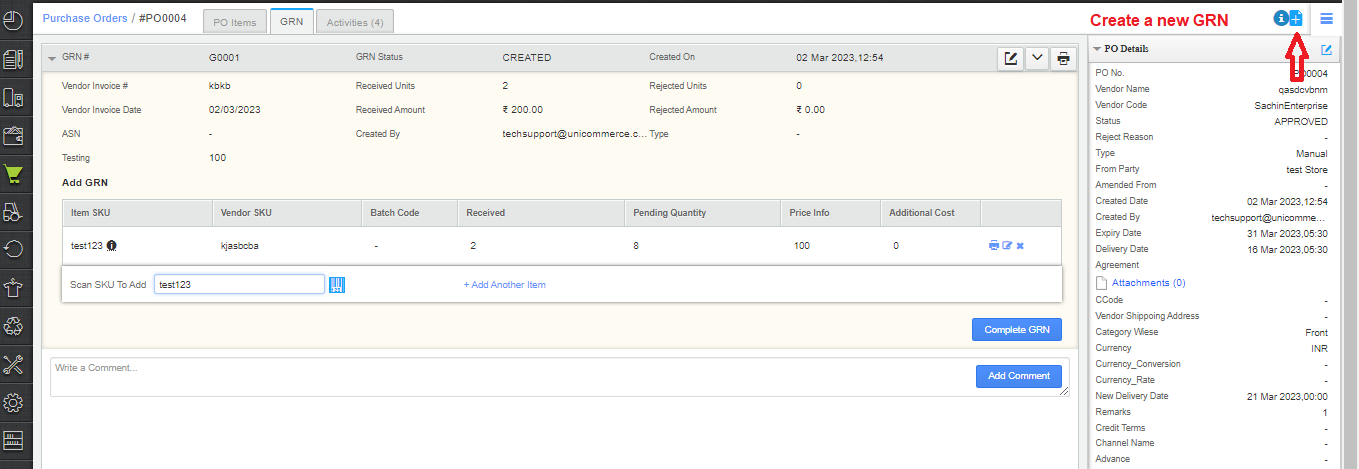
Note: If your purchase patterns and list of vendors are repetitive, you can create GRN in bulk using CSV import (Go to Tools> Imports> Auto GRN items)
Please use this import only when you are sure about GRN quantities along with its inventory type because any incorrect line item may end in abrupt inventory behavior.
- As soon as you complete the GRN, you can do a Quality check of the received products on the same page.
Let’s see how?
Note: The system will send an email to the respective vendors after GRN is complete to notify about received goods in order to give them full visibility.
