Putaway for Canceled items are created only for those shipments which have been Canceled after invoicing or before Dispatch. This is because after being Canceled, the inventory allocated to the order must be released and be available for the other orders to be fulfilled.
Click here for Tutorial Video – English
Click here for Tutorial Video – Hindi
Putaway for Canceled items can be created only for those shipments which have been Canceled after being packed/invoiced or even ready to ship. This is because after being Canceled, the inventory allocated to that order must be released and be available for the other orders to be fulfilled.
For an order which is just created/picked (and not packed yet) and an order item in it is Canceled, then it does not require a put away, it can, however, be put back.
Always remember that the process of putaway marked complete will adjust the inventory count for the products correctly. The inventory will add back to the available stock again.
Credit Note for cancelled SOI: In Uniware, we don’t generated the credit note for cancelled SOIs for any order.
Please follow the below path:
1- Fulfillment >> Shipment >> Putaway Pending

2- Choose “Actions” and select “Complete Putaway”

It will a create a Putaway ID and the items will be automatically added
3- In the put away that is created, scan the shipment number(s).
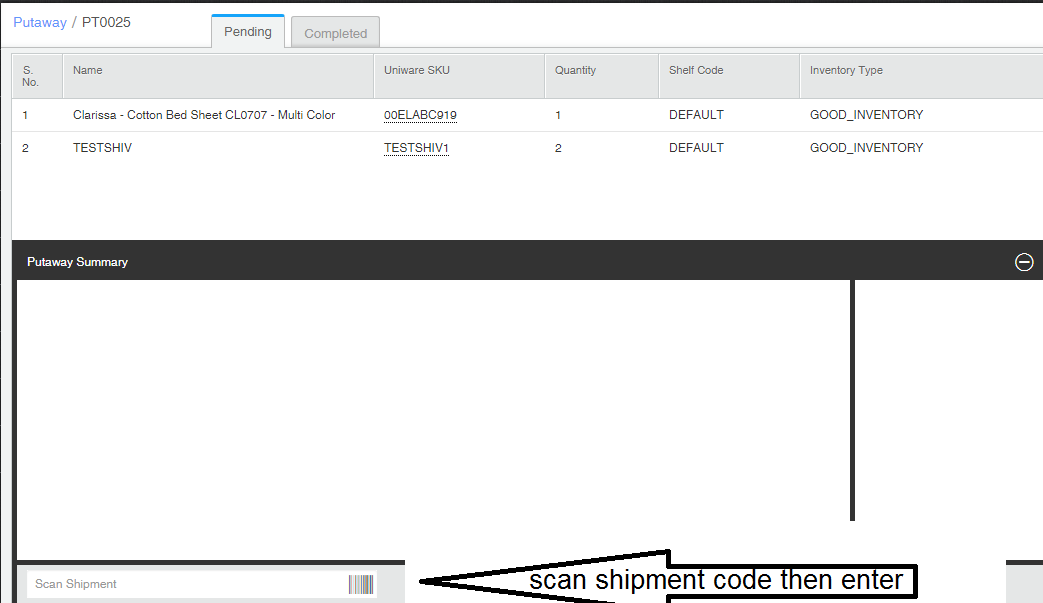
4- You can click on “Create Putaway” list.
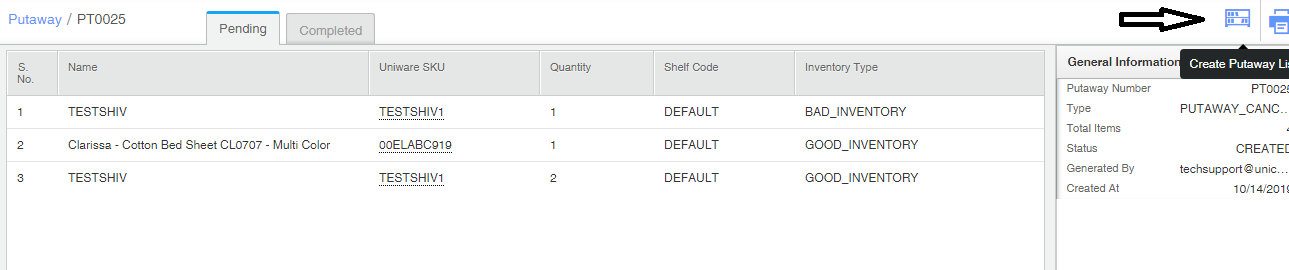
Note: You can edit the Shelf code and the quantity of the product carried before completing the putaway as the shelf code section is editable.
5- Complete the putaway.


6- Once the putaway is completed, all related items inventory will be added back to the related shelf and inventory.
