Flipkart (Flipkart.com)is available with uniware under B2C model Market place.
Follow these simple steps to integrate in Uniware:
1- In the Uniware menu, select Settings > Channels

2-Then press the button
Search and Select “Flipkart“.
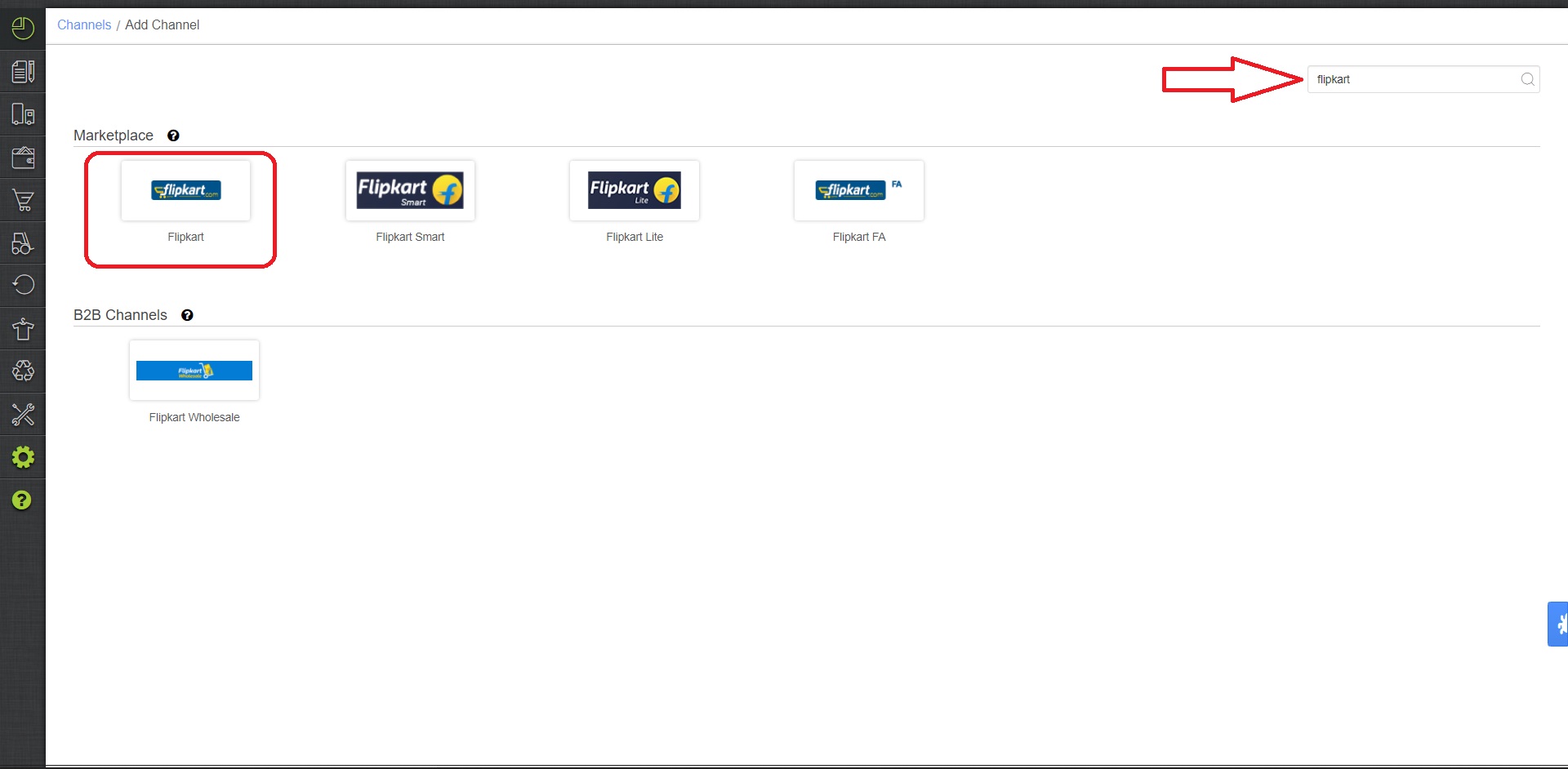
3- Fill and save the channel details.
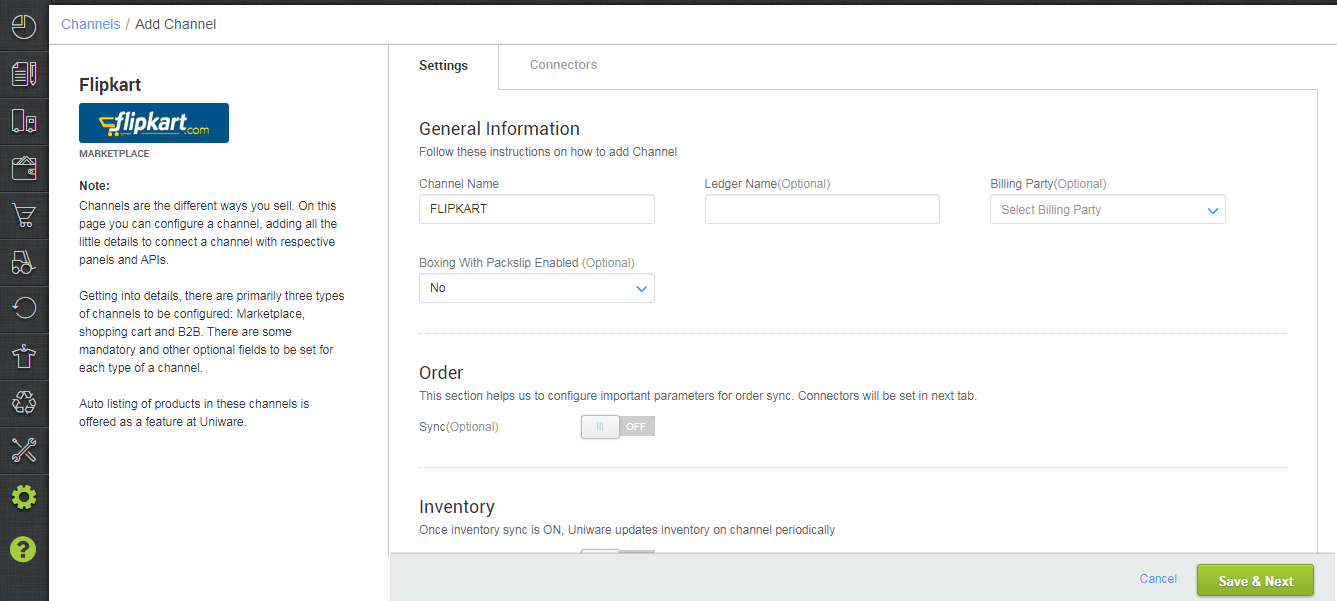
4- Add channel Flipkart with both seller panel details. Fill the credential to configure the connectors. we suggest you to use different login credentials for Flipkart and 2GUD seller accounts for smooth integration with UC.
For inventory panel connector, refer Configure Inventory Sync on Flipkart/2GUD/Wholesale
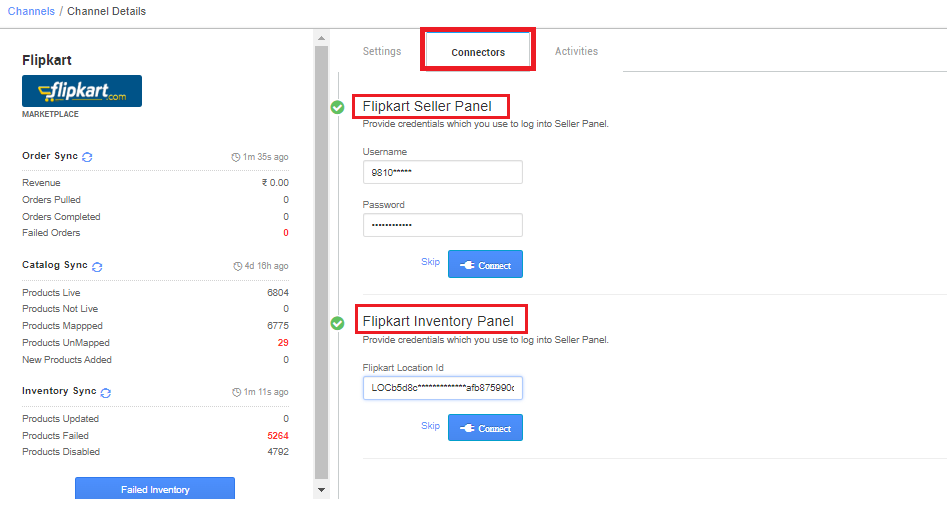
5-As soon as the channel is configured successfully, you can see the Channel Summary and You can trigger the respective sync processes from this page itself. For more detail Click here
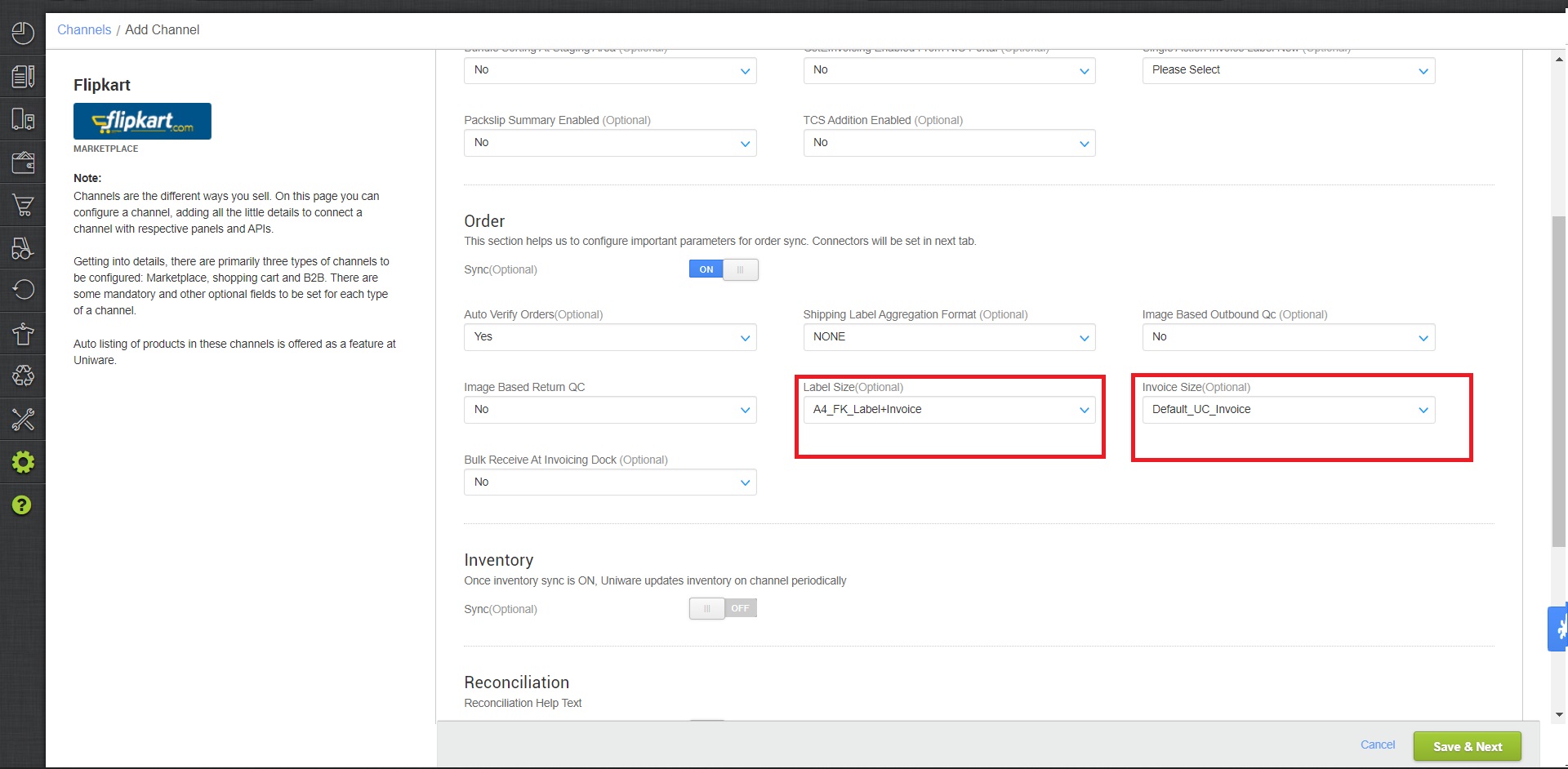
We provided an option to configure invoice and label pdfs. Below is the detail on each.
Invoice Size: Choose this option to select Invoice file format to be printed while processing orders.
- Default UC Invoice – It will provide a Uniware invoice template on click of print invoice.
- A5 FK Invoice – It will provide, Flipkart invoice template suited for A5 or A4 size printers.
Label Size: Choose this option to select Label file format to be printed while processing orders.
- A4 FK label + Invoice – It will provide cumulative FK Invoice and label in single A4 page.
- A6 FK label – It will provide Flipkart labels suited for A6 size printers.
- 3×5 Label – New Label Format is provided by Flipkart, also it is available from 10th April`23
Below are the important points needs to be kept in mind while adding the channel.
- Order sync, inventory sync and catalog sync are available.
- For listings to be synced in Uniware, set the fulfilment type on FlipKart to by seller fulfillable only then retry the catalog sync in Uniware.
- Complete order processing and inventory update will remain same as per standard process.
- For Flipkart, HSN is mandatory under UC product(Item Master) to sync inventory on their panel. How to update HSN Codes?
- Orders pendency is enabled. All upcoming and on-hold order’s items pendency will be shown in channel pendency tab.
- Channel Processing Time: for few orders there can be “Channel Processing Time” with a future date and until this time is achieved or lesser then current time no picklist can be created.
For such orders check box option to select for picking will not visible.
Ref: Channel Processing Time - Invoices: Details will be fetched from channel.
- Marketplace shipping is present for this channel and Tracking details and label print will be fetched from the channel.
- Label with invoice and Manifest file will be fetched from channel.
-
Status sync will work for Cancelled (Partial/full), Dispatched, Delivered and Return order from channel to UC.
- For inventory connector, you can refer the same steps as for Flipkart for more details. Click here.
PRG Ref: MarketPlace: Flipkart (Dropship)
