Let`s understand how to resolve the issues related to Amazon Inventory Sync
Click here for Tutorial Video – English
Click here for Tutorial Video – Hindi
Common Reasons If the channel connector is broken, you may access your uniware account in “Incognito Browser”. Note:- It is necessary to update the password on Uniware if you change it on the seller panel. 1- To fix the connector, you may go to “settings" and click on “Amazon”. Go to connectors. 2. The system says invalid credentials, you may click on reconfigure and update the new credentials. 3- Now click on connect, an OTP will be sent to the authenticator app. The OTP will be sent on the number which is updated in two step verification on the seller panel. 4- You may mention the OTP and click on submit. 1- To fix the connector, you may go to “settings" and click on “Amazon”. 2- Go to connectors, As you can see, it says ”Connector Broken”. 3- You may go to your seller panel’s “settings” and select “Login Settings”. 4- Click on “Turn On” for 2 factor authentication. 5- Now, select “Add new phone or authenticator app”. 6- To generate the OTP, click on “Can’t scan the barcode?” and copy the secret key. 7- Go to uniware and click on “reconfigure” under Amazon two factor authentication and paste the “secret key” and click on “Connect”. 8- A code will be generated in this Pop up, copy the code and paste it in your seller panel click on “Verify OTP and continue”. 9- You can now go back to Uniware and click on “Submit” Follow the below simple steps to check Inventory Sync Status in Uniware: In case the inventory sync is off you are required to turn on the sync by going to the Settings tab and choosing Channels. Follow the below simple steps to check the Disable Inventory reason on Amazon Seller Panel: Scenario 1- Automatic Sync Disabled After five consecutive attempts, if the inventory sync continues to fail, the inventory for a listing gets automatically disabled and moves to the "Sync Disabled" tab (This case is only applicable wherein it shows “Yes” in disabled due to an error section). In this case, sellers need to activate their listings in Uniware. you`ll be able to see the products in the Sync Enable tab. If the seller has manually disabled the listing on uniware, they can reactivate them in Uniware In the Uniware Menu, go to the Products, select Listings, and check the Linked tab. Check for the Manually Disabled field, If it`s True for a specific SKU, it means that it is disabled from the seller`s end. Now go to Tools, select Import, and search for the file named Channel Item Type. Download the csv template and fill out these fields. You can now upload the file and check the linked tab again, you will see the sync enabled for the SKU. Now. click on the “Edit” section of the SKU in which you wish to add the dimensions. Go to “More Details” and fill out the following sections- Item Dimensions, Package Dimensions, Package Weight. Once mentioned, click on save and finish to save the changes.
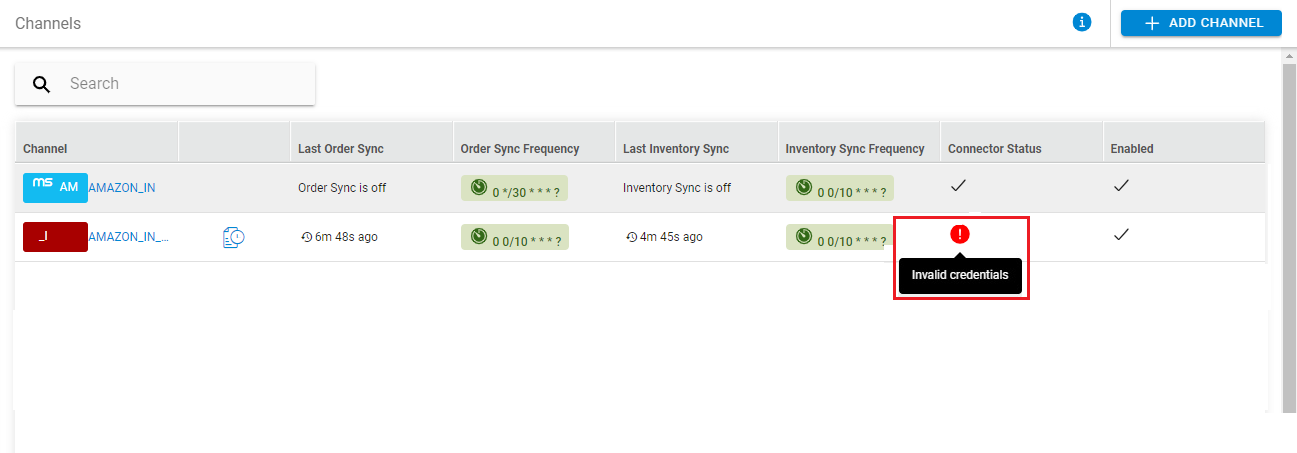
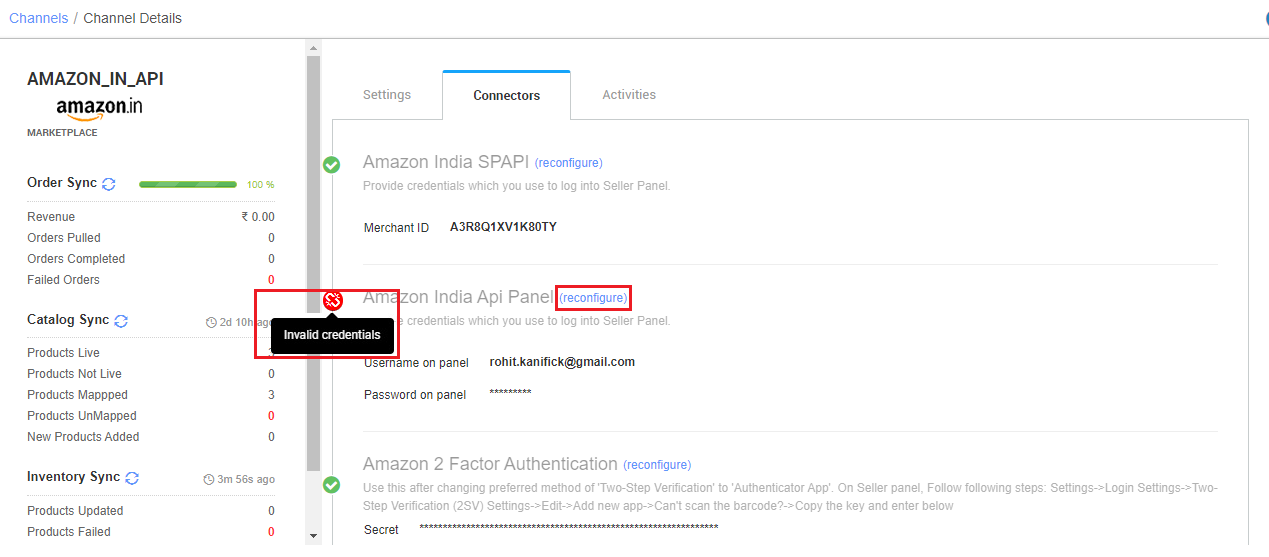
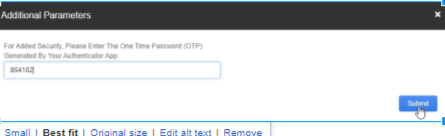
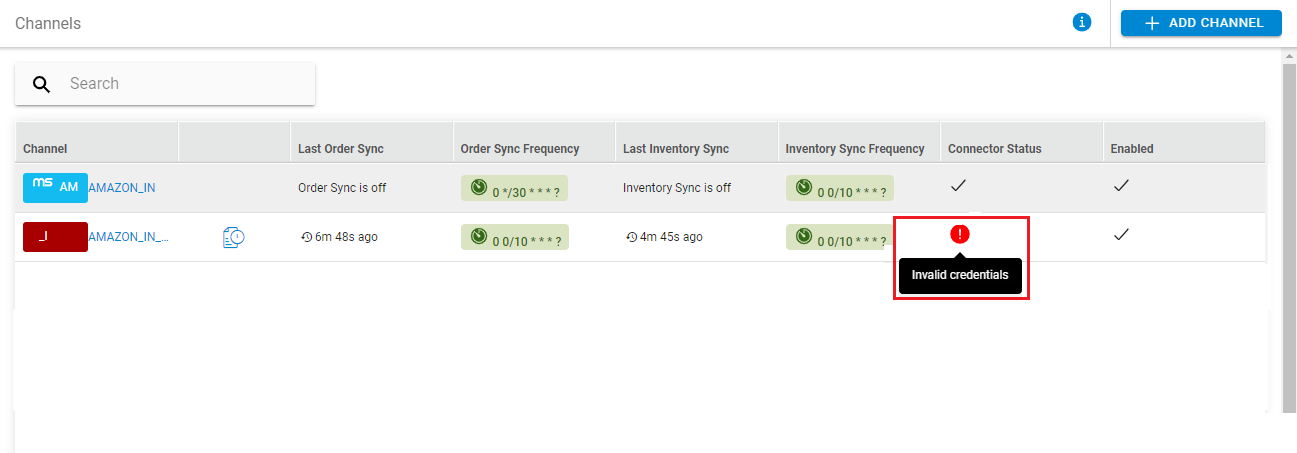
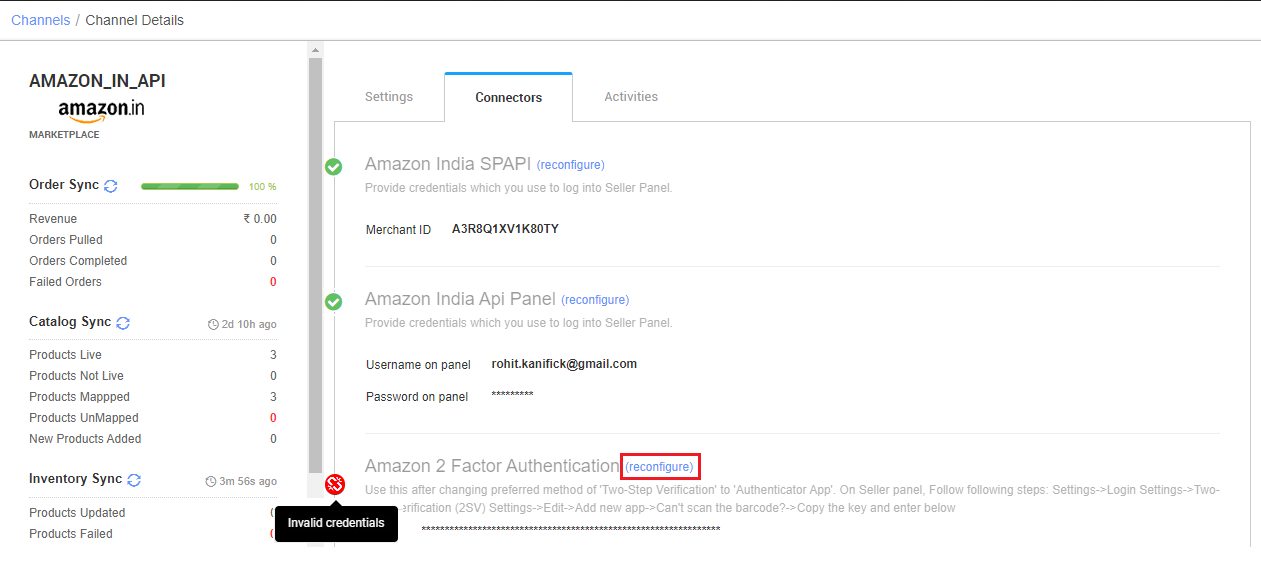
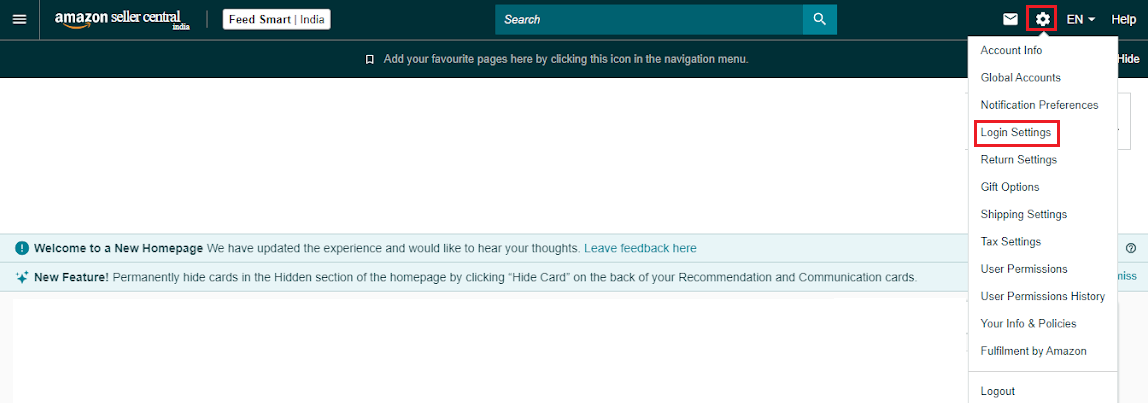
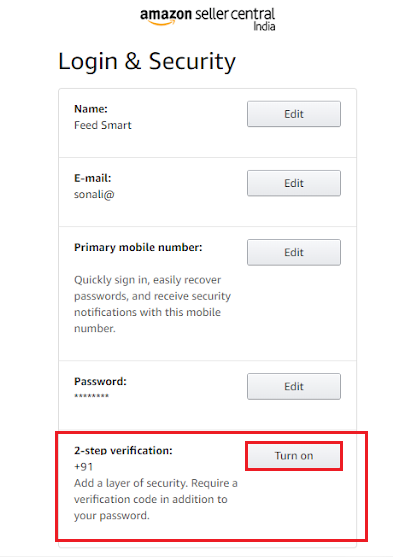
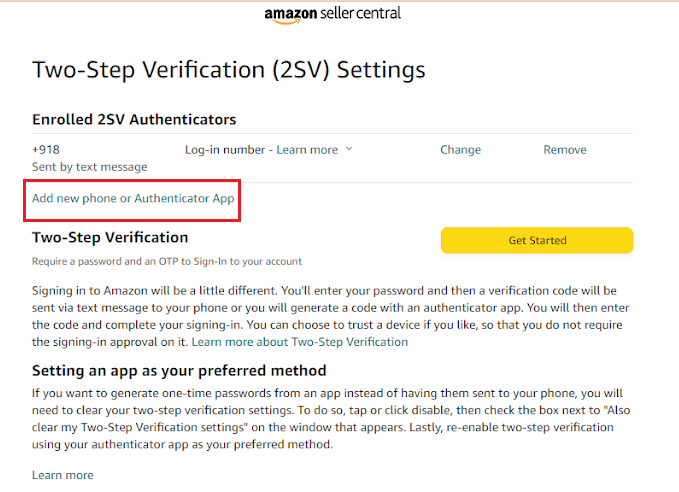
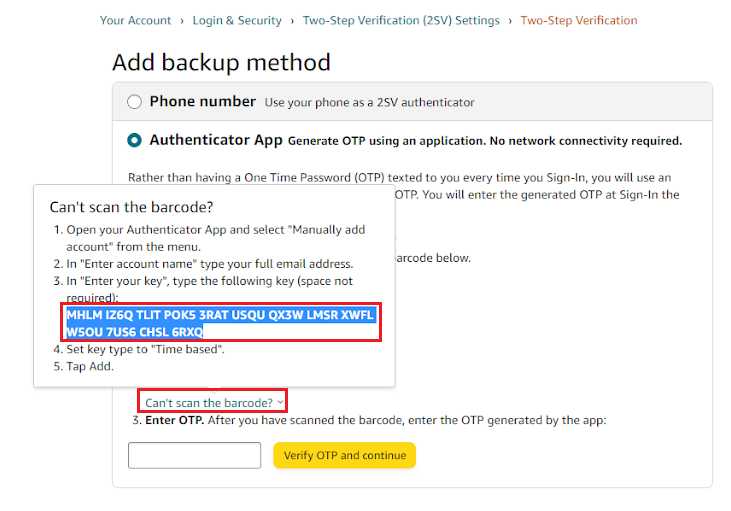
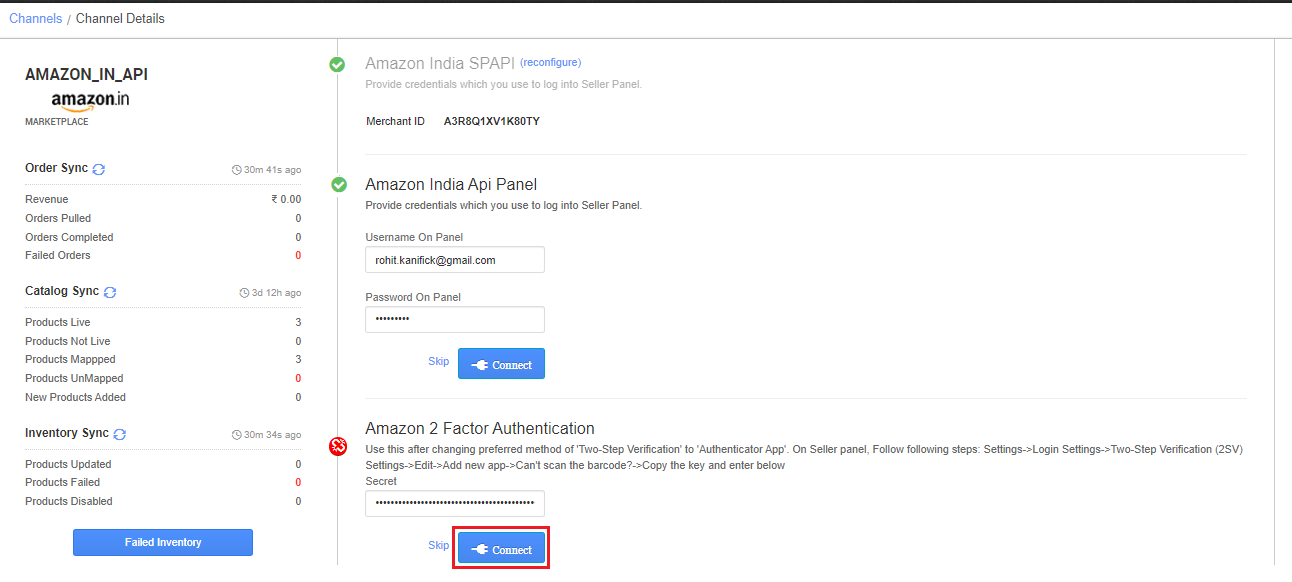
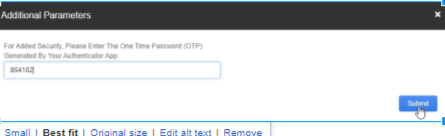
Note:- Please make sure to set the authenticator app, as your preferred method, so that the OTP will directly go to the authenticator app, and the order processing can be done smoothly.
Scenario 2- Manually Sync Disabled
Note: While filling out details in Channel Item Type, keep in mind that “0” denotes “False” and “1” denotes “True”.
Self-Checks
Below are the important points that need to be kept in mind:
- Check if Inventory Sync is “ON” on Uniware.
- Check if the sync has been Disabled for any listing Manually in Uniware.
- Check the Channel Connectors in Uniware.
