A:
Before understanding how to create put away for received returns, let’s understand that this put away can be created only for those shipments which have been ‘dispatched’ (which means that the manifest has been closed for this shipment) and the product has been returned at the market place. Our system has got the status update.
By this putaway received return, you can take any order’s item return which is dispatched for marketplace/carts/custom orders.
The process of Putaway will adjust the inventory count for the products correctly in Inventory Adjustment.
INBOUND>>>>>>PUTAWAY>>>>>>CREATE PUTAWAY>>>>PUTAWAY RECEIVED RETURN >>>>CREATE PUTAWAY>>>SCAN THE Forward side AWB NUMBER OF THE ORDER>>>>SELECT THE ITEM>>>>>ADD TO PUTAWAY>>>>>CREATE PUTAWAY LIST>>>>>COMPLETE PUTAWAY
1. On the path Inbound –> Put away.
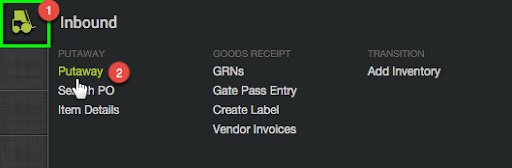
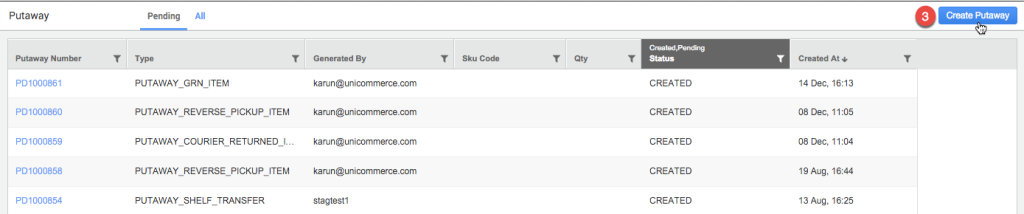
2- Select the Put away type – ‘PUTAWAY_RECEIVED_RETURNS
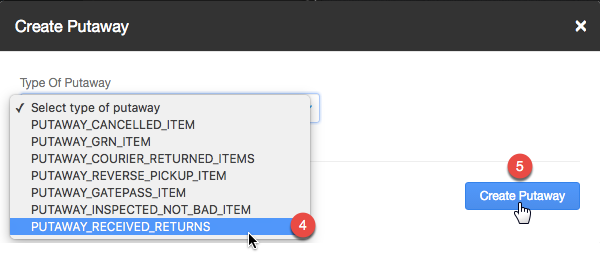
2. In the put away created, scan or type the order id/ Shipment id/ Forward side AWB number of the order(System does not take return AWB in sytem).
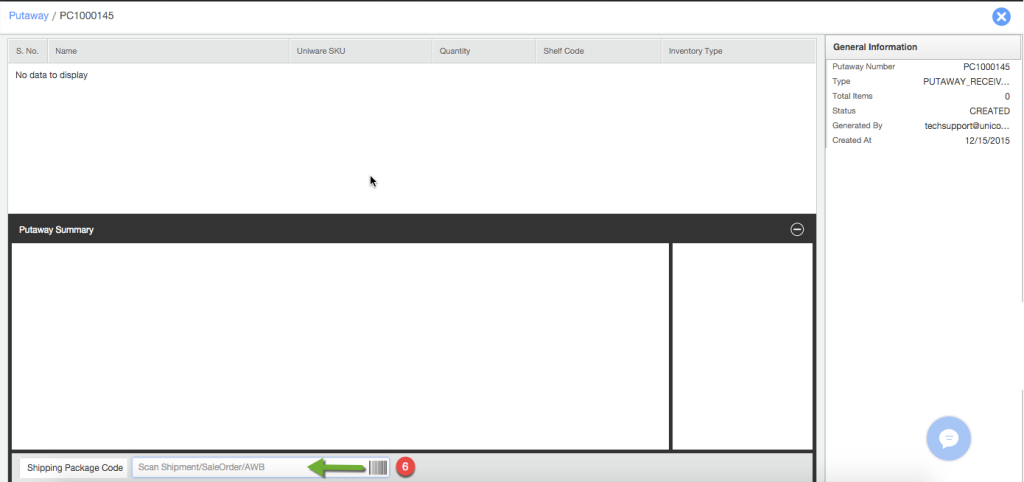
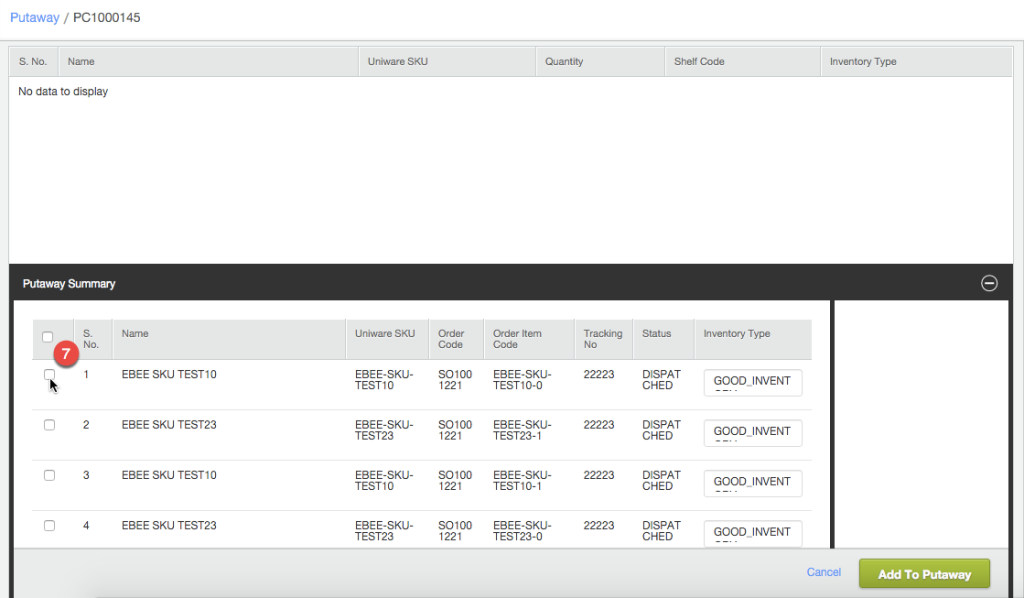
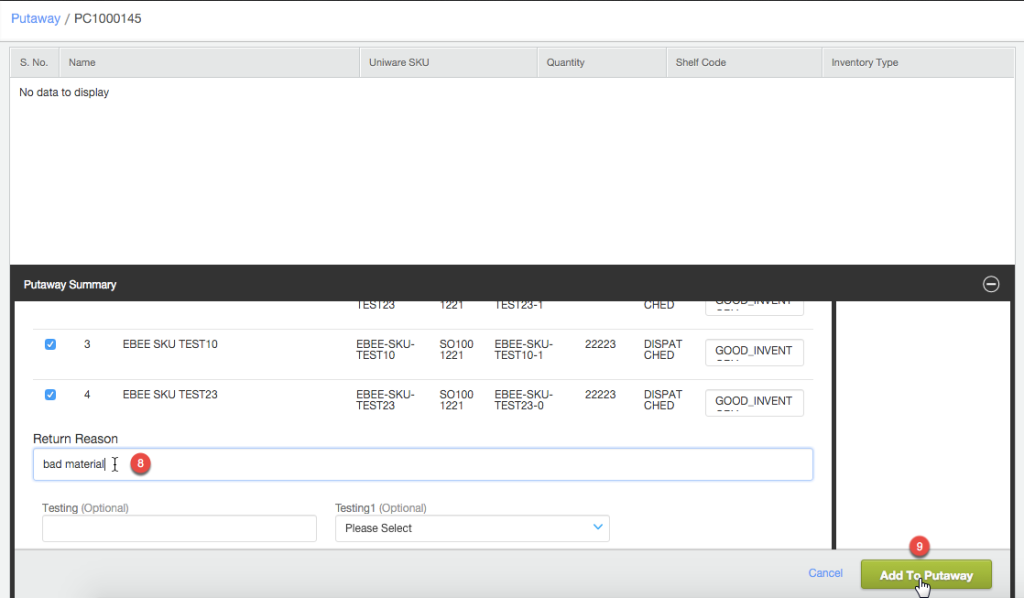
Now created the putaway list and take action for shelf change, if any
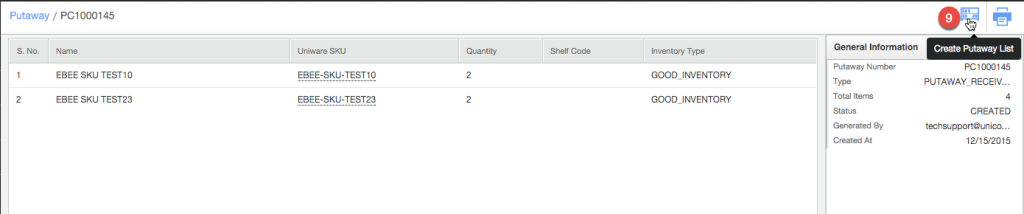
3. Don’t forget to complete the put away after the inventory is placed back on the shelves!

Once putaway will done all related items inventory will add back to the related shelf and inventory.
You can now track putaway ID against which inventory release for cancelled/return Orders from Sale Order Activity History.

Taking return complete for orders in Bulk
Return can be done in Bulk as well from Fullfilment tab as well. Please follow the below path
Fulfilment >> Shipment >> Customer Return/Courier Return
