Before knowing how to create put away for cancelled order items, let’s understand that put away for cancelled items can be created only for those shipments which have been cancelled after being packed/invoiced or even ready to ship. This is because after being cancelled the order item blocked and allocated to that order must be freed and be available for the other orders to be fulfilled.
For an order which is just created/picked (and not packed yet) and an order item in it is cancelled, then it does not require a put away, it can, however, be put back.
Always remember that the process of putting away will adjust the inventory count for the products correctly.
Credit Note for cancelled SOI: In Uniware, we don’t generated the credit note for cancelled SOIs for any order.
New Flow: For updated flow, followPutaway Cancelled Item | New UX
Old flow: Let us now see the steps to be followed in order to create a putaway:
1- On the path Inbound –> Putaway, click the button “Create Putaway”.
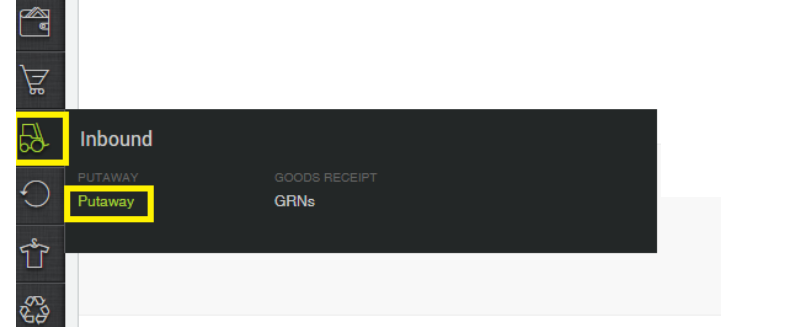
2- Select the Putaway type – ‘PUTAWAY_CANCELLED_ITEM’
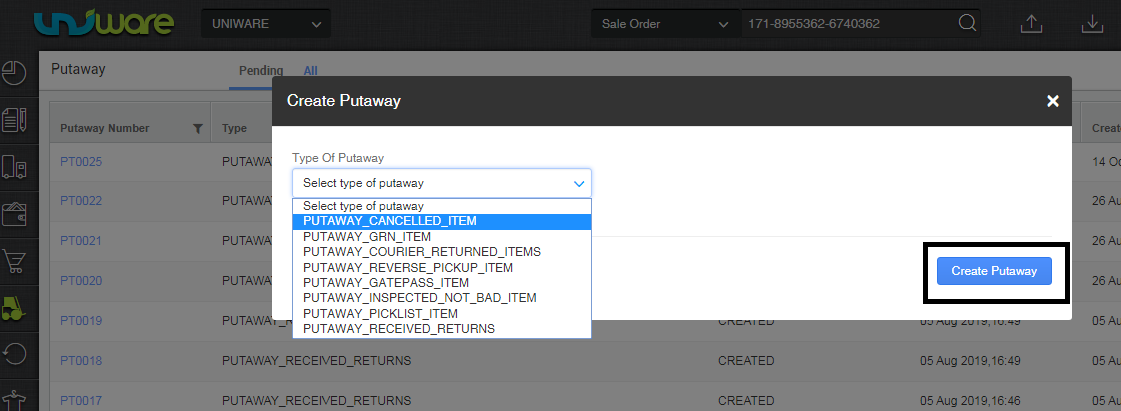
3- In the put away that is created, scan the shipment number(s).
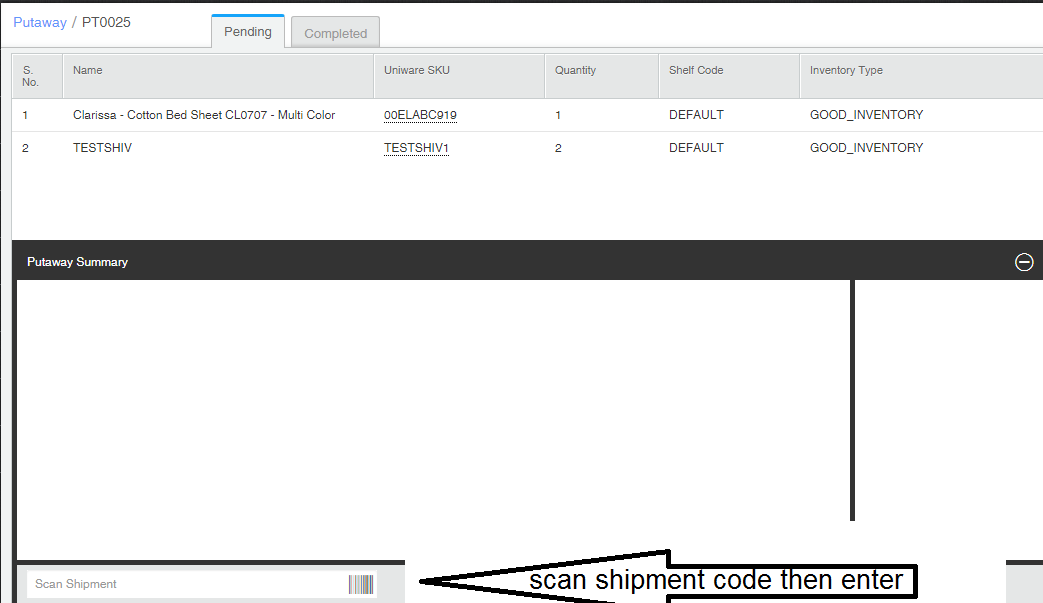
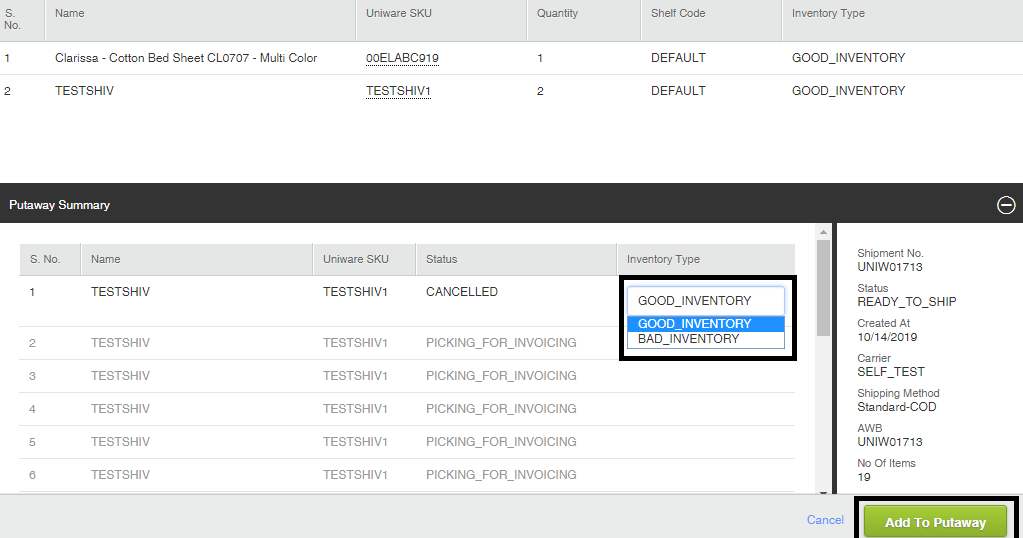
4- You can create and print the put away list.
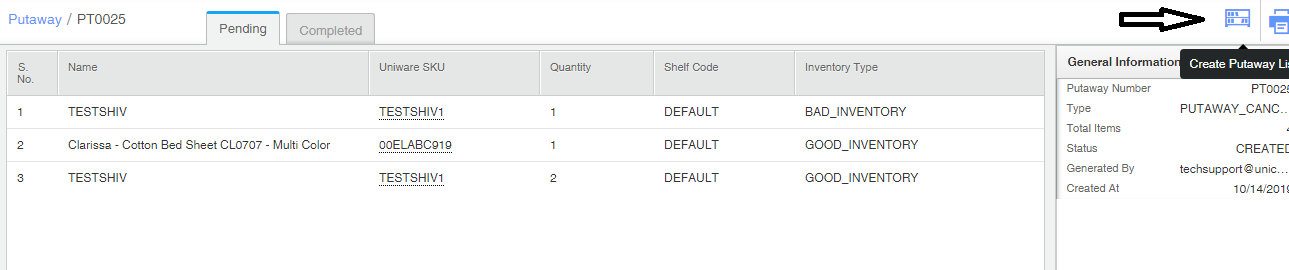
5- You can edit the Shelf code and the quantity of the product carried through edit put away (before completing the put away).

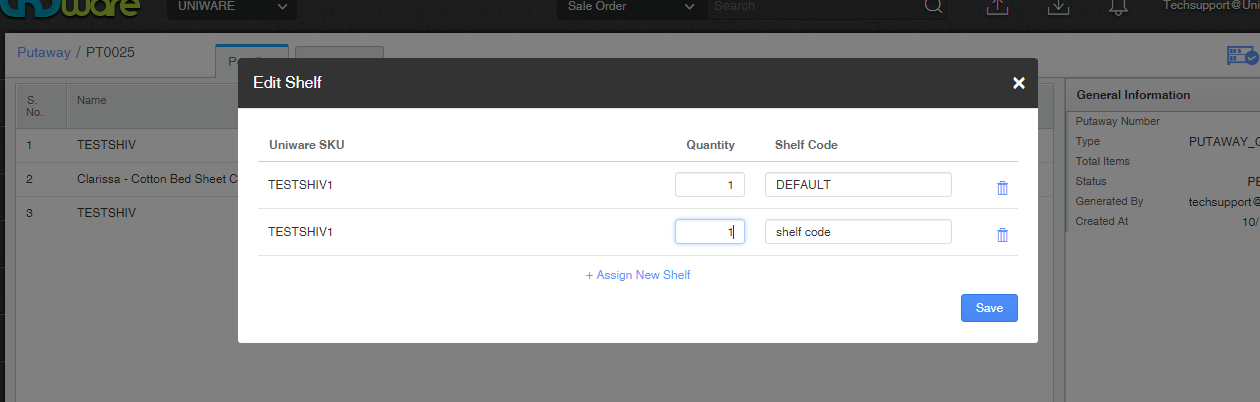
6- Complete the put away.


7- Once putaway will done all related items inventory will add back to the related shelf and inventory.
You can now track putaway ID against which inventory release for cancelled/return Orders from Sale Order Activity History.

– Putaway for cancelled orders in Bulk
Putaway for cancelled order can be done in Bulk as well from Fullfilment tab as well.Please follow the below path
Fullfilment >> Shipment >> Putaway Pending


It will create a putway id and marked the same way orders as putaway complete as discussed earlier.
Note: You can now track putaway ID against which inventory release for cancelled/return Orders from Sale Order Activity History
How do we create put away for direct returns?
