1. On the path Dashboard > Other Reports, select the report as per your requirement.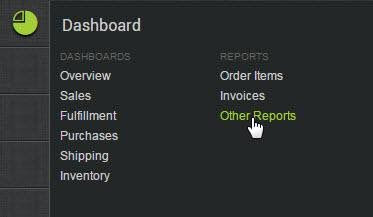
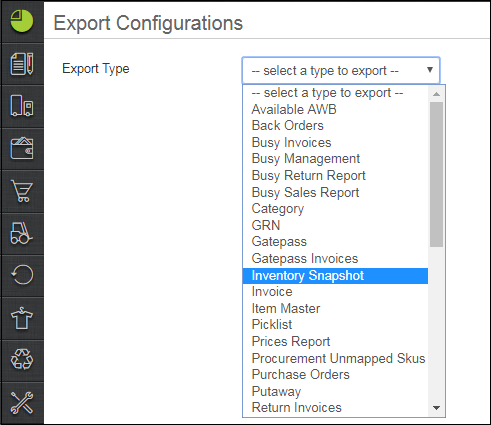
2. You can select the columns that you expect to analyze in the report, set the filters on the basis of product category or date of update.
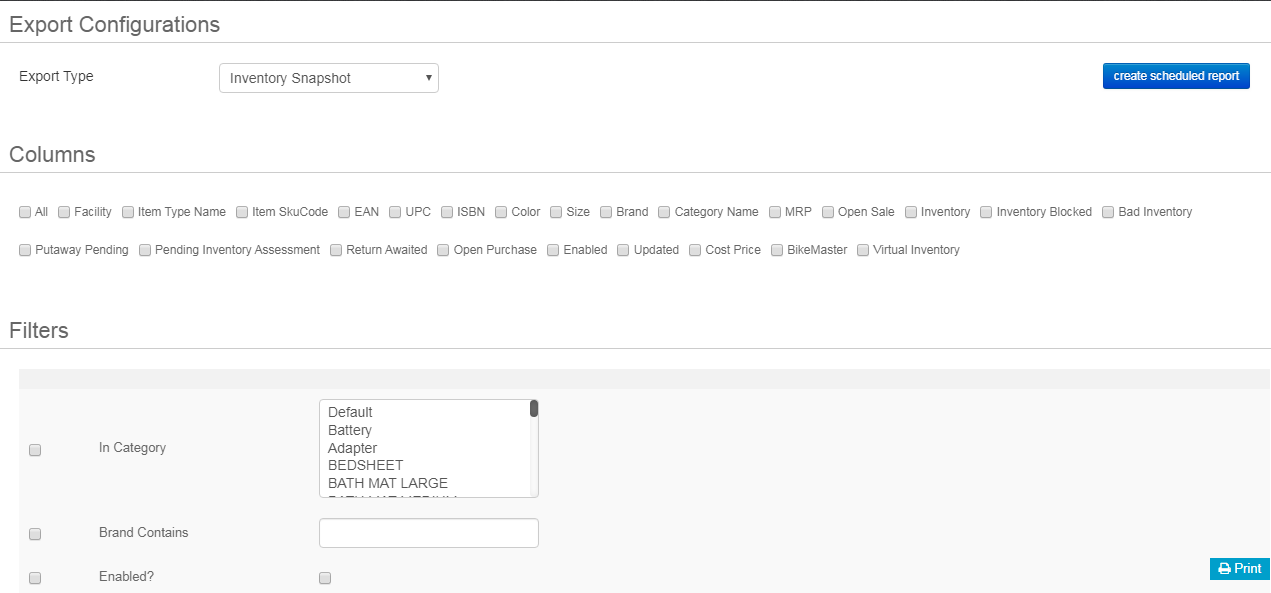
3. Set the date range from which you want to get the data then click on checkbox.
Reports from Uniware can be downloaded for any period of time, but at a given point of time, you can only select the data of maximum 92 days. If someone needs a report for a longer duration, they just need to keep selecting multiple windows of 92 days under Custom Range.
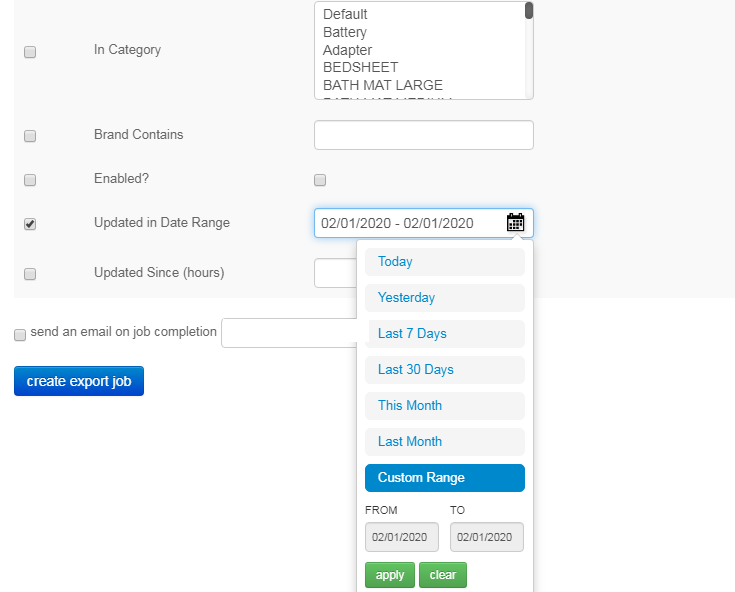
4. Set the email ID to be sent on or you can leave it default and then click on button “Create Export job”.
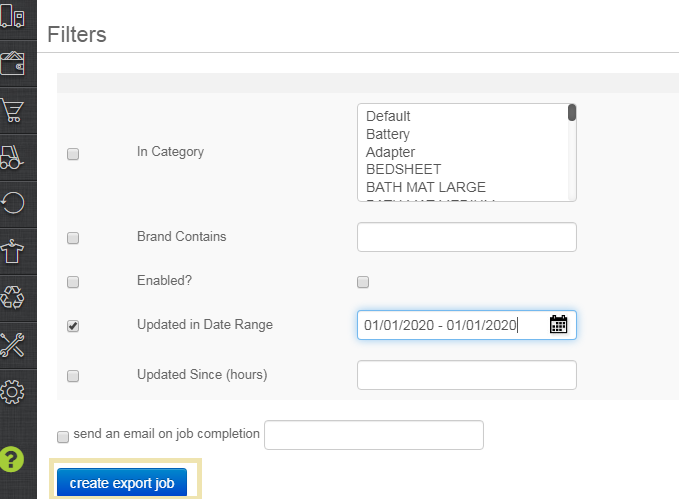
5- On successful creation of an export job, the following message appears:

6- You can download the file now from View Export.
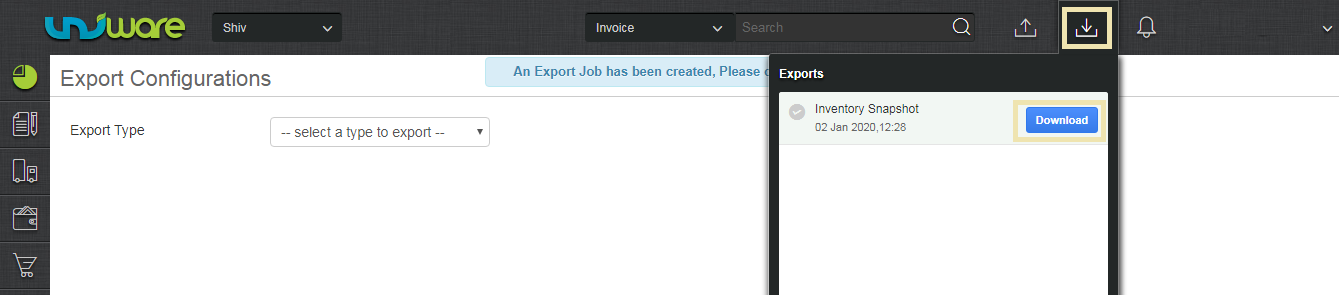
Note:
Reports from Uniware can be downloaded for any period of time, but at a given point of time, you can only select the data of maximum 92 days. If someone needs a report for a longer duration, they just need to keep selecting multiple windows of 92 days under Custom Range as per the above shown steps.
Recommended for you:
Key Metrics to Track in the KPI Dashboard & E-commerce Reports
