Meesho Migration Steps for UC Sellers
- Fill the onboarding form requesting activation of new APIs / Or send details over mail
- It will ask for Tenant Code & Channel Code (Screenshot-4).
- Wait for confirmation of activation from Meesho.
- Change inventory formula, Set Inventory= 0 for all Meesho catalog(to stop new orders).
- Process all unprocessed orders for existing Meesho channel.
- Turn off inventory & order sync.
- Disable current Meesho catalog (Steps Given below).
- Export Channel Item Type report
- Filter for all meesho channels(To disable only Meesho listings)
- Export the Channel items
- Open the file and in the column -”Disabled” Change all the values to 1
- Save and Import this file in the Listings Page
- Now against these listings you would see “Manually Disabled” as true
- Change config:
- API version from V1 to V2 (Screenshot -1)
Please do not switch back from V2 to V1 once migration is complete. - Facility Wise Inventory to True (Screenshot -2)
- Select the facility to be associated with the channel in associated facility (Screenshot-2)
- API version from V1 to V2 (Screenshot -1)
- Connect the new Meesho seller Panel Connector (Screenshot-3)
- A seller would have 3 options for Acceptance preference
- Accept Always
- Accept by Inventory
- Accept Manually
- A seller would have 3 options for Acceptance preference
- Turn on Inventory & Order Sync, and correct the inventory formula (Make Sure to correct the inventory formula, even if any issues arise)
- Run Catalog Sync.
Points to Consider
- Unverified Orders: Orders can fall in the unverified tab in the following cases:
- Order is currently unverified at Meesho– These can be exchange orders where returns have yet to be picked up or orders where meesho suspects some fraud.
- Action to be taken: No action needed, Orders will move to Pending Tab once Meesho sends us a verification event.
- Acceptance Preference: Accept by Inventory & Inventory Not available currently : This is a rare case where positive inventory was sent by UC when order was taken, But UC Ran out of inventory by the time order came. This case will be quite rare since orders are pushed by Meesho as soon as they are created event if they are not verified by meesho.
- Acceptance Preference: Accept Manually : All Orders will fall in the unverified Tab and sellers will have to accept one by one(Not Recommended).
- Failed Orders: For Failed Orders, orders have to be manually accepted.
- Order is currently unverified at Meesho– These can be exchange orders where returns have yet to be picked up or orders where meesho suspects some fraud.
- While Accepting an order if you receive an error – “Order is unverified at meesho end” , Its case 1 and no action has to be taken orders will be moved to pending tab once they are verified by meesho.
- If you select Acceptance preference as Accept Always , Sellers don’t have to consider unverified tab, All orders in unverified tab will be of 1st case, No action would be required.
- If you are adding a new Channel with API version V2, You would only need to add correct values for the 3rd connector ‘New Meesho Seller Panel’, For the first two you can add dummy values.
- Meaning for Acceptance preference
- Accept Always – Orders would always be auto accepted on Meesho as soon as they land in UC.
- Accept by Inventory – Orders would be accepted on Meesho if inventory is available for that SKU in UC.
- Accept Manually – Orders Have to be always manually accepted,Adds an additional Step for sellers.
Screenshot -1
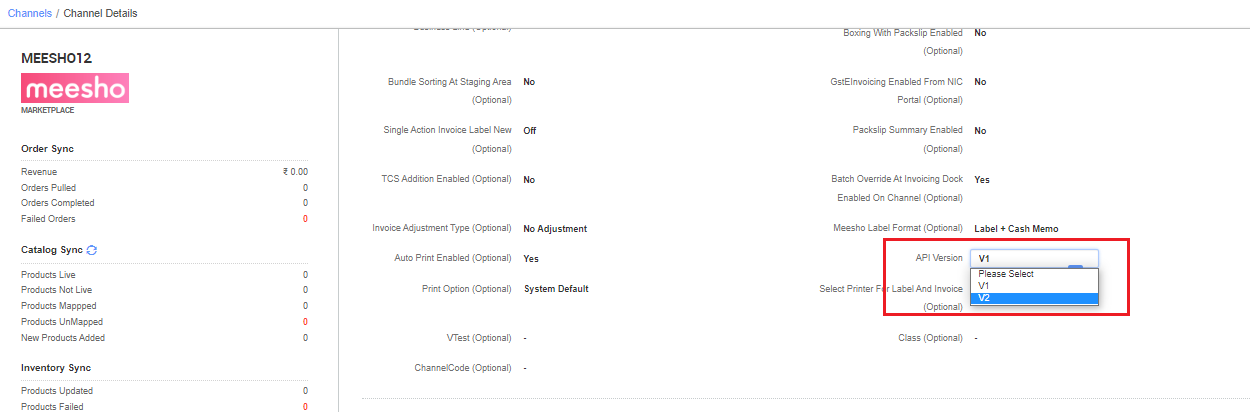
Screenshot-2
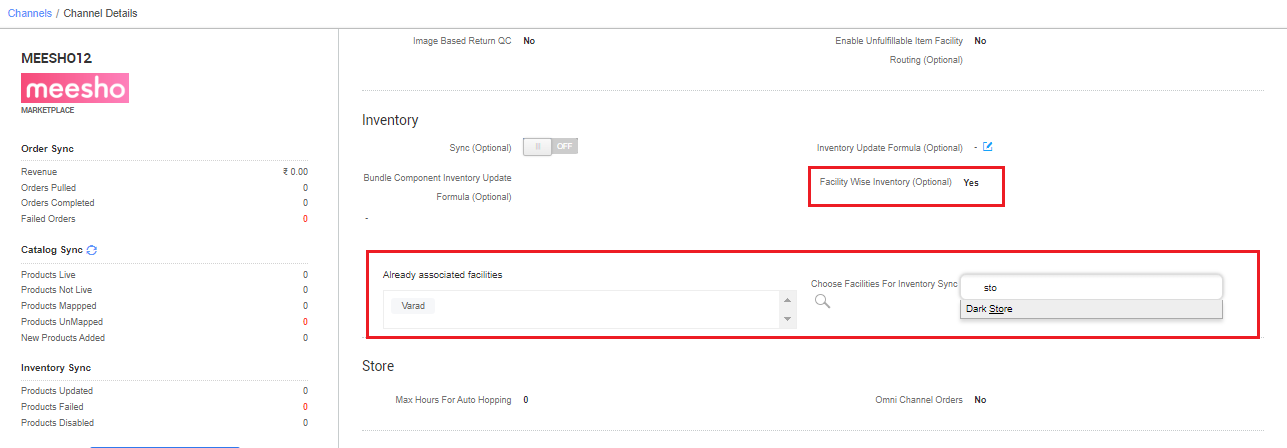
Screenshot-3
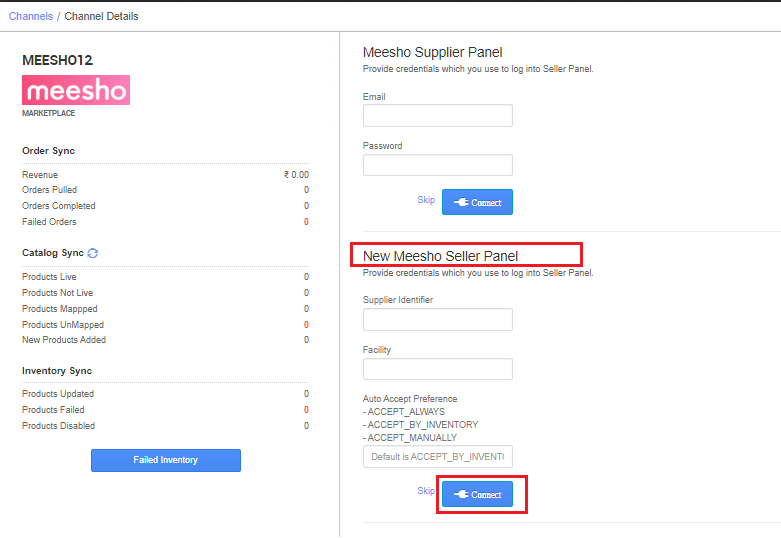
Screenshot-4
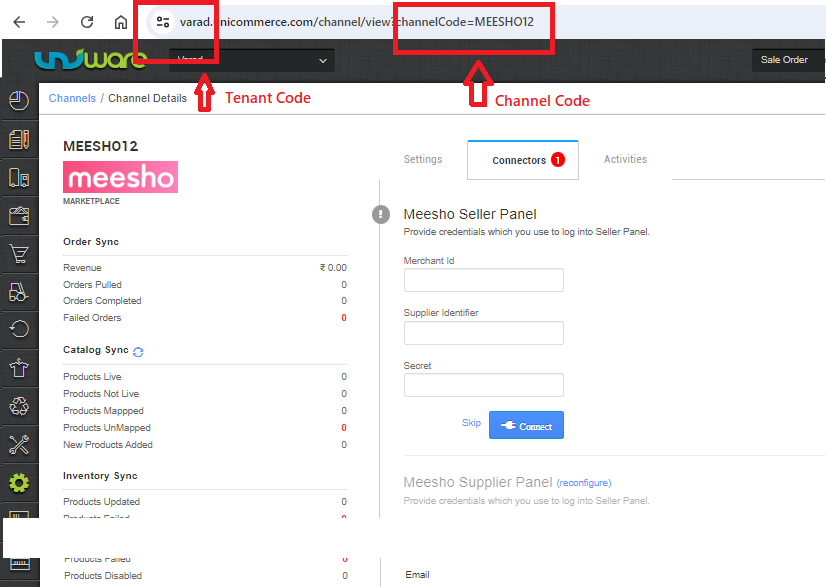
Below are the important points needs to be kept in mind while adding the channel:
- We provide catalog pull and inventory push features.
- Orders will be posted by the Channel to Uniware in real time flow.
- Only single item orders will be created and Order Splitting (based on quantity) is not allowed on this channel.
- As of now the channel setting parameter API Version must be selected as V2
- Invoices code and TAX details to be provided from channel. There are two invoices, one from supplier to reseller (which is provided in Meesho panel) and the other is reseller to the customer by which details are provided in Unicommerce.
- Shipping will be handled by channel, tracking details will be fetched from channel only.
- Label with invoice print will be fetched from channel only
- Status sync will work for Return, Cancelled Status for orders.
-
For Dispatched order: There is no direct update to the Meesho panel when the order is dispatched from Uniware panel, but the status will get updated from the courier partner itself, hence status sync may take some time.
- Seller cancellation from Uniware is allowed only for CREATED state shipment or before generating an Invoice.
- The customer name and phone number will be hardcoded in this integration.
