Dispatch Tolerance Item in Bulk
Now, seller can specify the SKU details along with the Tolerance (days/percentage) in bulk.
Applicability
Version: Standard, Professional and Enterprise
Traceability: None, SKU, ITEM
Procedure
Path: Main Menu (Tools) > Import > Select import as “Dispatch Tolerance Item”
1- To use, select Create & Update Existing from the Import Option.
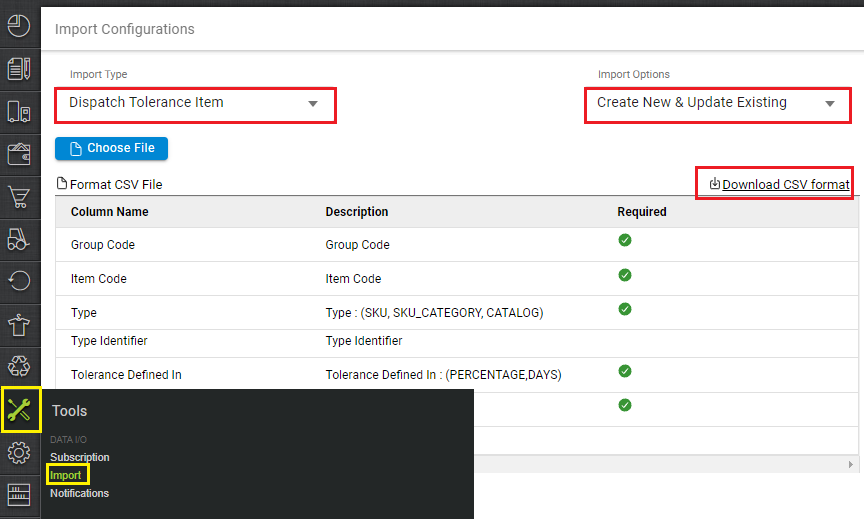
2- Download the CSV format and fill in the details.
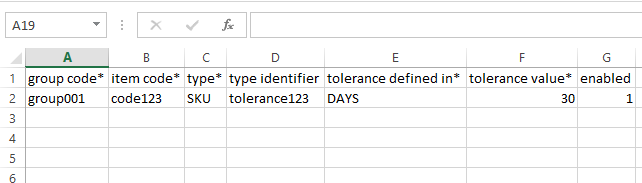
| Column Name (M: Mandatory) | Description |
| Group Code (M) | Group Code (Unique)
|
| Item Code (M) | Item Code (Unique) |
| Type (M) | Type : (CATALOG, SKU, SKU_CATEGORY) |
| Type Identifier | SKU Code against which we are setting the Dispatch Tolerance. |
| Tolerance Defined In (M) | Tolerance Defined In : (PERCENTAGE,DAYS) |
| Tolerance Value | Tolerance Value in Numbers |
| Enabled | Enabled(0/1) |
3– Save the sheet in default CSV format then Select the option “Choose File” and upload the sheet and press the “Upload File” button.
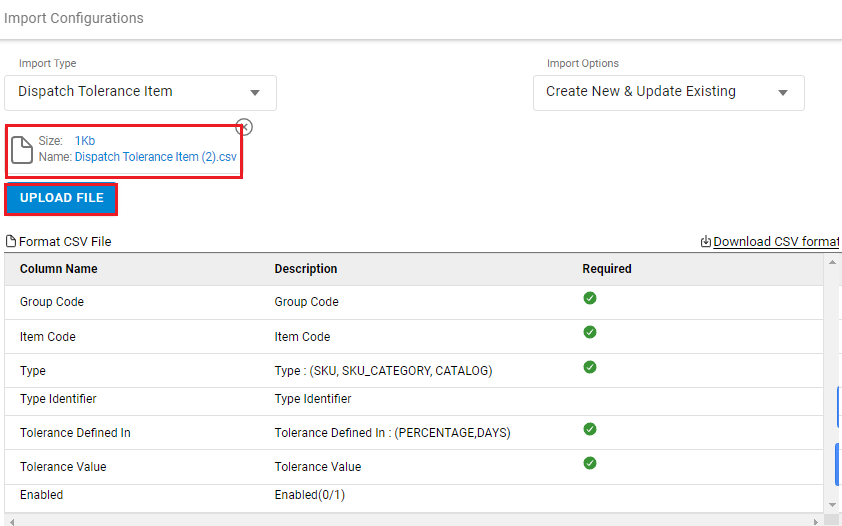
4– Once the upload has been successful, you can review the uploaded sheet. Right at the top of the screen is the import section where the user can see the success message.
When uploading data fails, you can check it from View import and repeat the task.

